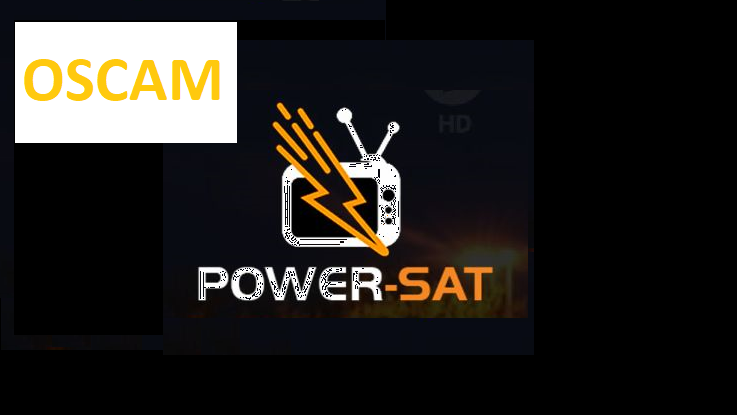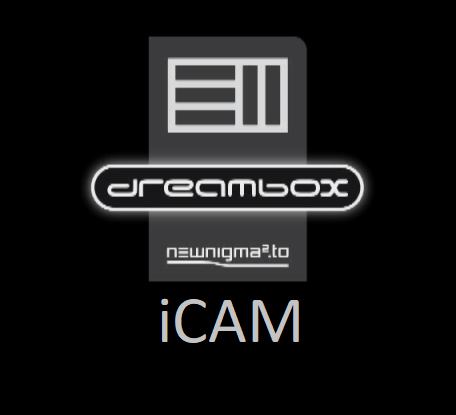[TUTORIAL] How to install OSCAM on PowerSat
Here is a tutorial on the installation and configuration of OSCAM on the DREAMBOX decoder under a PowerSat image.
For this tutorial you need.
Material:
Dreambox DM520, DM525, DM820, DM7080, DM900, DM920
Software:
Winscp for WINDOWS XP,WINDOWS 7, WINDOWS, 8.1, WINDOWS 10, WINDOWS 11
A OScam subscription
If you do not have a OScam subscription you can order it here
1- Installing the OSCAM
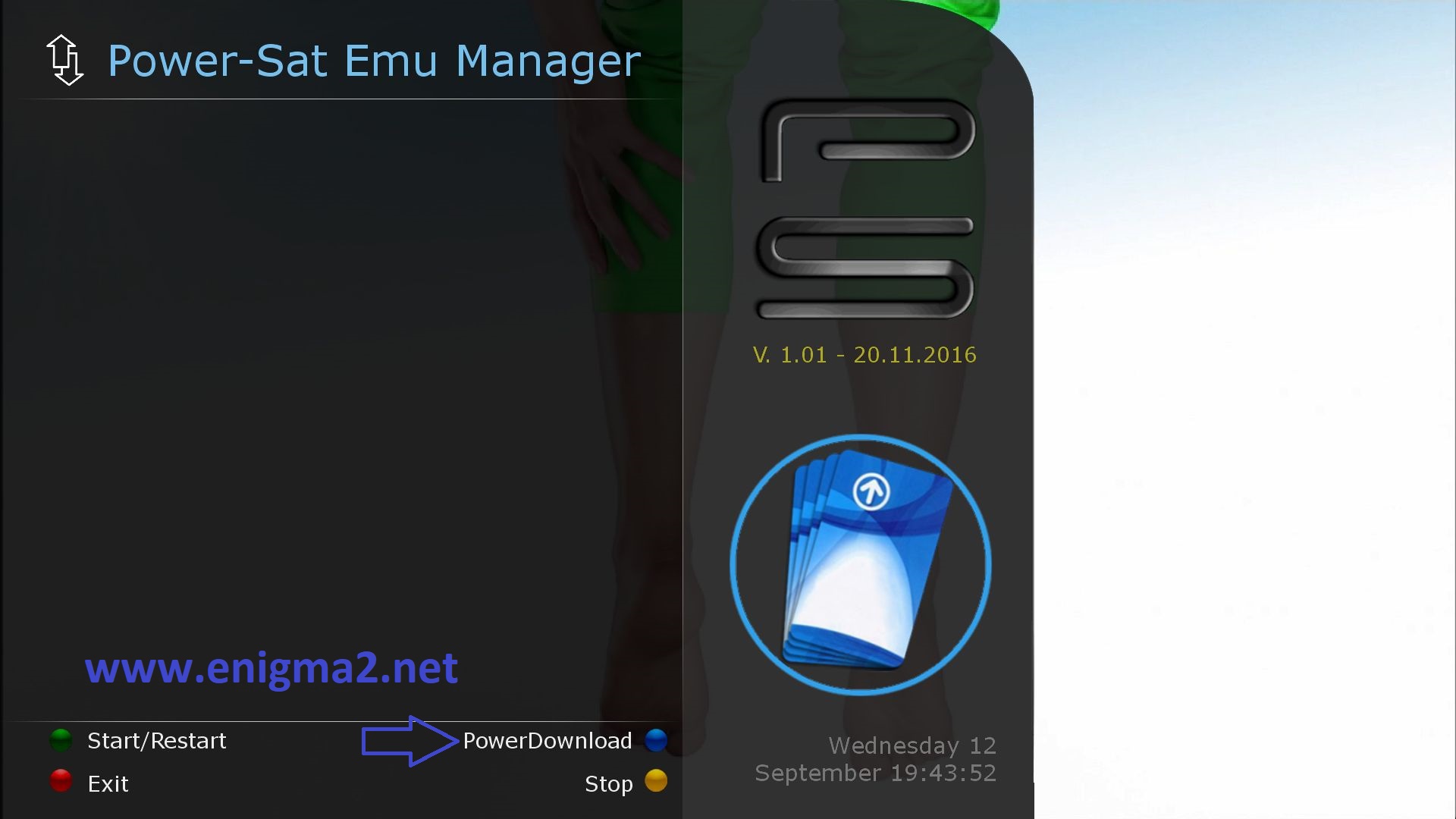
Press BLUE BUTTON to start EMU MANAGER
Press BLUE BUTTON for second time to launch Download Pannel
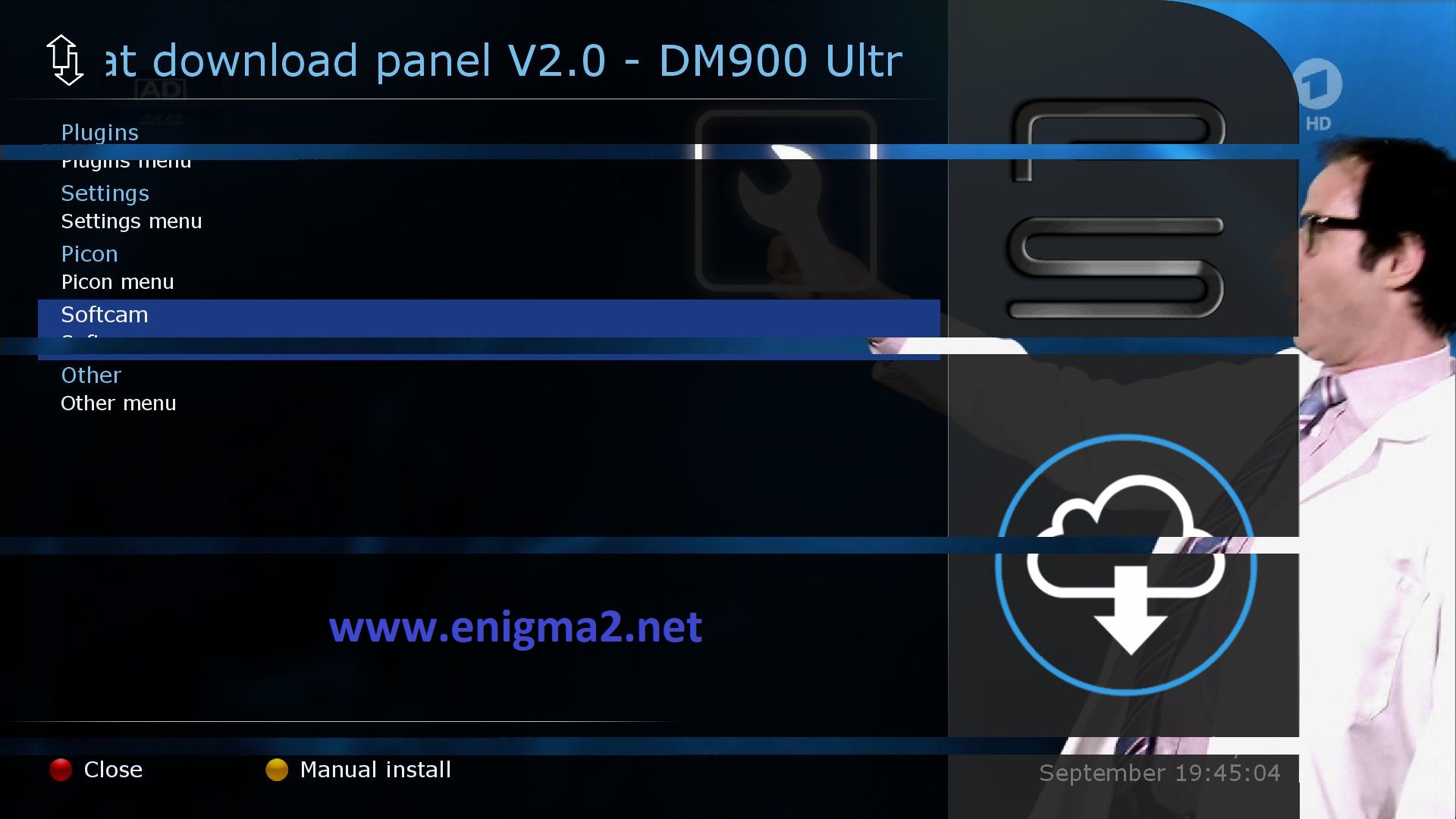
Select SOFTCAM and press OK
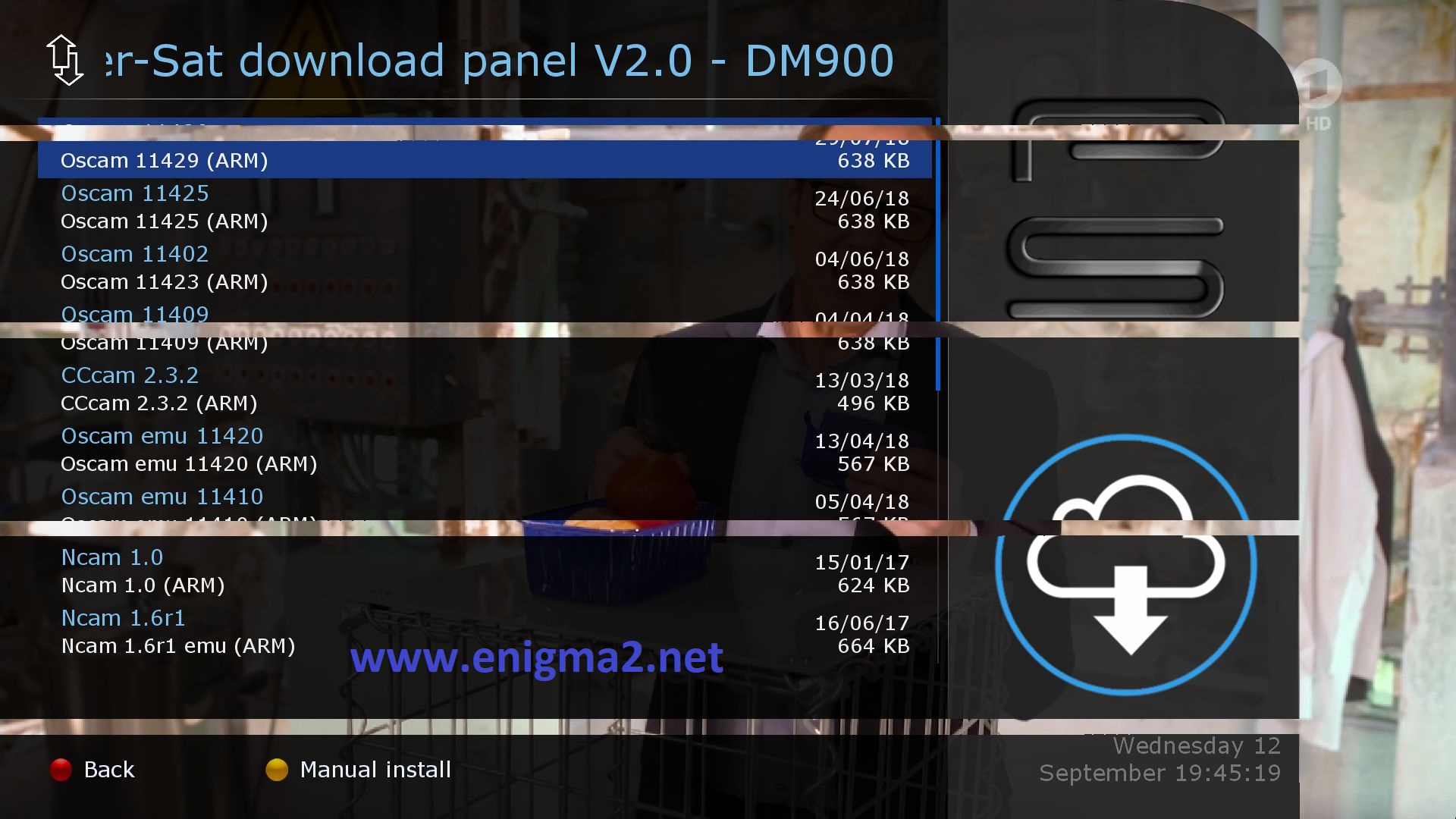
Choose OSCAM and press OK to start installation
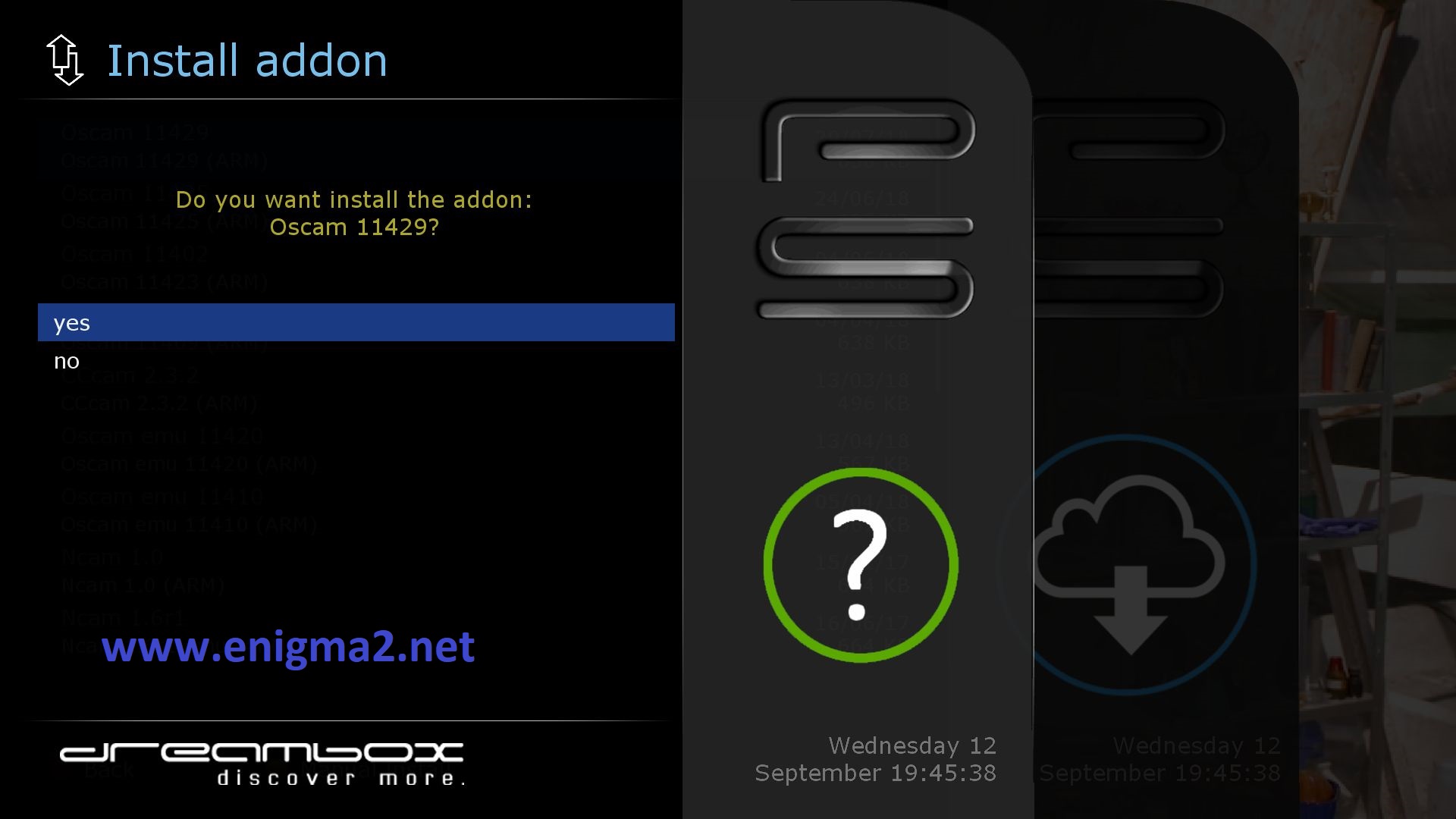
Press OK to confirm installation

Please wait while installing OSCAM softcam
After installation press exit
2. Copy of the OSCAM subscription

– Launch WINSCP in the home window
File protocol: FTP
Hot name: 192.168.1.100 (ip address of your VU+ )
User name: root
Password: “empty” by default the root password in POWERSAT is empty (no password)
After clicking on Login
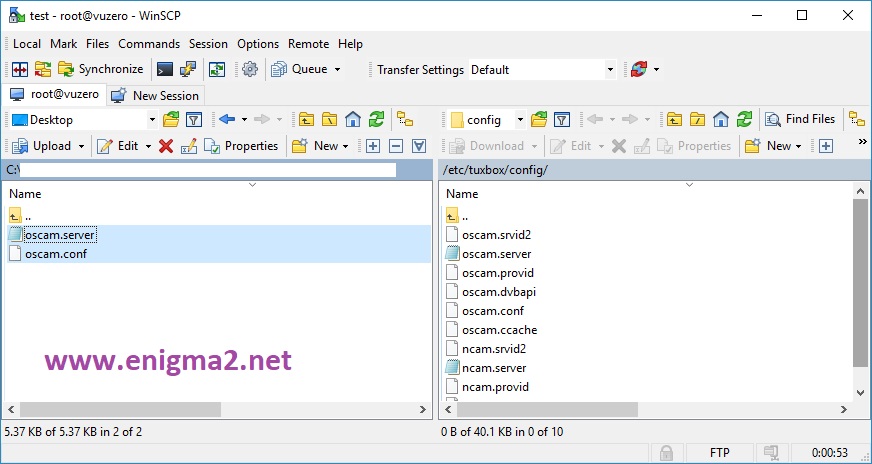
Copy subscription files from your PC to the /etc/tuxbox/config path of your receiver.
oscam.server
oscam.conf
3. Starting OSCAM
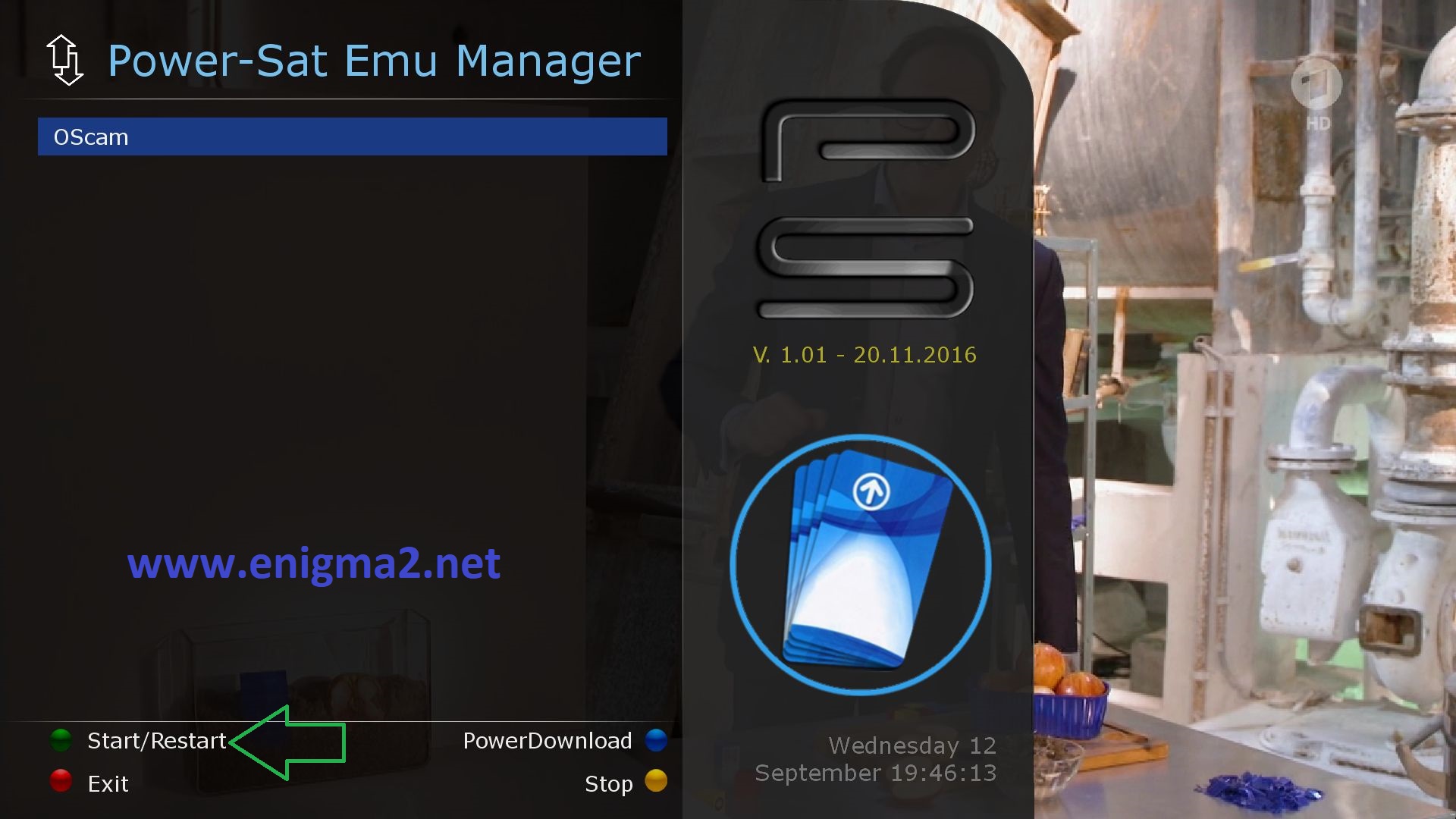
Press the blue button to launch PowerSat EMU MANAGER
Choose OSCAM and press GREEN BUTTON to start it
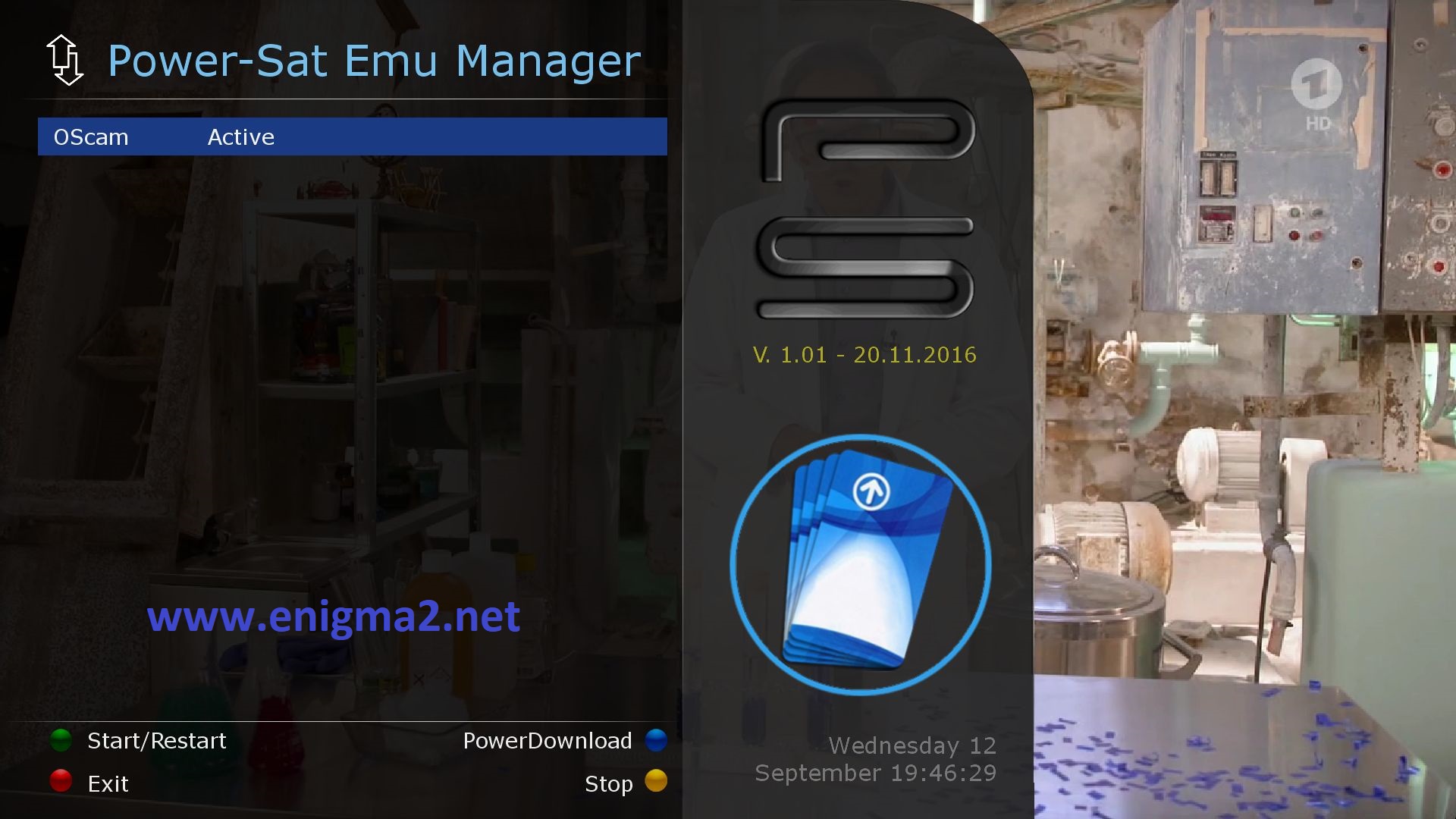
Please wait while starting OSCAM, now OSCAM is active

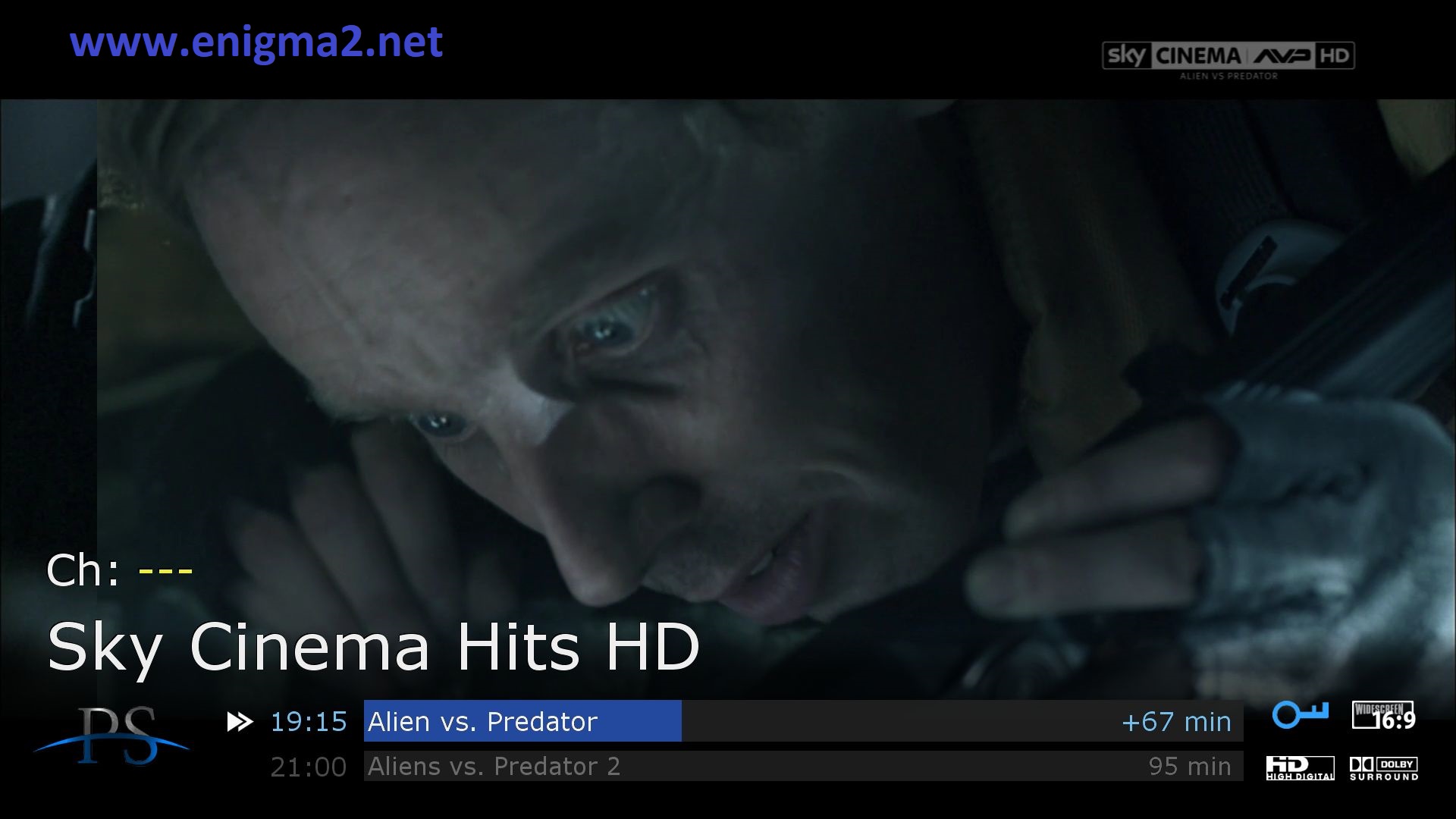



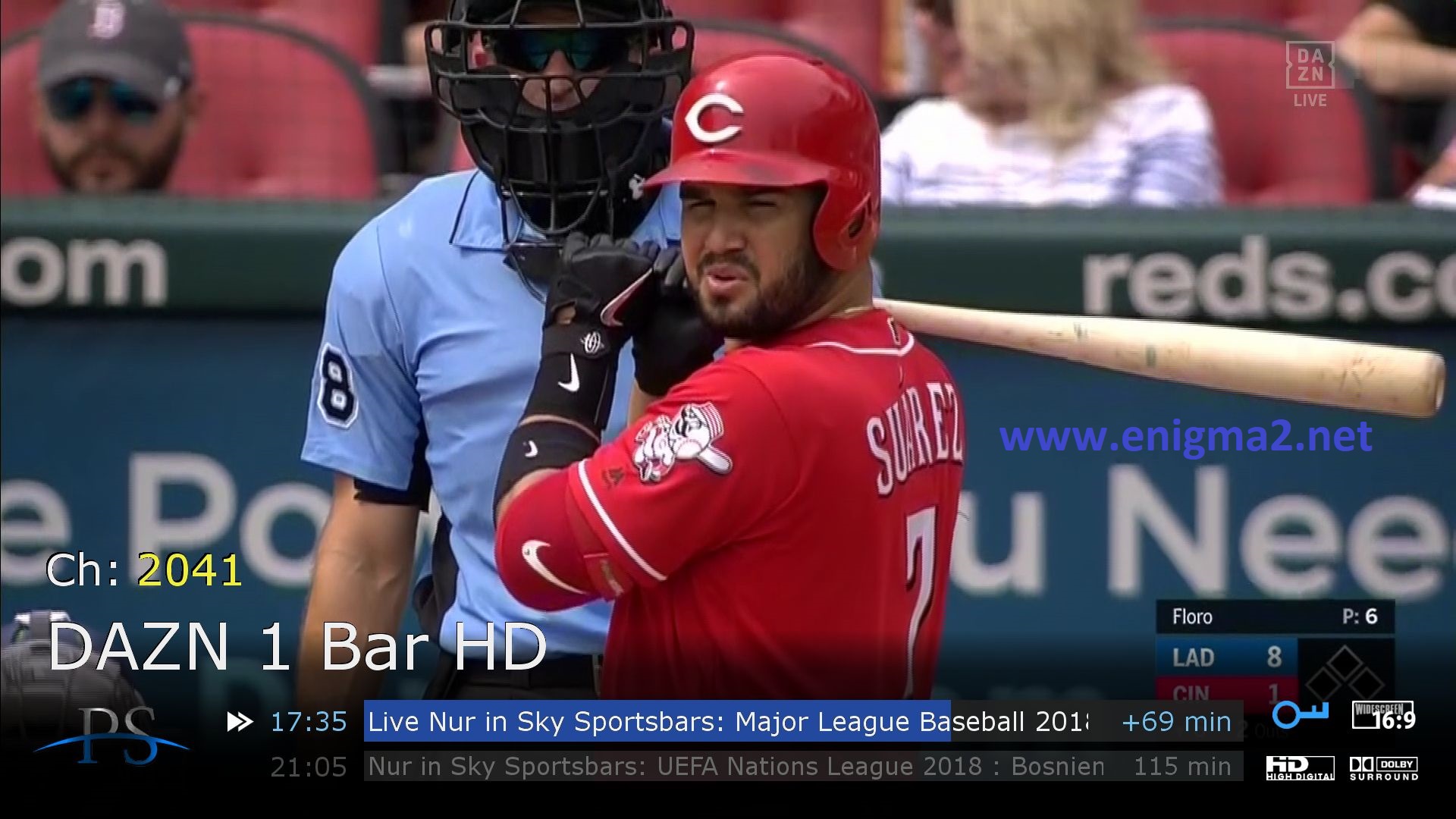


VIDEO TEST