[TUTORIAL] How to install OSCAM on OpenESI
Here is a tutorial on the installation and configuration of OScam on the Vu+ decoder under a OpenESi image.
For this tutorial you need.
Material:
DreamBox, DM920, DM900, DM7080, DM820, DM525, DM525
Vu + ZERO, UNO, DUO, DUO 2, ULTIMO, SOLO, SOLO 2, SOLO SE, zero 4K, Uno 4k, solo 4k,DUO 4K, Ultimo 4K
Software:
Winscp for WINDOWS XP,WINDOWS 7, WINDOWS, 8.1, WINDOWS 10, WINDOWS 11
OScam 11727 (IPK)
A OScam subscription
If you do not have a OScam subscription you can order it here
1- Installing the OSCAM

– Launch WINSCP in the home window
File protocol: FTP
Hot name: 192.168.1.100 (ip address of your VU+ )
User name: root
Password: “empty” by default the root password in OpenESI is empty (no password)
After clicking on Login
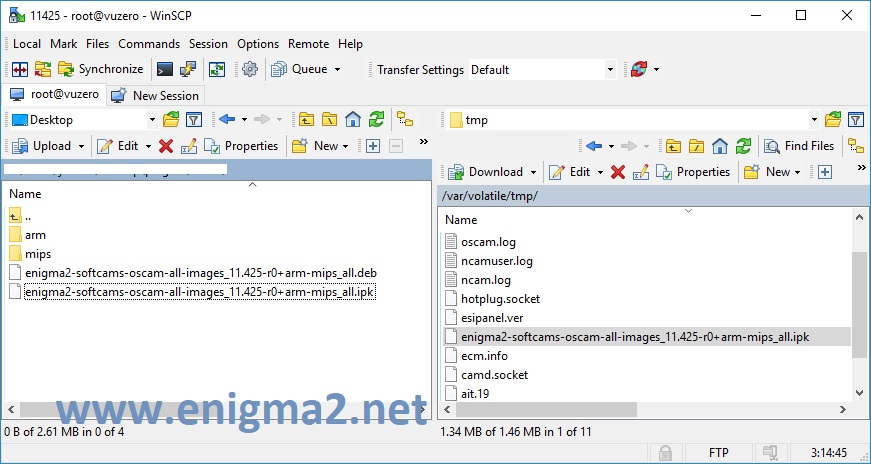
Select the ipk file and drag between the two windows to the /tmp folder.
Now go to your receiver.
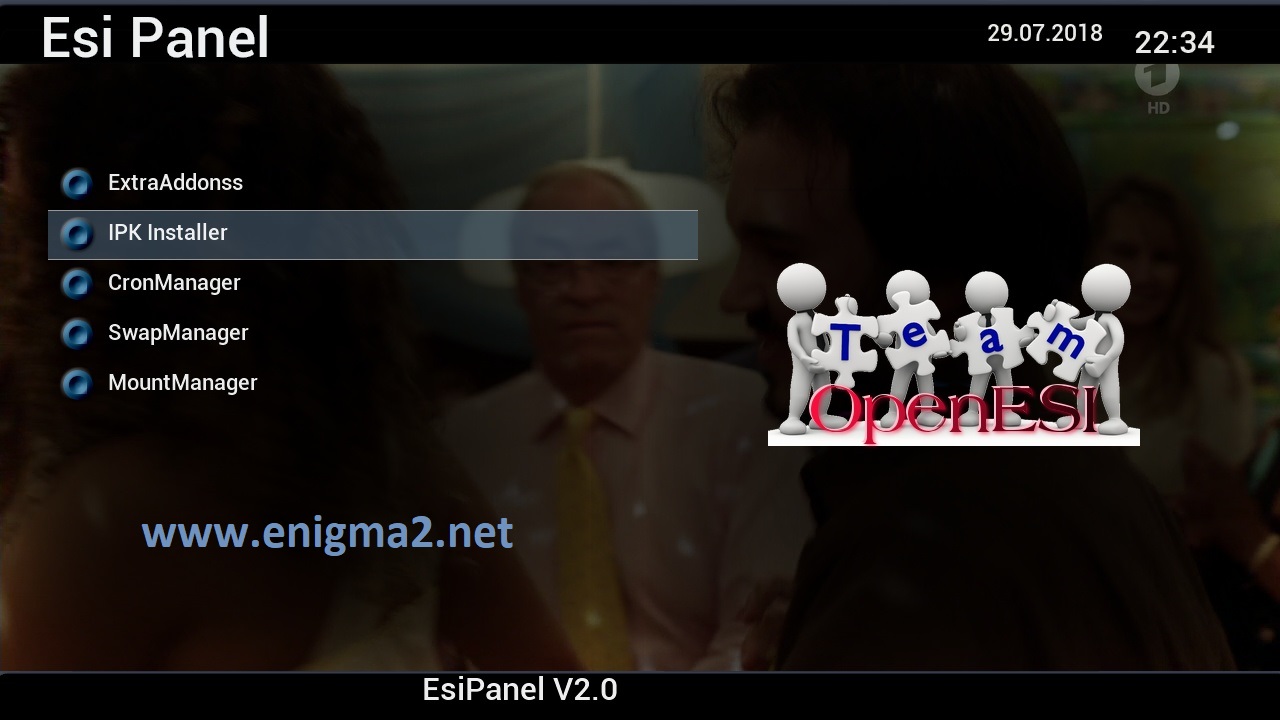 Press Blue Button to launch EsiPanel
Press Blue Button to launch EsiPanel
Choose IPK Installer
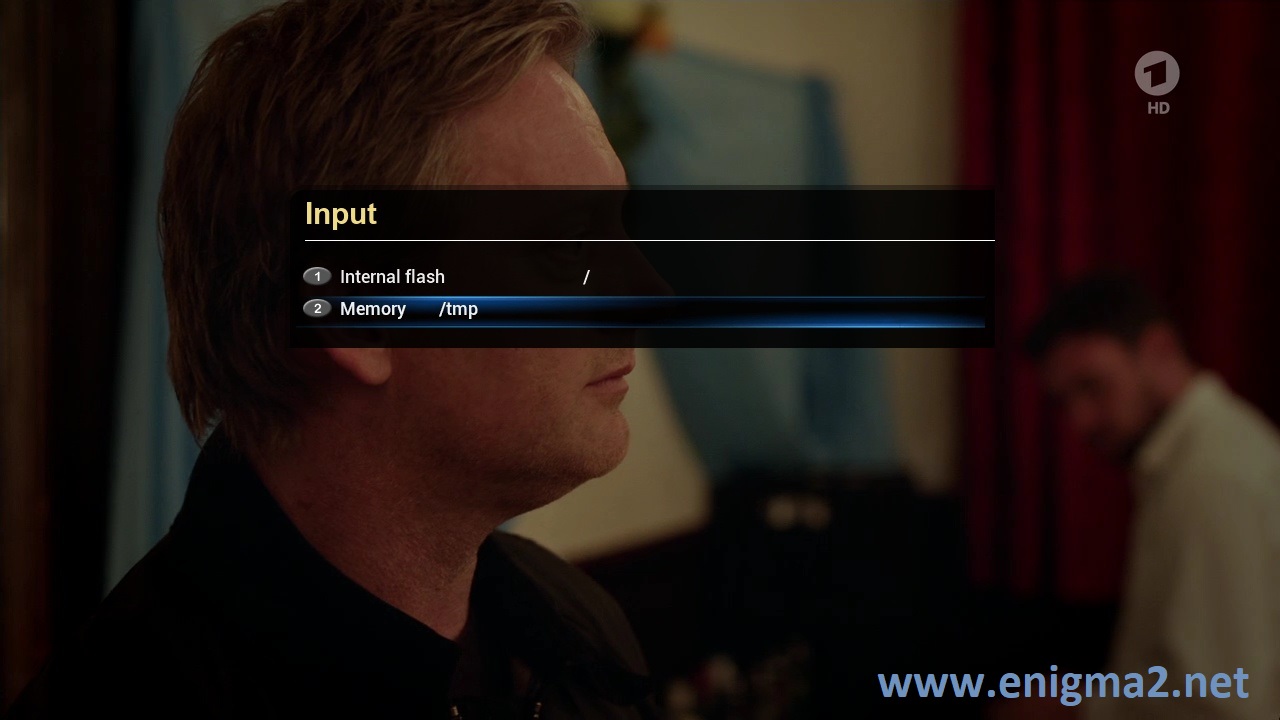
Choose Memory /tmp and press OK
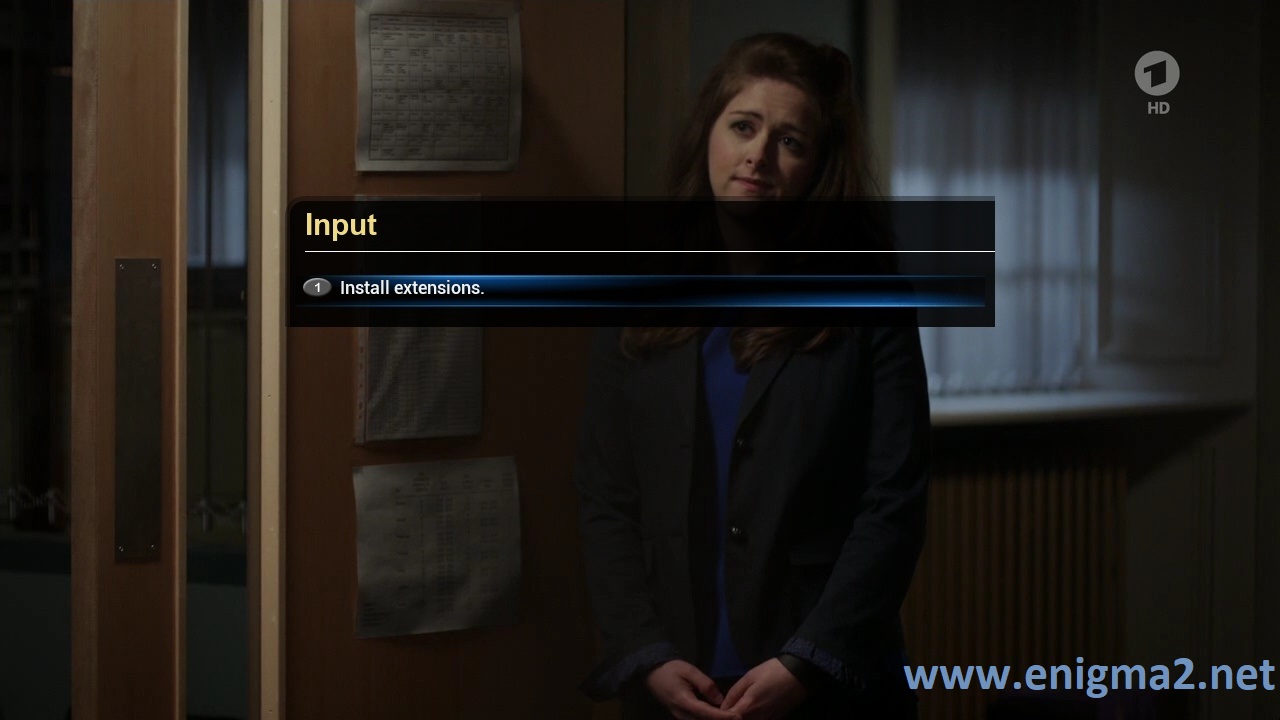
Choose Install Extensions and press OK
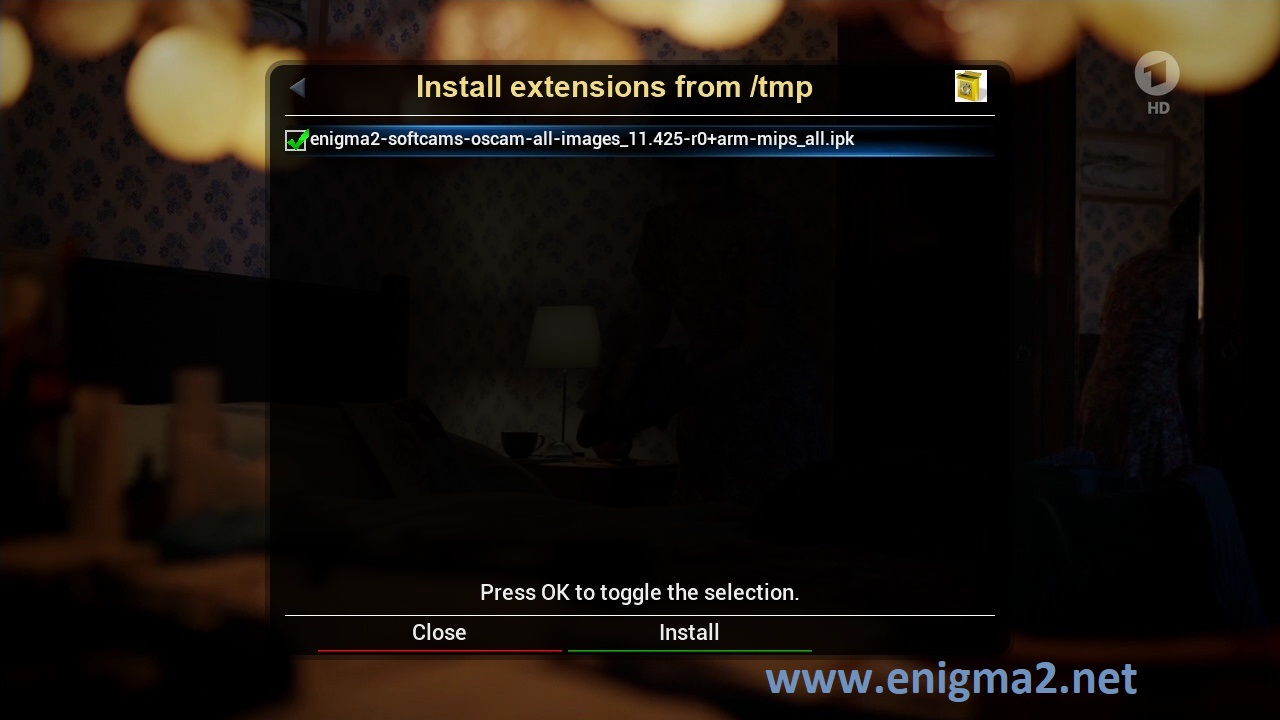 Press OK to choose IPK to install, next press Green Button to start installation
Press OK to choose IPK to install, next press Green Button to start installation
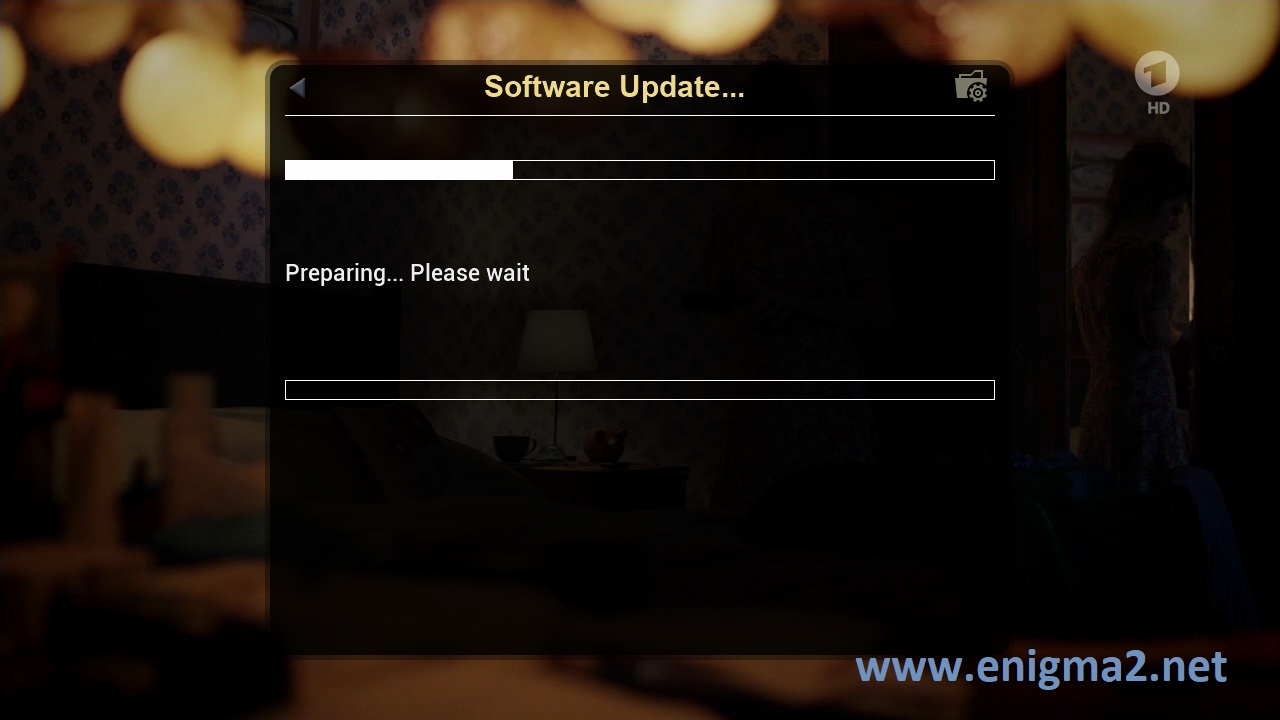
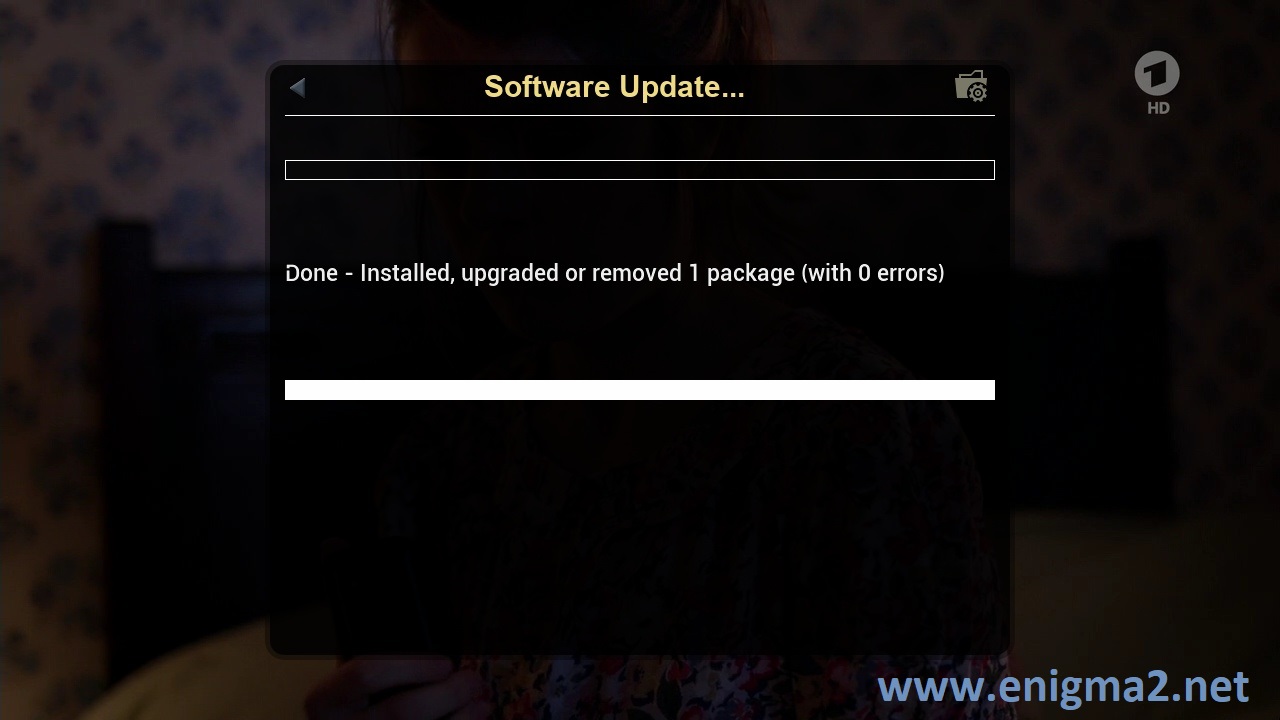
The installation will take some seconds, please wait.
after installation press Exit
2. Copy of the OSCam subscription
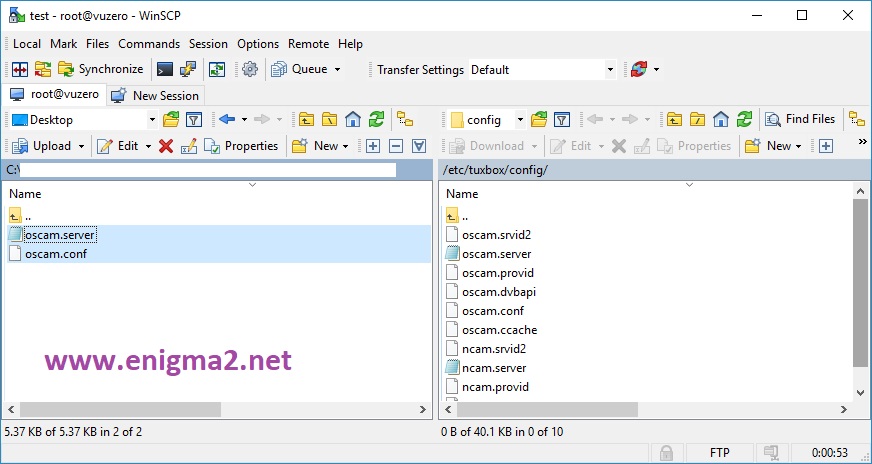
Copy subscription files from your PC to the /etc/tuxbox/config path of your receiver.
oscam.server
osam.conf
3. Starting oscam

Press the blue button to launch EsiPanel
Choose SoftcamPanel
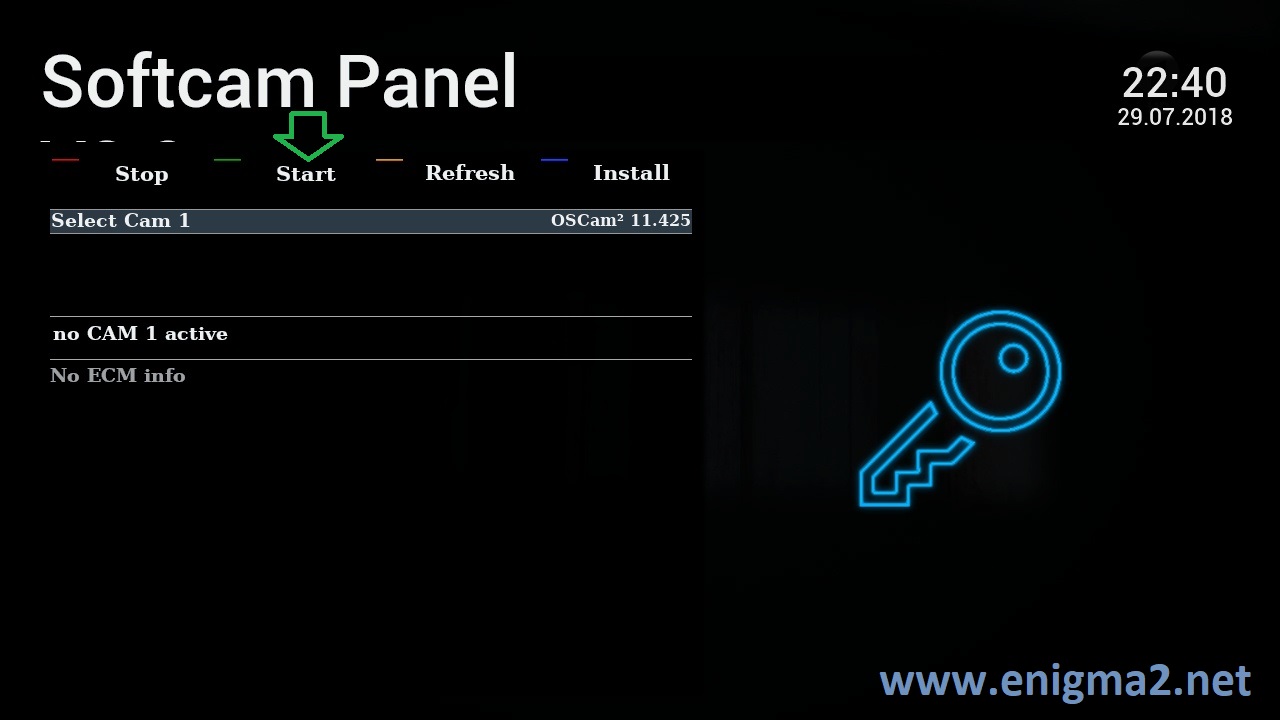
Choose OSCAM
Press Green Button to restart softcam
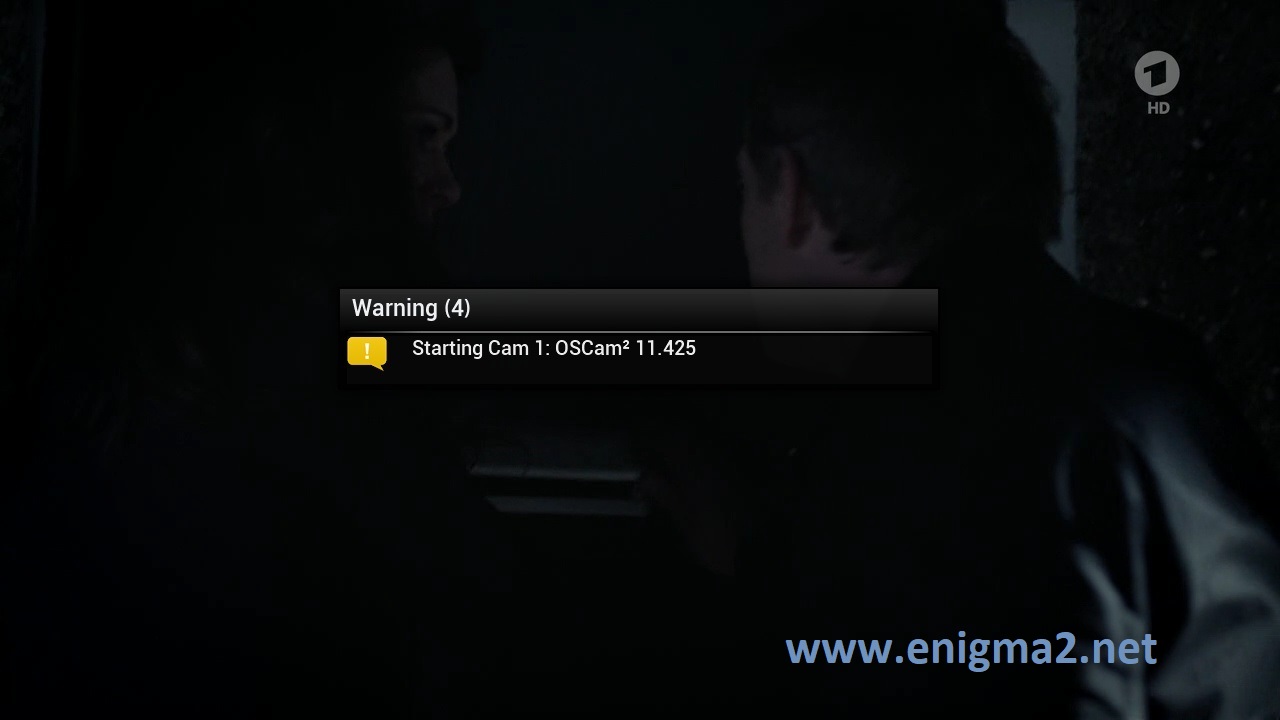
Please wait while starting OSCAM
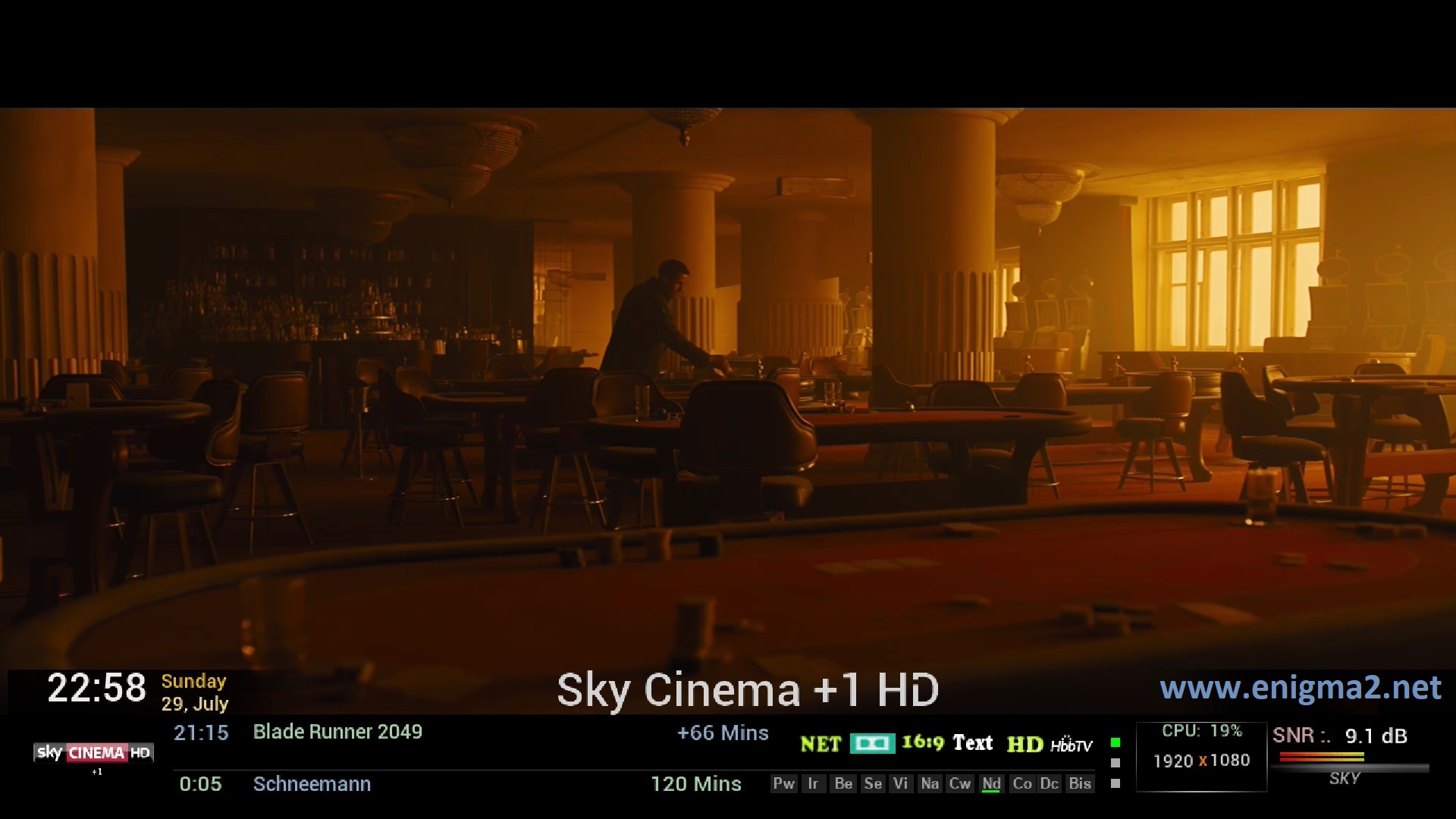
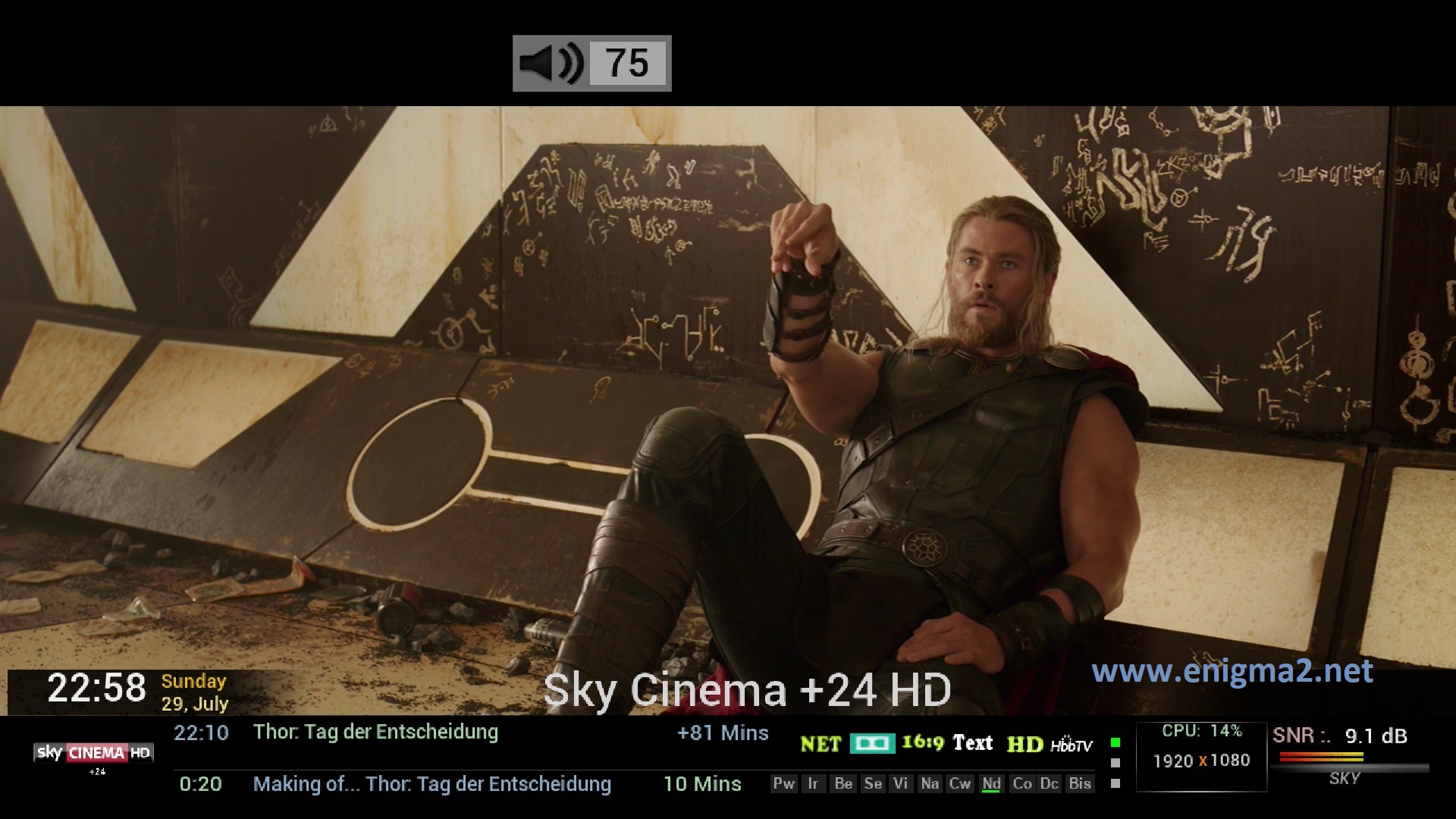
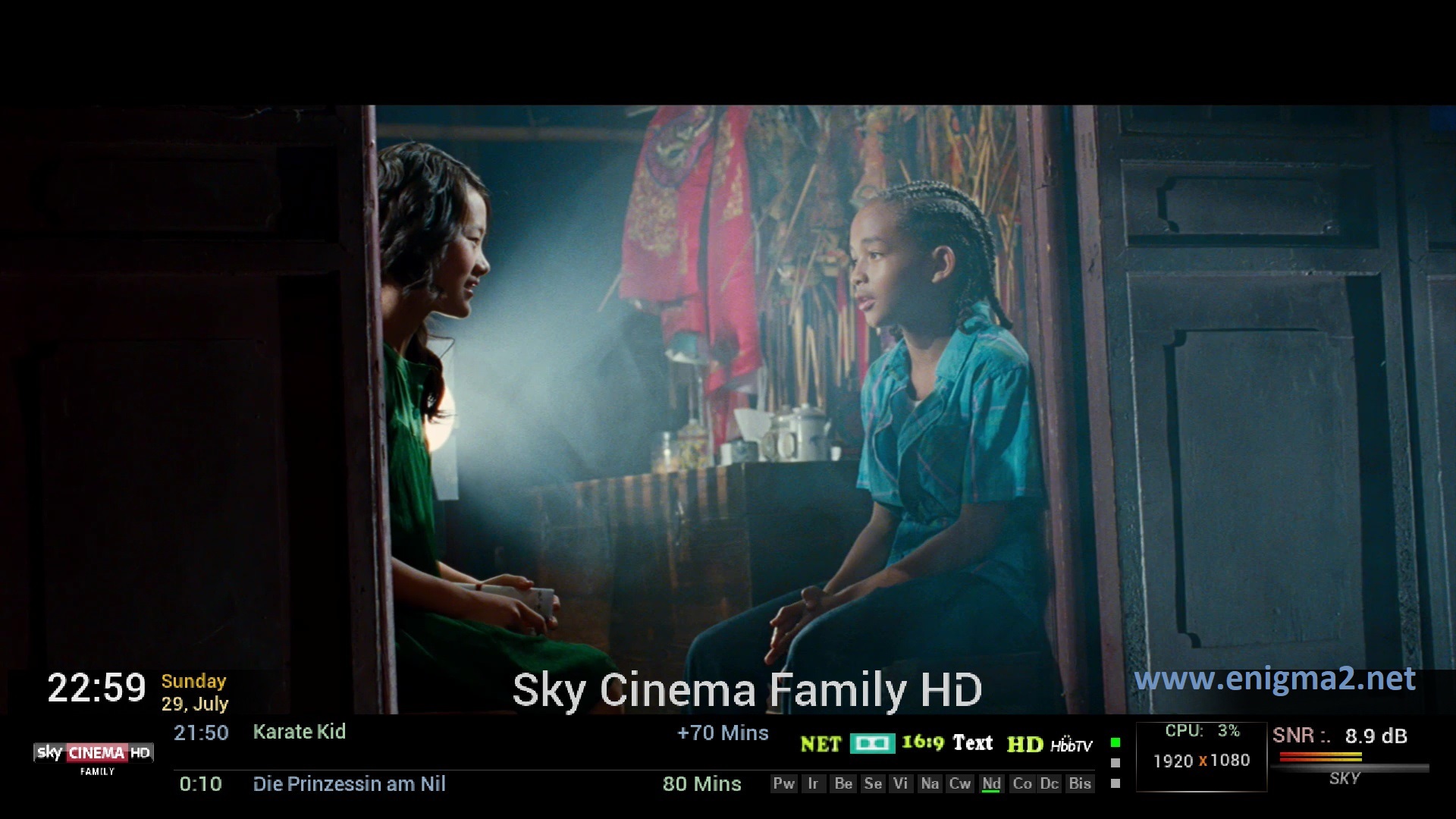

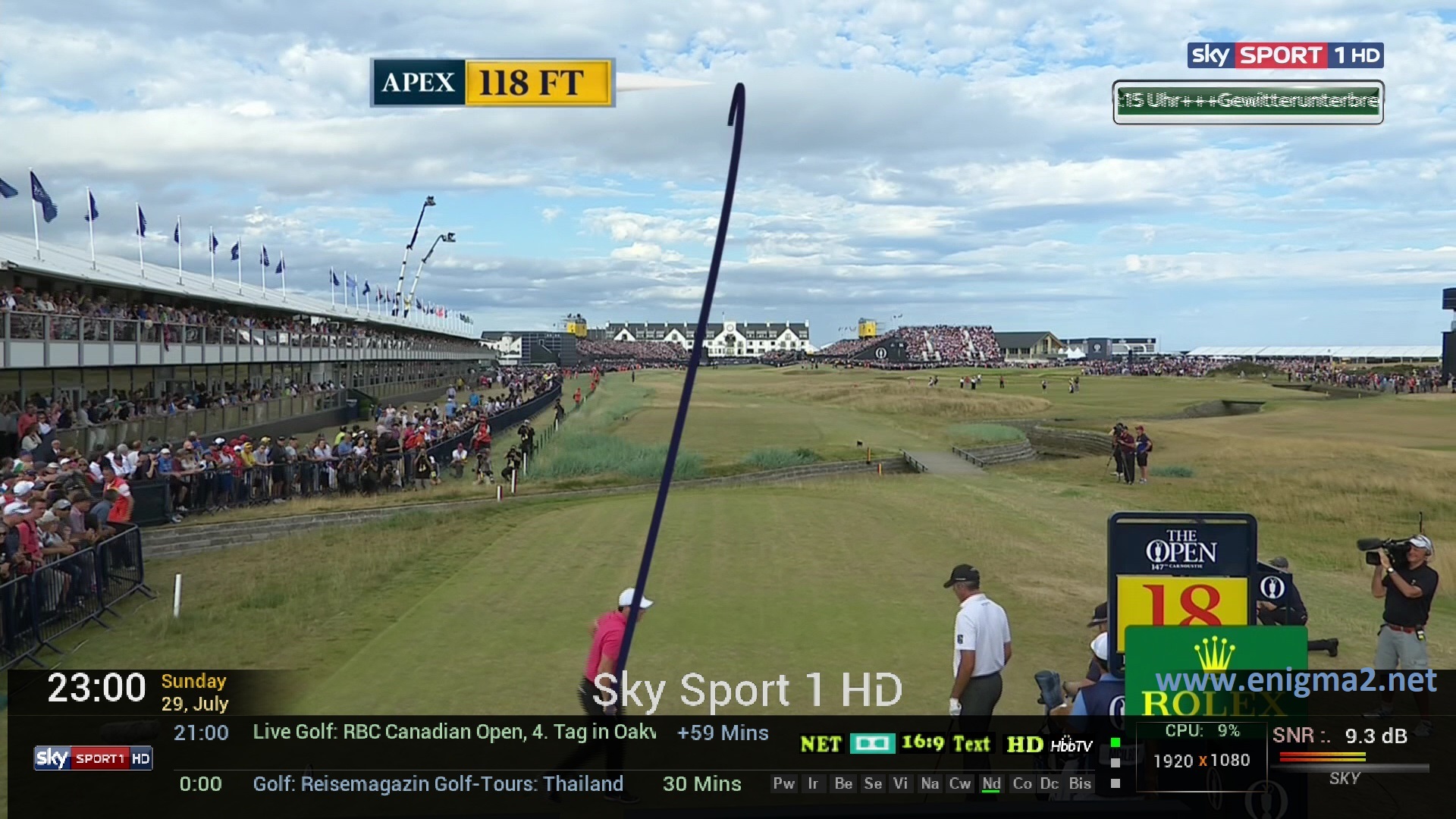
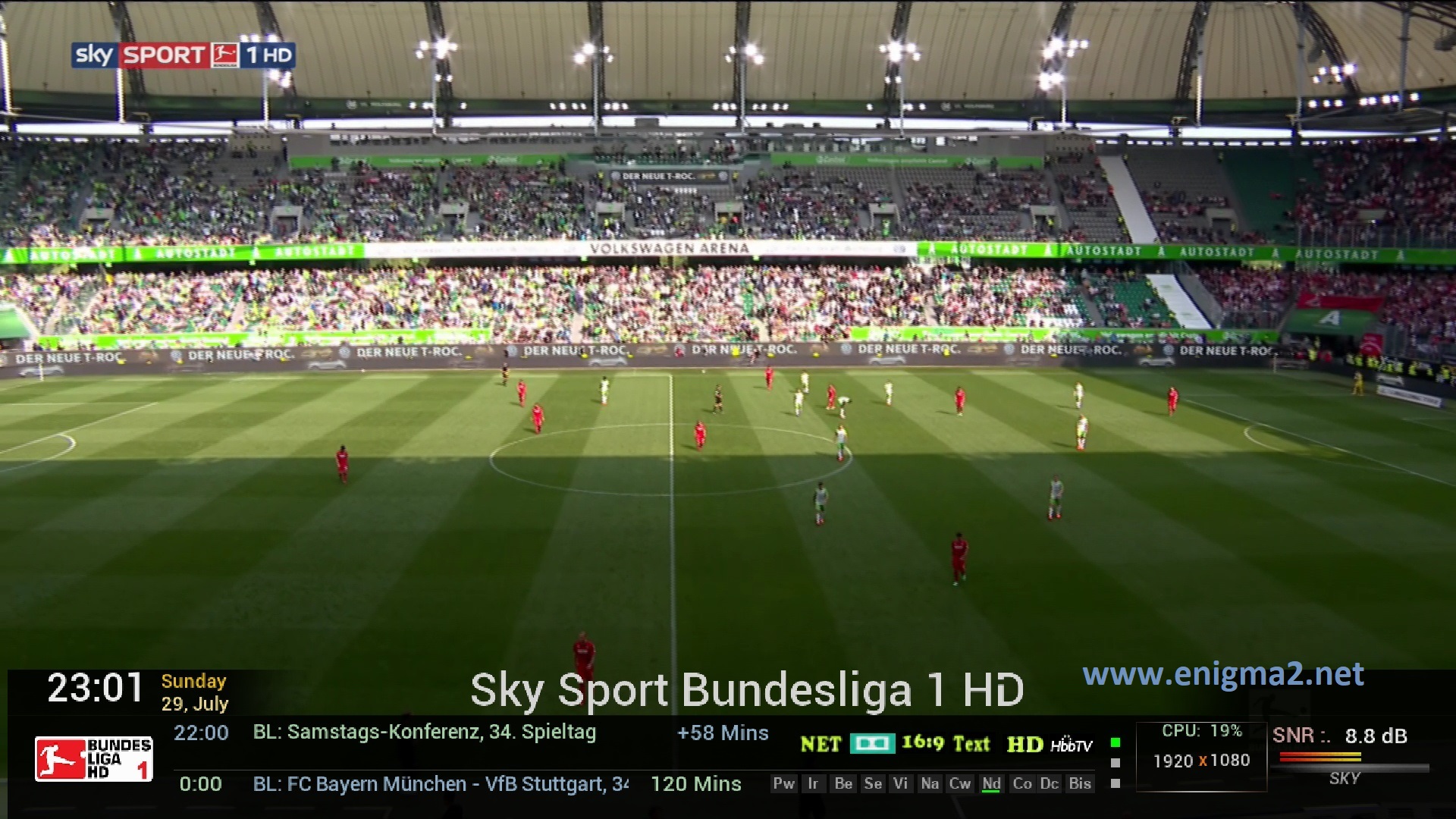
VIDEO TEST





