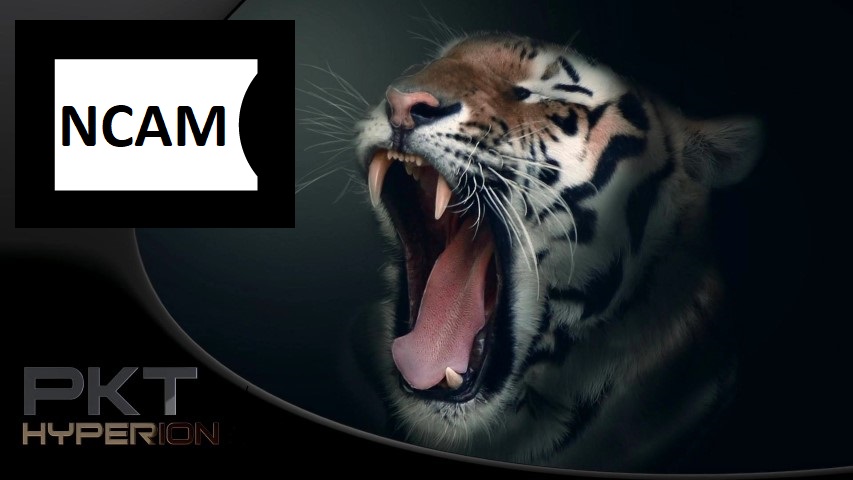[TUTORIAL] How to install NCAM on Hyperion
Here is a tutorial on the installation and configuration of Ncam on the Vu+ decoder under a Hyperion 6.1 image.
For this tutorial you need.
Material:
DreamBox, DM920, DM900
Vu + ZERO, UNO, DUO, DUO 2, ULTIMO, SOLO, SOLO 2, SOLO SE, zero 4K, Uno 4k, solo 4k,DUO 4K, Ultimo 4K
all supperted setbox by PK-TEAM 🙂
Software:
Winscp for WINDOWS XP,WINDOWS 7, WINDOWS, 8.1, WINDOWS 10
A Ncam subscription
If you do not have a Ncam subscription you can order it here
1- Installing the NCAM
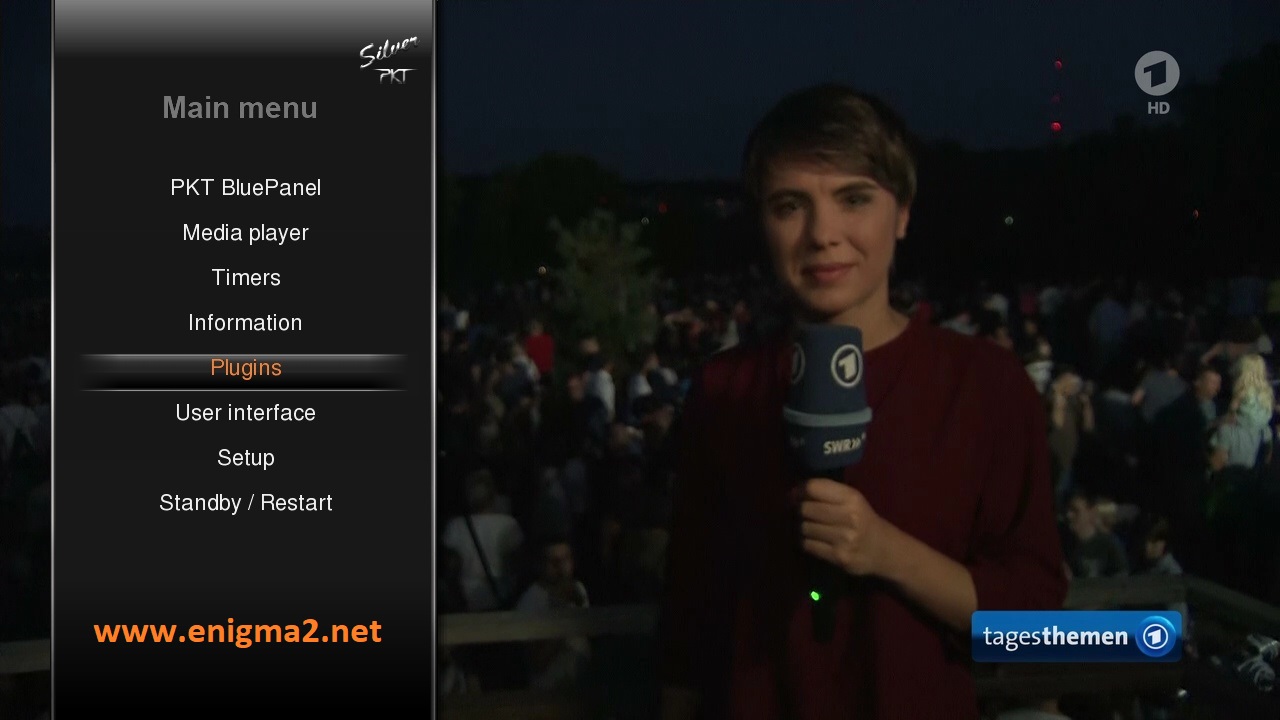
Menu –> Plugins
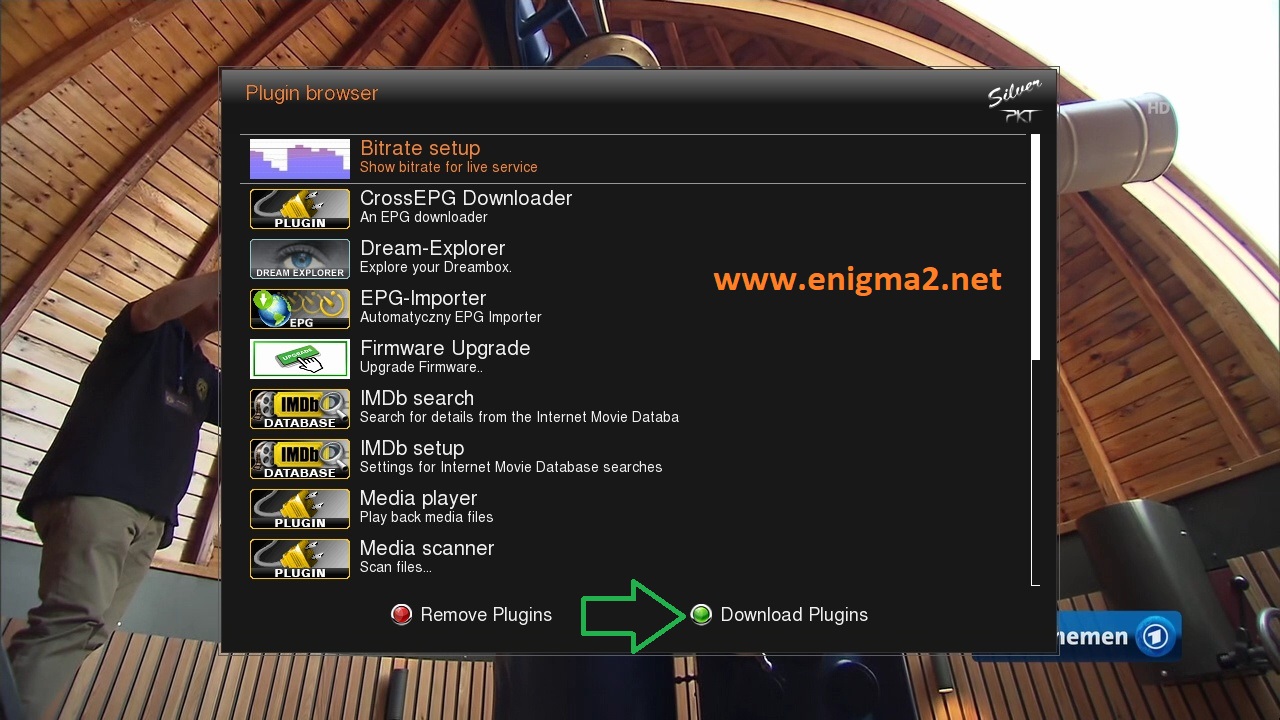
Press GREEN BUTTON to download plugins
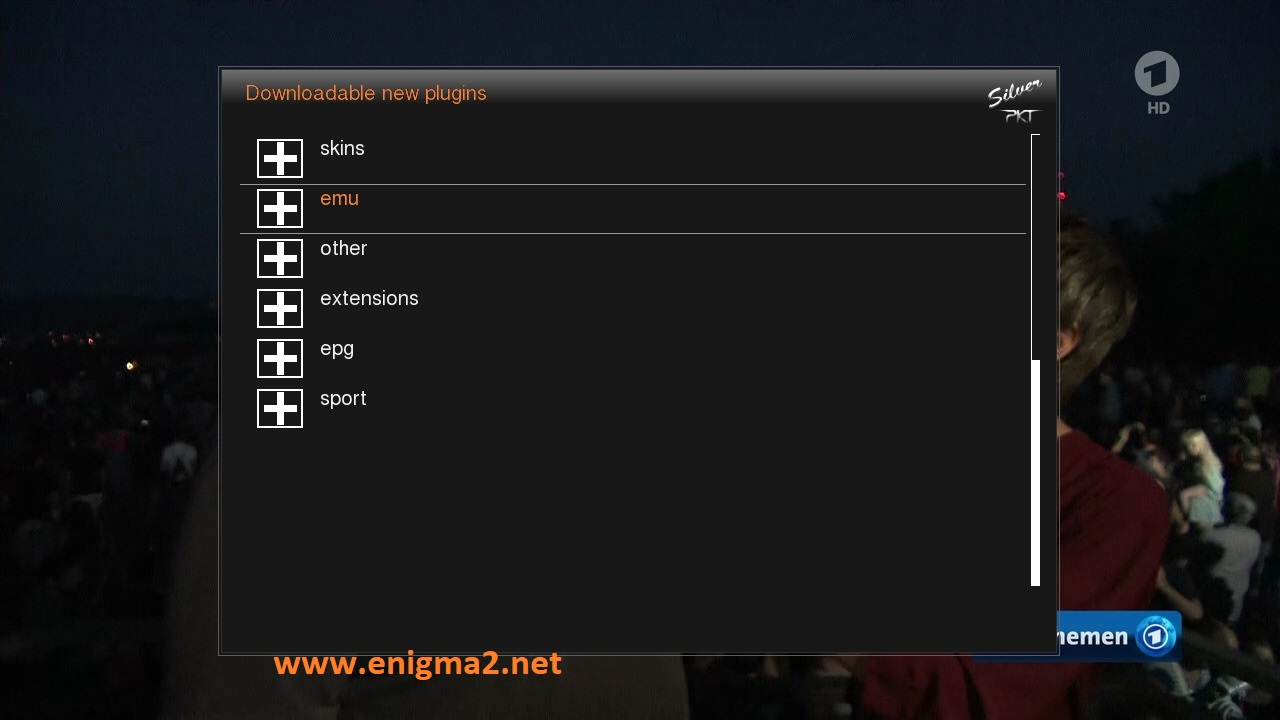
Select EMU and press OK
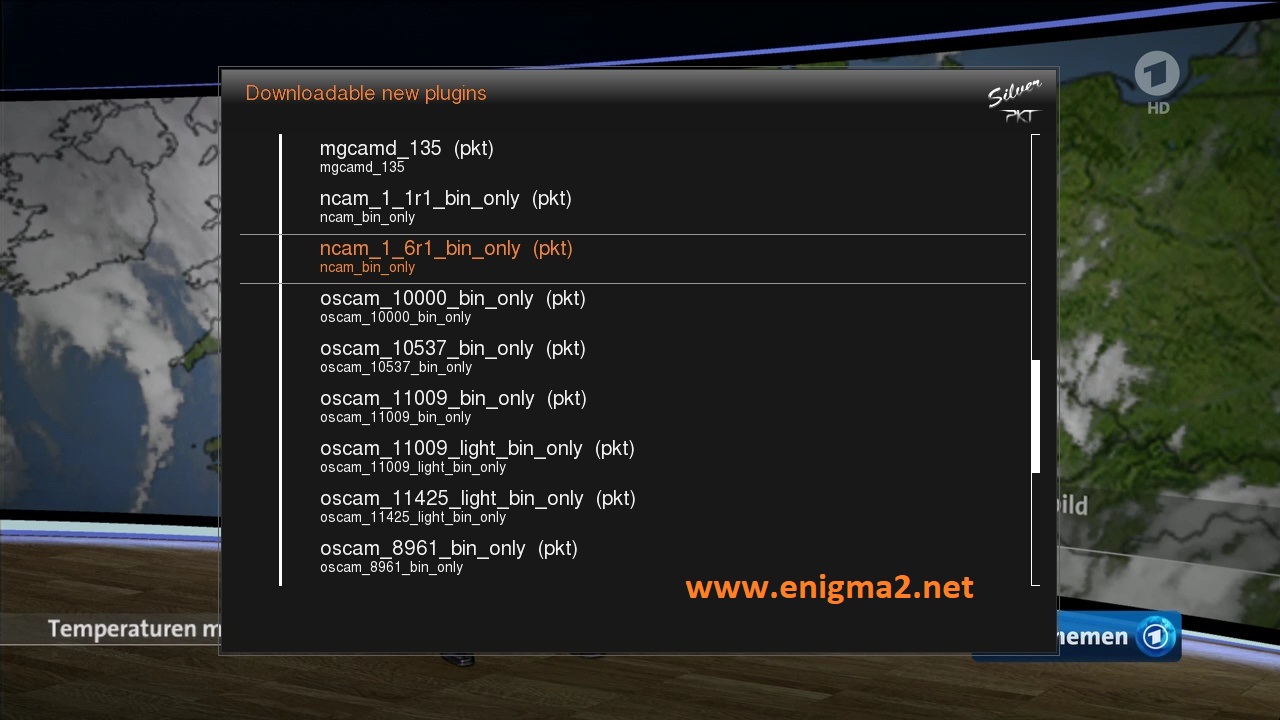
Choose the latest NCAM 1.6 or another version
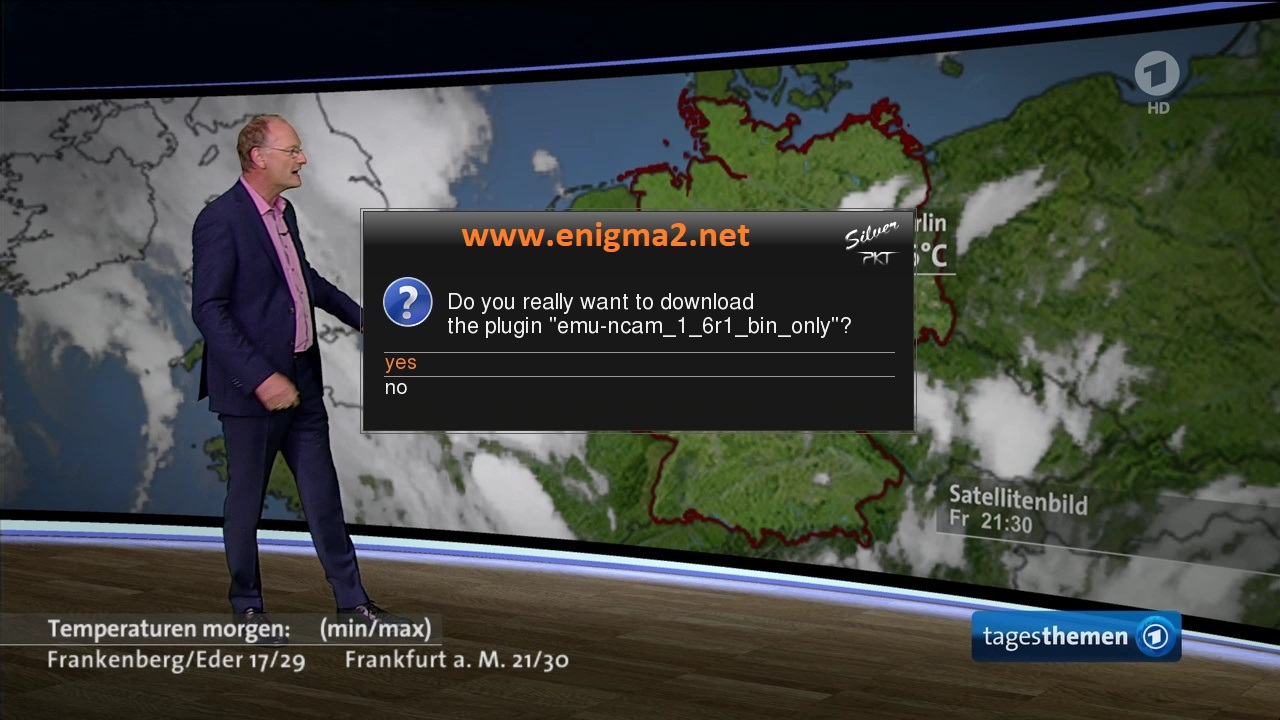
choose YES to confirm installation
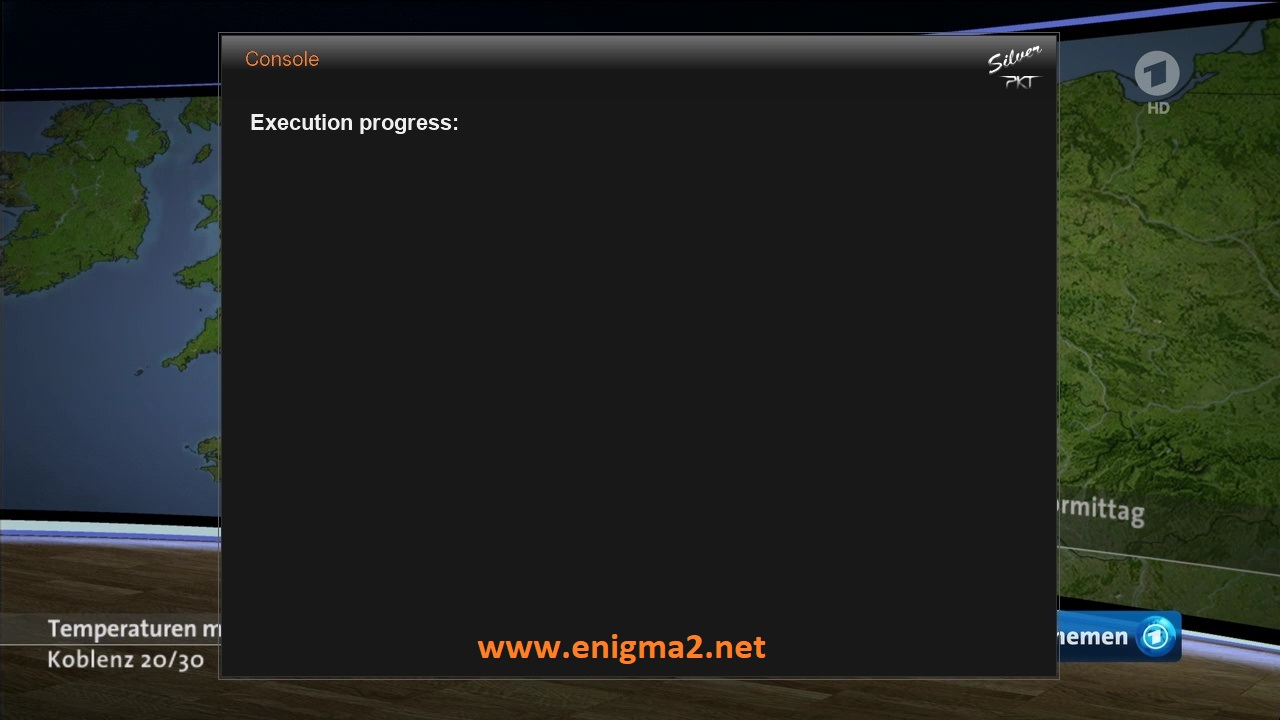
The installation will take some seconds, please wait.
after installation press Exit
2. Copy of the NCam subscription

– Launch WINSCP in the home window
File protocol: FTP
Hot name: 192.168.1.100 (ip address of your VU+ )
User name: root
Password: pkteam
After clicking on Login
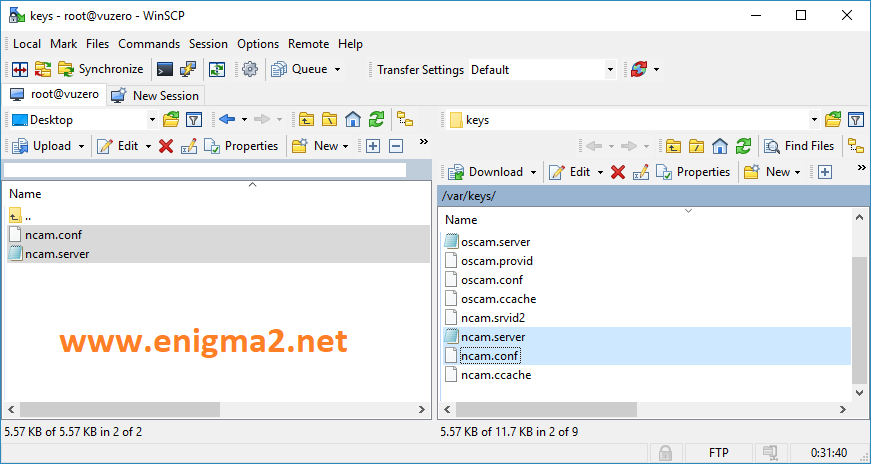
Copy subscription files from your PC to the /ver/keys path of your receiver.
ncam.server
ncam.conf
3. Starting Ncam
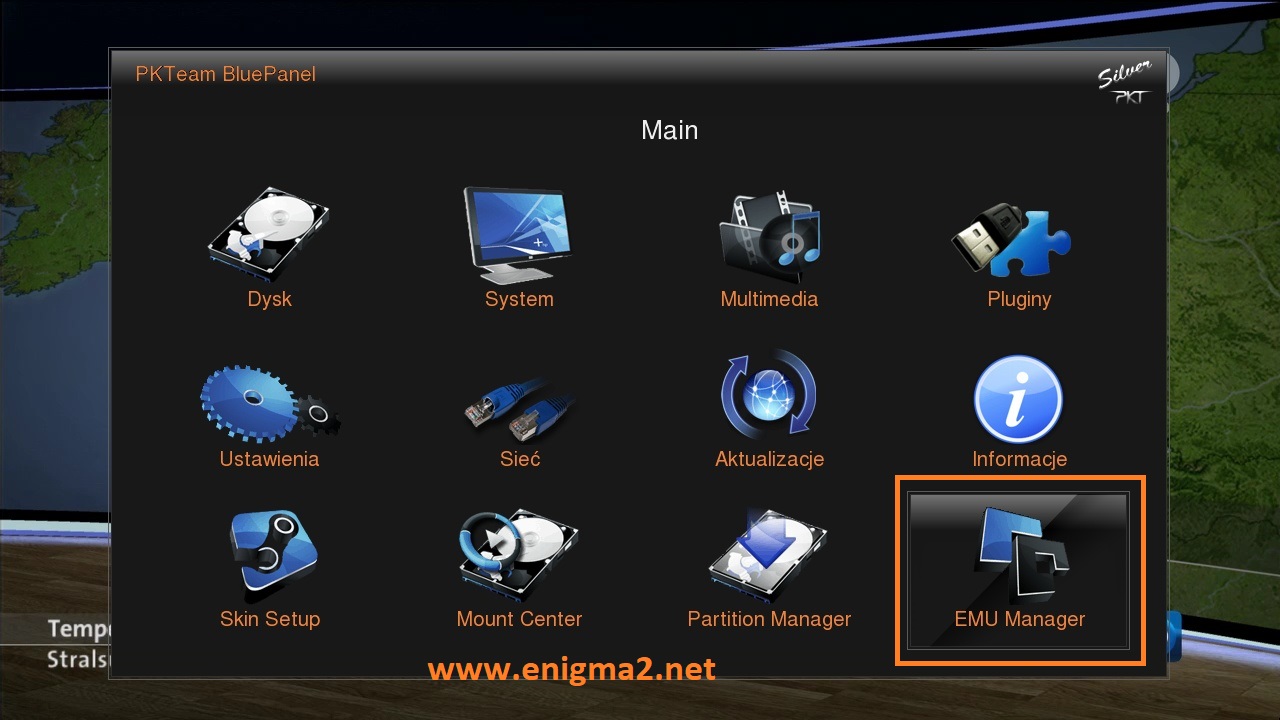
Press the blue button,
Choose EMU MANAGER

Choose NCAM and press GREEN BUTTON to start the softcam
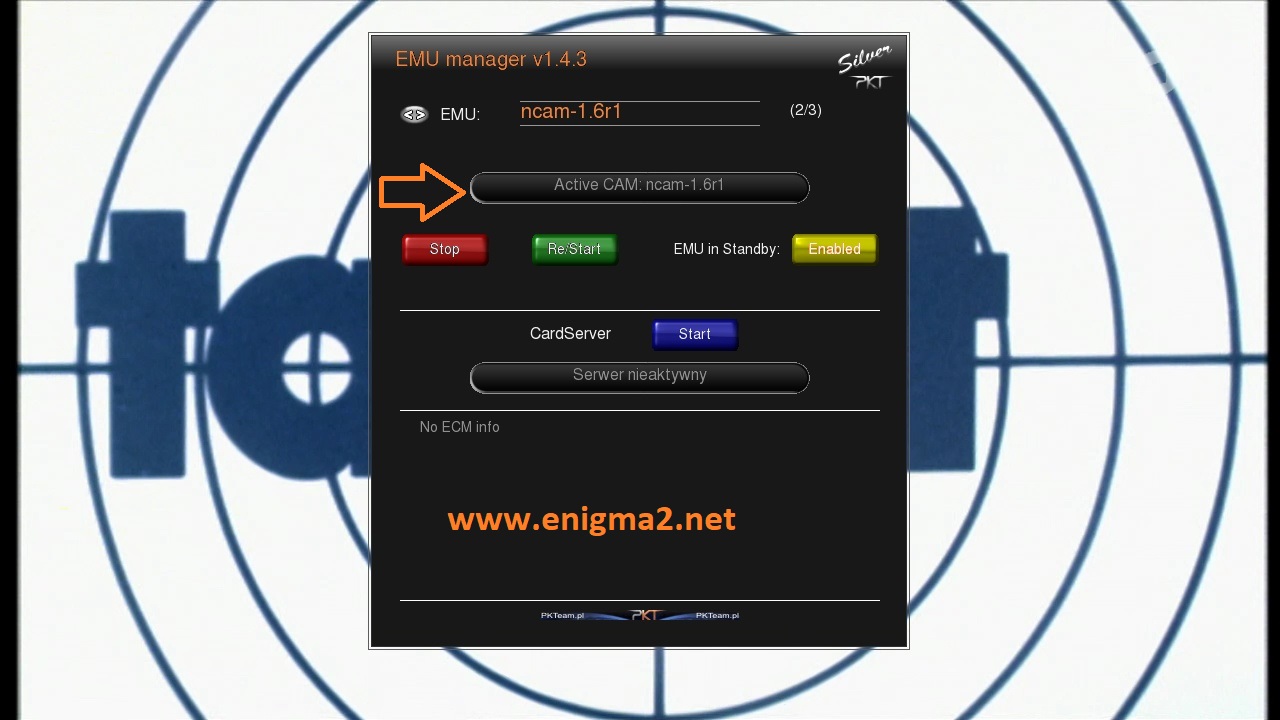
Please wait while starting NCAM, now the EMU is active
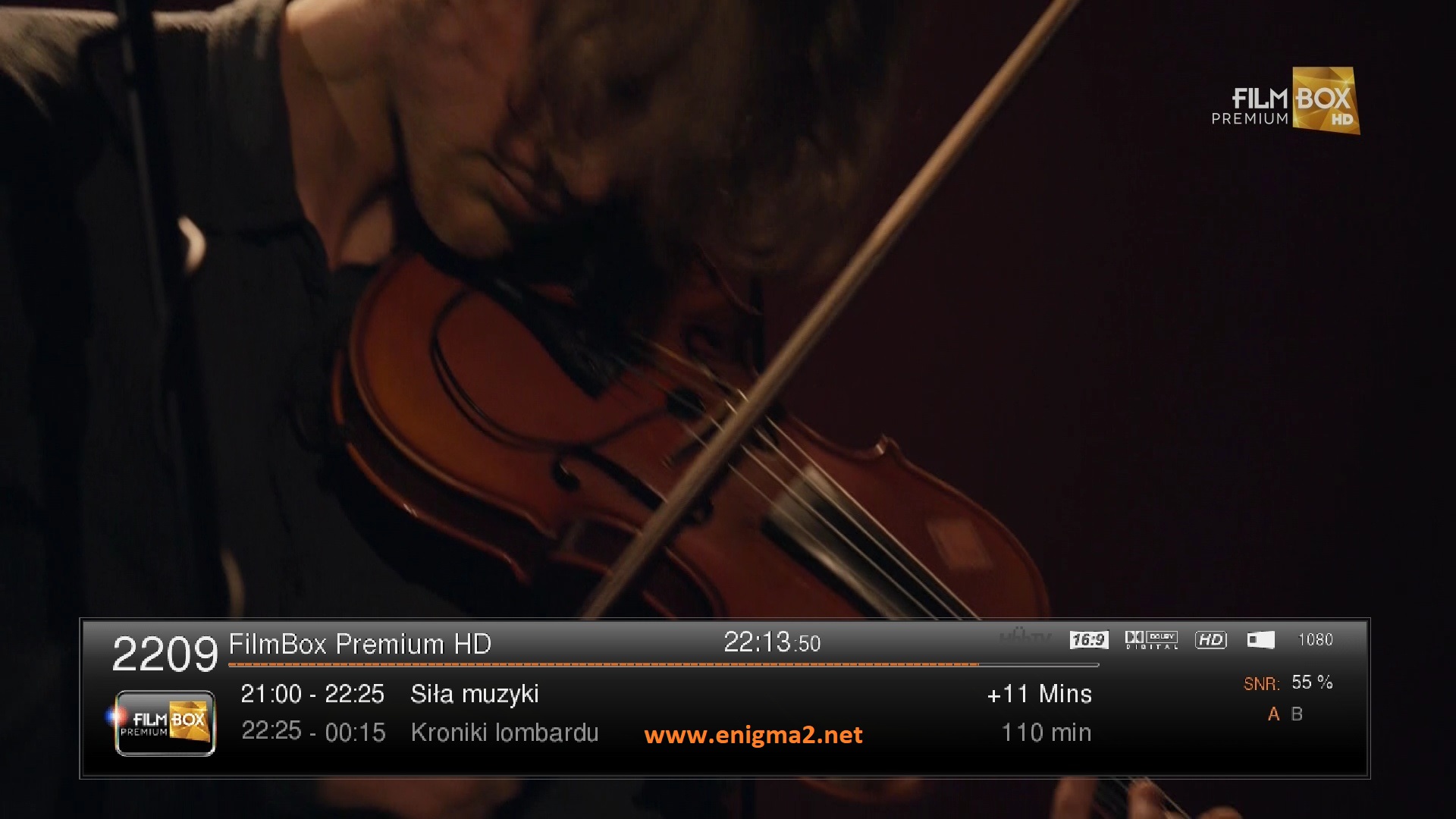


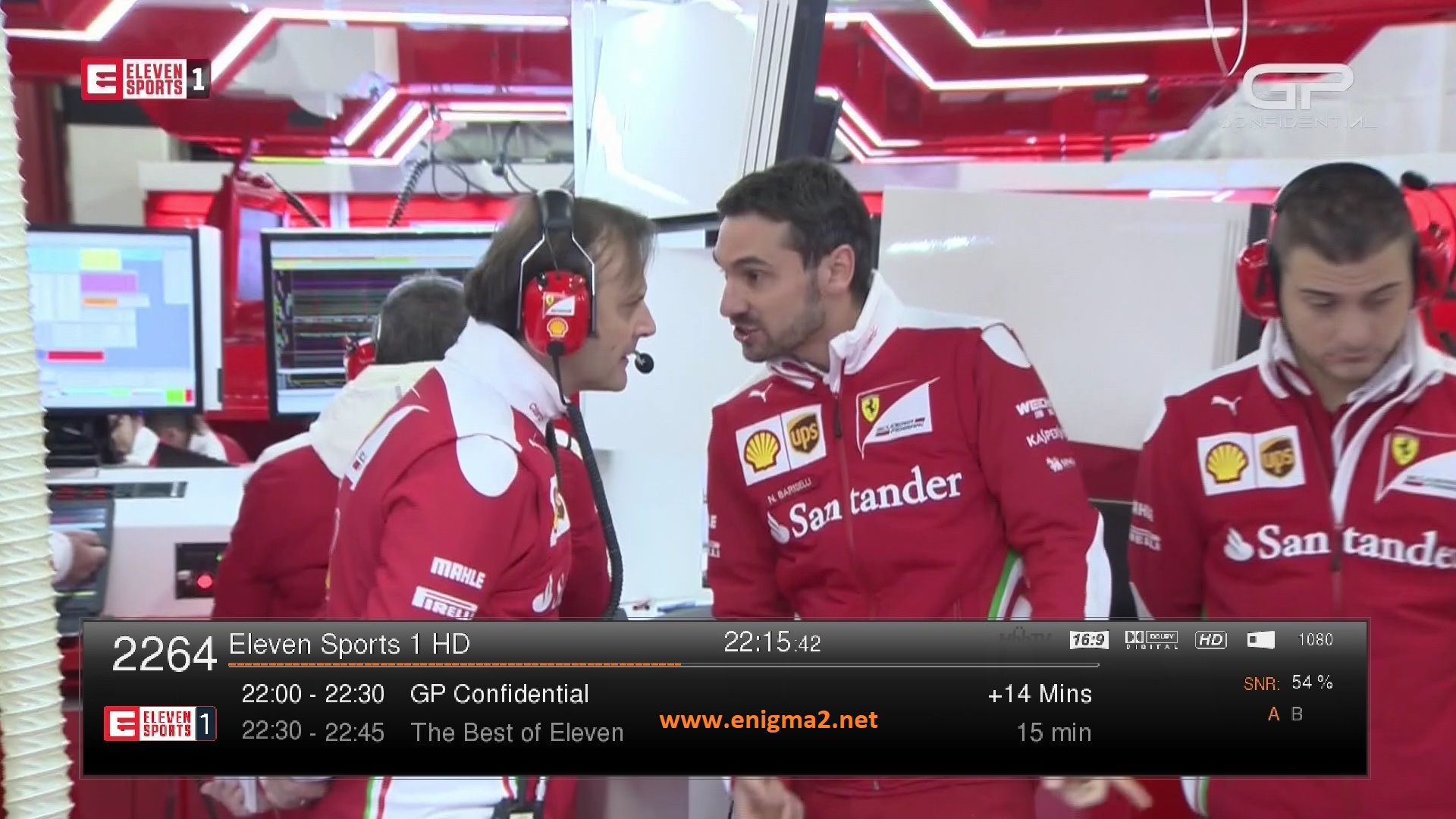
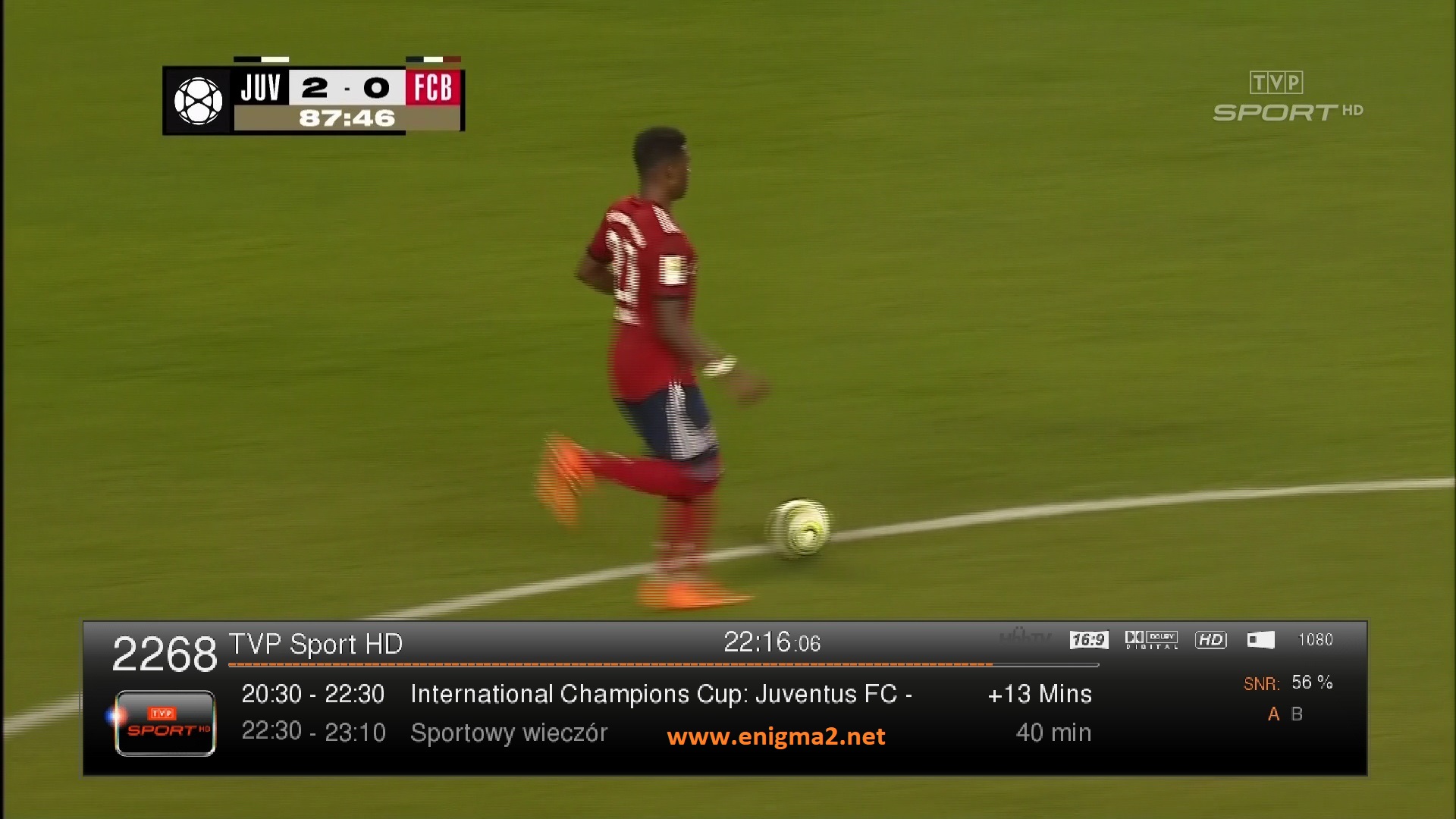
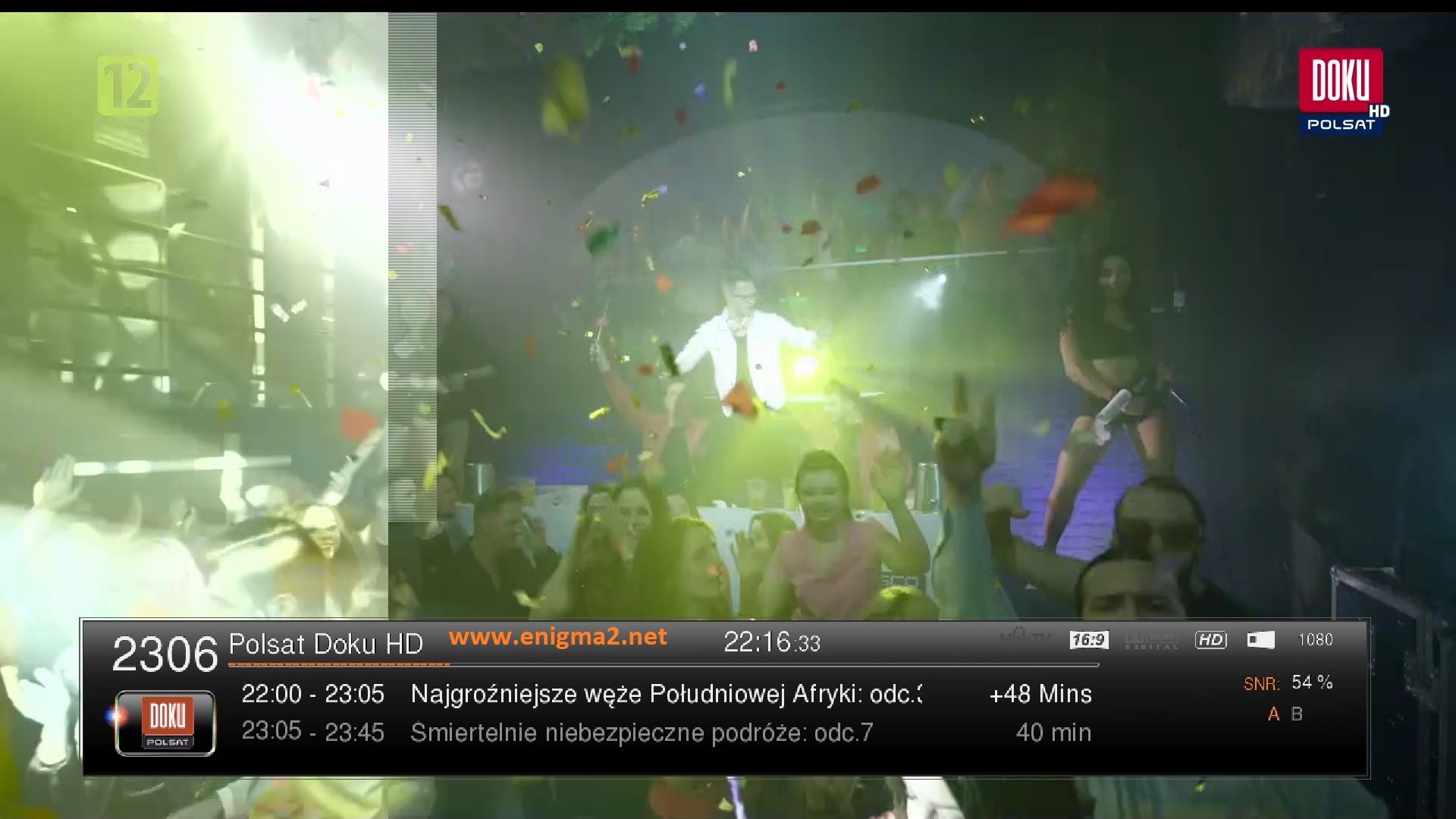
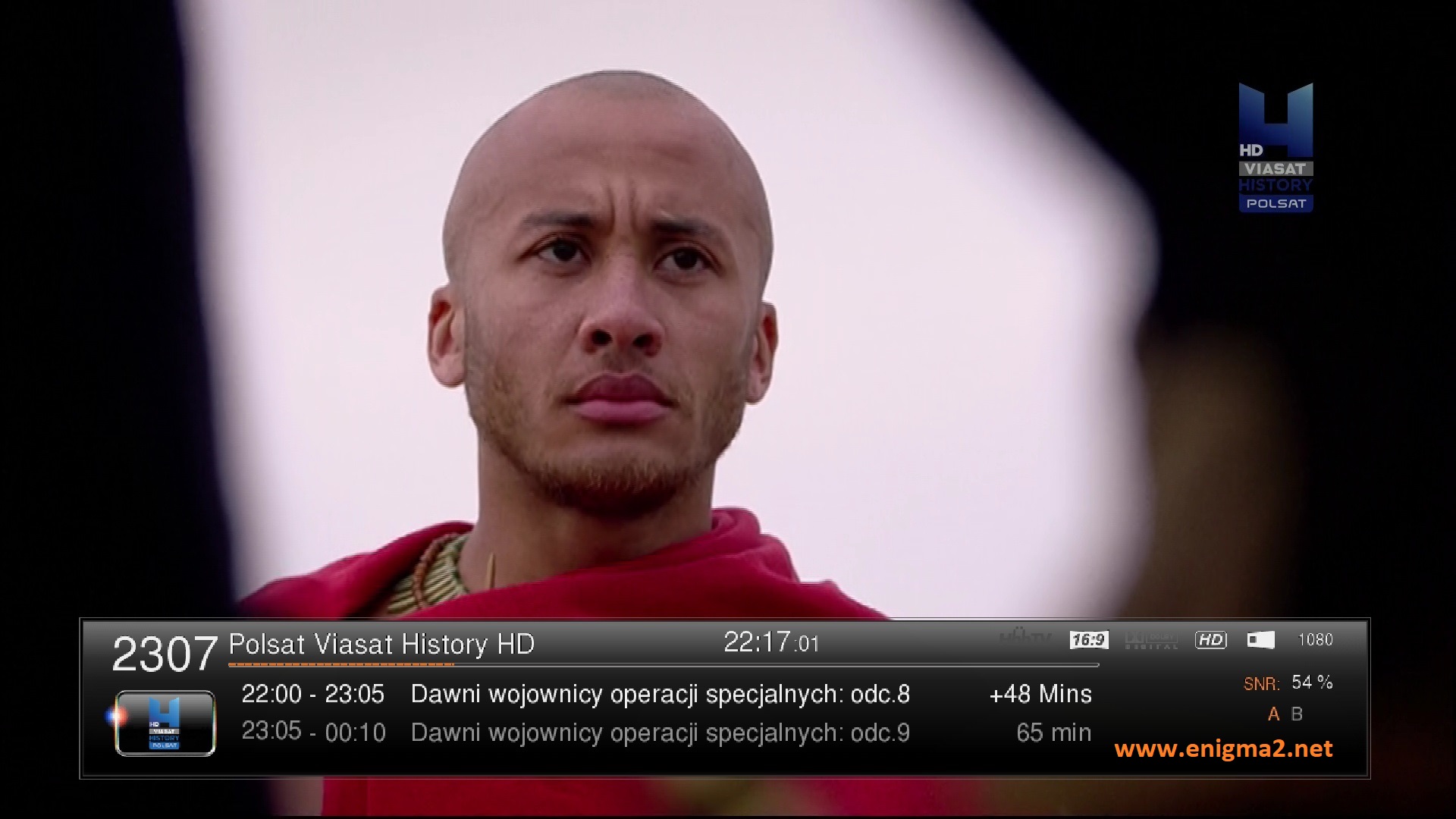
VIDEO TEST