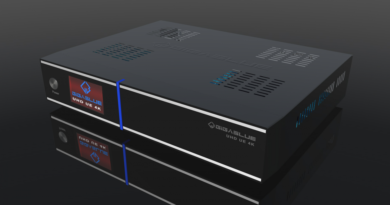[TUTO] How To flash/update Gigablue HD X3
What you need before we start:
1) A USB stick formatted to FAT32. (Preferably compatibility issues while flashing the image).
2) Image of your choice.
3) Compression software such as 7zip, Winrar, Winzip
PREPARATION
1. Format a USB stick to FAT32.
2. Download the image of your choice and extract it to your desktop.
3. Open the folder you extracted to your desktop, in this case named Image-gbx3_usb.zip, you will see another folder named gigablue, this is your image file.Copy the entire gigablue folder directly to the USB stick.
Images for Gigablue HD X3
![]()
1) Power off the receiver
2) Ensure no other USB devices are plugged into the receiver while flashing.
3) Insert the USB stick containing the image files into one of the USB ports on the receiver, rear USB port is advised if possible.
4) Power the receiver on.
5) As soon as the BLUE LED starts flashing press the STANDBY button on the front panel of the receiver to start the flashing process.
6) If successful the receiver will reboot it self after the flashing process has completed.
7) Remove USB stick that contains the images files.

-Warning-
During upgrading, please don’t unplug power or shut down STB.
Don’t power off within 5 seconds after upgrade is completed.