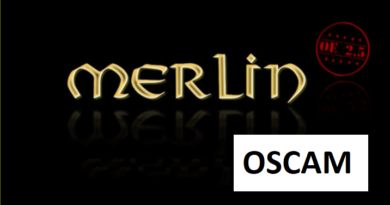[TUTORIAL] How to install OSCAM on OpenPLi
Here is a tutorial on the installation and configuration of OScam on the Vu+ decoder under a OpenPLi 7.x image.
For this tutorial you need.
Material:
DreamBox, DM920, DM900, DM7080, DM820, DM525, DM525
Vu + ZERO, UNO, DUO, DUO 2, ULTIMO, SOLO, SOLO 2, SOLO SE, zero 4K, Uno 4k, solo 4k,DUO 4K, Ultimo 4K
Formuler F1, F3, F4, F4 tubo, Xpeed LX class S2/C, XP1000, VS1000, VS1500, Viper Combo, Viper T2/C,Viper Combo HDD, ZGEMMA, Spycat Mini, Spycat Mini Plus, Mut@nt, ET-7000 Mini, ET-11000, Alpha Triple HD,Axas E4HD 4K Ultra, Qviart Linux, Linux3 4K, Gigablue UHD Quad 4K, Gigablue UE 4K,Edison OS mini, Edison OS mini +, Edison OS mega, Edison OS nino, Miraclebox Premium Twin+, Miraclebox Premium Micro, Miraclebox Premium Micro v2.
Software:
Winscp for WINDOWS XP,WINDOWS 7, WINDOWS, 8.1, WINDOWS 10, WINDOWS 11
A OScam subscription
If you do not have a OScam subscription you can order it here
1- Installing the OSCAM
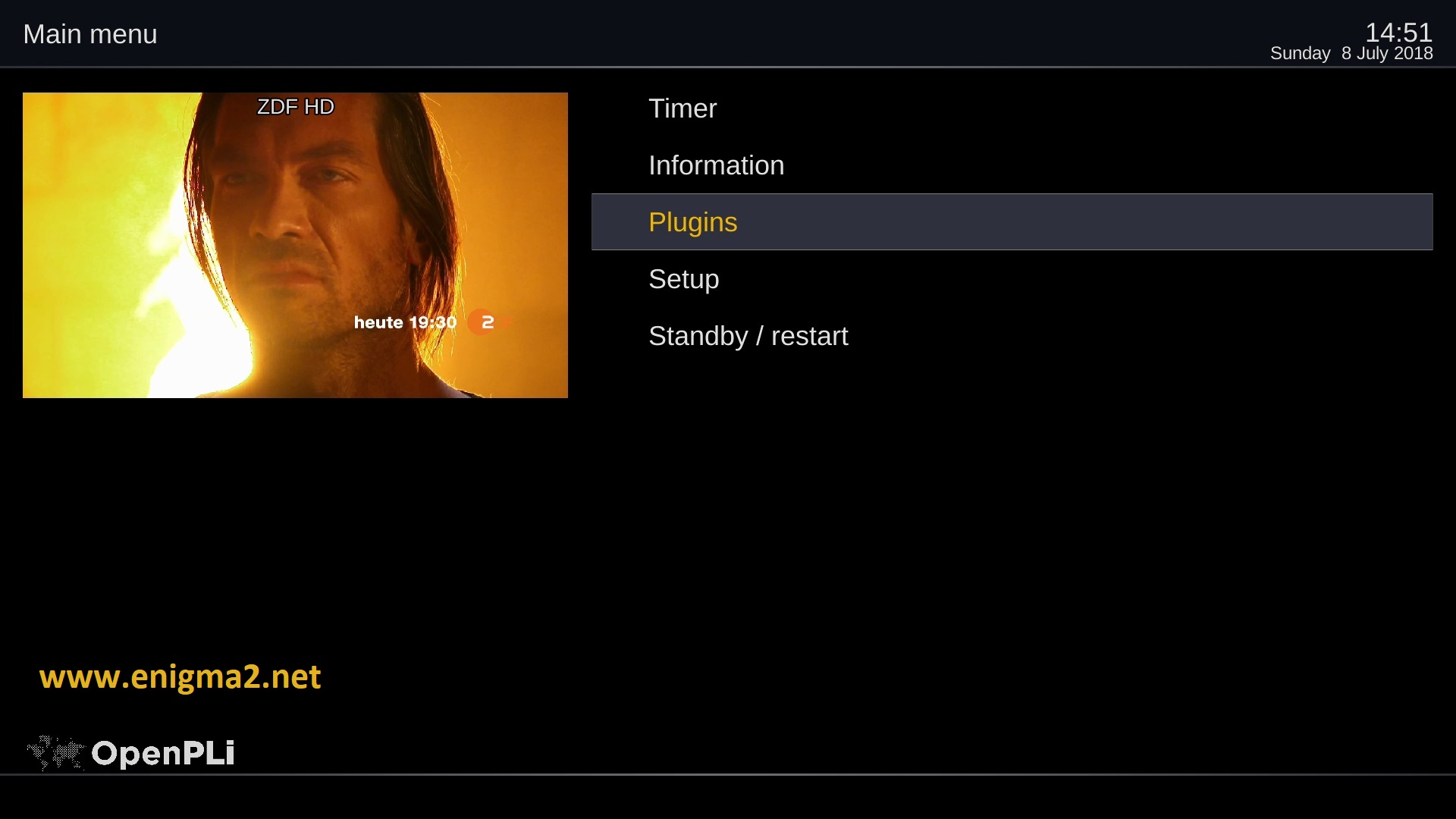
Menu –> Plugins

Press GREEN BUTTON to download plugins
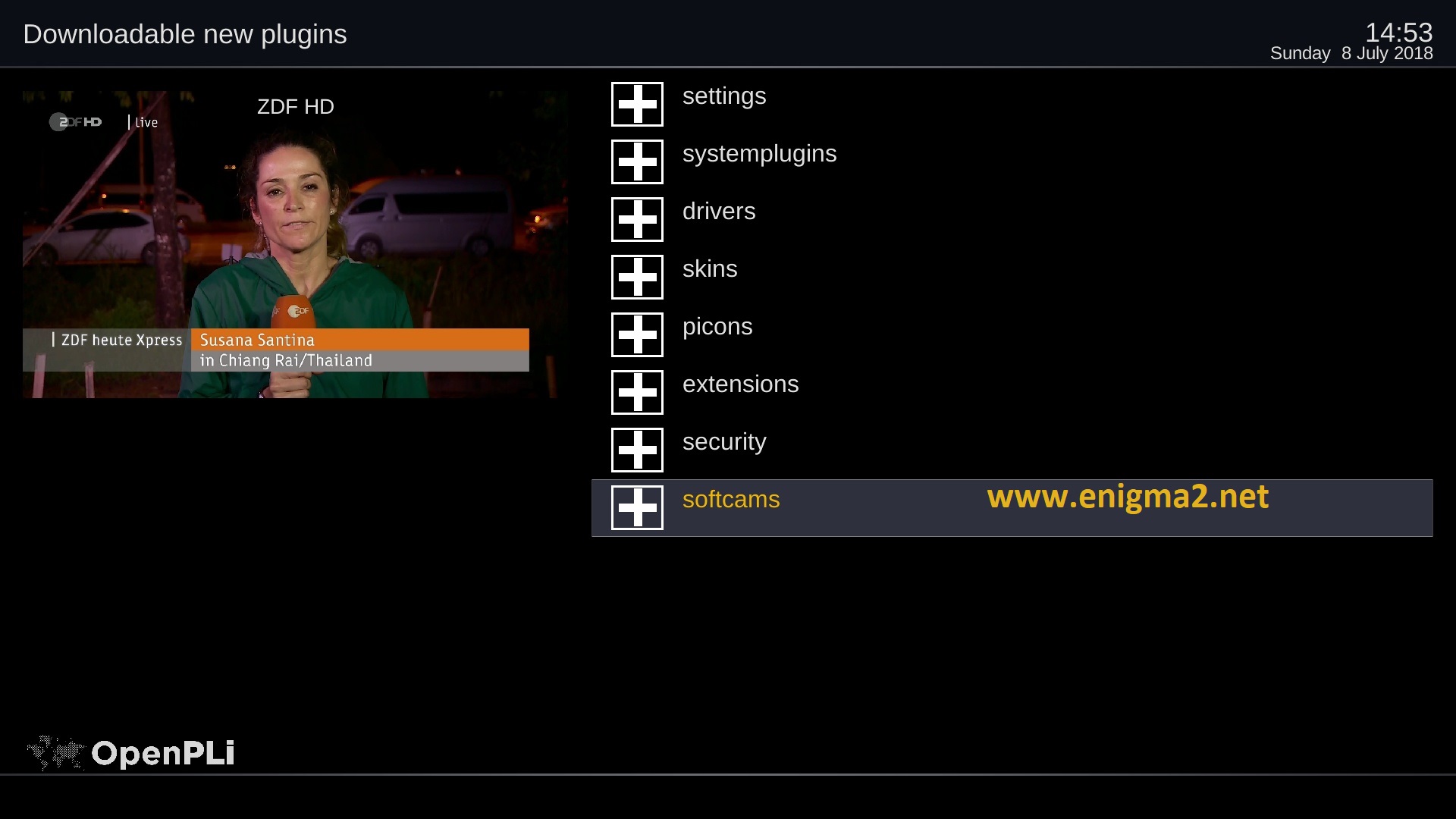
Select softcams and press OK
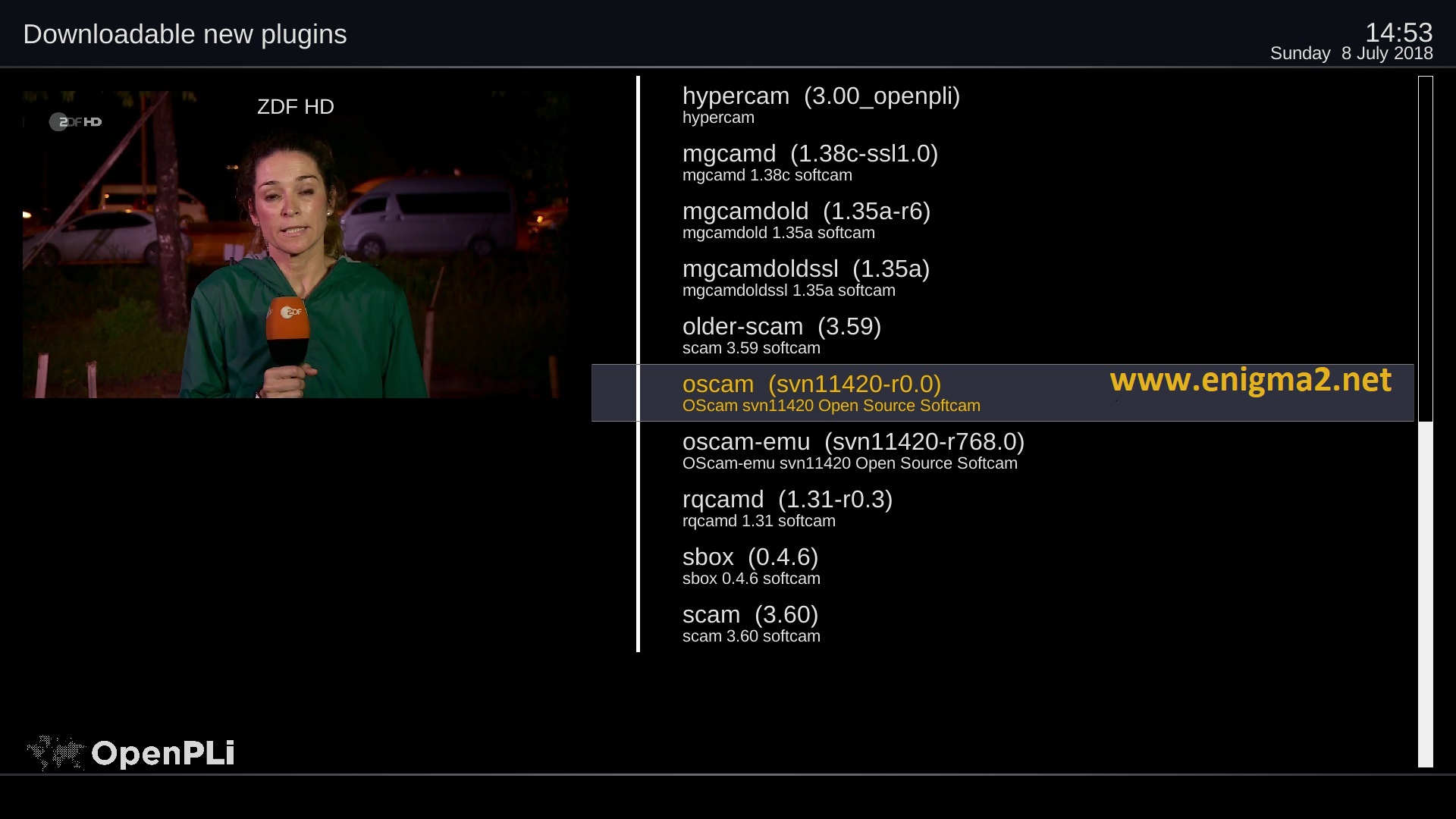
Choose the latest OSCAM version OSCAM 11420 or another version
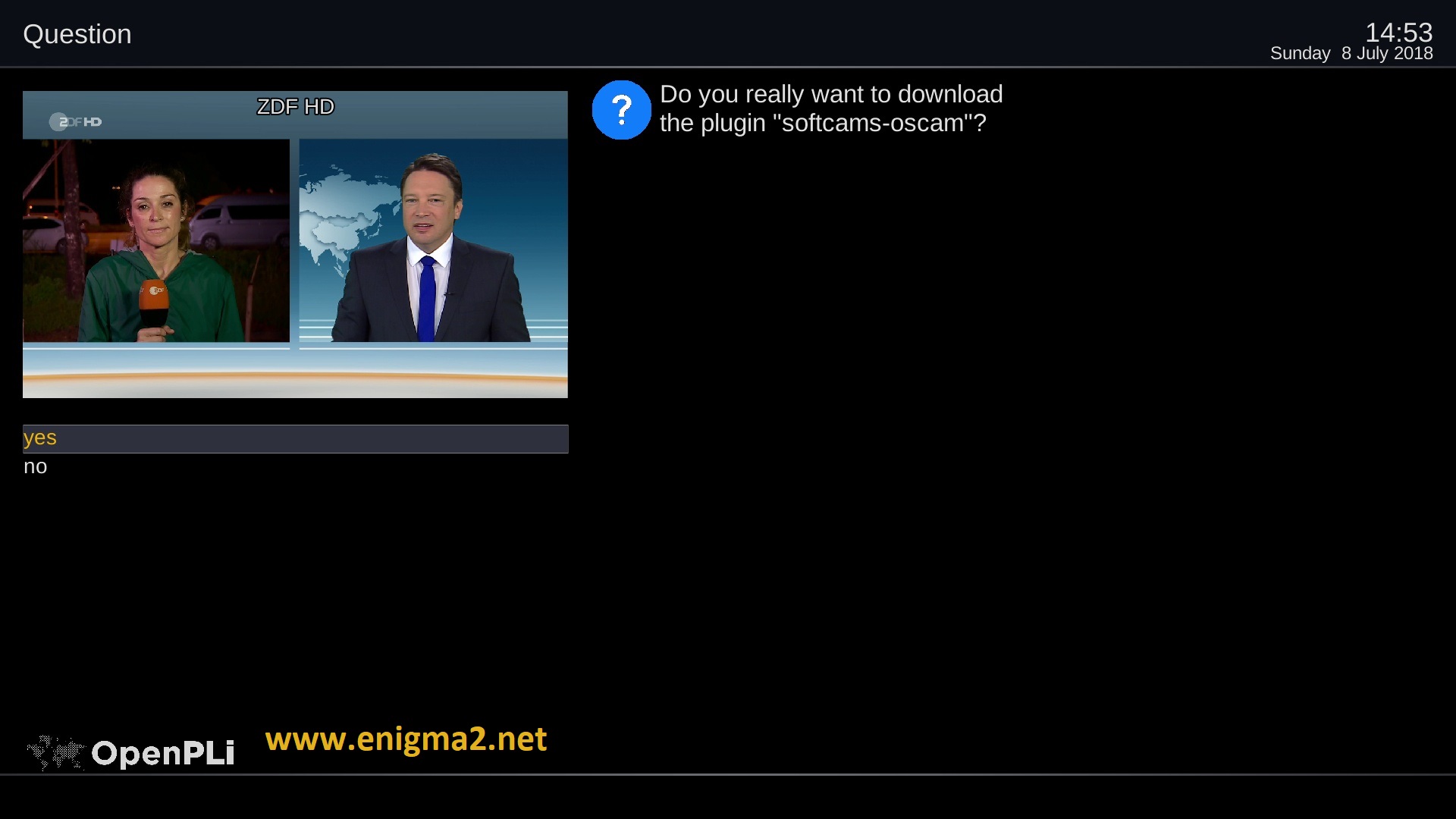
choose YES to confirm installation
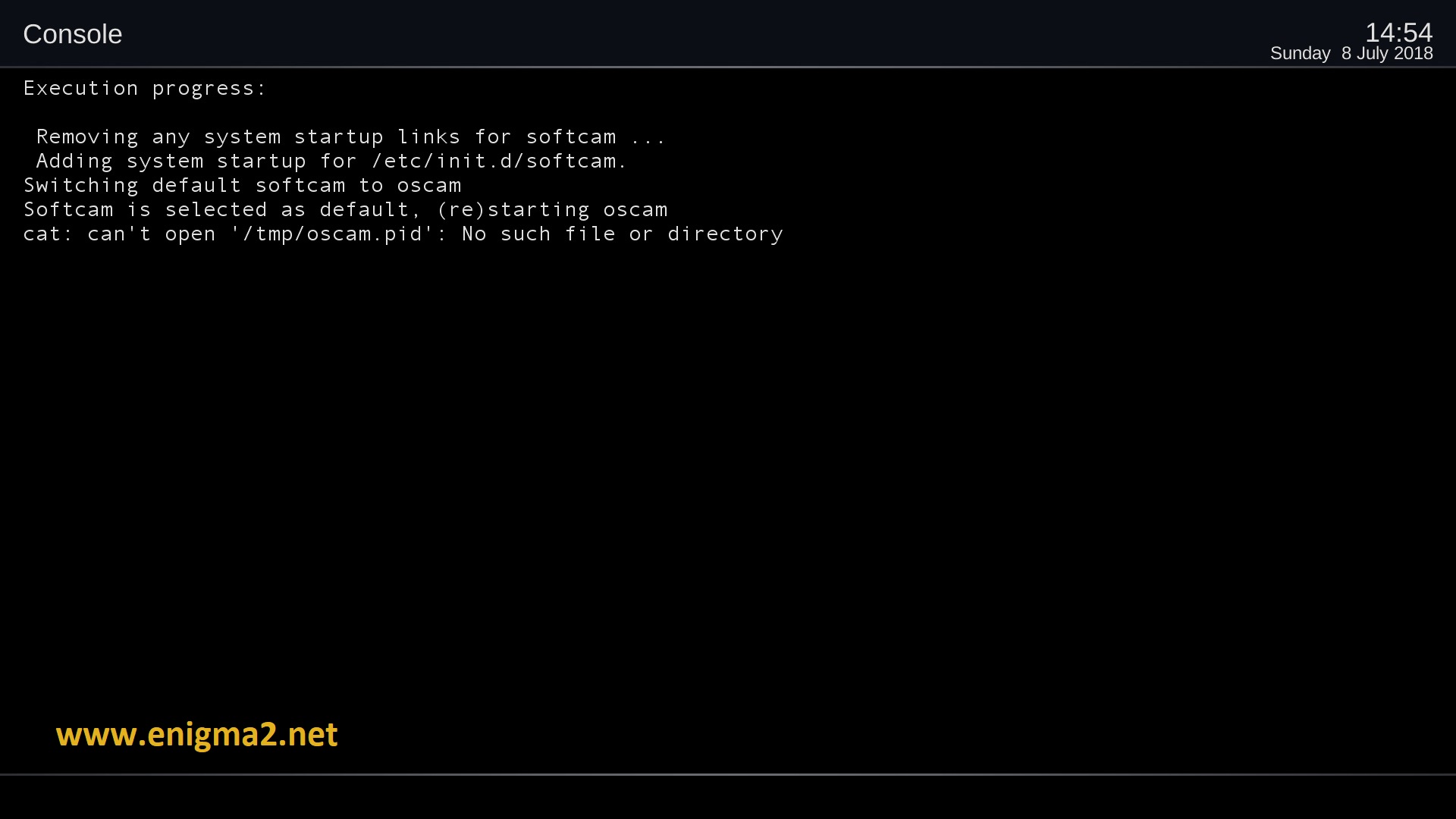
The installation will take some seconds, please wait.
after installation press Exit
2. Copy of the OSCam subscription

– Launch WINSCP in the home window
File protocol: FTP
Hot name: 192.168.1.100 (ip address of your VU+ )
User name: root
Password: “empty” by default the root password in OpenPLi is empty (no password)
After clicking on Login
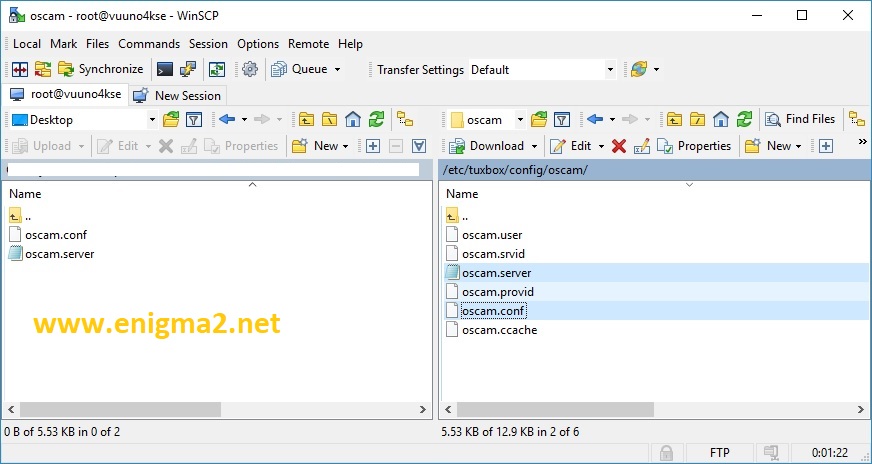
Copy subscription files from your PC to the /etc/tuxbox/config/oscam path of your receiver.
oscam.server
osam.conf
3. Starting oscam
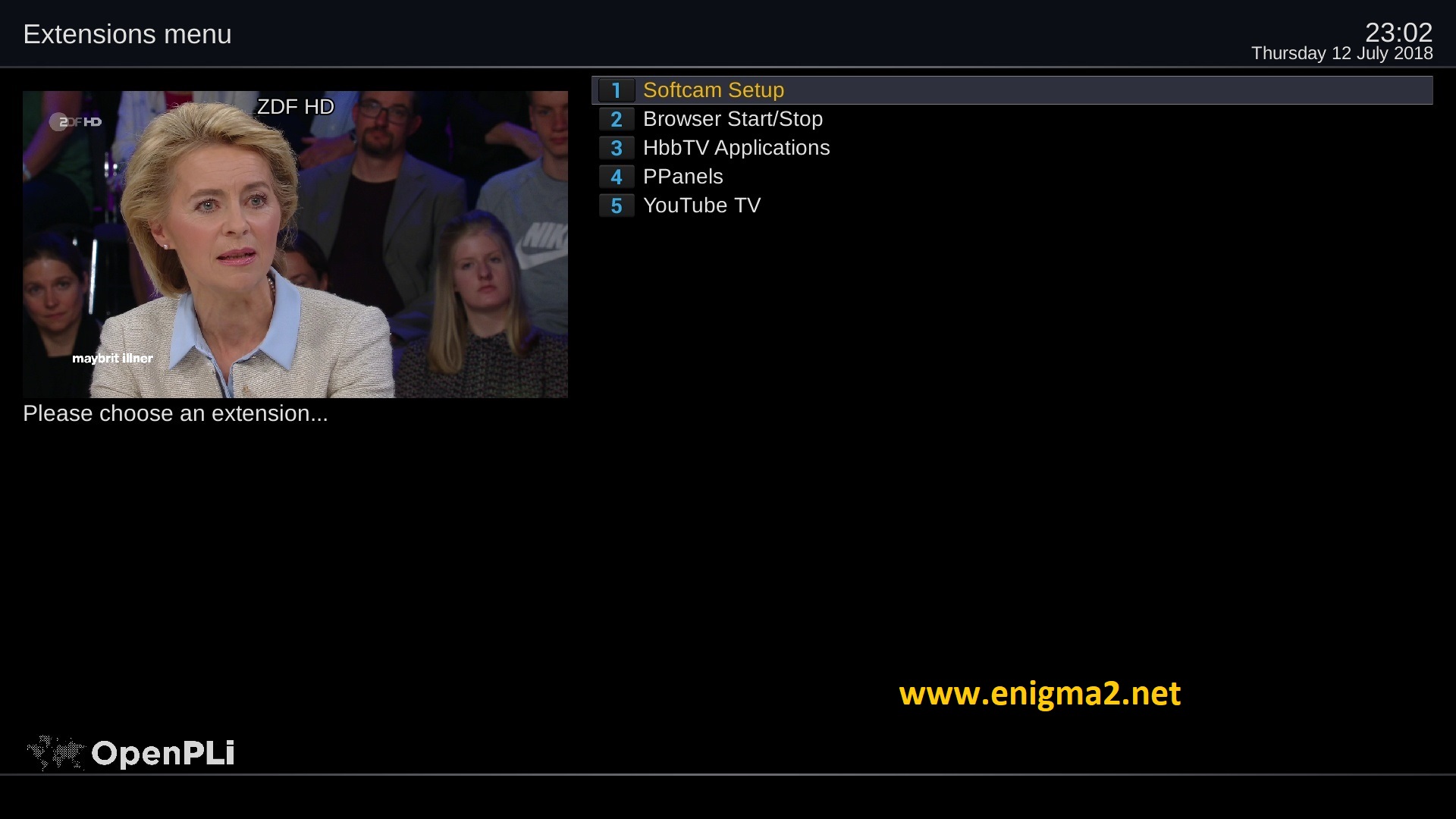
Press the blue button,
Choose Softcam Setup
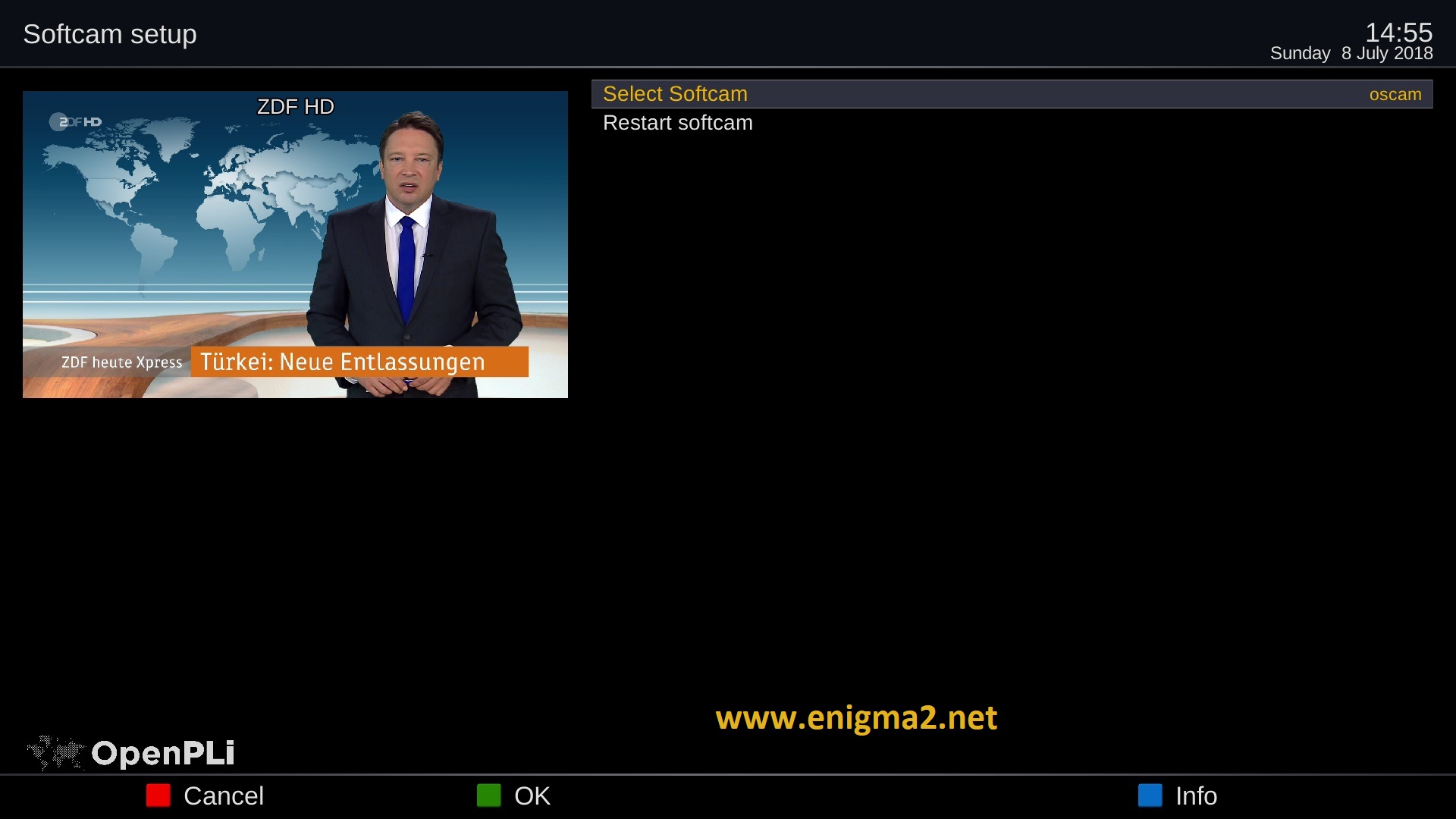
Choose OSCAM
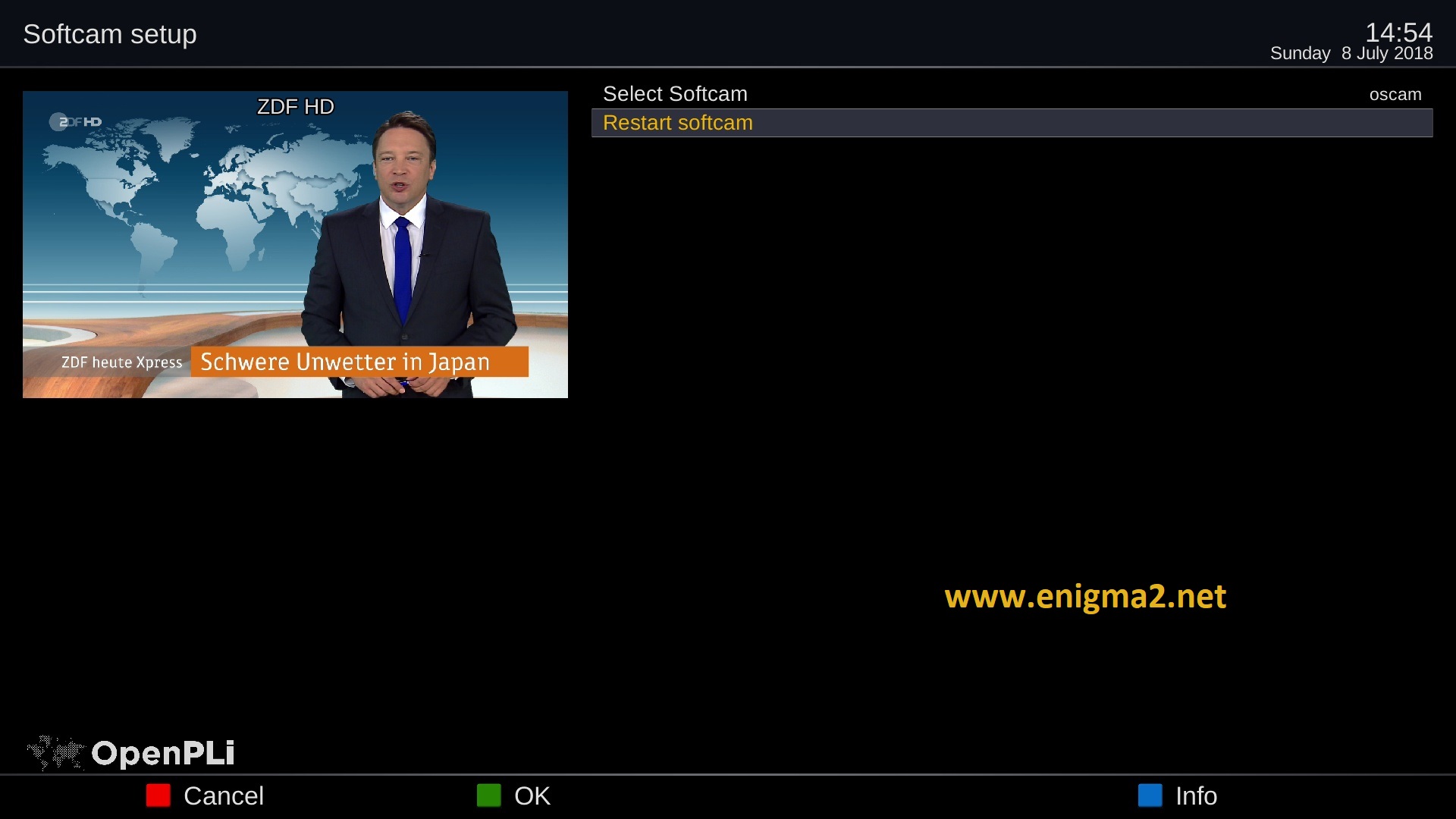
Select restart softcam and press OK
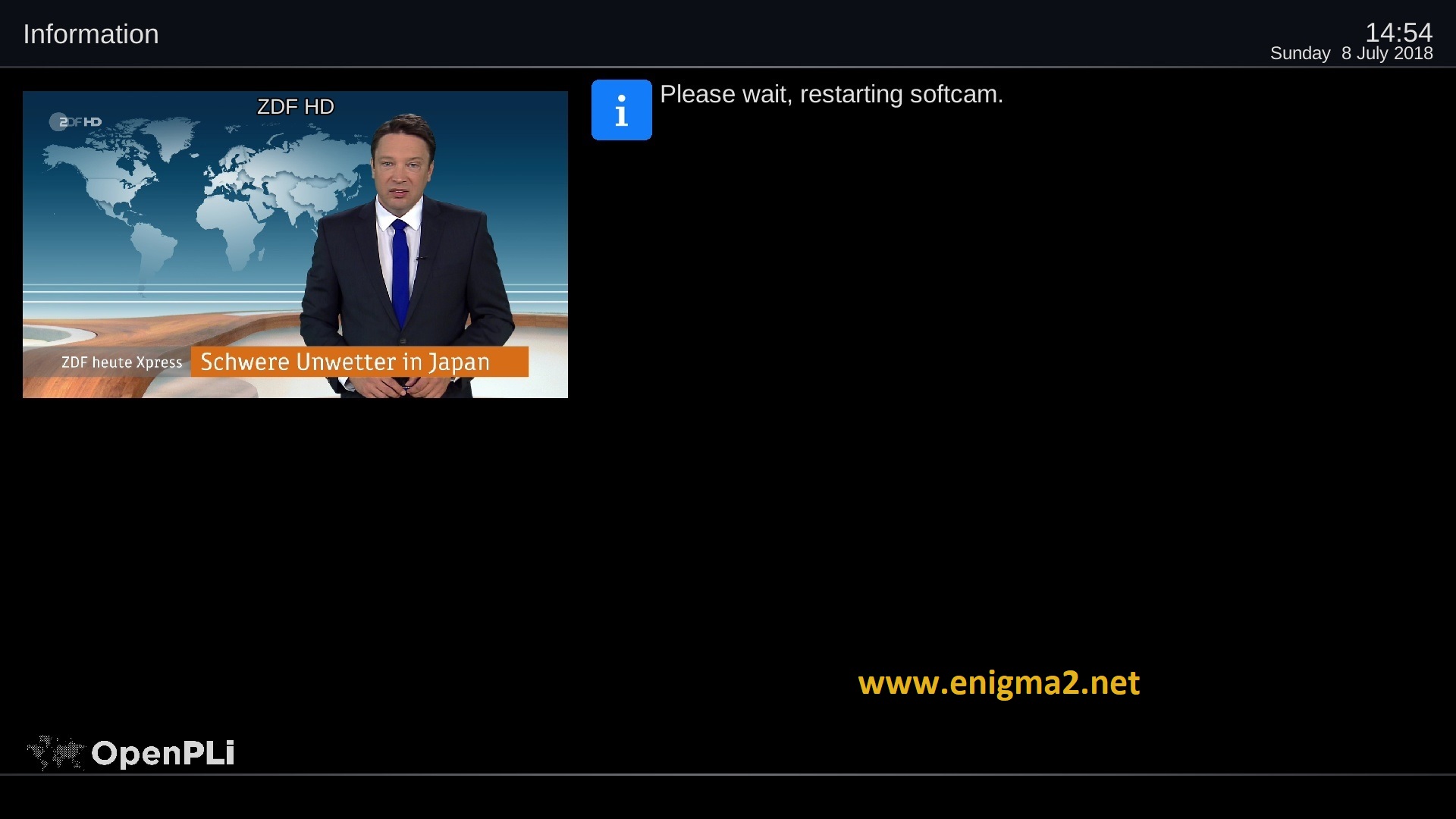
Please wait while starting OSCAM