[TUTORIAL] How to install CCCAM on SatLodge
Here is a tutorial on the installation and configuration of CCCAM on the DREAMBOX decoder under a SatLoge image.
For this tutorial you need.
Material:
Dreambox DM520, DM525, DM820, DM7080, DM900, DM920
Software:
Winscp for WINDOWS XP,WINDOWS 7, WINDOWS, 8.1, WINDOWS 10
CCCAM 2.3.9
A OScam subscription
If you do not have a CCcam subscription you can order it here
1- Installing the OSCAM

– Launch WINSCP in the home window
File protocol: FTP
Hot name: 192.168.1.100 (ip address of your VU+ )
User name: root
Password: “empty” by default the root password in SATLODGE is empty (no password)
After clicking on Login
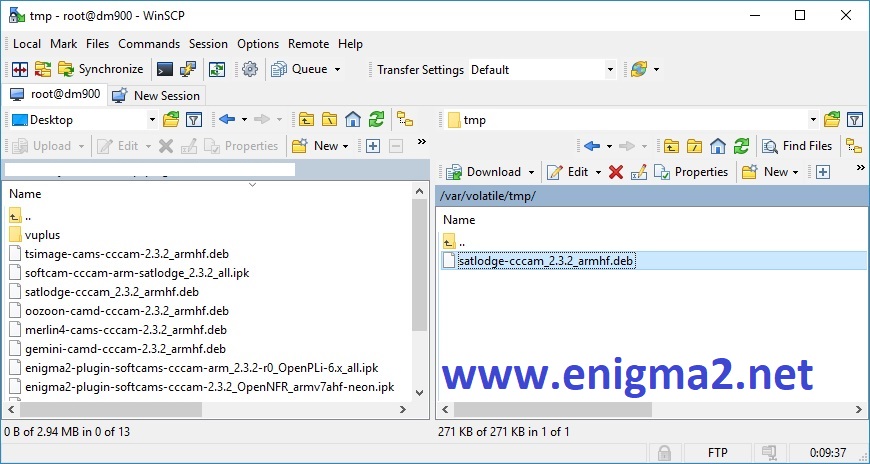
Copy DEB file from your PC to tmp folder of your receiver
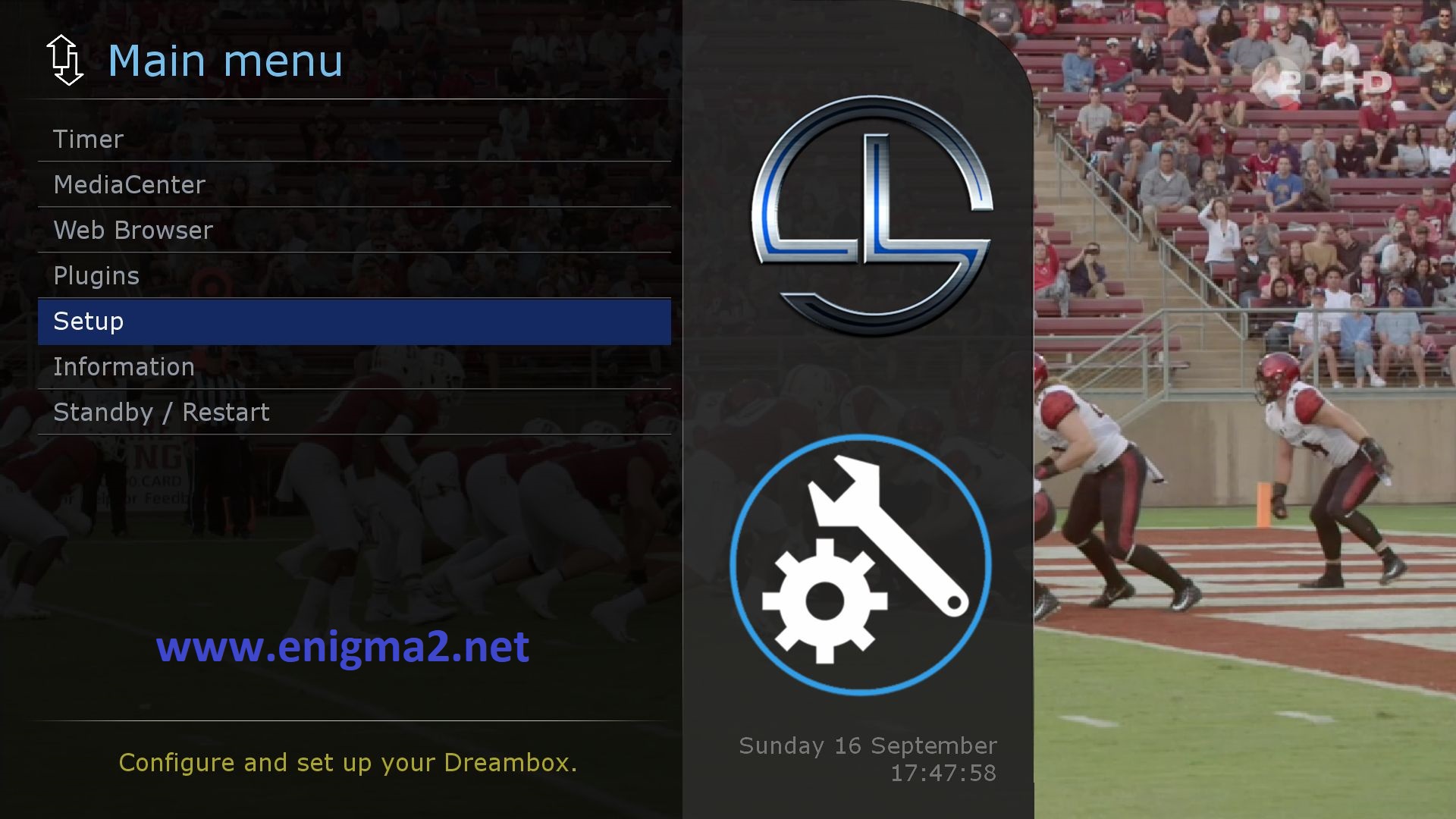
Press MENU select SETUP
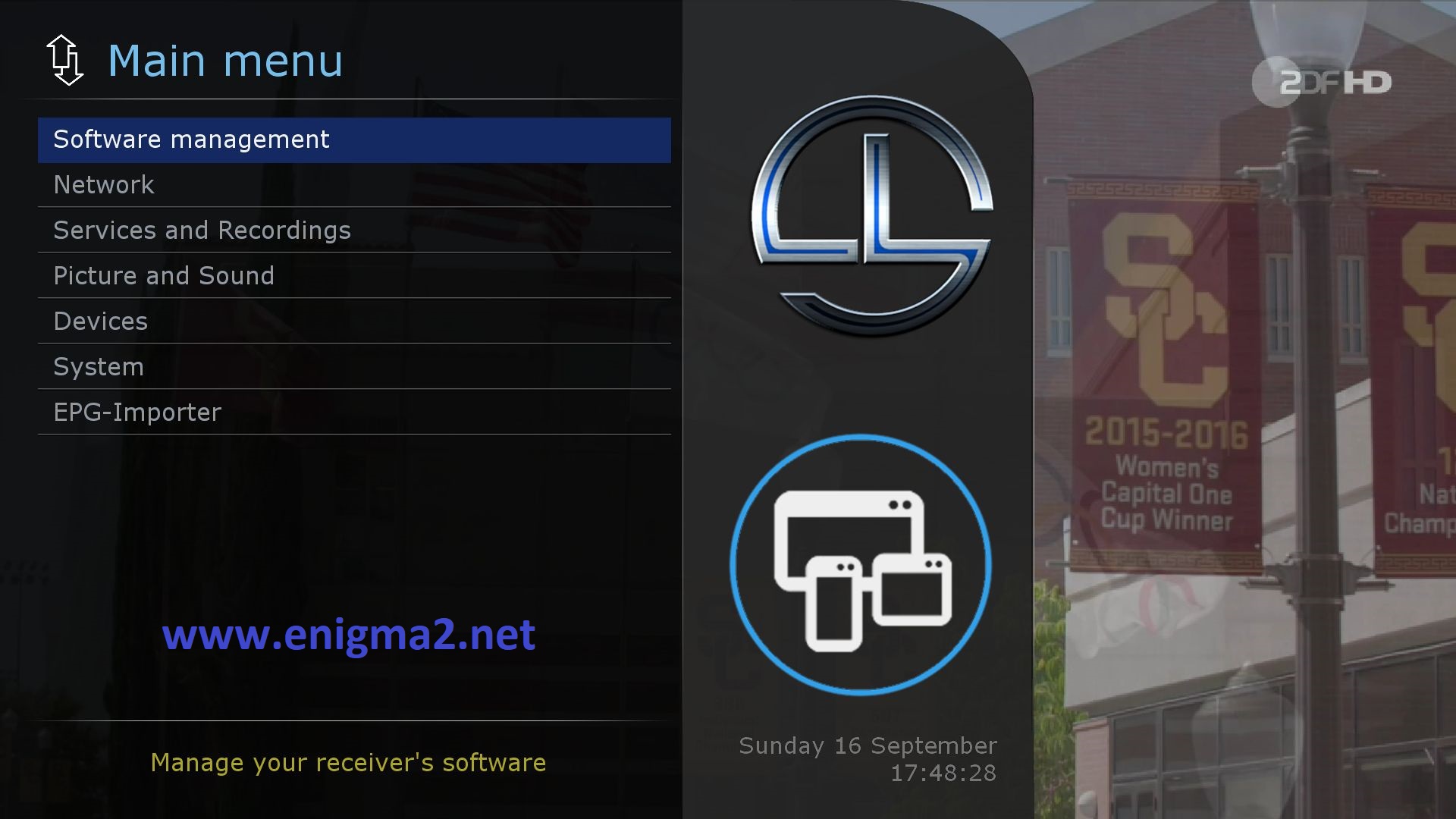
Select SOFTWARE MANAGEMENT
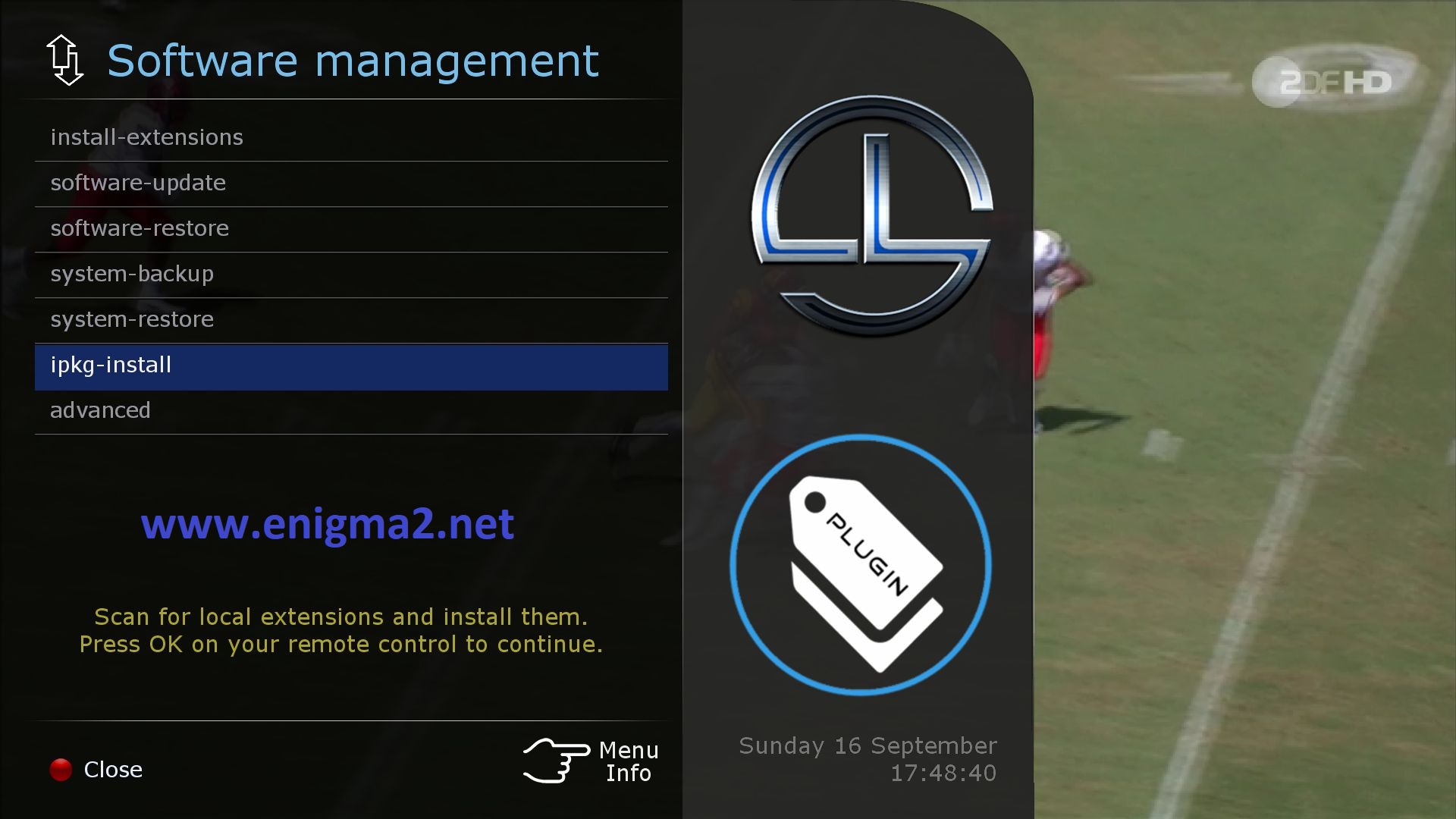
Choose ipkg-install
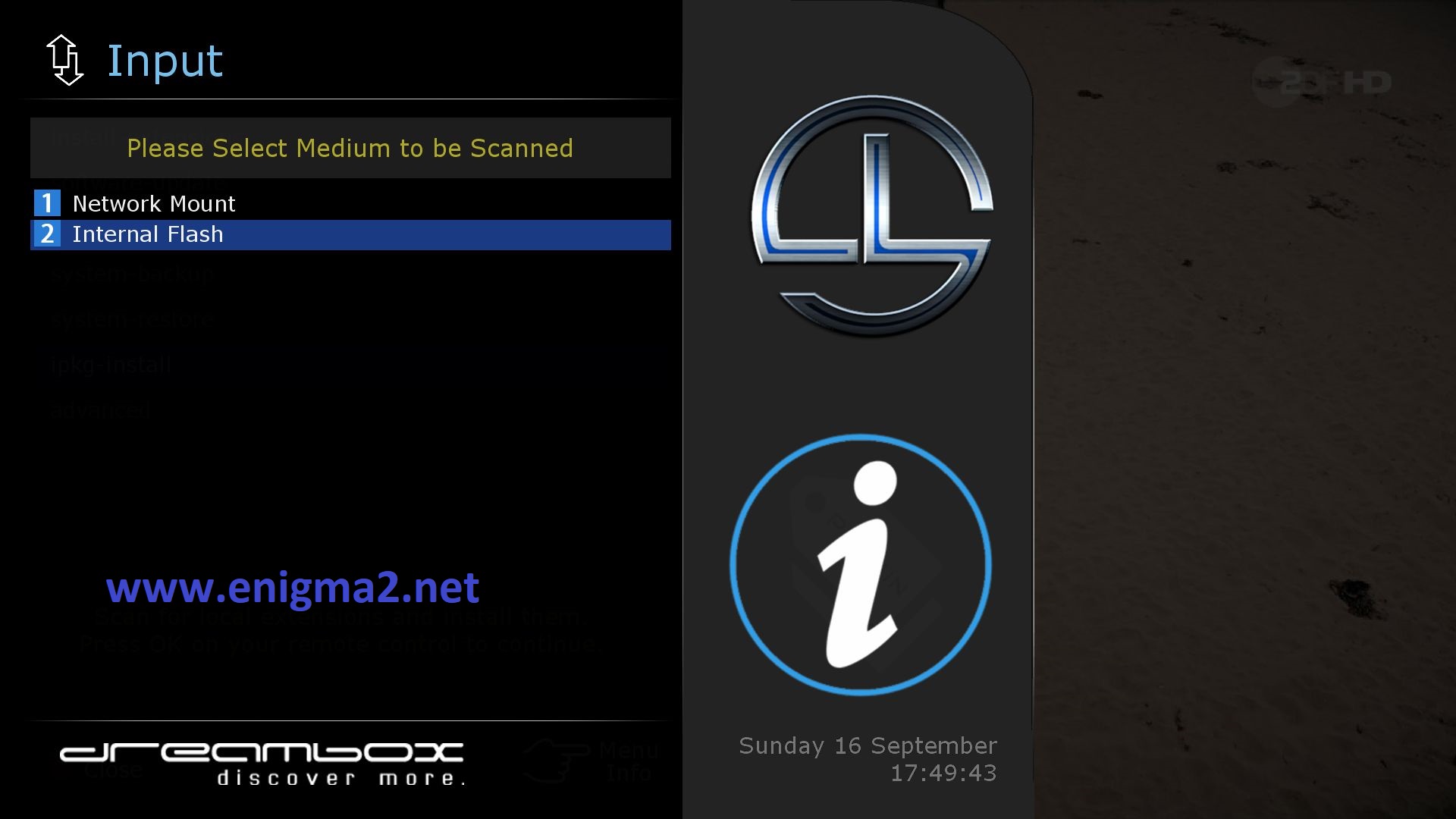
Select internal flash
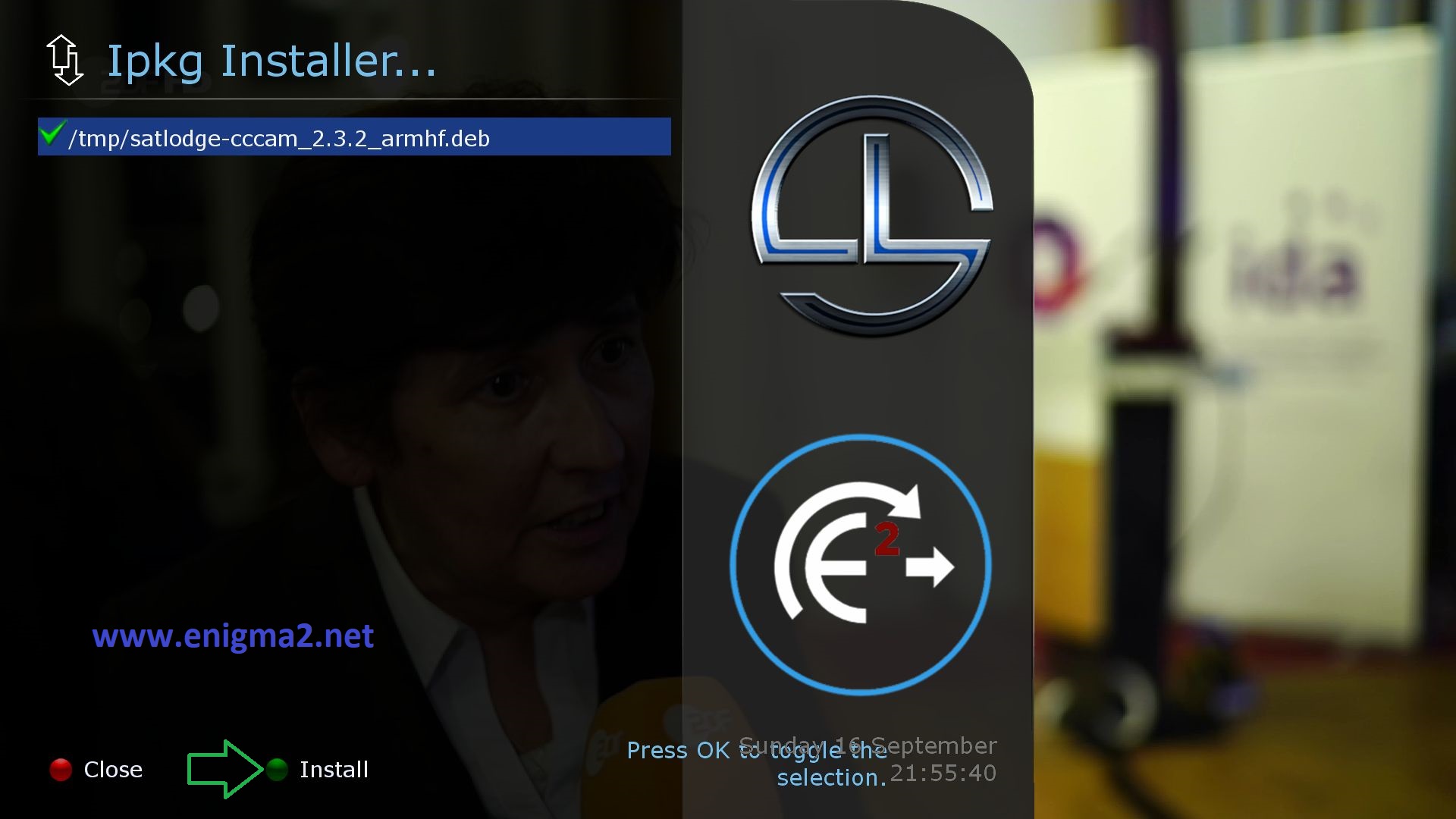
Select DEB file with OK and press GREEN BUTTON to start installation
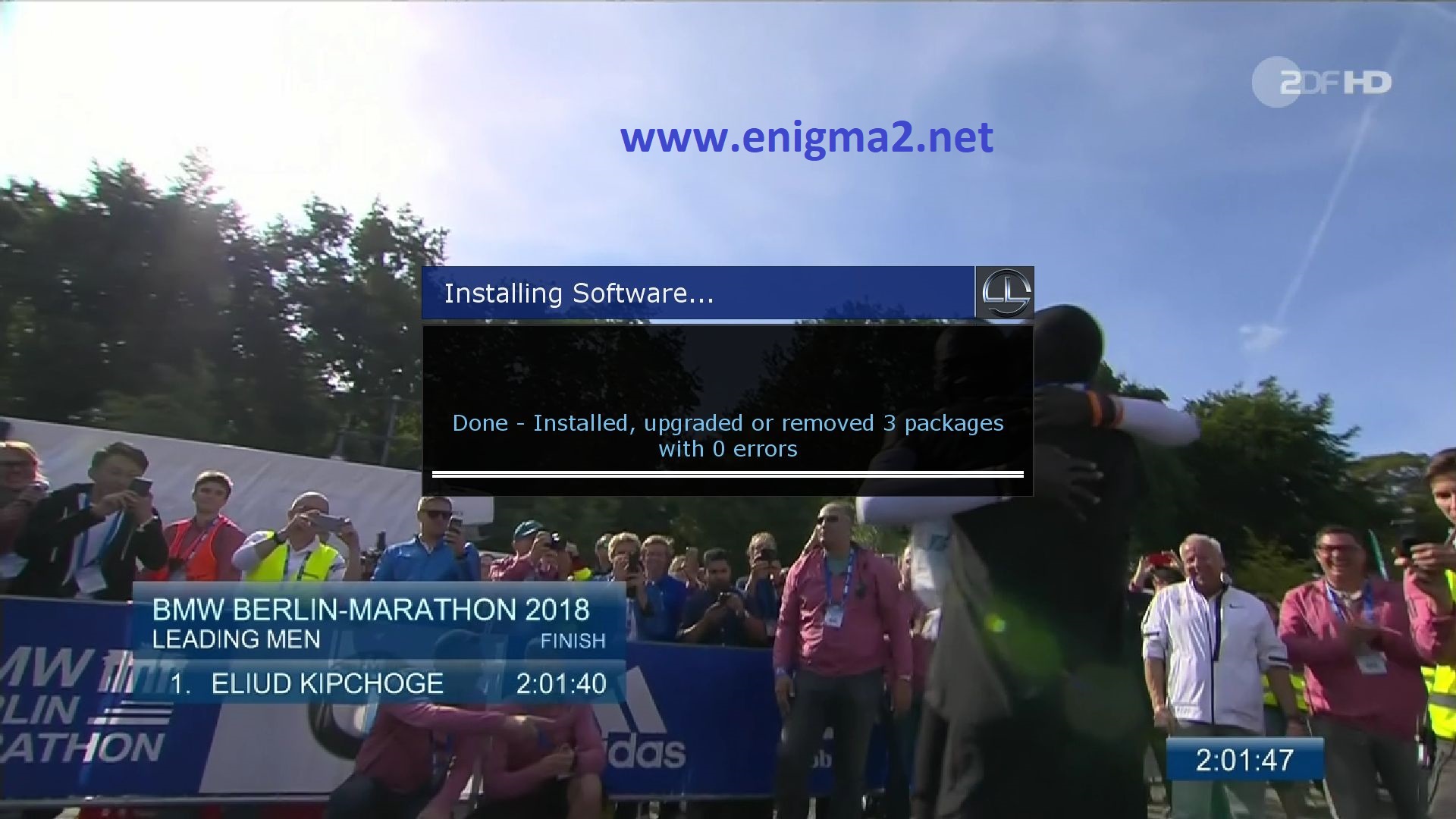
Please wait while installing OSCAM softcam
After installation press exit
2. Copy of the OSCAM subscription

Copy subscription files from your PC to the /etc path of your receiver.
CCcam.cfg
CCcam.prio
CCcam.providers
3. Starting CCCAM
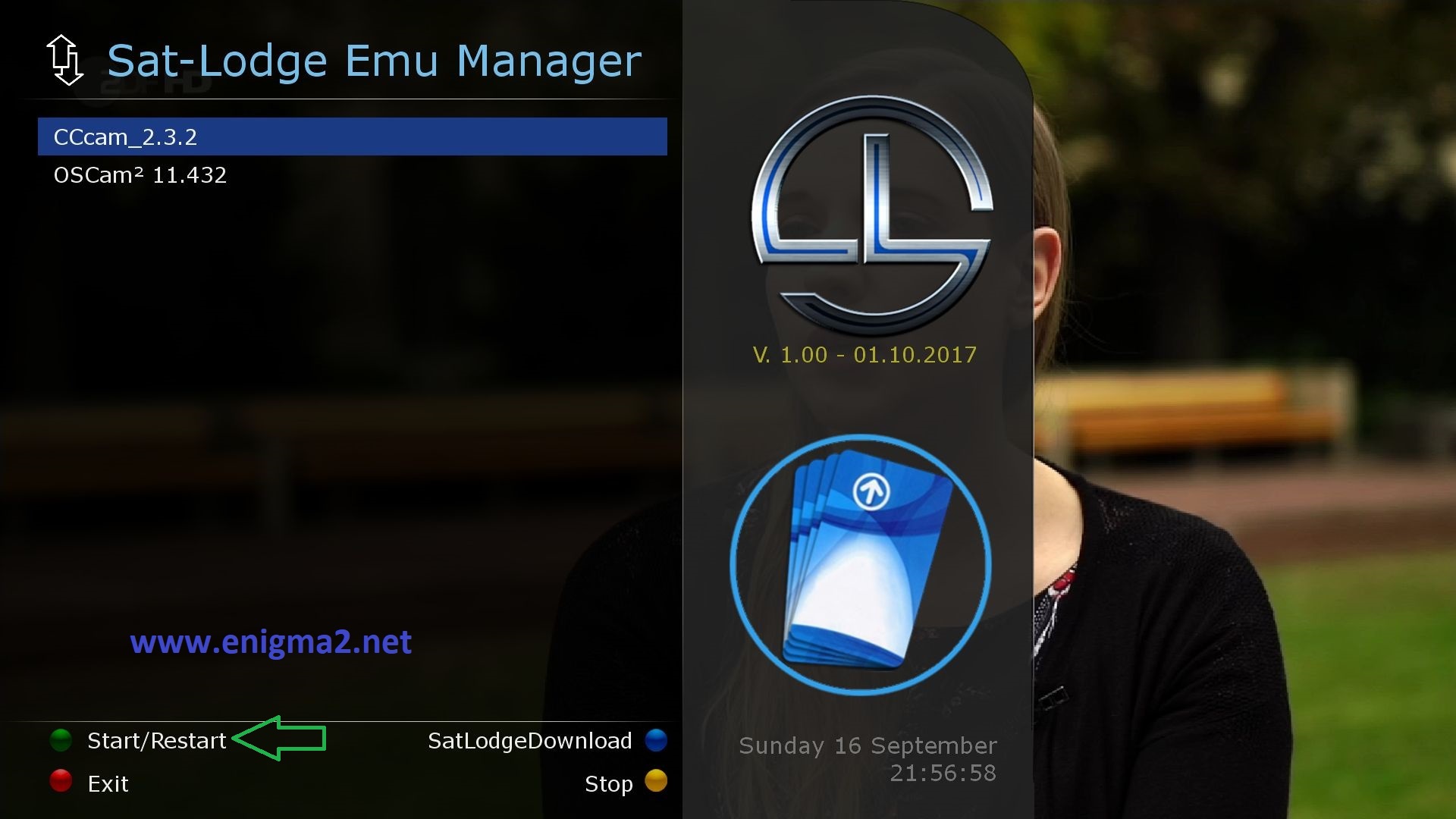
Press the blue button to launch SatLodge EMU MANAGER
Choose CCCAM and press GREEN BUTTON to start it
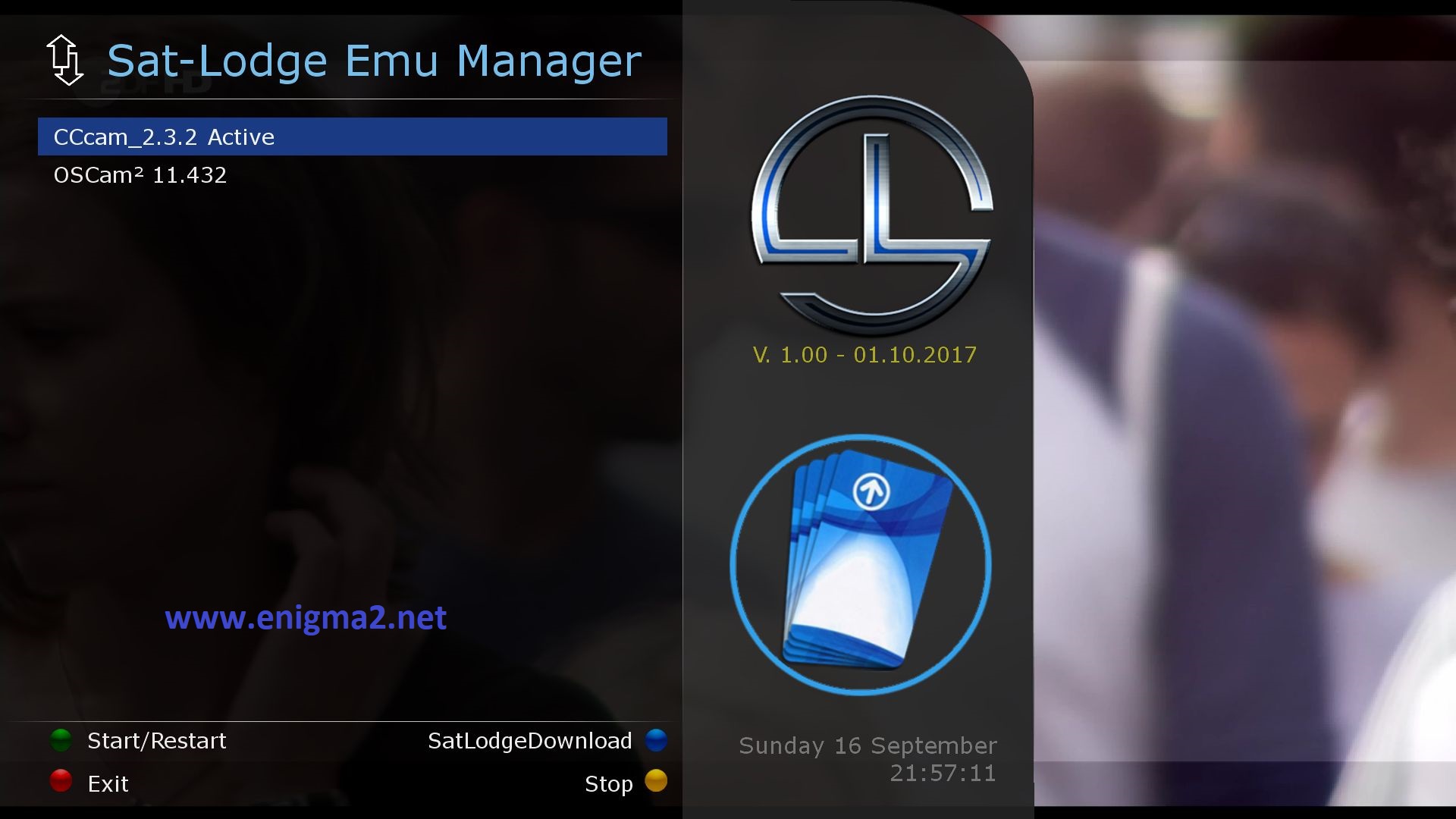
Please wait while starting OSCAM, now OSCAM is active




VIDEO TEST




