[TUTORIAL] How to install and configure OSCAM on EGAMI
Here is a tutorial on the installation and configuration of OScam on the Vu+ decoder under EGAMI 8.X.
For this tutorial you need.
Material:
Miraclebox:
Miraclebox Micro
Miraclebox Micro V2
Miraclebox Mini
Miraclebox Mini PLUS +
Miraclebox Mini HYBRID
Miraclebox Twin
Miraclebox Twin PLUS +
Miraclebox Ultra
Bootloaders
Zgemma:
H9S+
H9T
H9
H7
H5.2S+
H5
H5.2TC
H5.2S
H2.S+
H2.H
H2.S
H.S
Software:
Winscp for WINDOWS XP,WINDOWS 7, WINDOWS, 8.1, WINDOWS 10
OScam 11883
A OScam subscription
If you do not have a OScam subscription you can order it here
1- Installing the OSCAM

– Launch WINSCP in the home window
File protocol: FTP
Hot name: 192.168.1.100 (ip address of your receiver)
User name: root
Password: “empty” by default the root password in EGAMI is empty (no password)
After clicking on Login
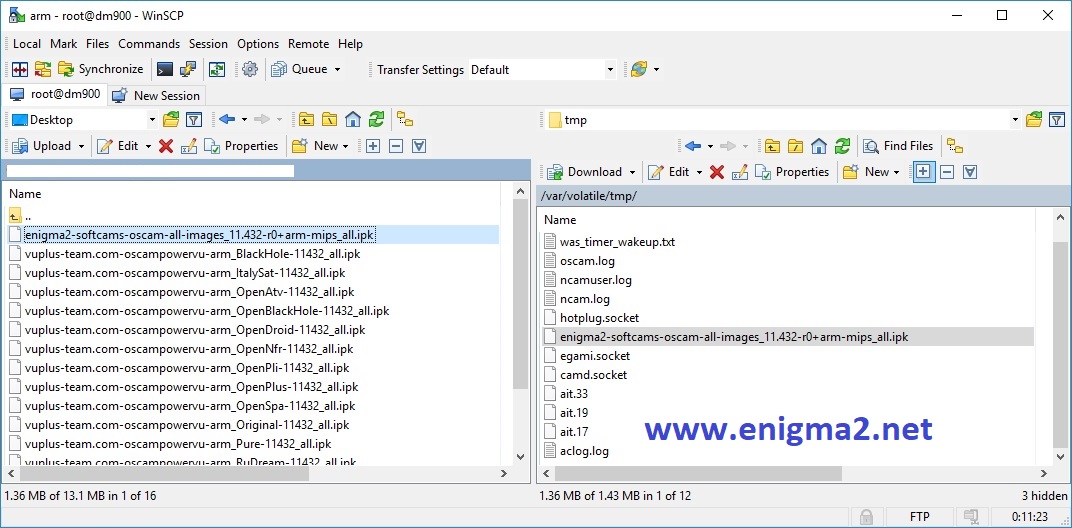
Select the ipk file and drag between the two windows to the /tmp folder.
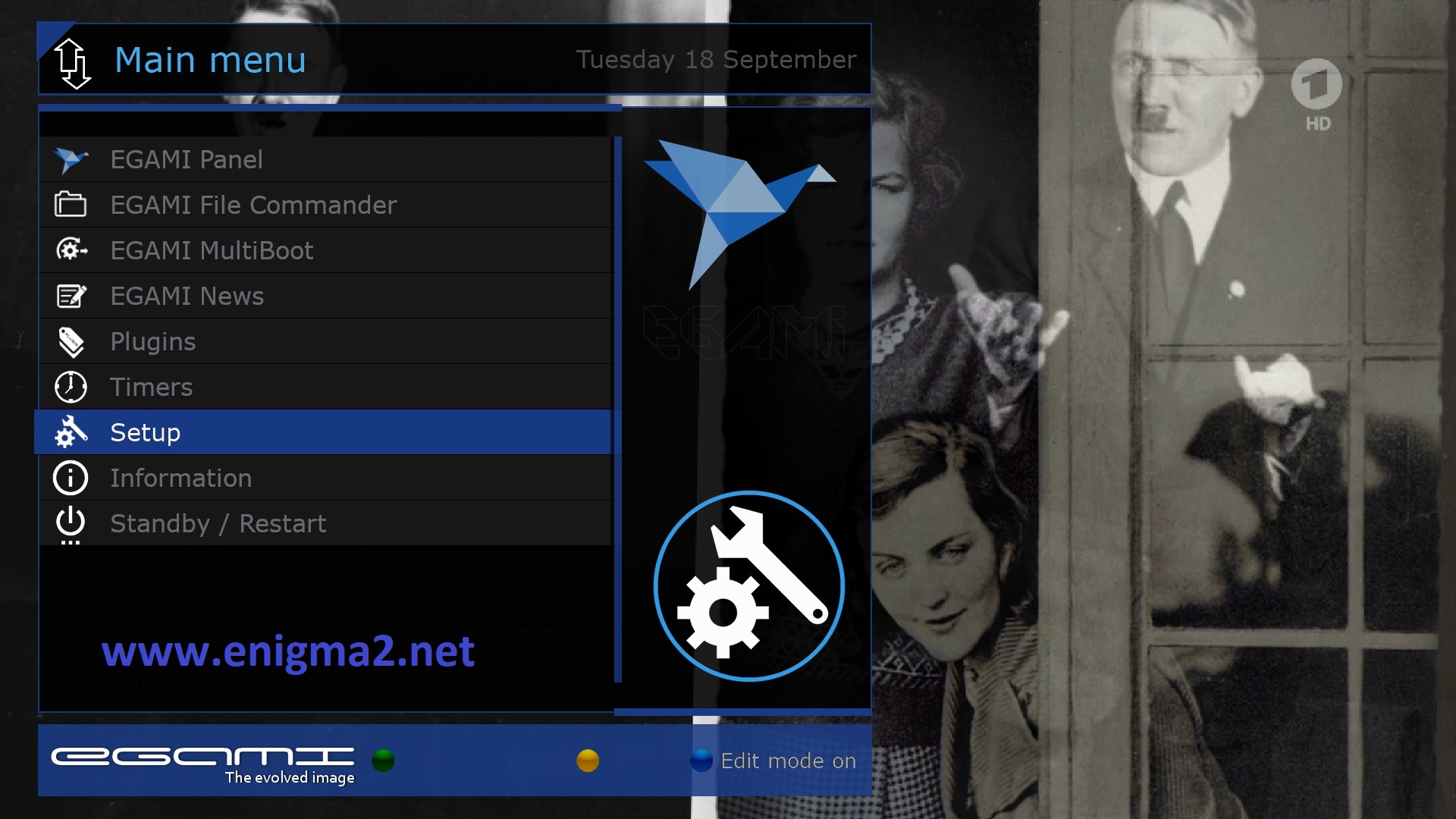
MENU – SETUP
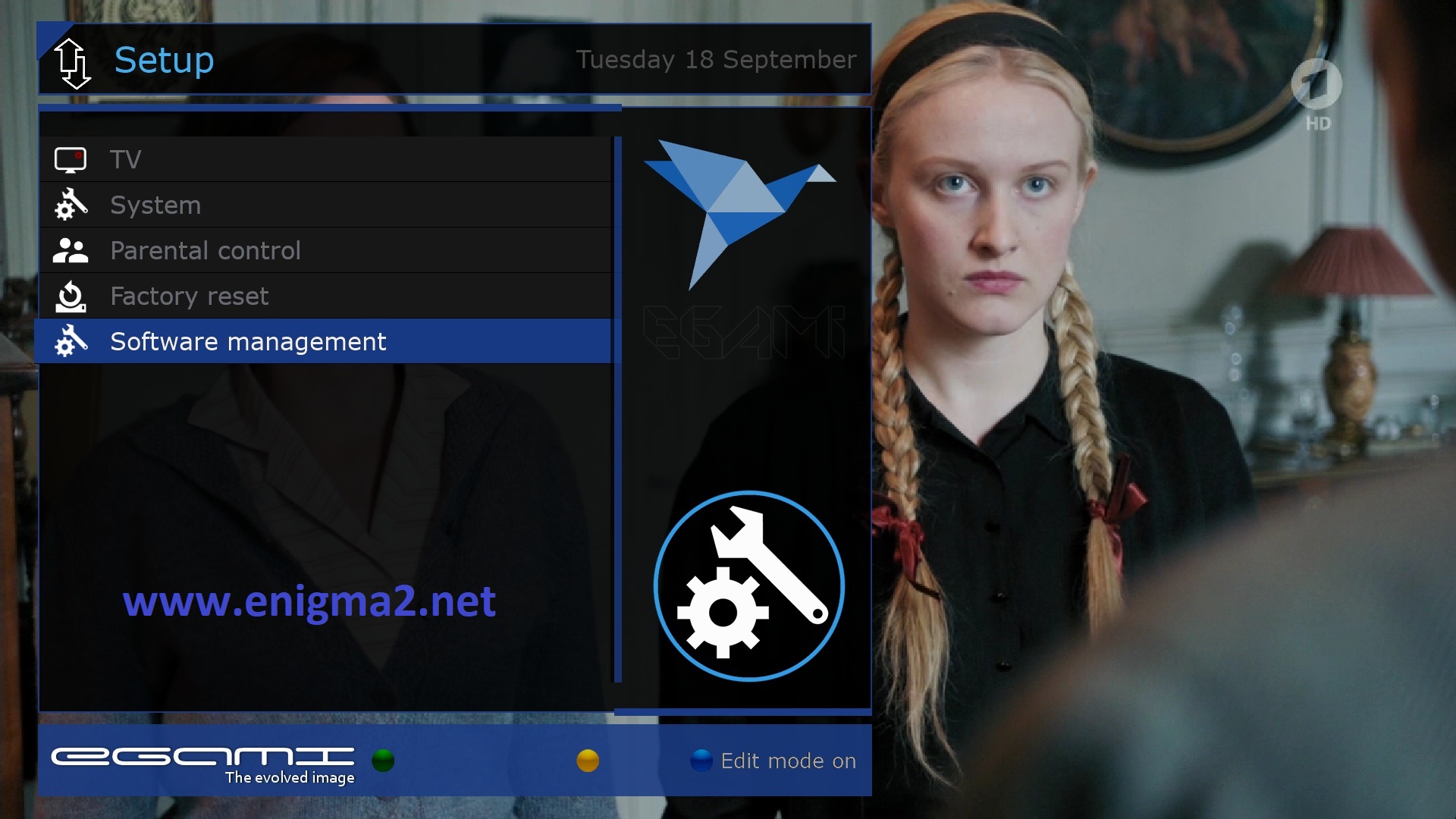
SOFTWARE MANAGEMENT
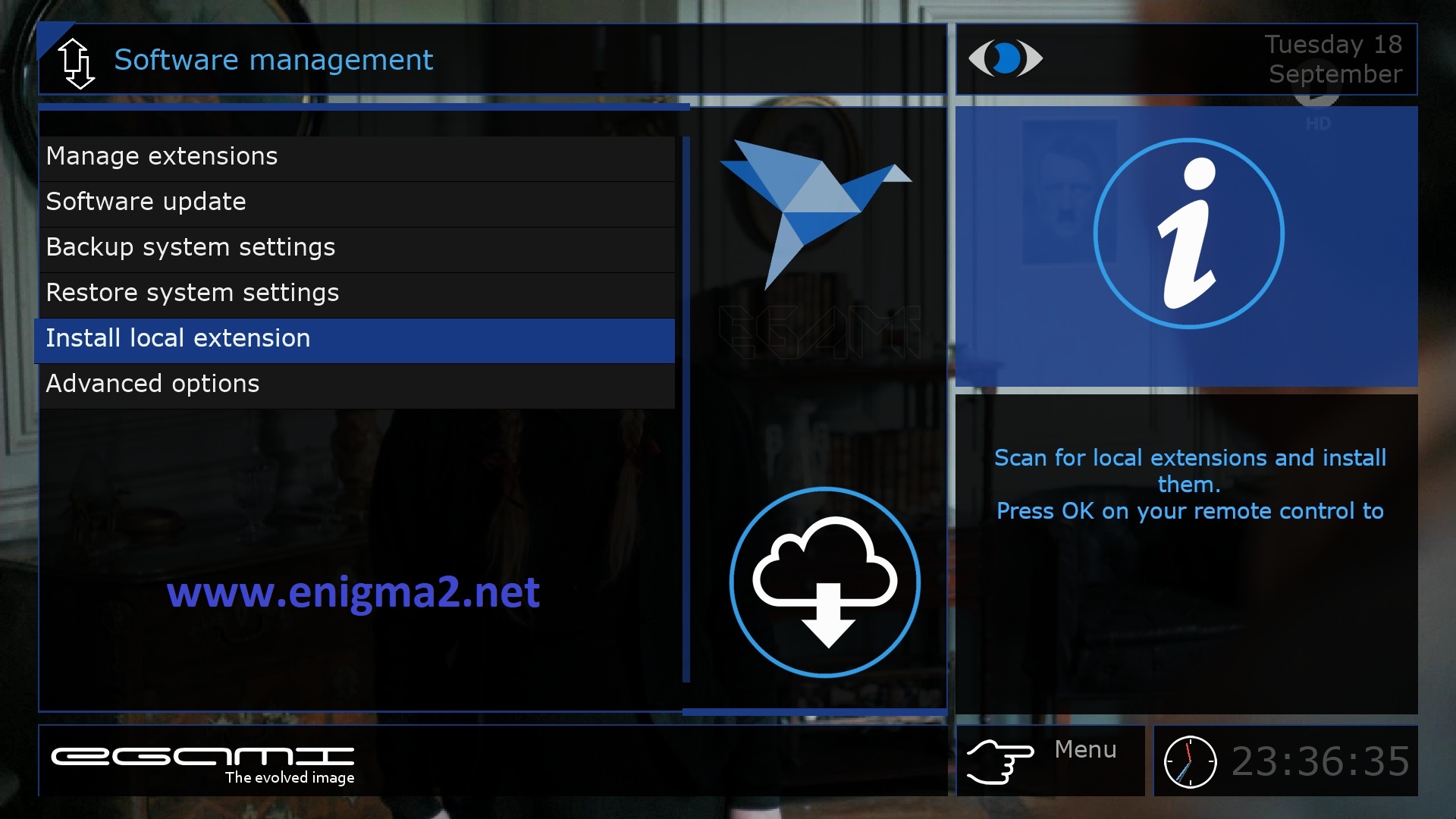
Install local extension
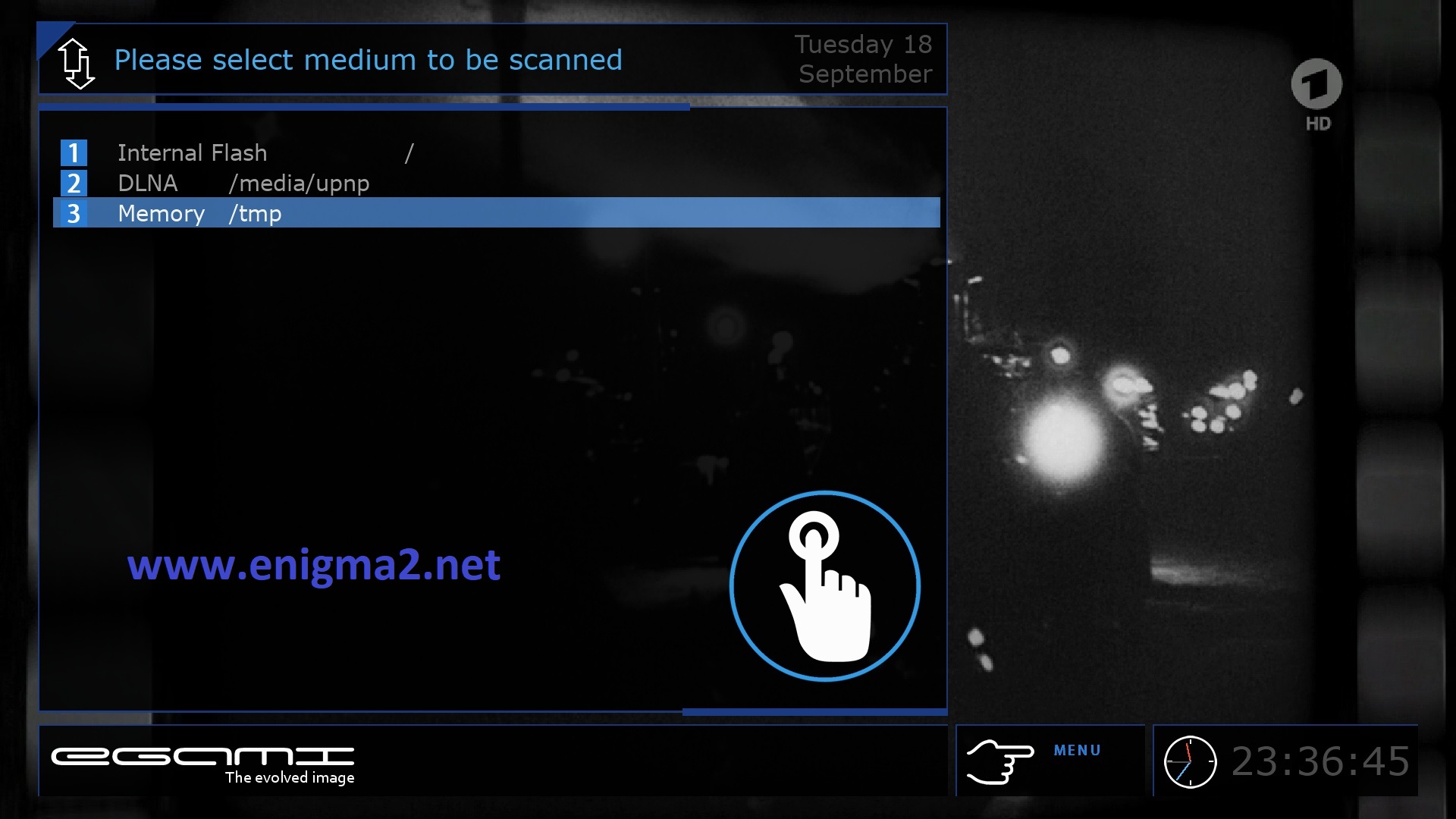
Select Memory/tmp
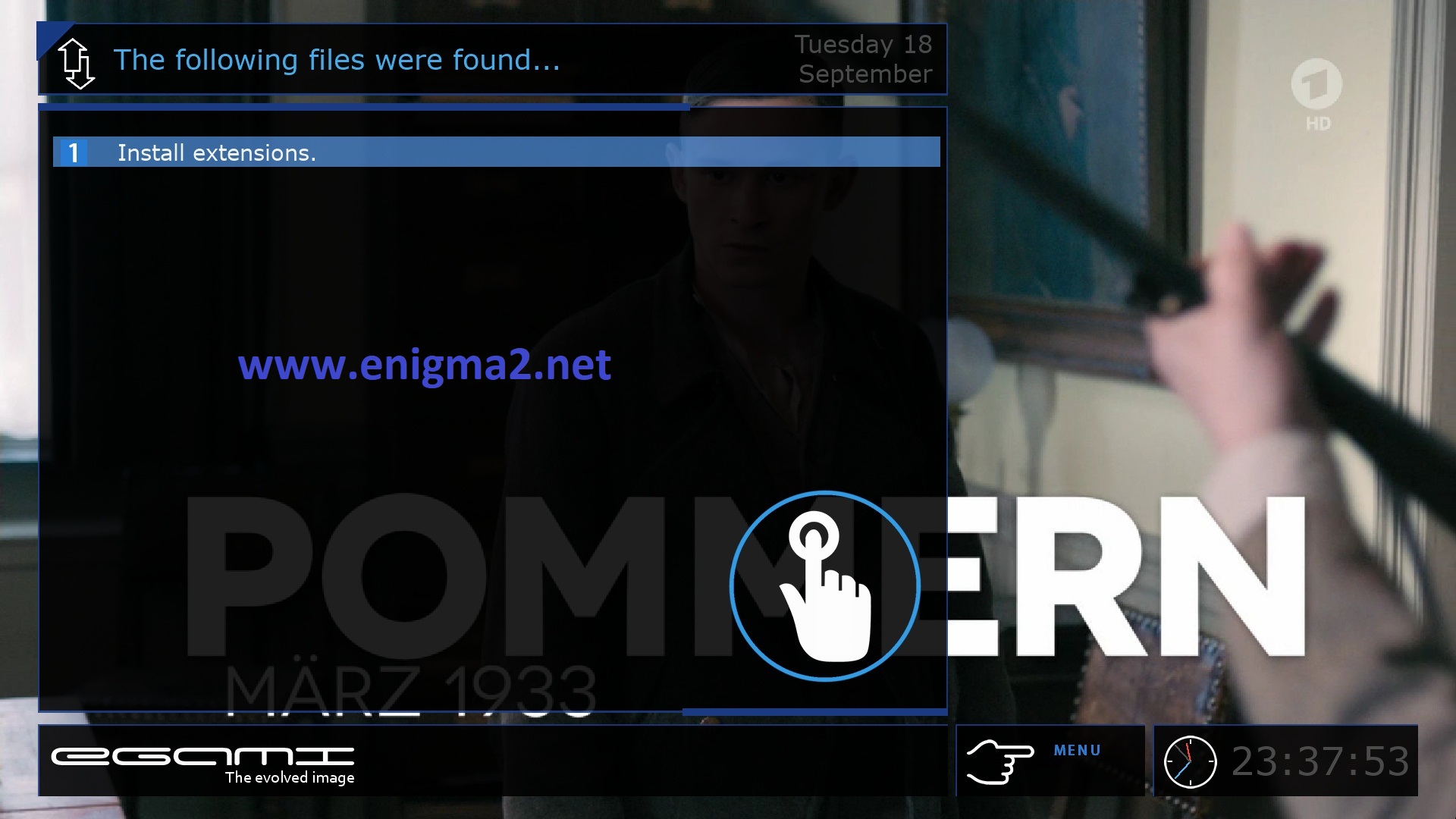
Install extensions
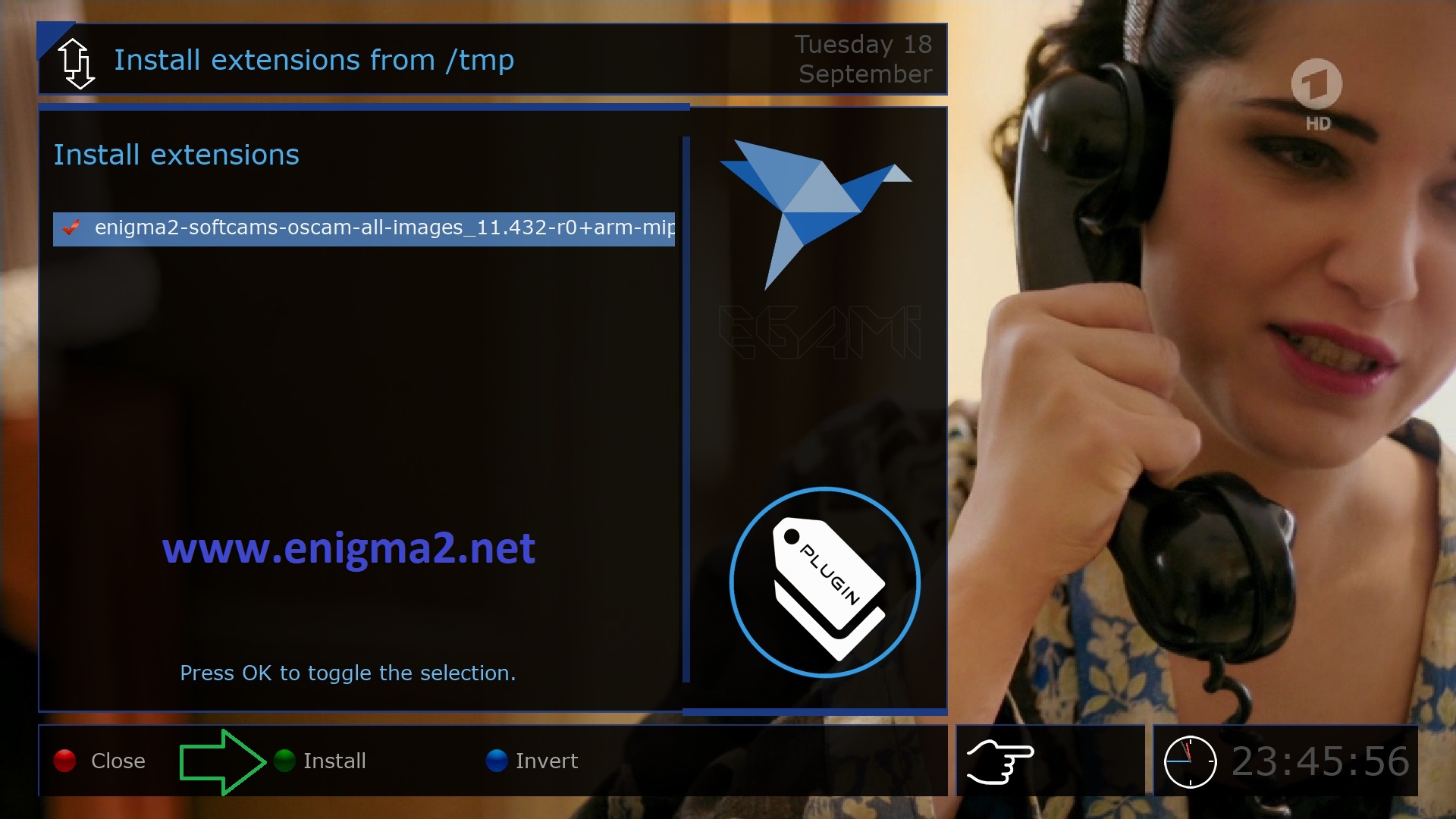
Choose OSCAM IPK with OK file and press GREEN BUTTON to start installation
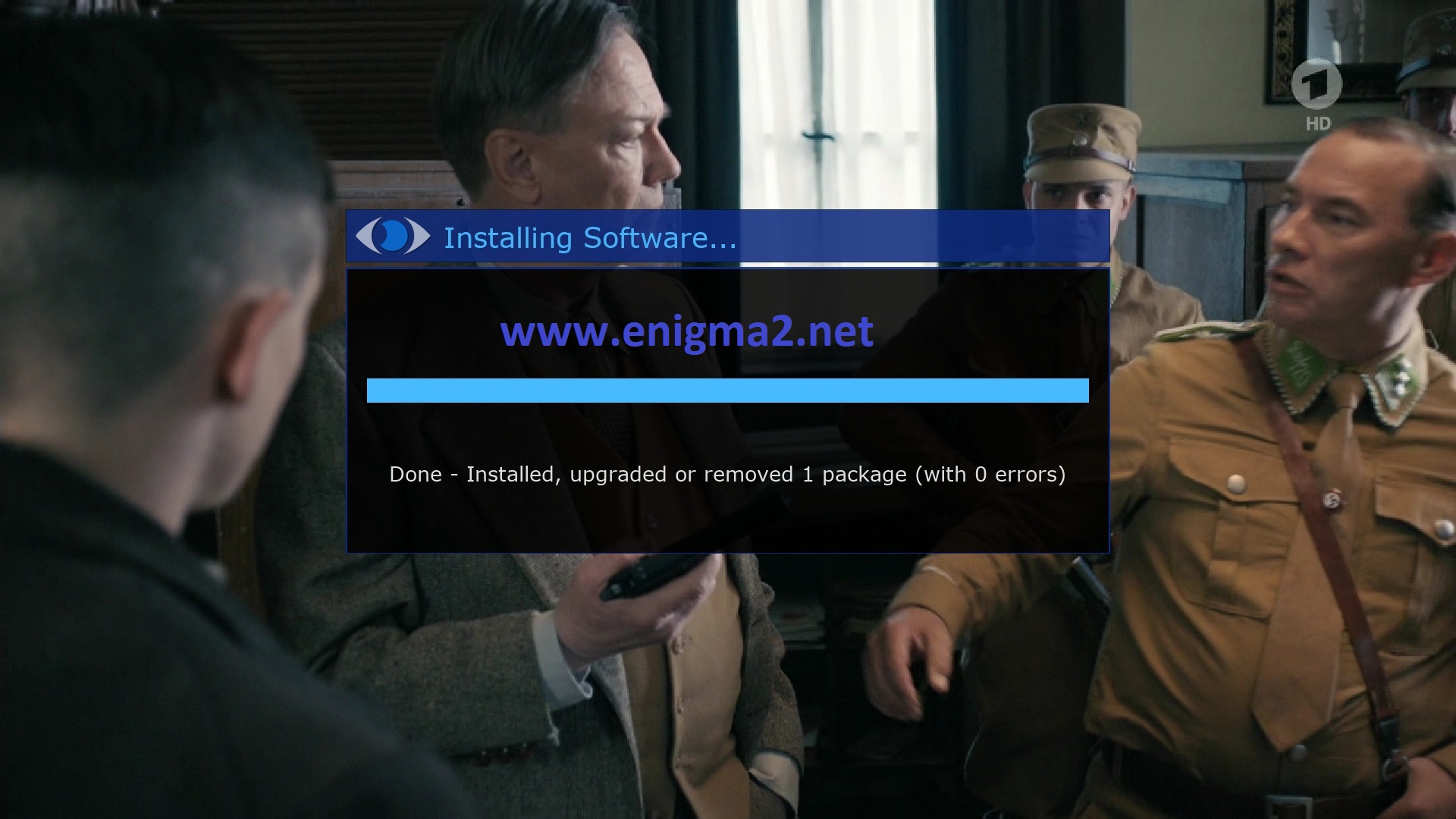
Please wait while installing OSCAM softcam
after installation press Exit
2. Copy of the OSCam subscription
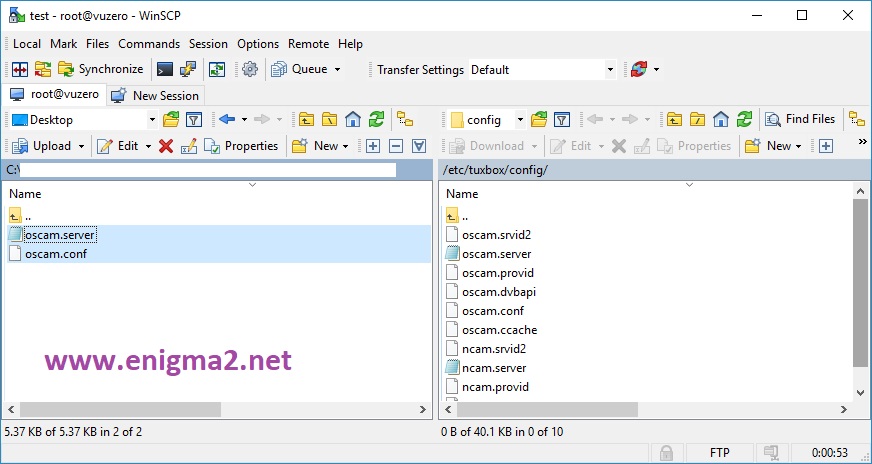
Copy subscription files from your PC to the /etc/tuxbox/config path of your receiver.
oscam.server
oscam.conf
3. Starting OSCAM
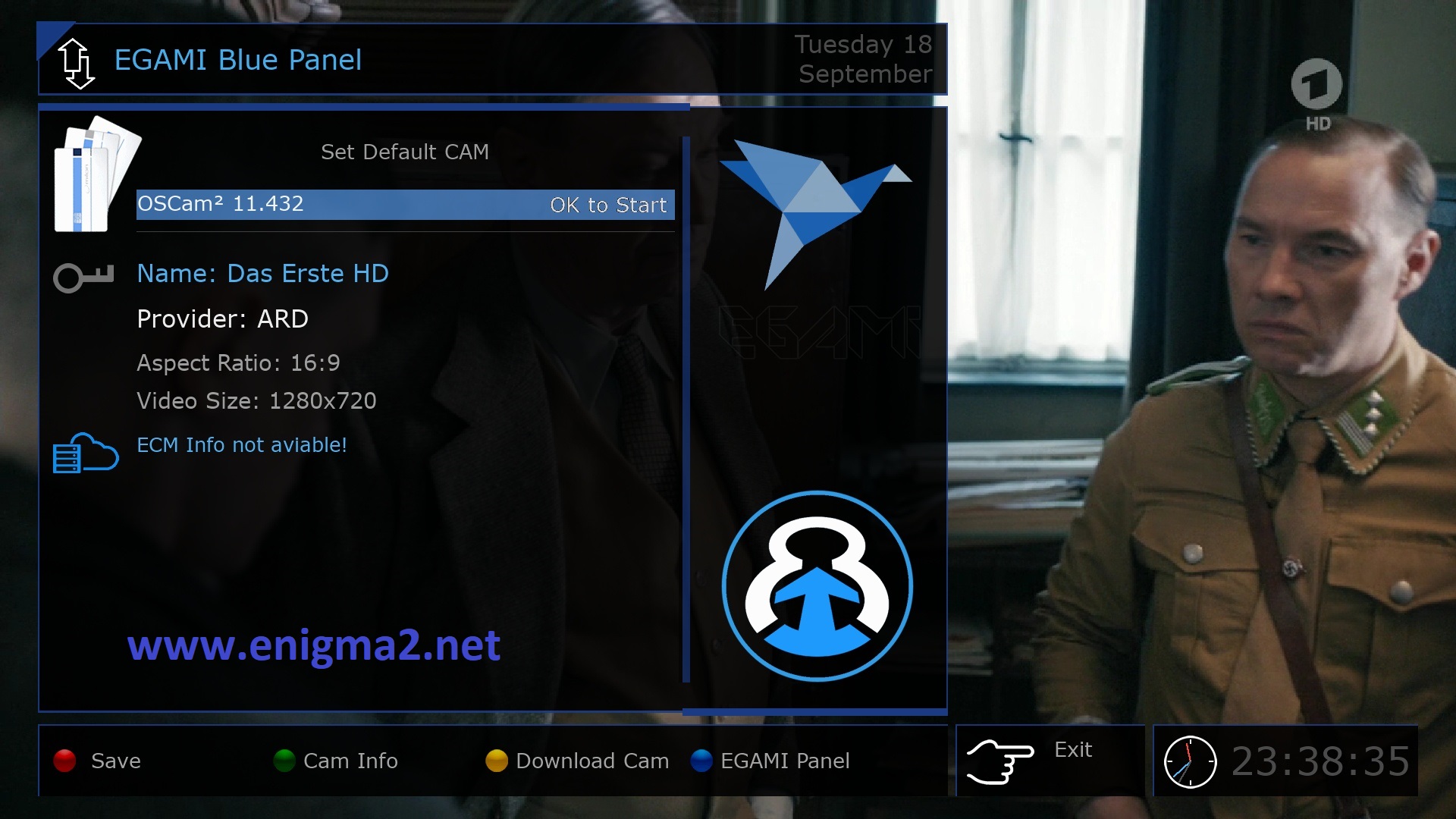
Press the blue button
Choose OSCAM and press RED BUTTON or press OK to strart it

Please wait while starting OSCAM
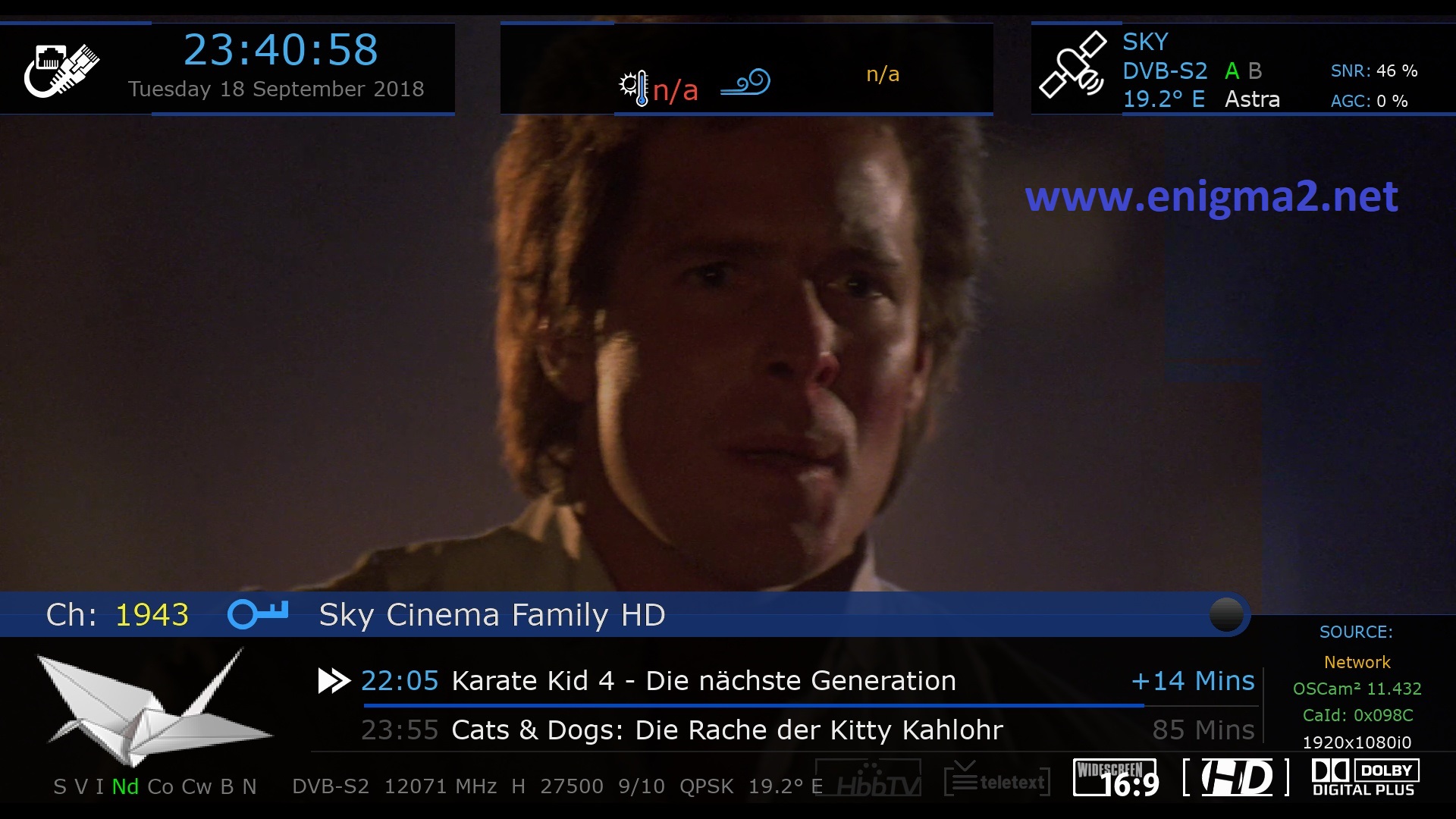
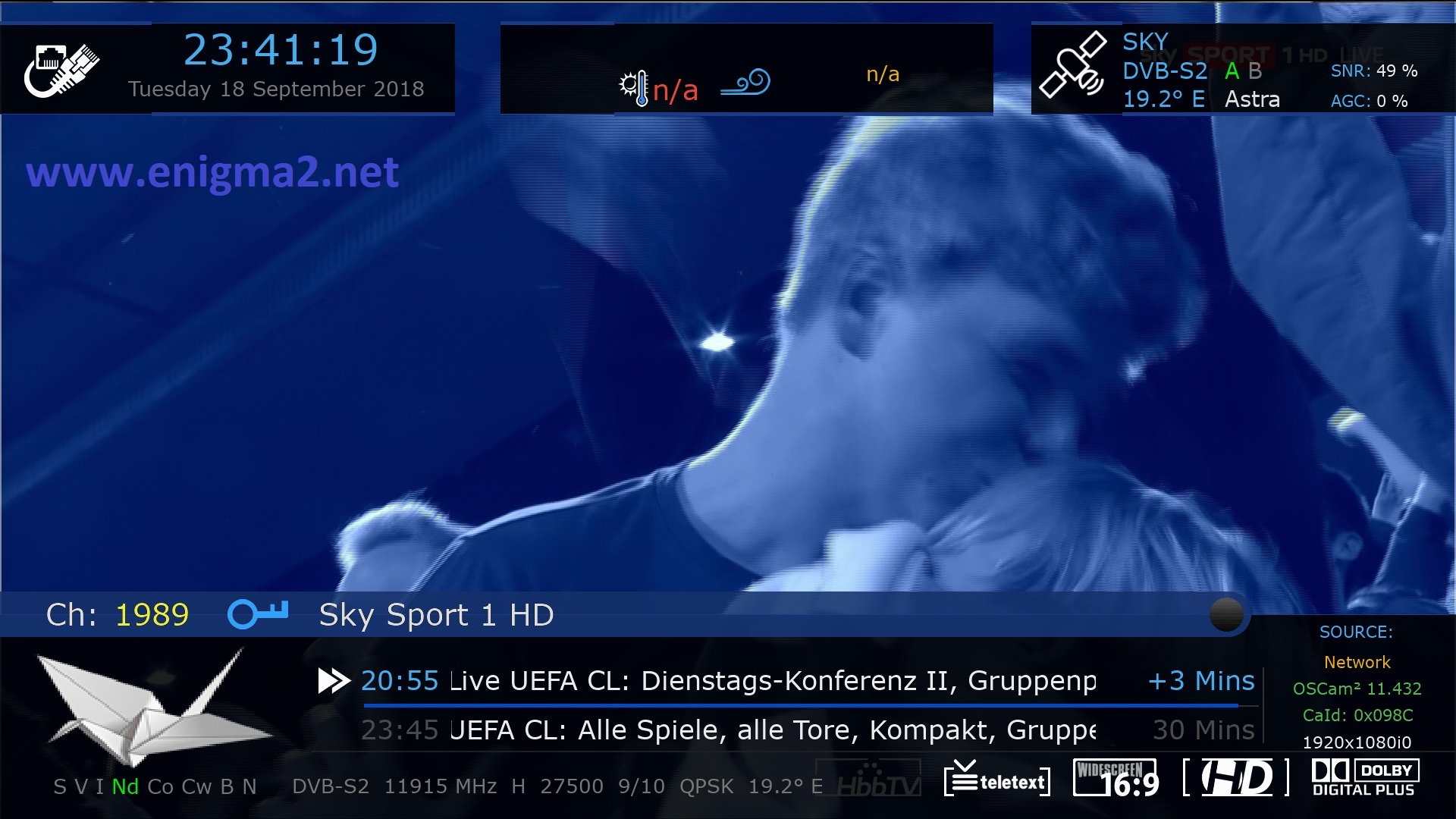
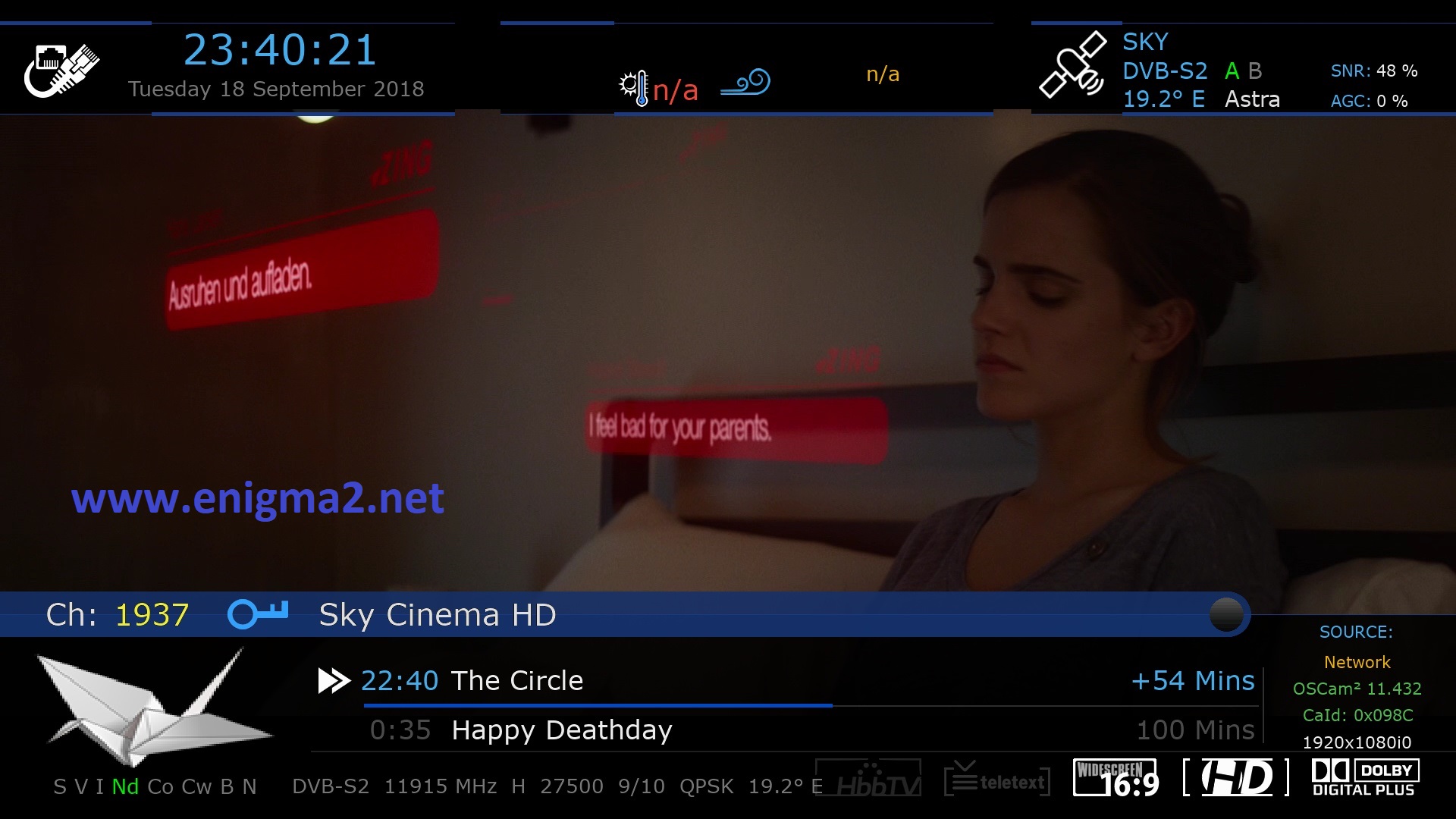
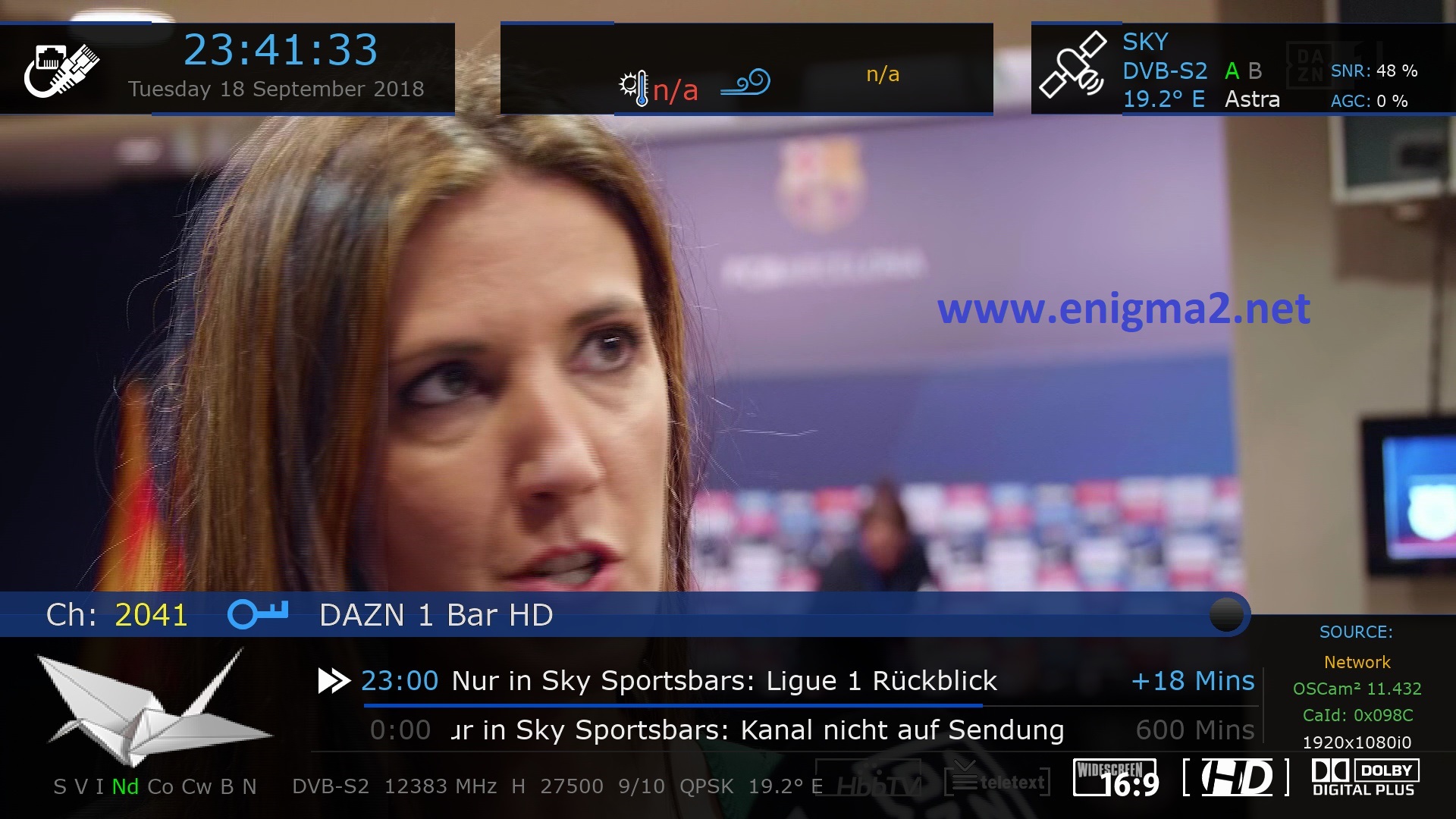

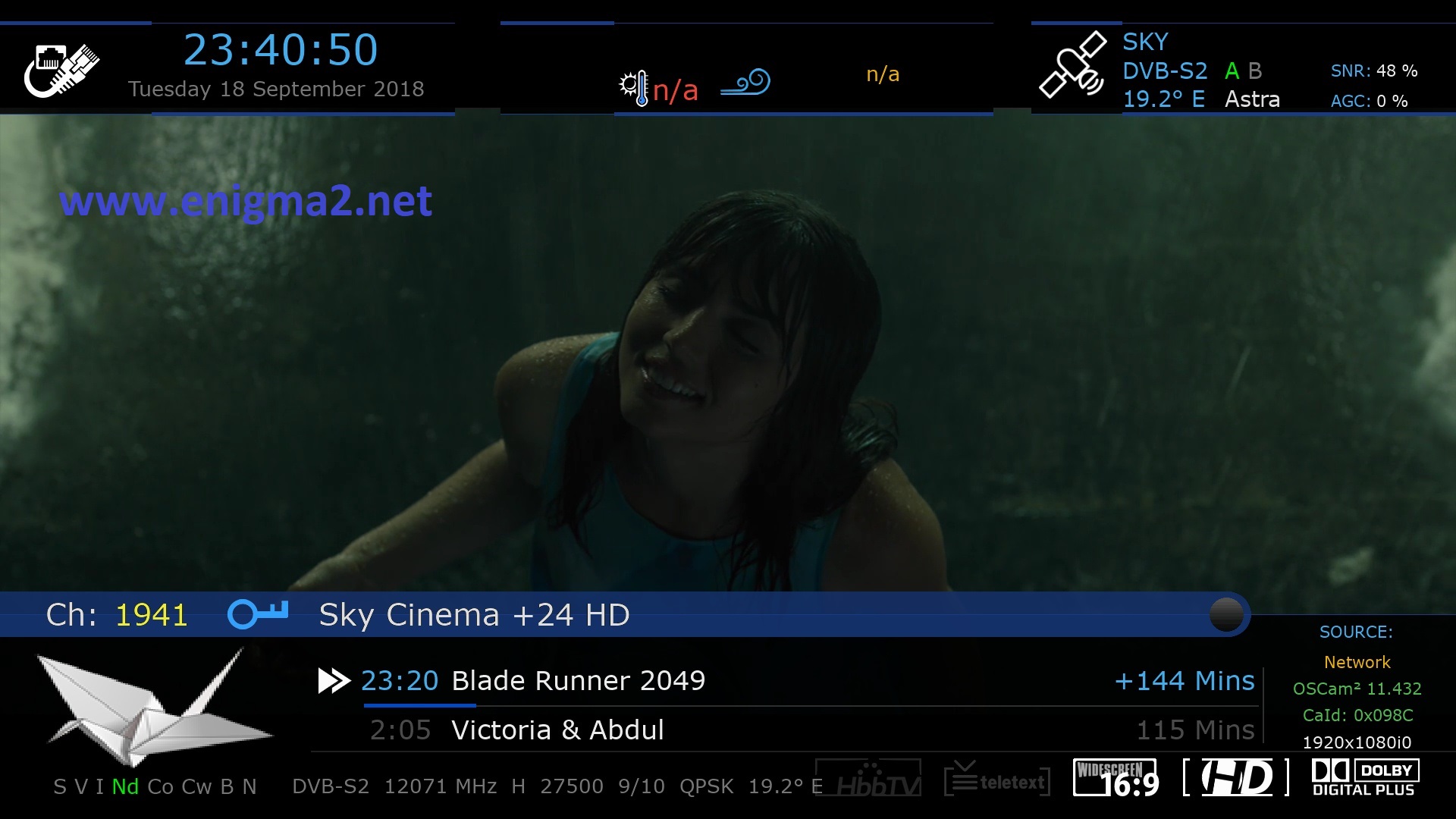
VIDEO TEST





