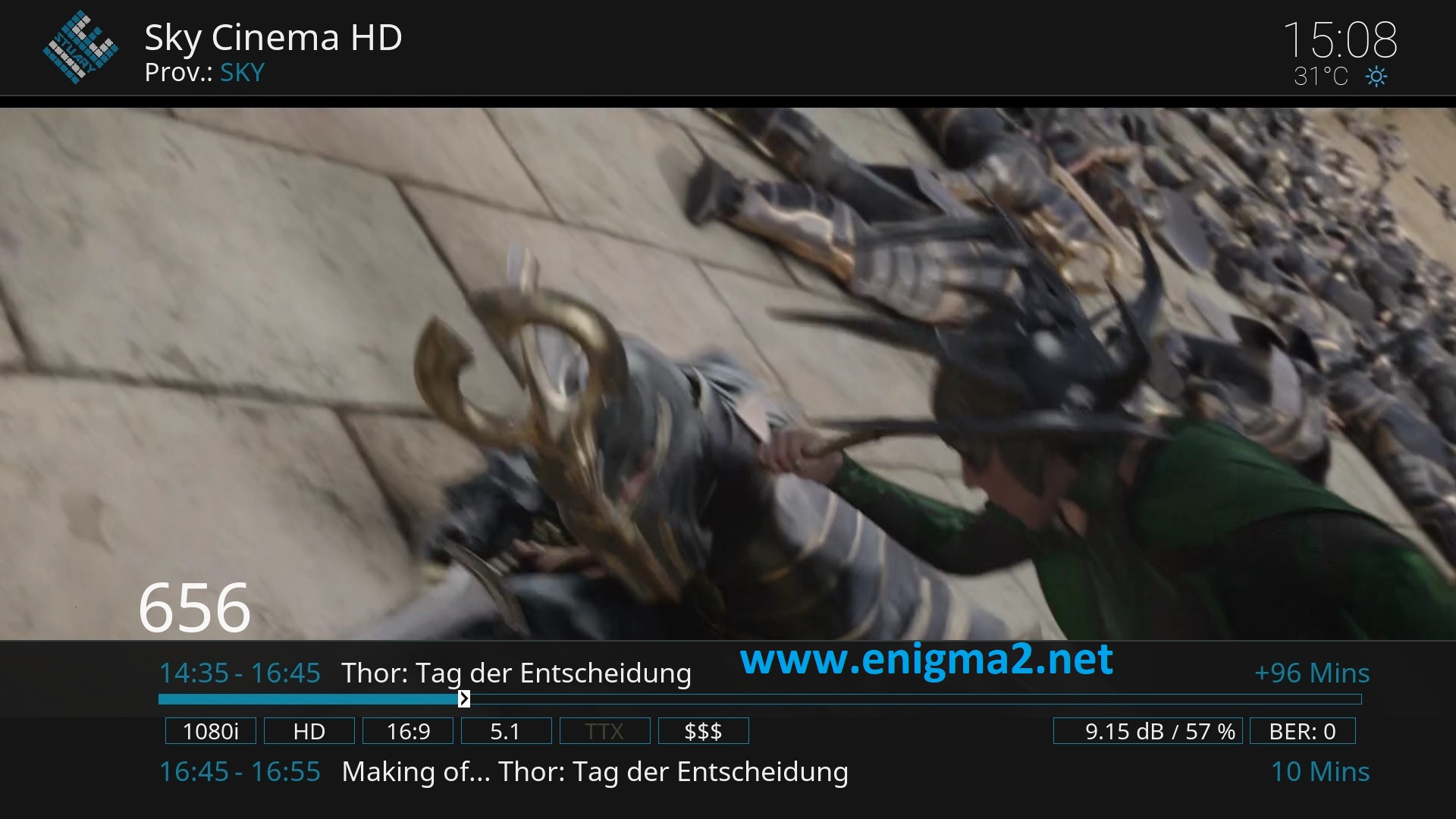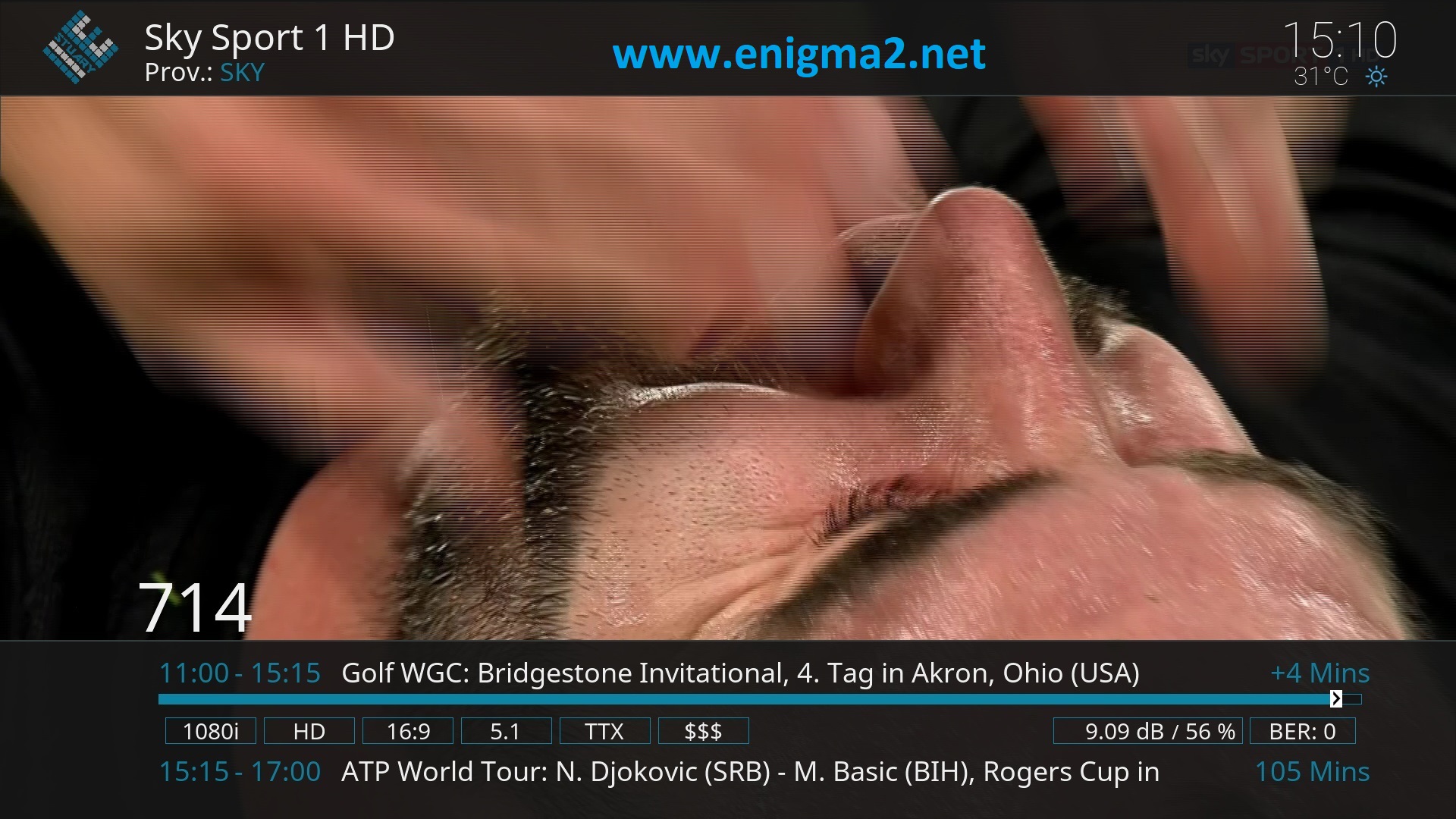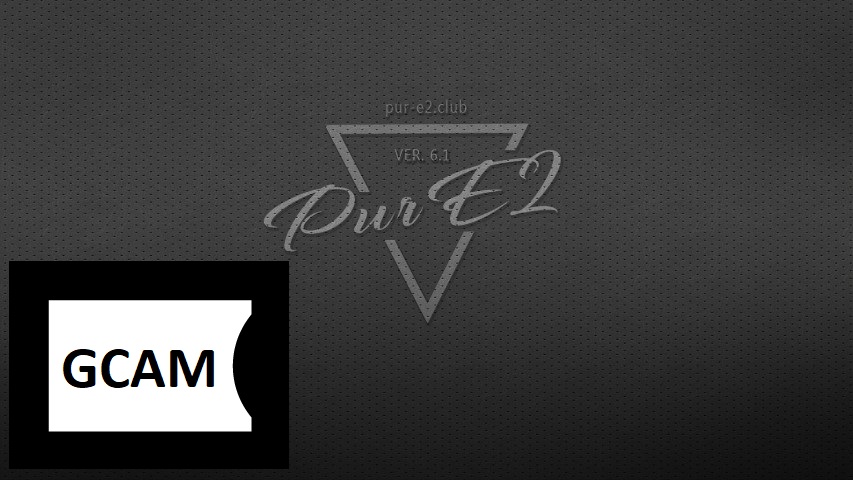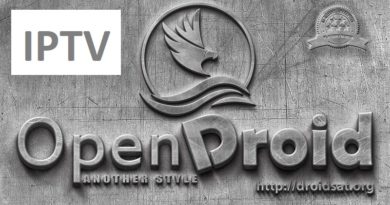[TUTORIAL] How to install and configure GCAM on PurE2
Here is a tutorial on the installation and configuration of Gcam on the Vu+ decoder under a PurE2 image and Gcam .
For this tutorial you need.
Material:
Vu + ZERO, UNO, DUO, DUO 2, ULTIMO, SOLO, SOLO 2, SOLO SE, zero 4K, Uno 4k, solo 4k,DUO 4K, Ultimo 4k
or nother receiver supported by OpenDROID TEAM
Software:
Winscp for WINDOWS XP,WINDOWS 7, WINDOWS, 8.1, WINDOWS 10
Gcam 1.8 for PurE2 image for MIPS CPU, Vu + ZERO, UNO, DUO, DUO 2, ULTIMO, SOLO, SOLO 2, SOLO SE
Gcam 1.8 for PurE2 image for ARM CPU, Vu + zero 4K, Uno 4k, solo 4k, Ultimo 4k, DUO 4K
A Gcam subscription
If you do not have a Gcam subscription you can order it here
1- Installing the GCAM

– Launch WINSCP in the home window
File protocol: FTP
Hot name: 192.168.1.100 (ip address of your VU+ )
User name: root
Password: pure2
After clicking on Login

Select the ipk file and drag between the two windows to the /tmp folder.
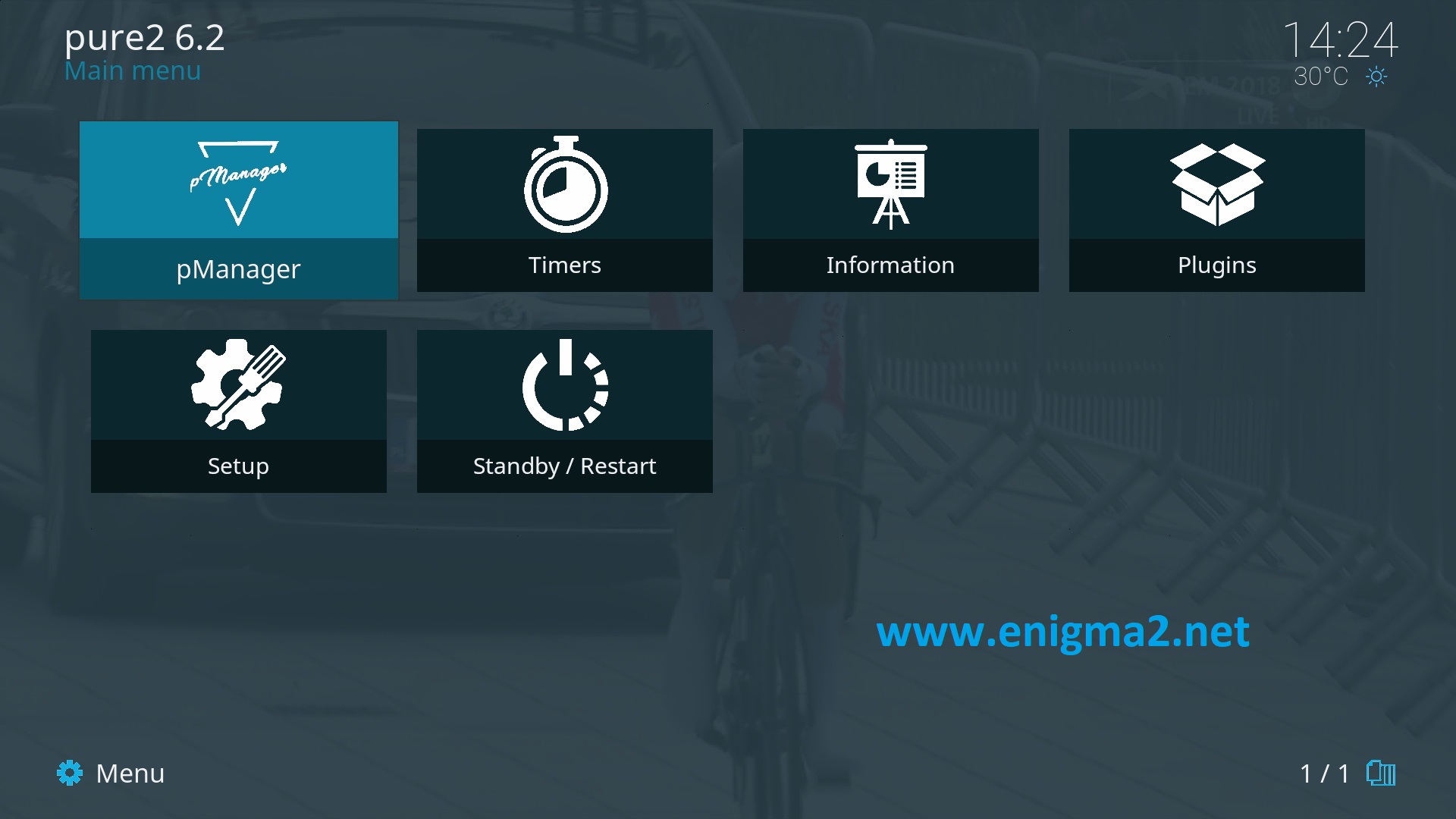
MENU – Pmanager
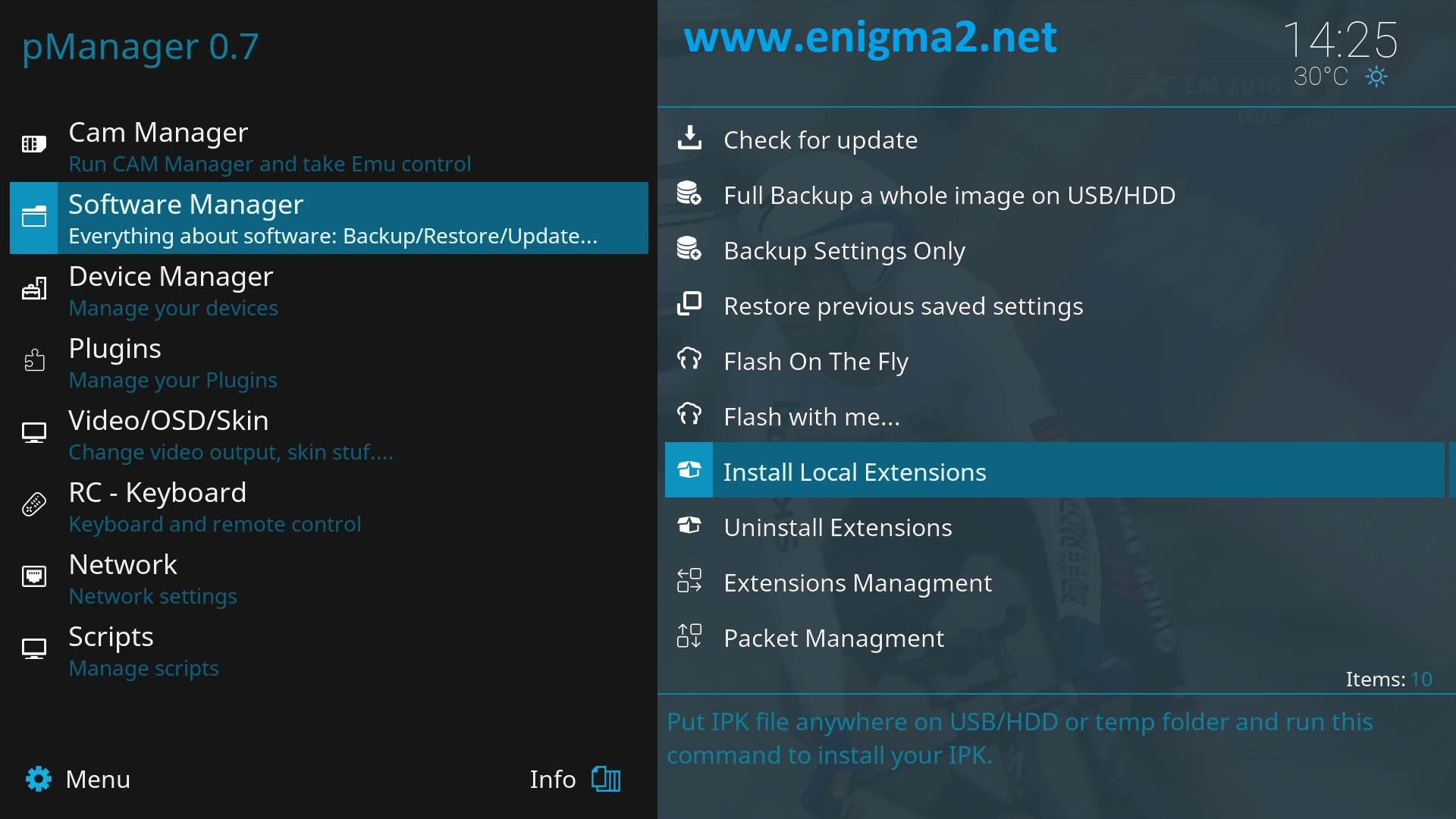
SOFTWARE MANAGER
Install local extensions
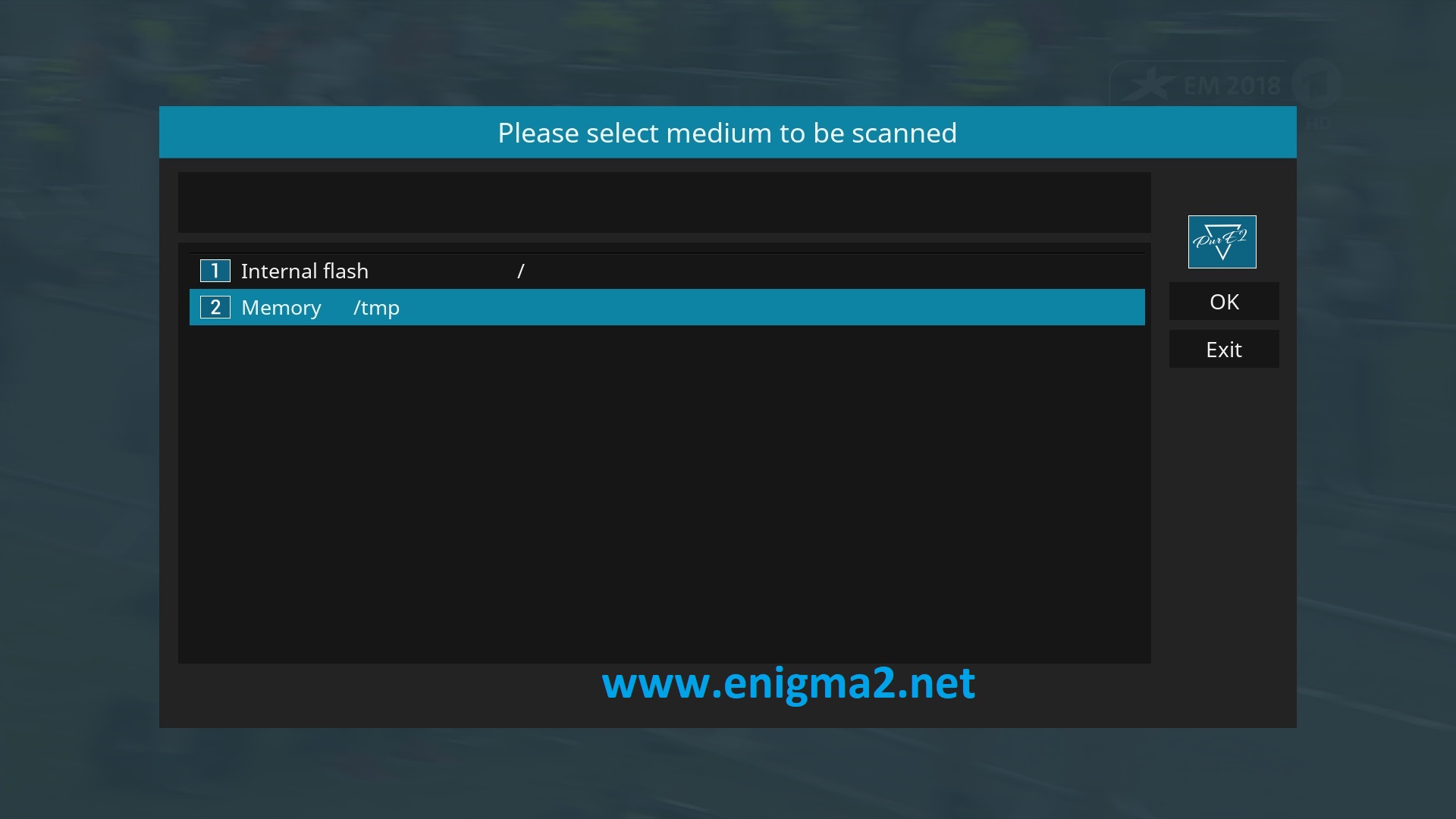
Select Memory/tmp
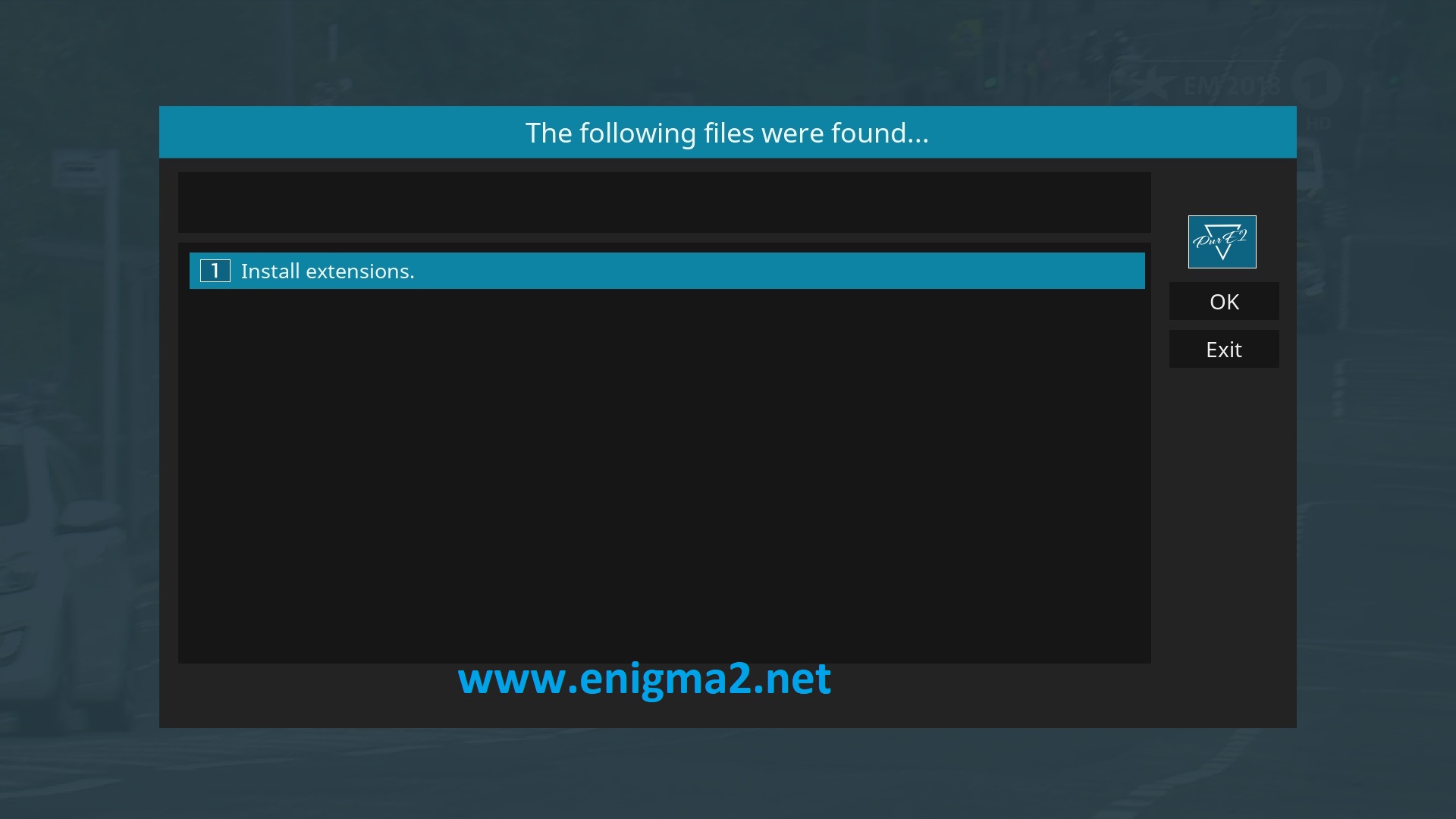
Install extensions
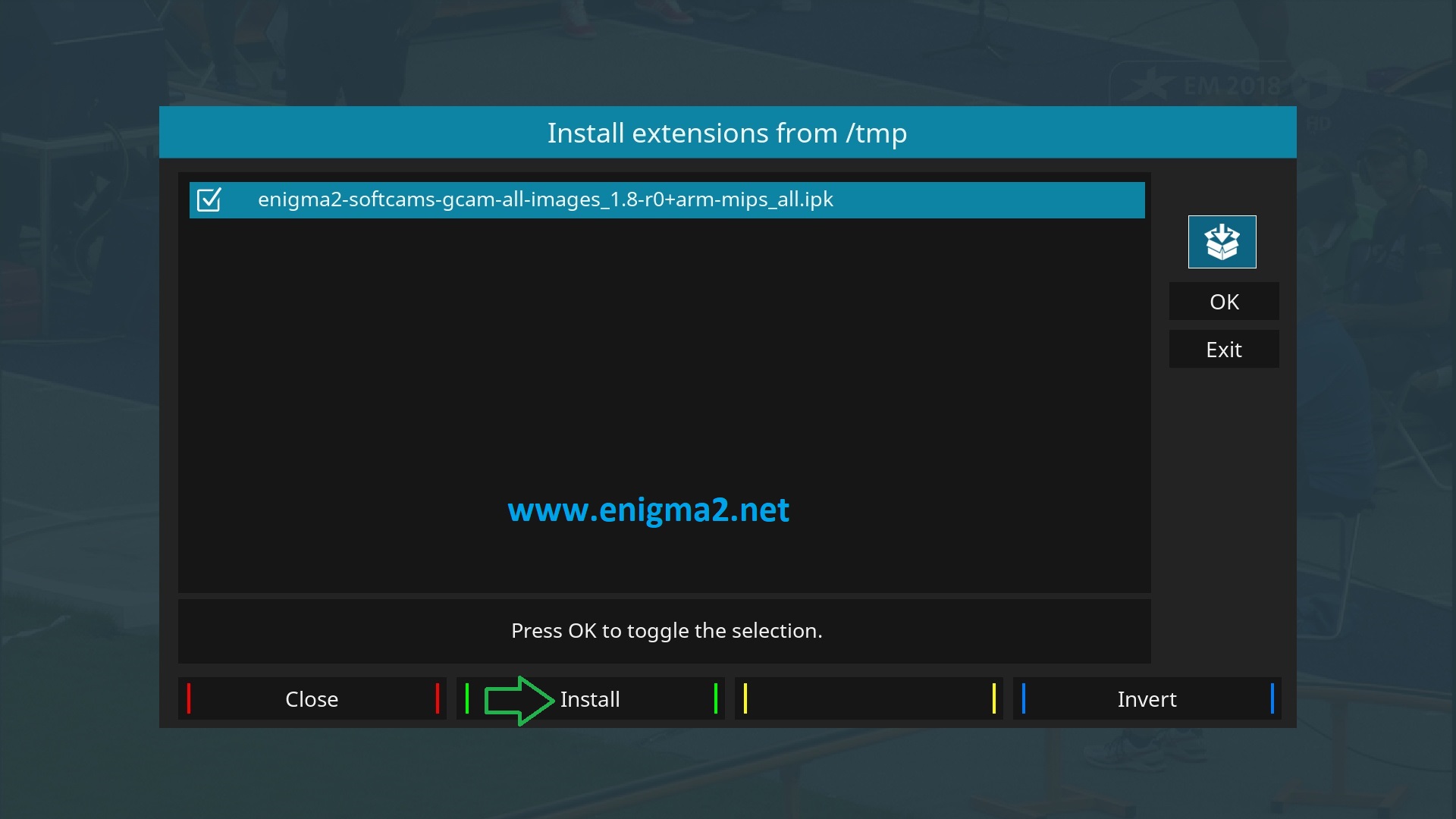
Choose GCAM IPK file with OK and press GREEN BUTTON to start installation
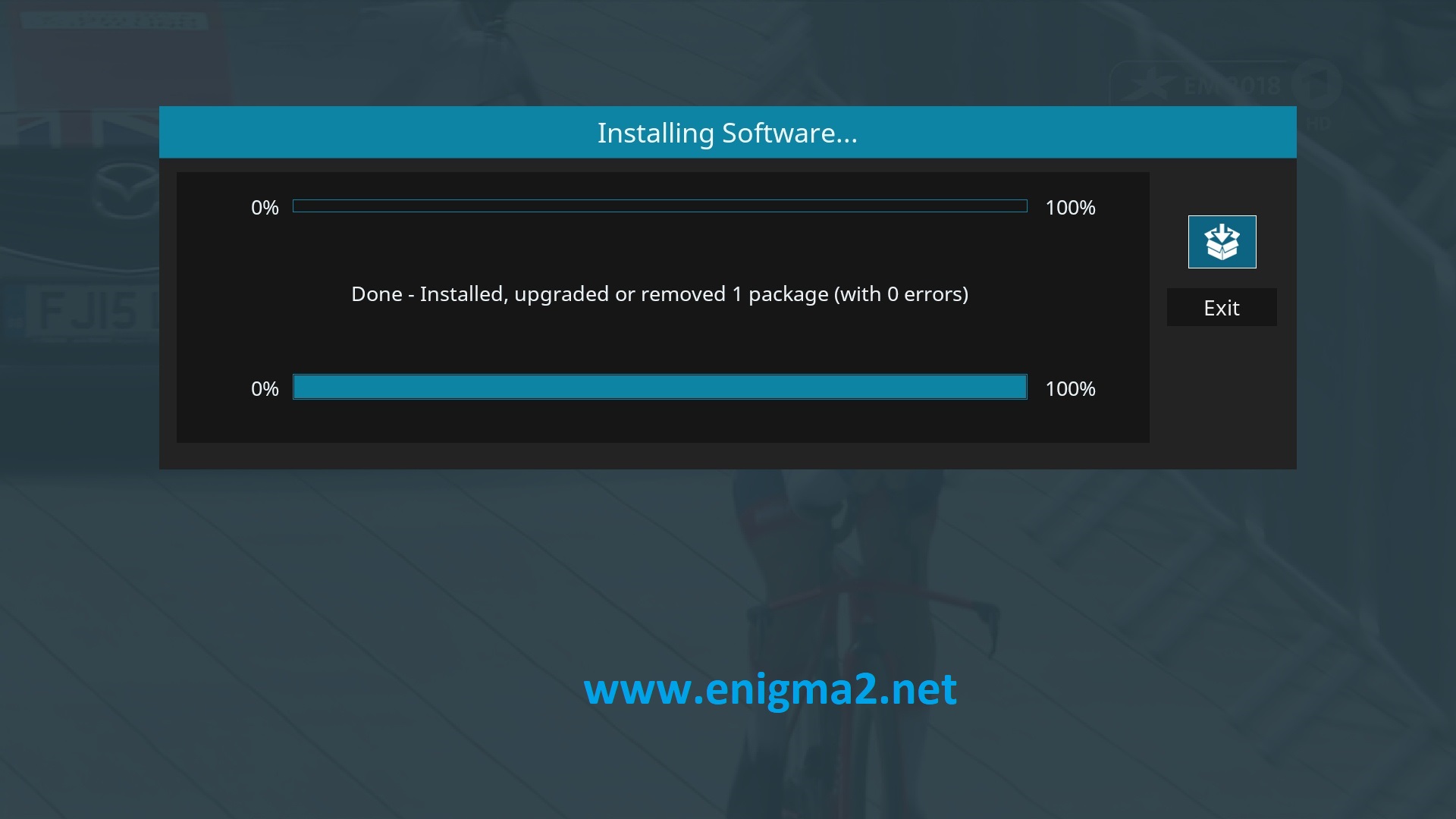
Please wait while installing GCAM softcam
after installation press Exit
2. Copy of the GCam subscription
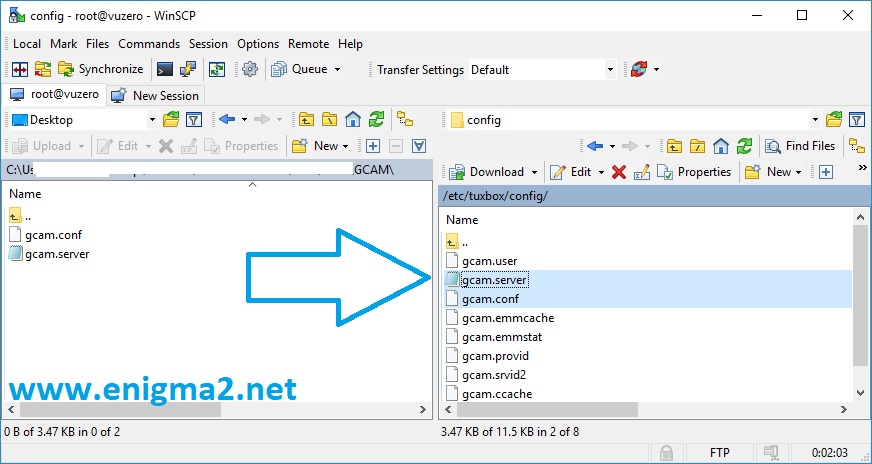
Copy subscription files from your PC to the /etc/tuxbox/config path of your receiver.
gcam.server
gcam.conf
3. Starting Gcam
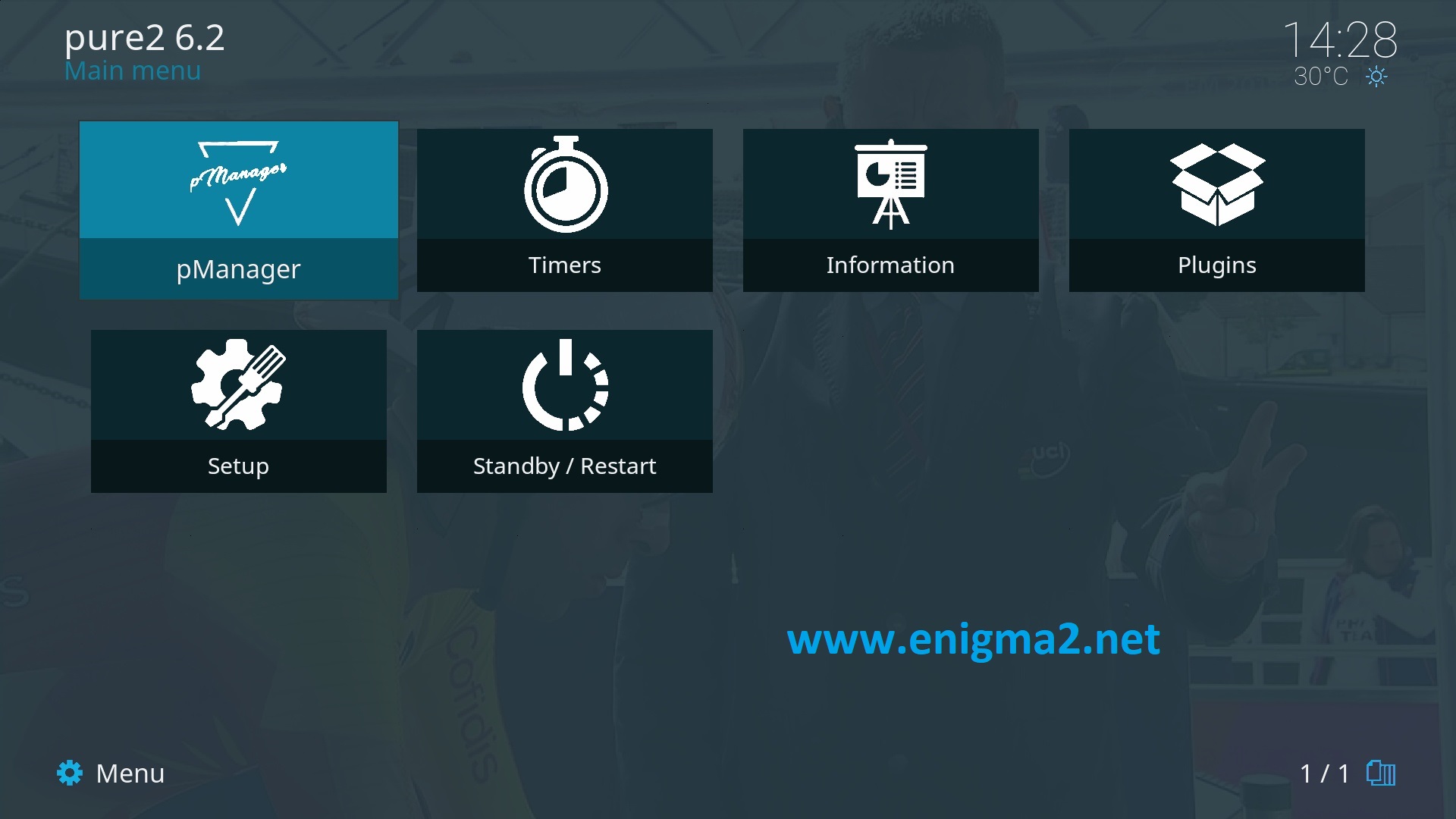
MENU-pMANAGER
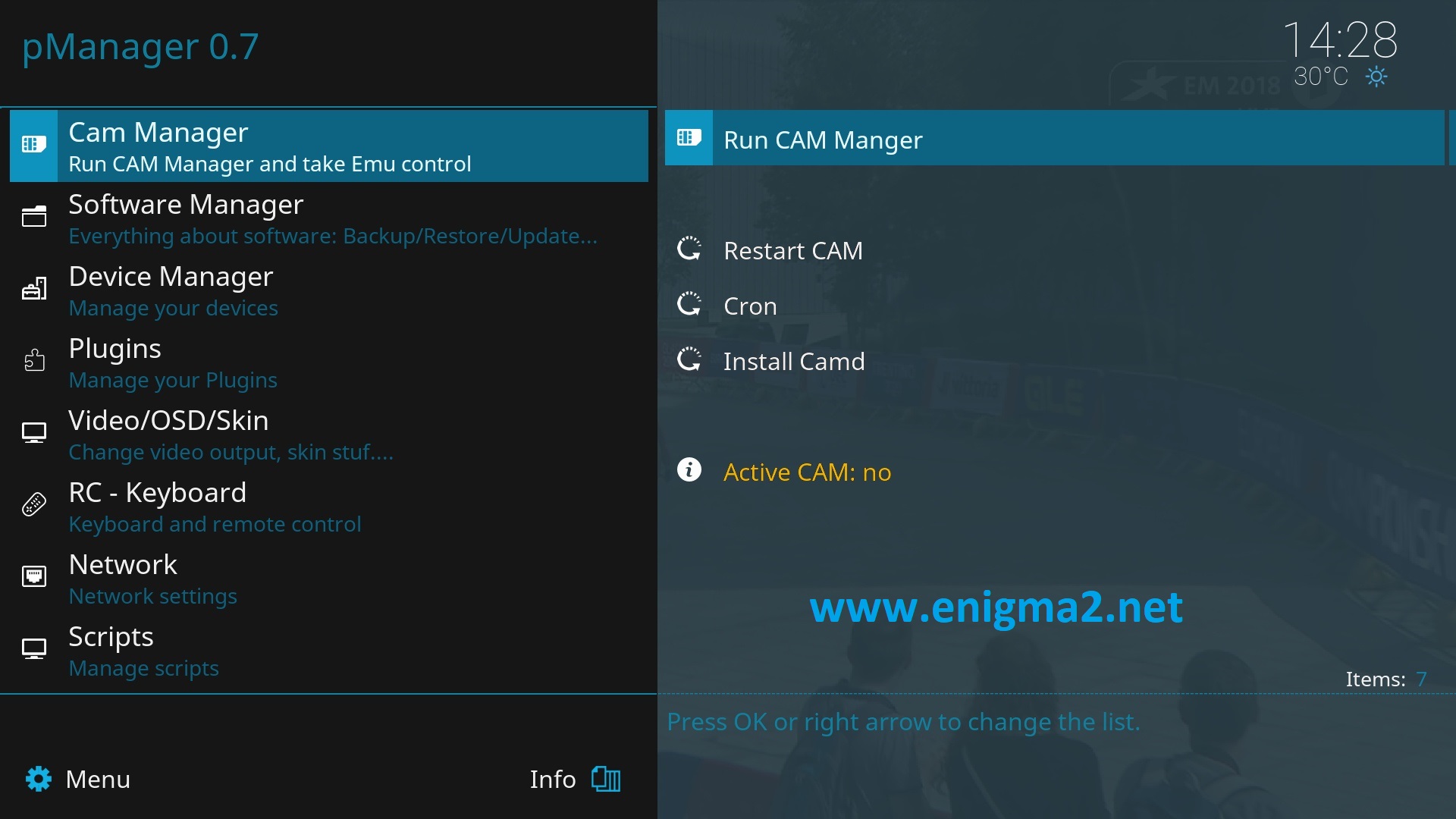
Select CAM MANAGER and press OK
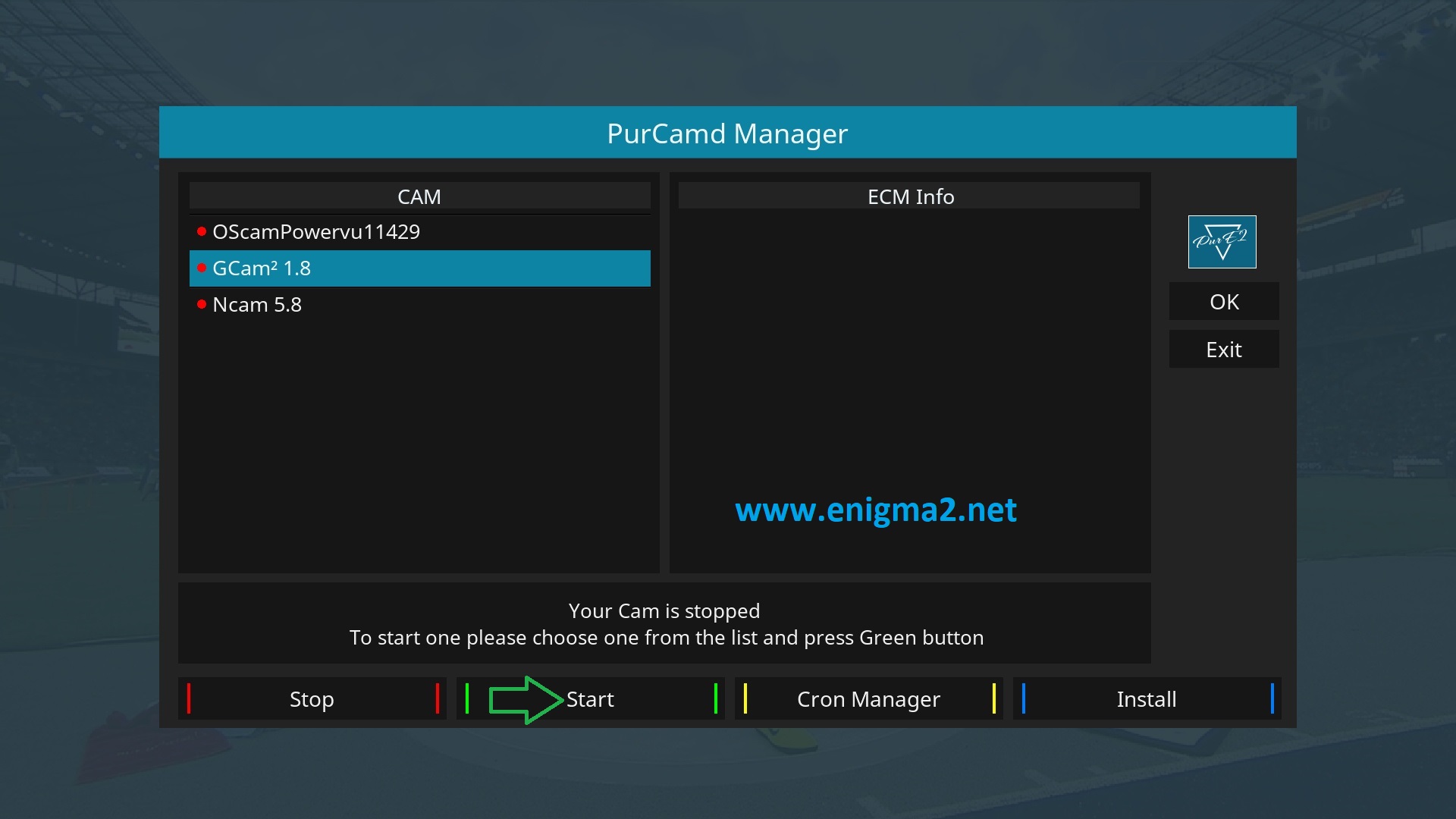
Choose GCAM and press GREEN BUTTON to strart it

Please wait while starting GCAM
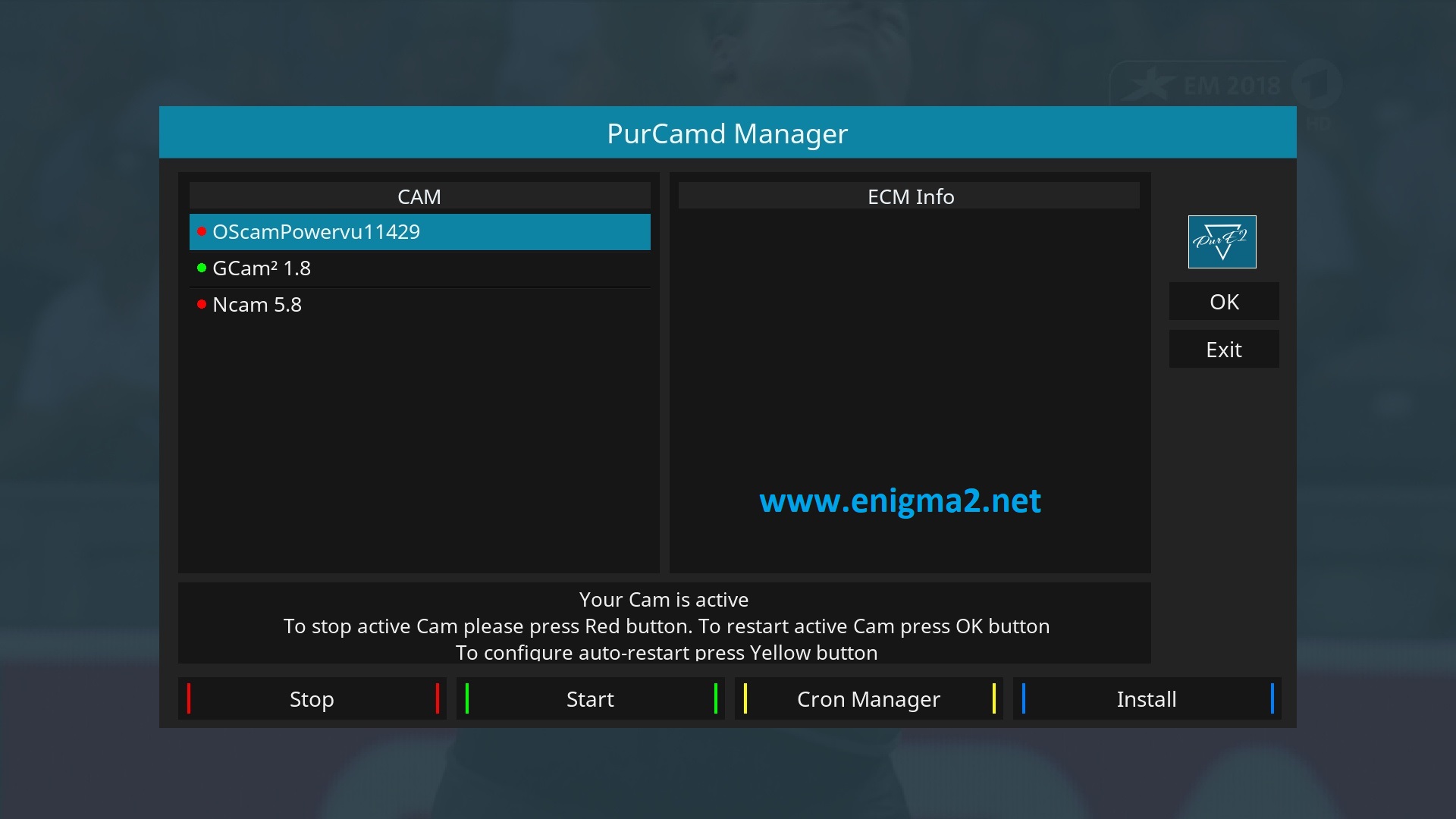
It is OK GCAM start with success.