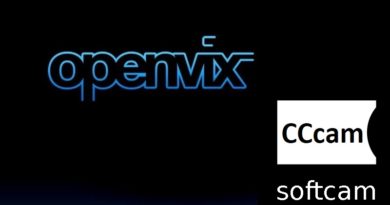[TUTO] How To flash/update Ixuss Zero
What you need before we start:
1) A USB stick formatted to FAT32. (Preferably compatibility issues while flashing the image).
2) Image of your choice.
3) Compression software such as 7zip, Winrar, Winzip
Preparation.
1. Format a USB stick to FAT32.
2. Download the image of your choice and extract it to your desktop.
3. Open the folder you extracted to your desktop, in this case named openvix-Apollo.070-
ixusszero_usb.zip, you will see another folder named medialink, this is your image file.
Copy the entire medialink folder directly to the USB stick.
Fully power the receiver down and unplug from the mains.
– Make sure no USB devices are plugged into the receiver at this point.
– Insert the USB stick containing the image files into one of the USB ports on the receiver.
– Power the receiver on and await further instructions.
– As your receiver powers up you will see the message”If you w” on the receivers display,
when you see this message press the “UP” button on the receivers front panel
– During the flashing process you should see the message “upgrading” on the receivers
display. DO NOT power the receiver down during this process.
– If successful you should see the message “Please R” on the receivers display. Indicating that
the flashing process has completed.
– Power your receiver down and wait for approximately 10 seconds then power on again to
start the setup process.

-Warning-
During upgrading, please don’t unplug power or shut down STB.
Don’t power off within 5 seconds after upgrade is completed.