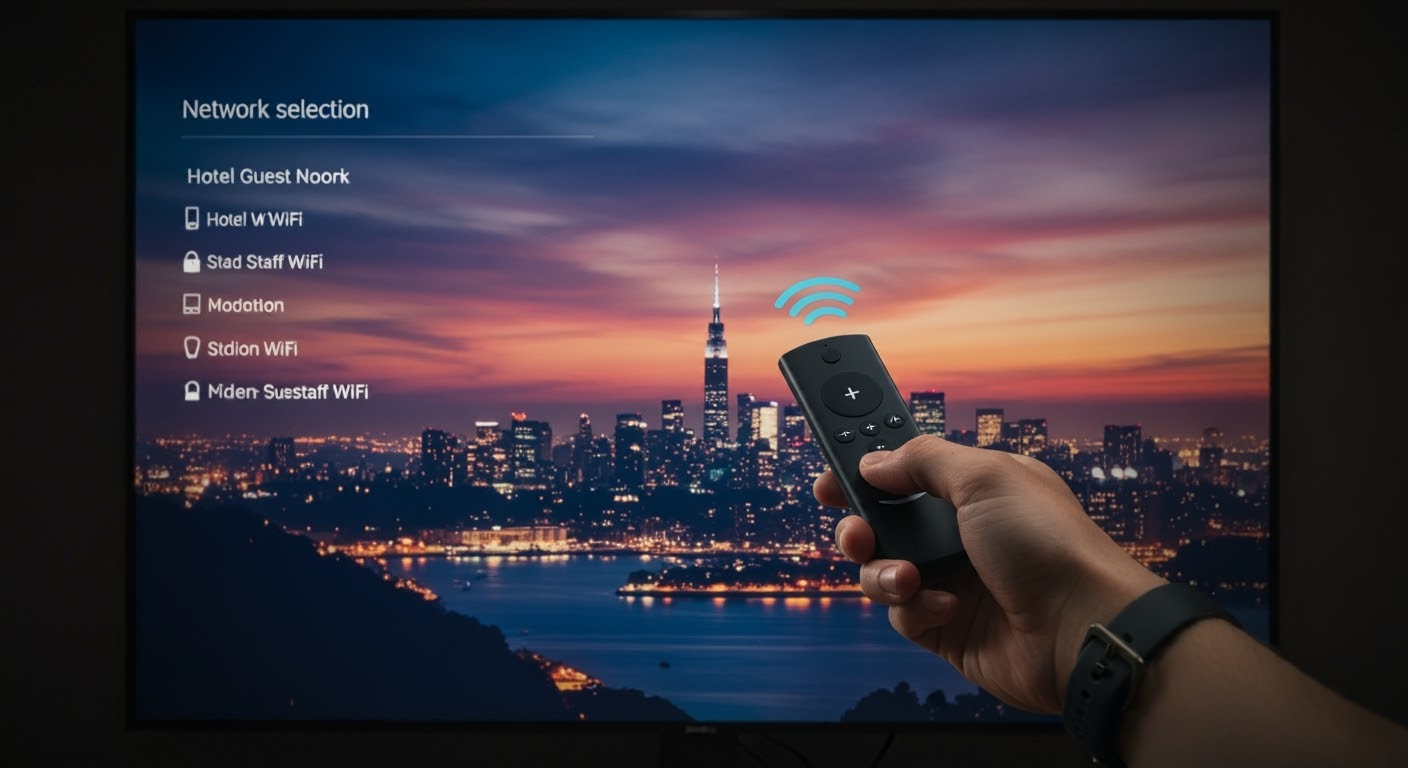[TUTO] How to Add EPG Guide to IPTV on Enigma2 (2025 Step-by-Step)
Adding an EPG (Electronic Program Guide) to your IPTV setup on an Enigma2 box transforms the experience from “just channels” to a full, smart TV interface — with program names, schedules, and more.
In this 2025 guide, you’ll learn exactly how to import an EPG guide for IPTV on OpenATV, VTi, OpenPLi, or any other Enigma2-based firmware.
✅ What You Need:
-
✔️ Enigma2 receiver (Zgemma, Vu+, Octagon, etc.)
-
✔️ Internet access
-
✔️ IPTV subscription (Xtream or M3U)
-
✔️ EPG-Importer plugin
-
✔️ Valid XMLTV or XEPG URL
🛠️ Step 1: Install EPG-Importer Plugin
On OpenATV or OpenPLi:
-
Press
Menu→Plugins -
Press the green button (Download Plugins)
-
Go to
EPGsection -
Select EPG-Importer and install it
-
Reboot your box
🧭 Step 2: Add EPG Source for IPTV
If you’re using Xtream plugin or JediMakerXtream, it may add EPG sources automatically.
To add manually:
-
FTP into your box (e.g., with FileZilla)
-
Navigate to:
/etc/epgimport/ -
Create or edit a file like
custom.sources.xmlwith your EPG source:
Also create a my_channels.xml file mapping your IPTV channels to EPG IDs.
⚙️ Step 3: Configure EPG-Importer
-
Menu →
EPG-Importer -
Press blue button to open sources
-
Select My IPTV EPG
-
Save and return
-
Press yellow (Manual Import)
Wait for it to fetch the EPG data — it may take a few minutes.
🧪 Optional: Auto-Import Daily
-
Menu →
EPG-Importer→ Settings -
Enable Automatic Import
-
Set preferred time (e.g., 04:00 AM)
🧩 EPG Source Suggestions (Free/Public)
-
Provider-specific XMLTV links
📷 Add Icons and Picons (Optional)
For a polished look:
-
Download picons package (png logos)
-
Place them in
/usr/share/enigma2/picon/ -
Match names to channel service references
🧠 Troubleshooting
-
❌ No EPG after import?
-
Check XML formatting and channel IDs
-
-
🔁 Reboot after changing source files
-
✔️ Ensure your M3U channels match EPG channel names or IDs
🔚 Conclusion
Adding an EPG guide gives you a TV-like experience and makes IPTV on Enigma2 feel professional and user-friendly. You only need to set it up once — then enjoy daily auto-updates.