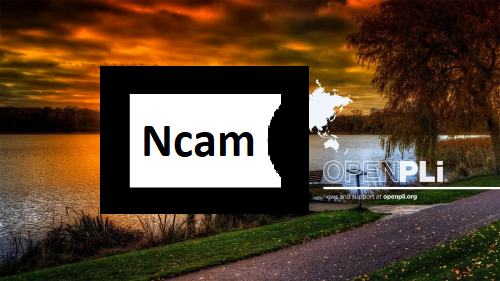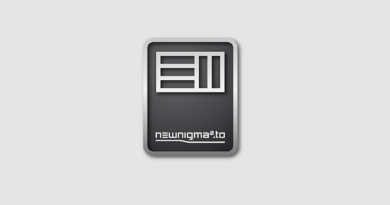[TUTORIAL] How to install NCAM on OpenPLi
Here is a tutorial on the installation and configuration of Ncam on the Vu+ decoder under a OpenPLi 6.2 image.
For this tutorial you need.
Material:
DreamBox, DM920, DM900, DM7080, DM820, DM525, DM525
Vu + ZERO, UNO, DUO, DUO 2, ULTIMO, SOLO, SOLO 2, SOLO SE, zero 4K, Uno 4k, solo 4k,DUO 4K, Ultimo 4K
Formuler F1, F3, F4, F4 tubo, Xpeed LX class S2/C, XP1000, VS1000, VS1500, Viper Combo, Viper T2/C,Viper Combo HDD, ZGEMMA, Spycat Mini, Spycat Mini Plus, Mut@nt, ET-7000 Mini, ET-11000, Alpha Triple HD,Axas E4HD 4K Ultra, Qviart Linux, Linux3 4K, Gigablue UHD Quad 4K, Gigablue UE 4K,Edison OS mini, Edison OS mini +, Edison OS mega, Edison OS nino, Miraclebox Premium Twin+, Miraclebox Premium Micro, Miraclebox Premium Micro v2.
Software:
Winscp for WINDOWS XP,WINDOWS 7, WINDOWS, 8.1, WINDOWS 10
Ncam 15.3 (IPK file)
A Ncam subscription
If you do not have a Ncam subscription you can order it here
1- Installing the NCAM

– Launch WINSCP in the home window
File protocol: FTP
Hot name: 192.168.1.100 (ip address of your VU+ )
User name: root
Password: “empty” by default the root password in OpenPLi is empty (no password)
After clicking on Login
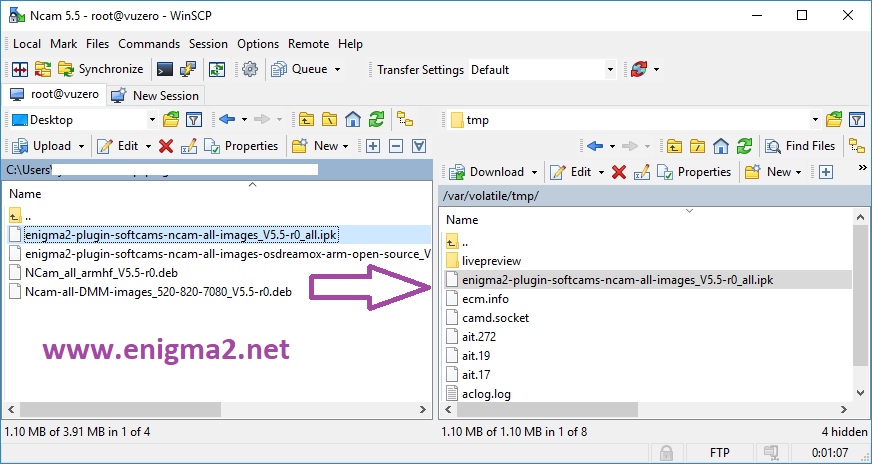
Select the ipk file and drag between the two windows to the /tmp folder.
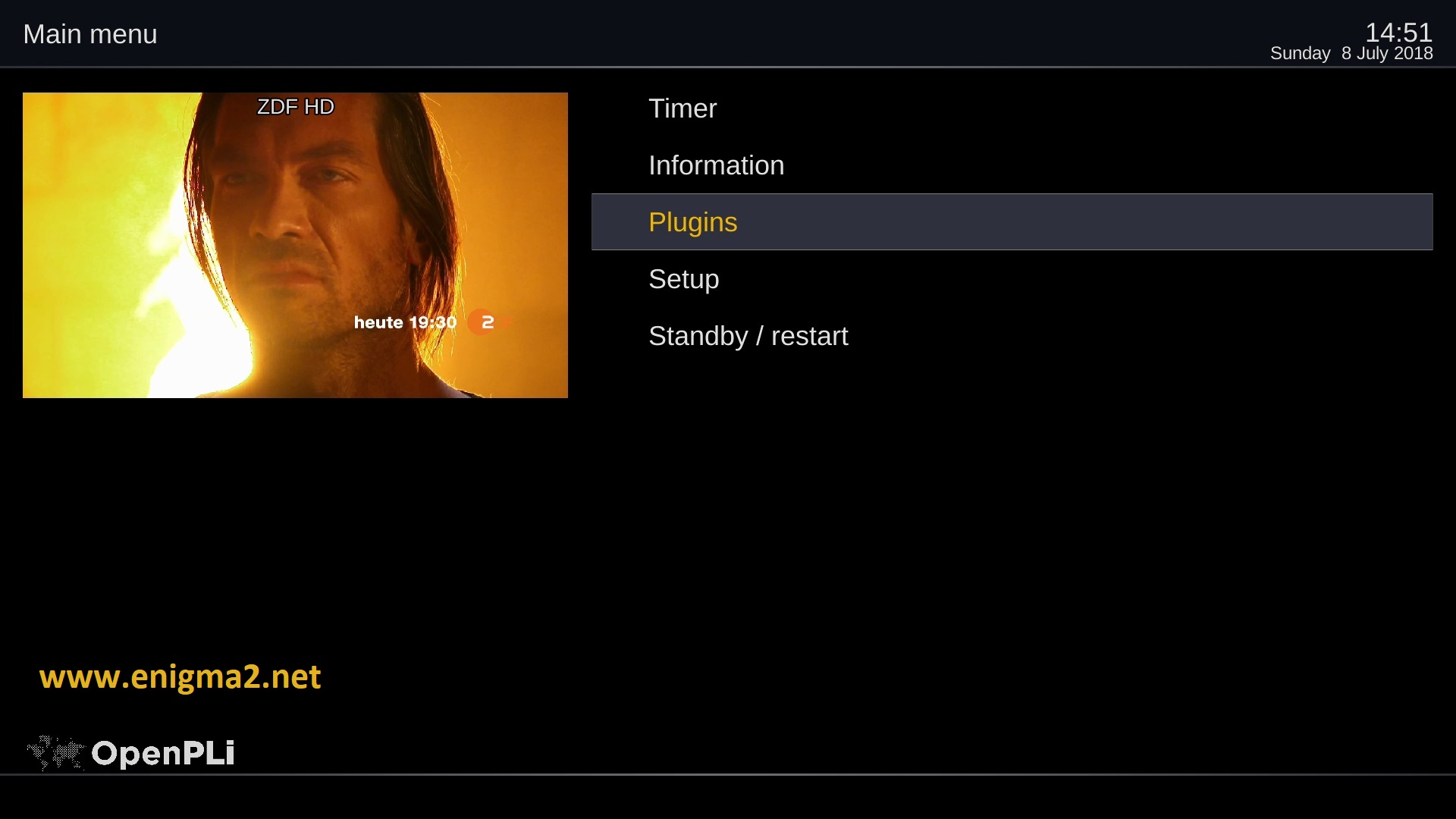
Menu –> Plugins
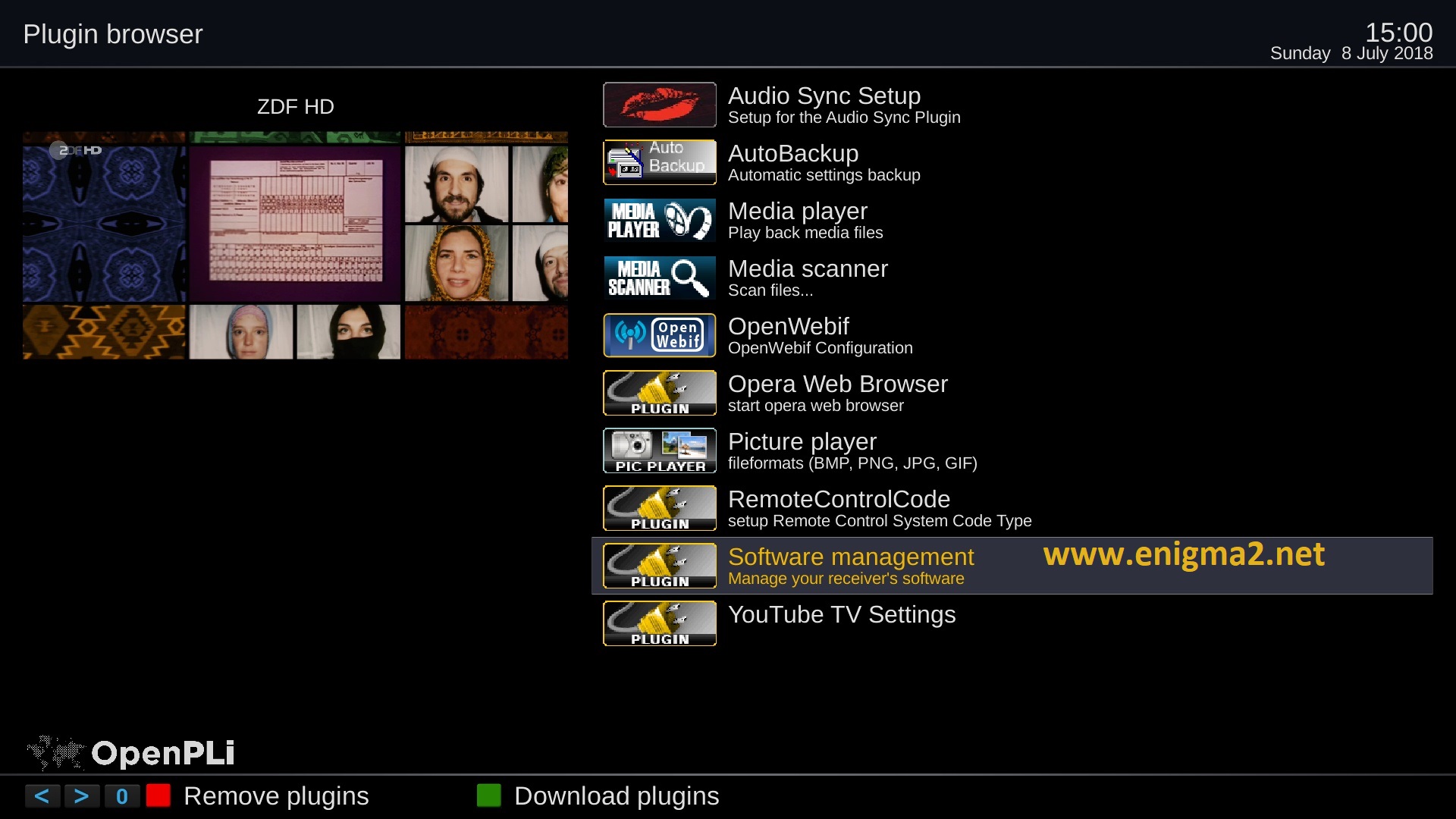
Select Software Management
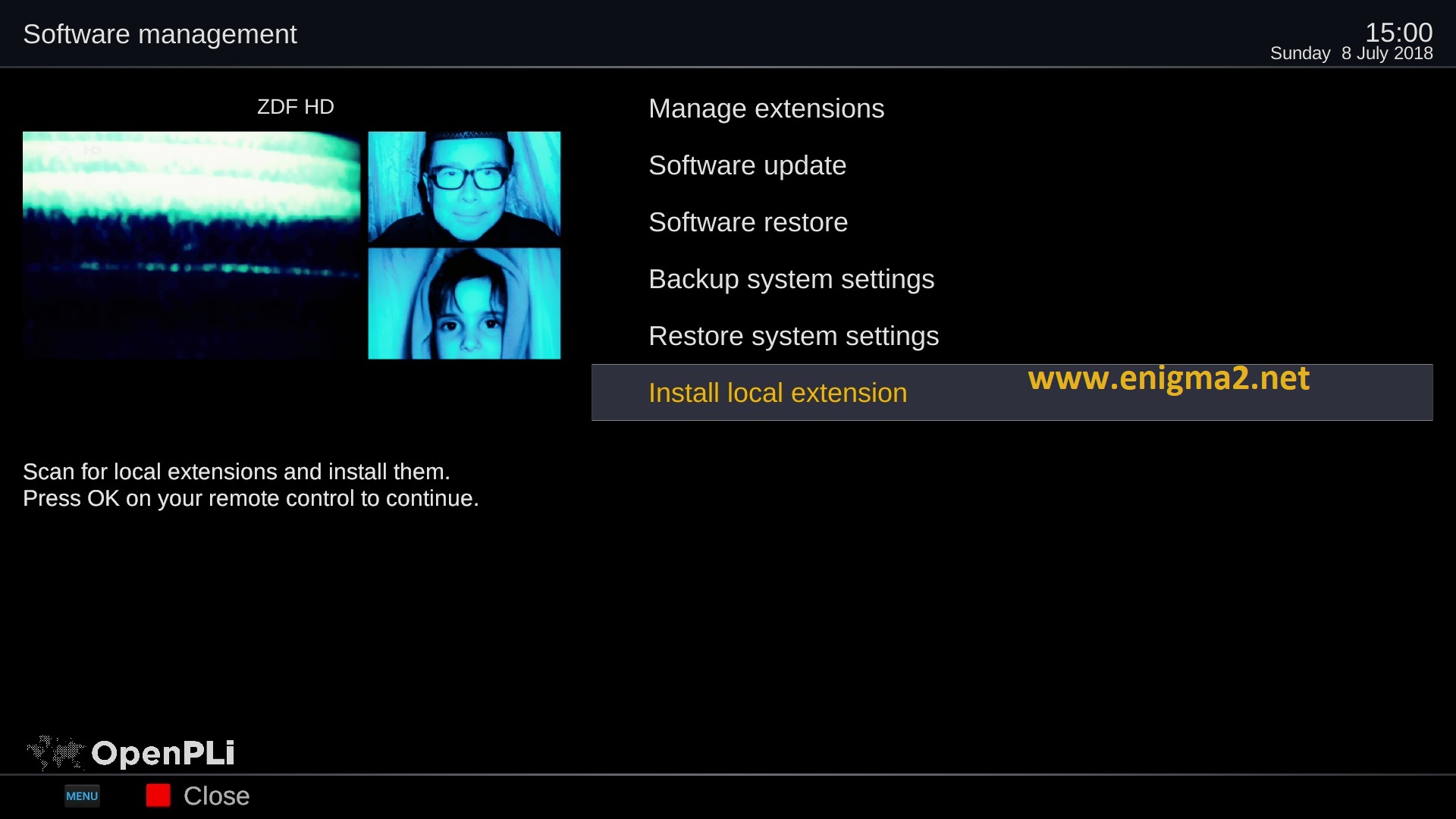
Install local extension
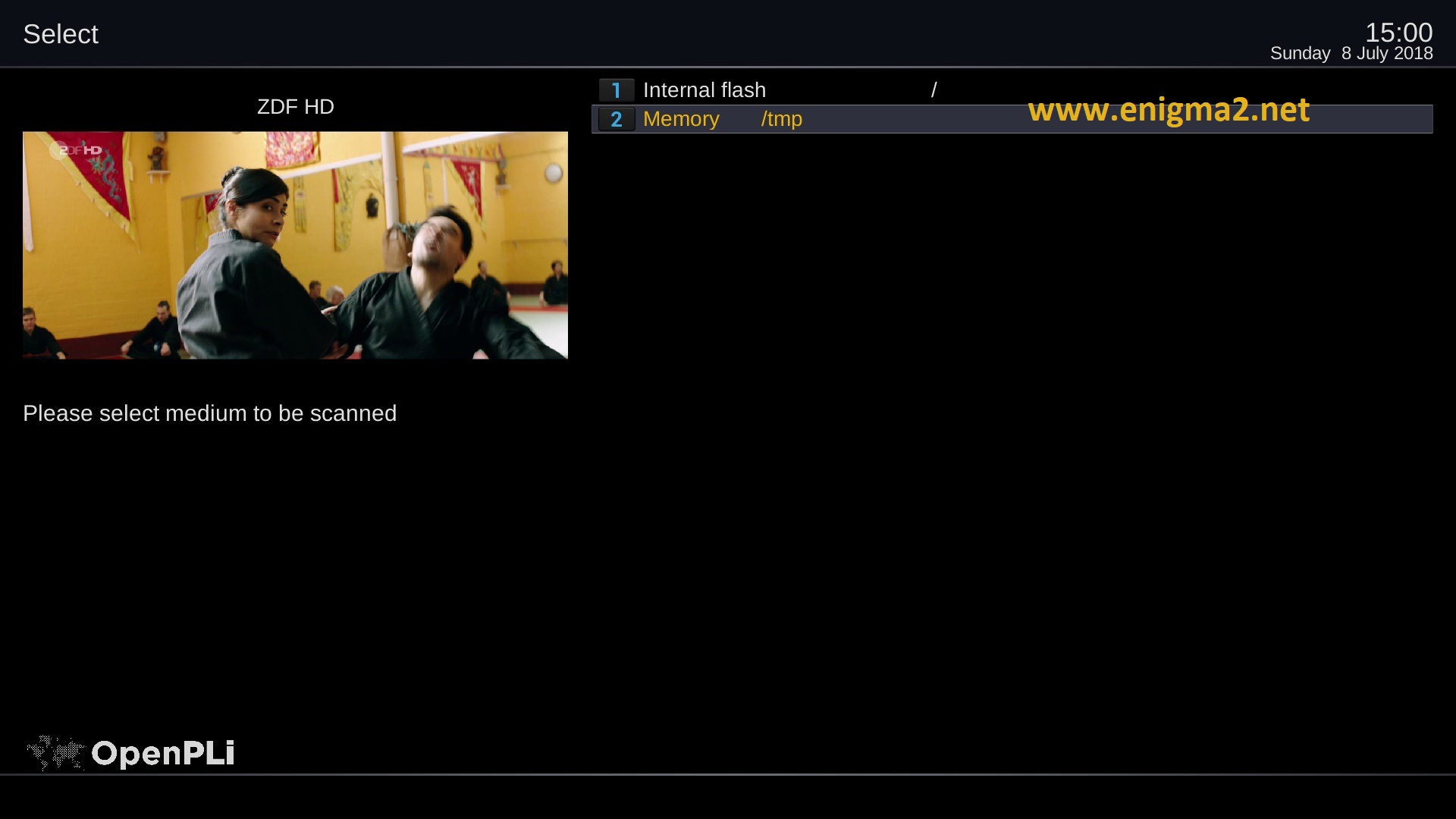
choose Memory /tmp
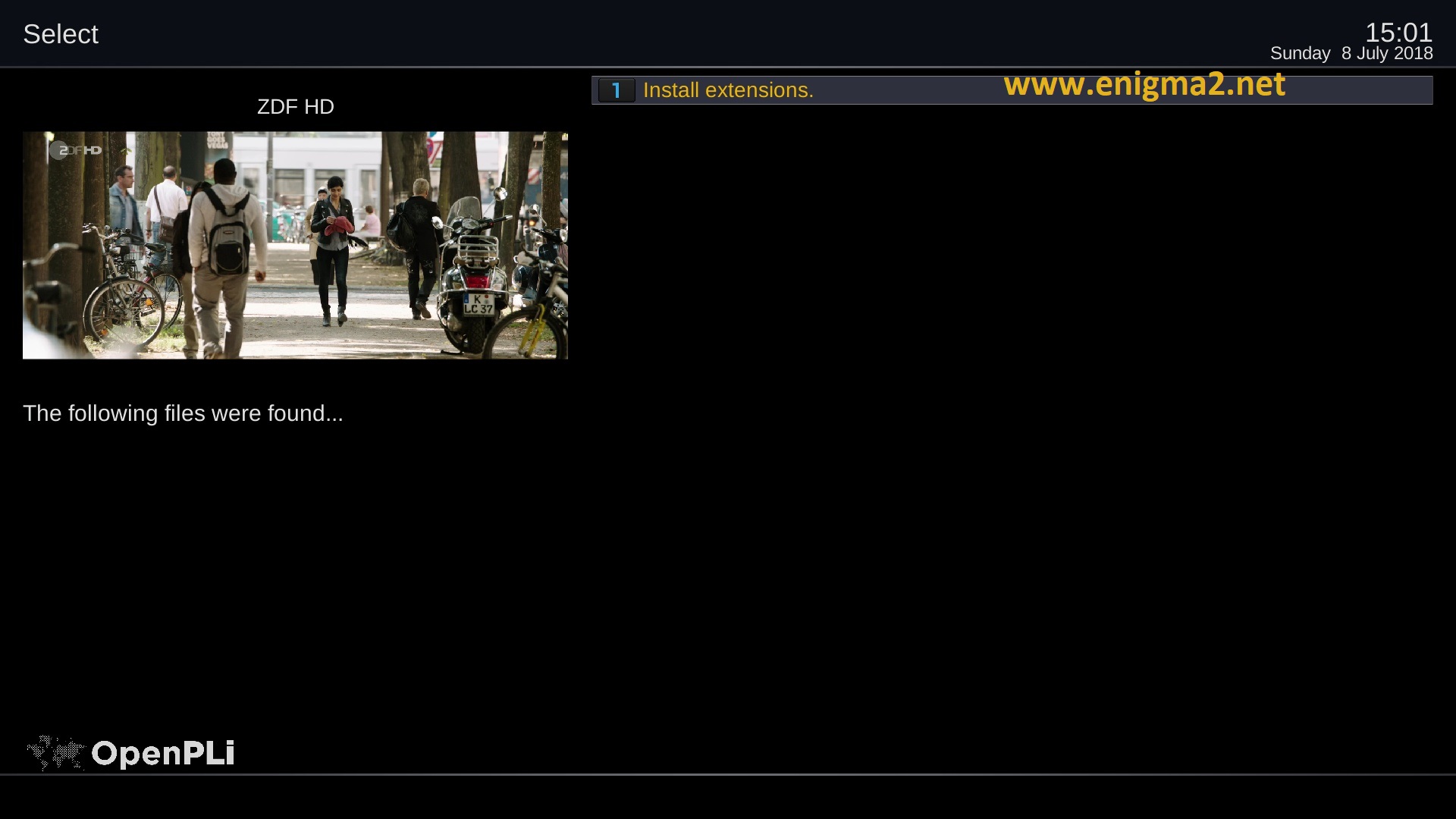
Select softcams and press OK
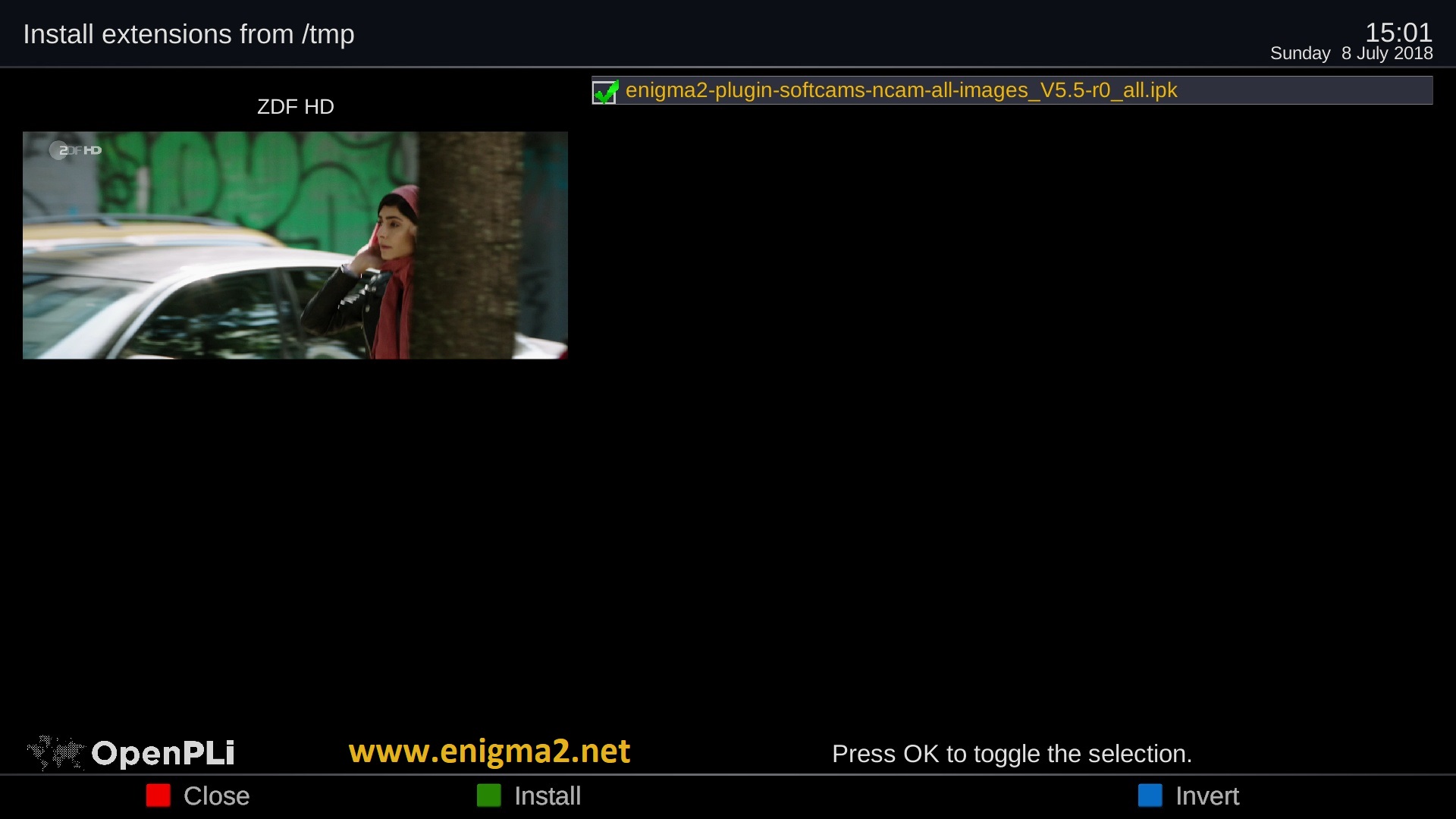 Choose IPK file with OK
Choose IPK file with OK
Next press GREEN BUTTON to launch installation
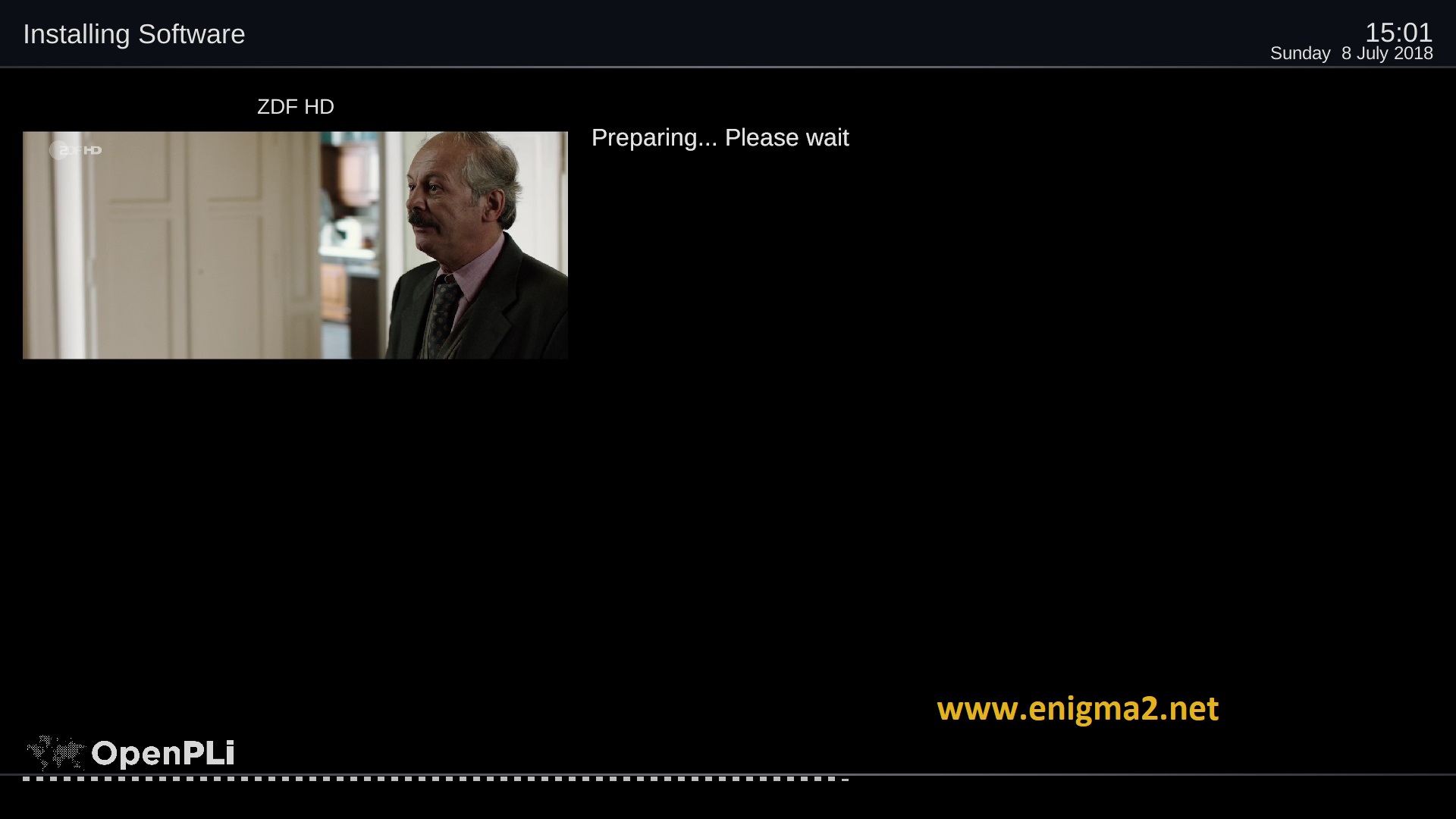
The installation will take some seconds, please wait.
after installation press Exit
2. Copy of the NCam subscription
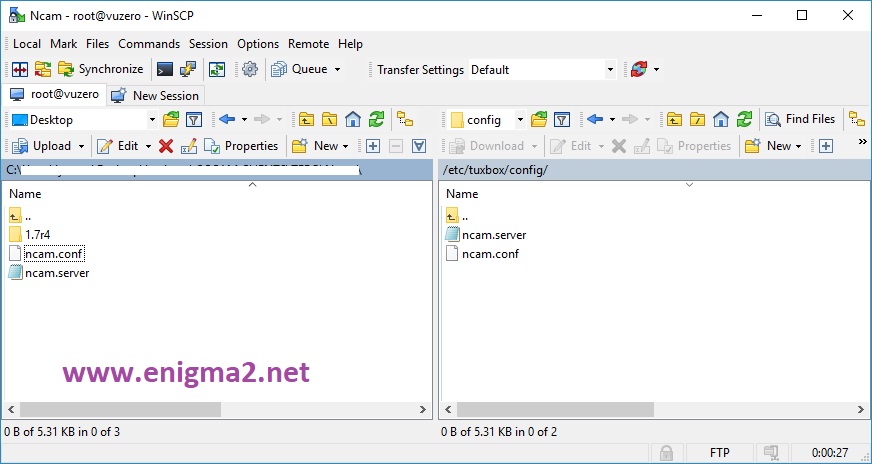
Copy subscription files from your PC to the /etc/tuxbox/config path of your receiver.
ncam.server
ncam.conf
3. Starting Ncam
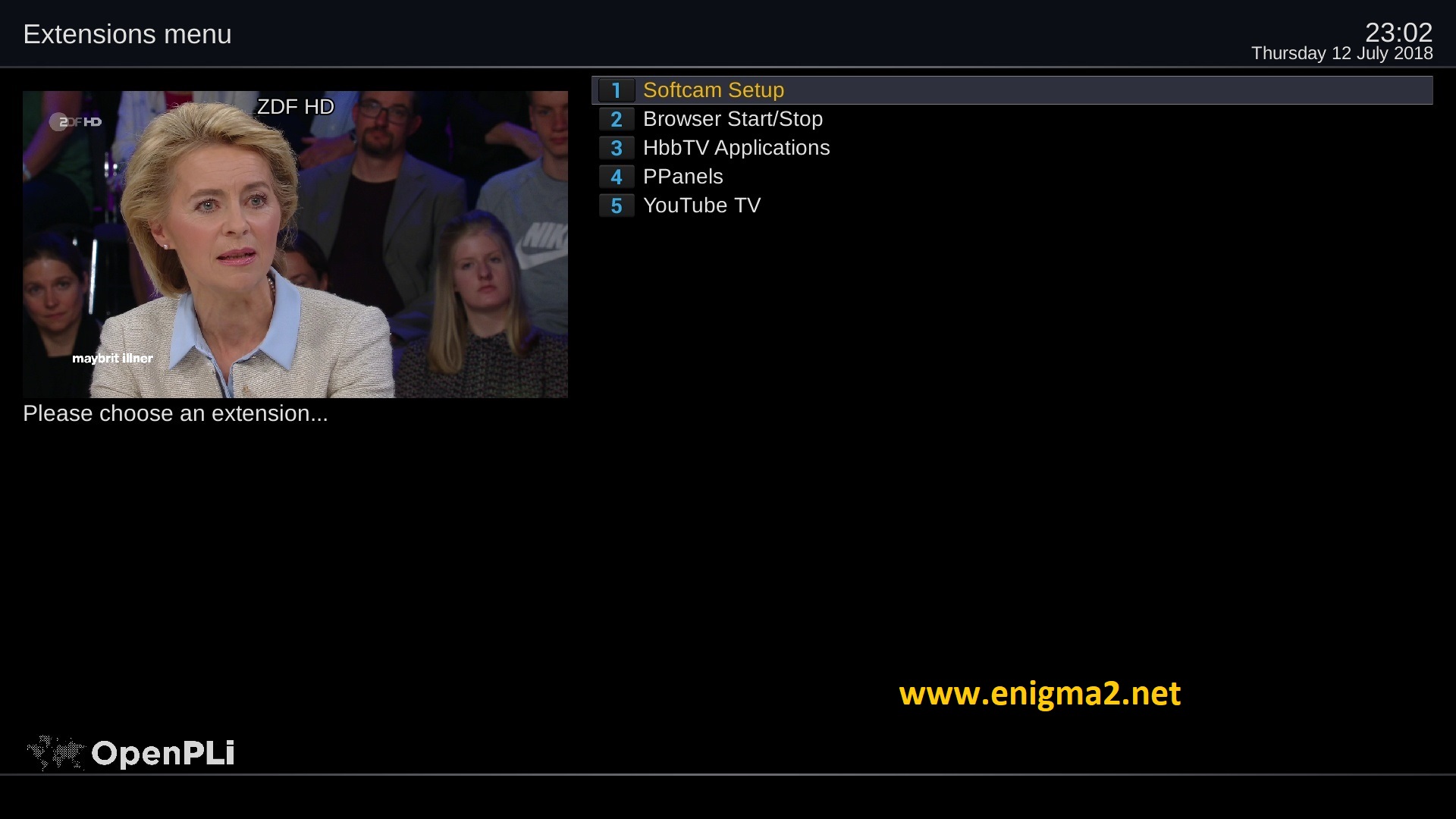
Press the blue button,
Choose Softcam Setup
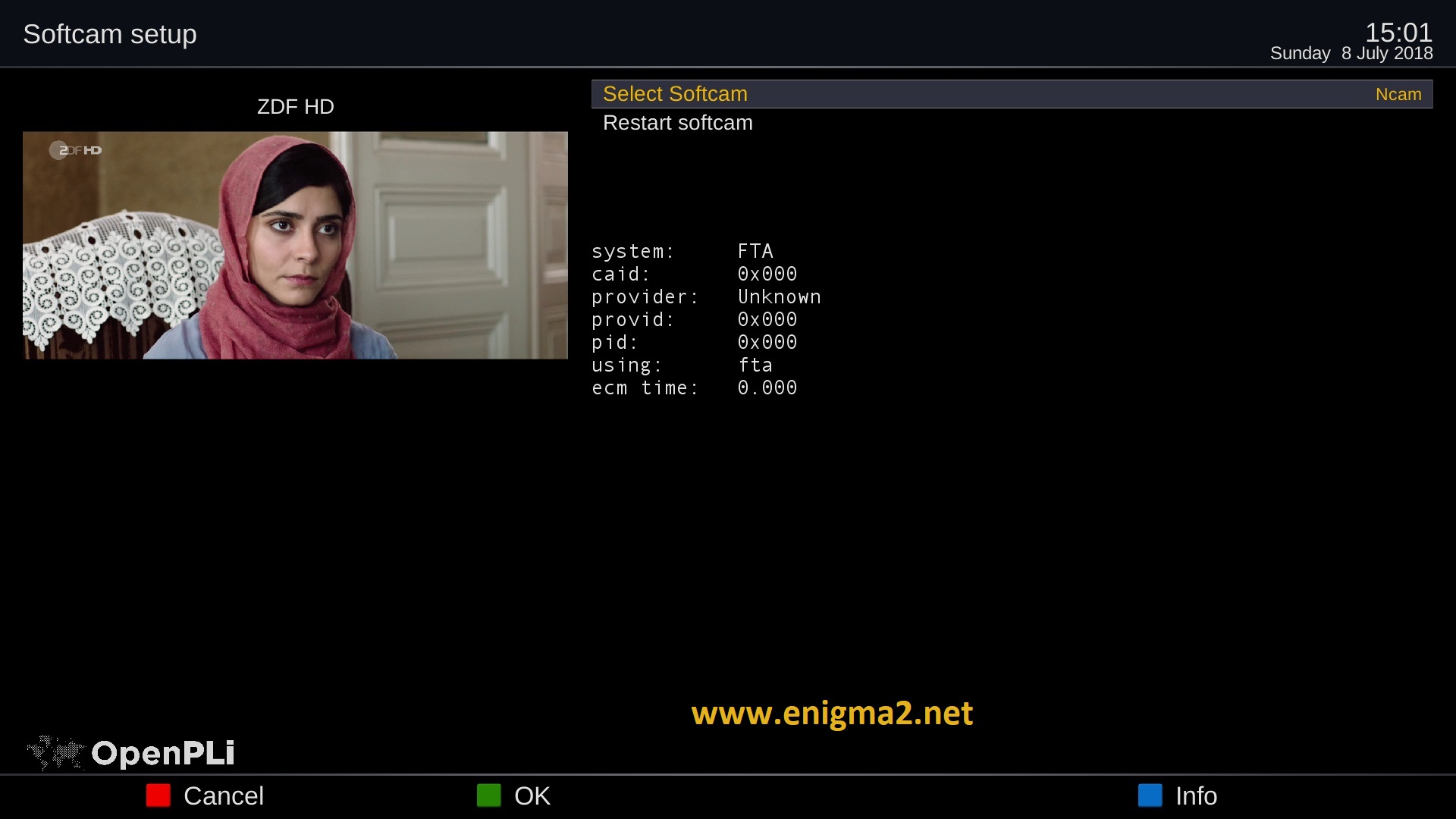
Choose NCAM
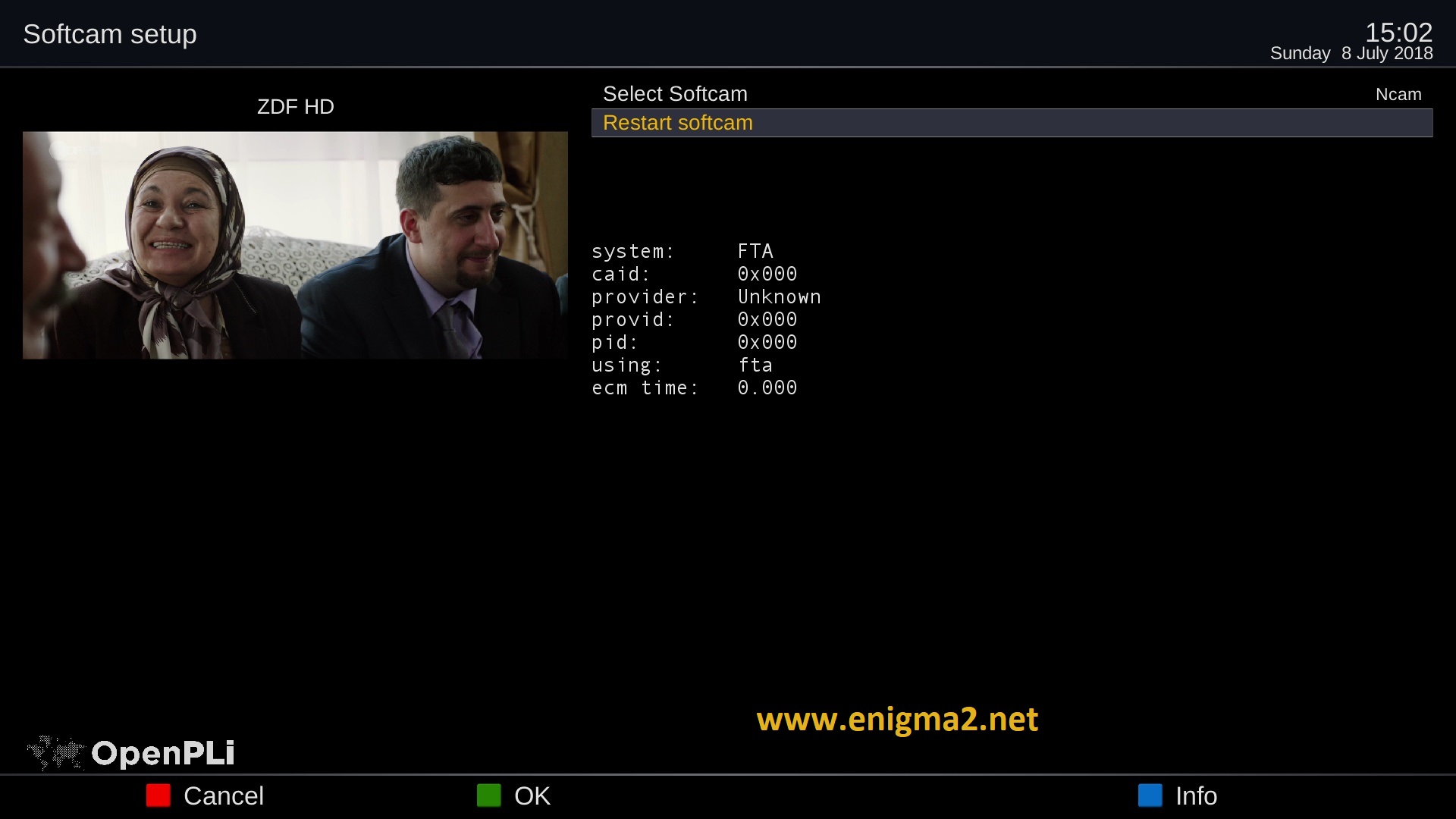
Select restart softcam and press OK
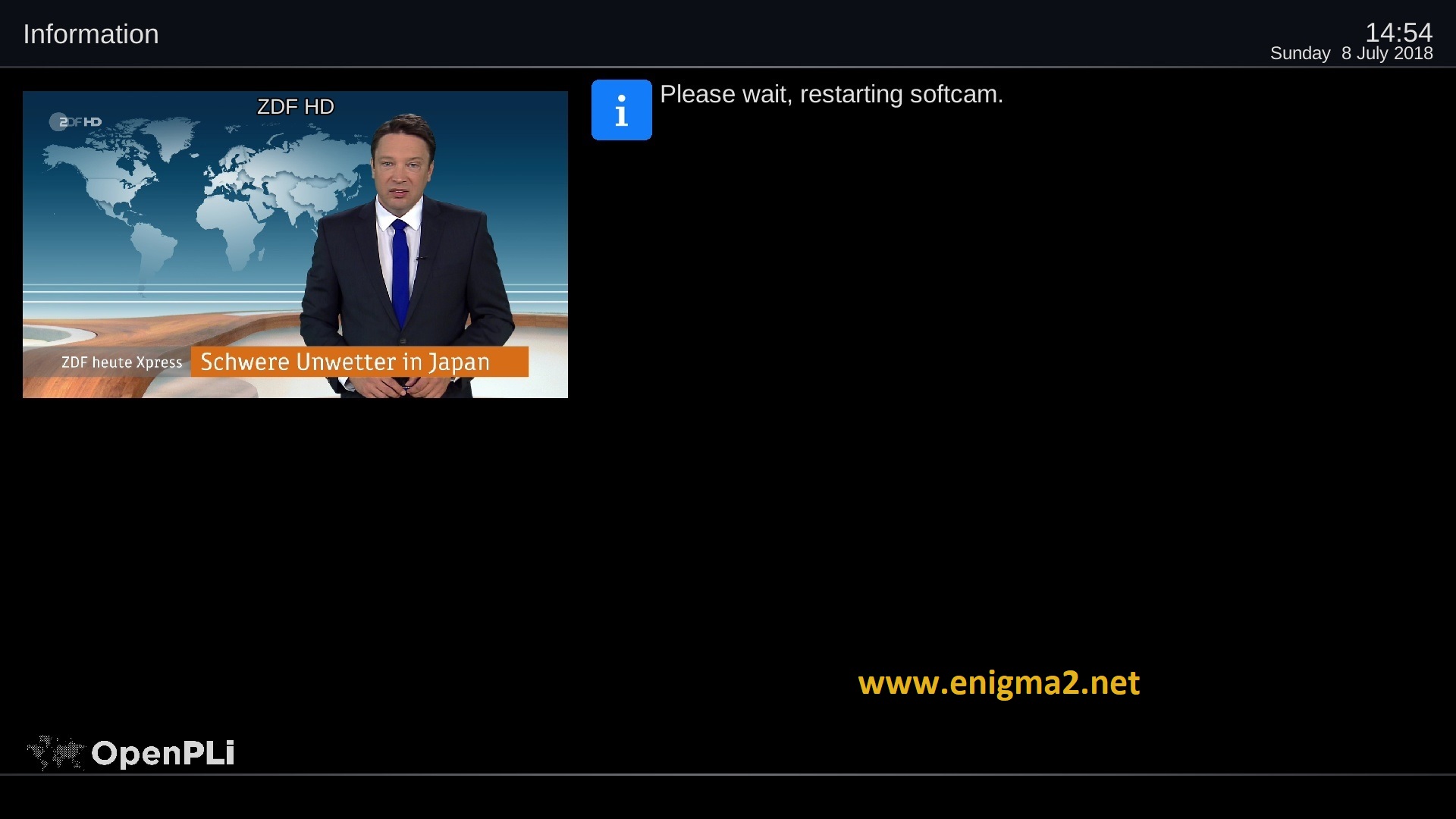
Please wait while starting NCAM
VIDEO