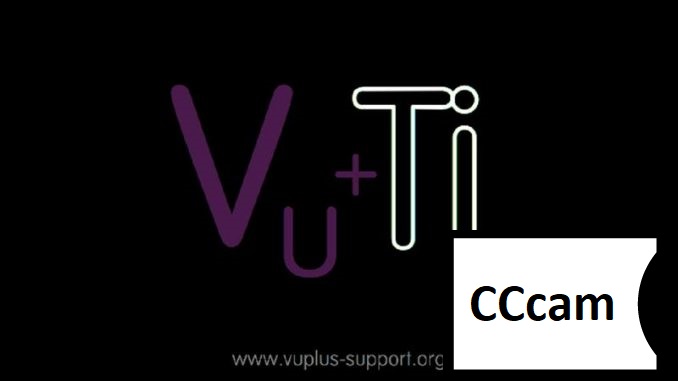[TUTORIAL] How to install CCCAM on VTI
Here is a tutorial on the installation and configuration of CCcam on the Vu+ decoder under a VTI 13.0.x image and CCcam 2.3.9
For this tutorial you need.
Material:
Vu + ZERO, UNO, DUO, DUO 2, ULTIMO, SOLO, SOLO 2, SOLO SE, zero 4K, Uno 4k, solo 4k,DUO 4K, Ultimo 4k
Software:
Winscp for WINDOWS XP,WINDOWS 7, WINDOWS, 8.1, WINDOWS 10
CCcam 2.3.9
A CCcam subscription
If you do not have a CCcam subscription you can order it here
1- Installing the CCCAM

– Launch WINSCP in the home window
File protocol: FTP
Hot name: 192.168.1.100 (ip address of your VU+ )
User name: root
Password: “empty” by default the root password in VTi is empty (no password)
After clicking on Login
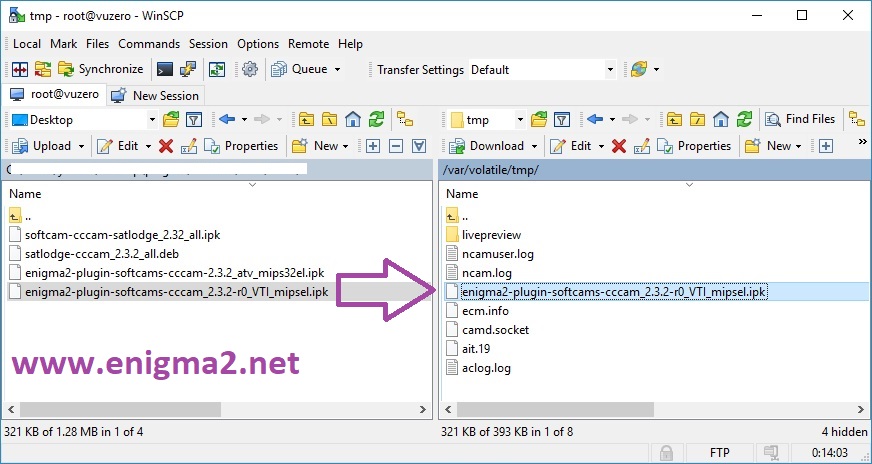
Select the ipk file and drag between the two windows to the /tmp folder.
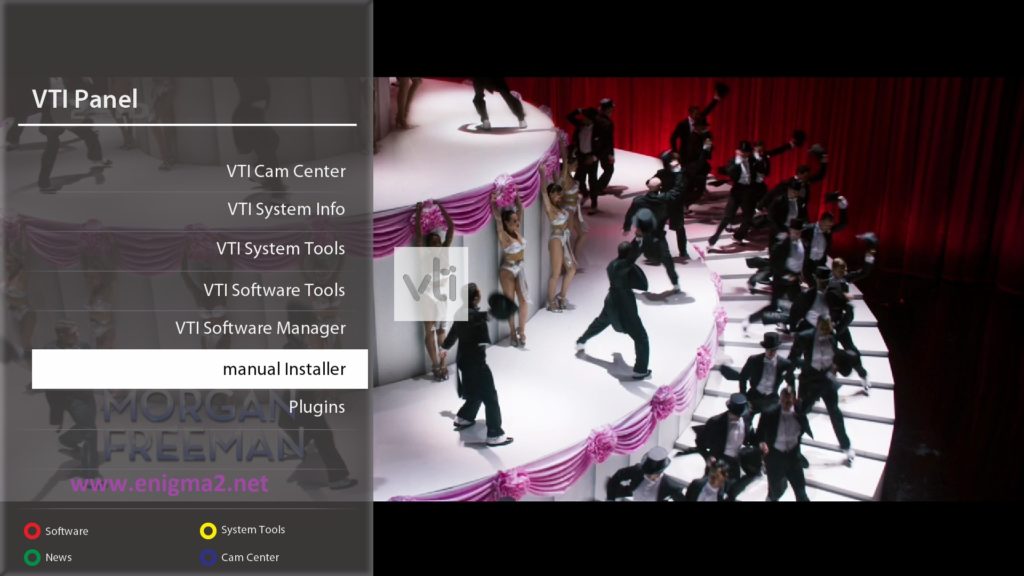
Press Blue Button to launch VTI Pannel
Next select manual Installer
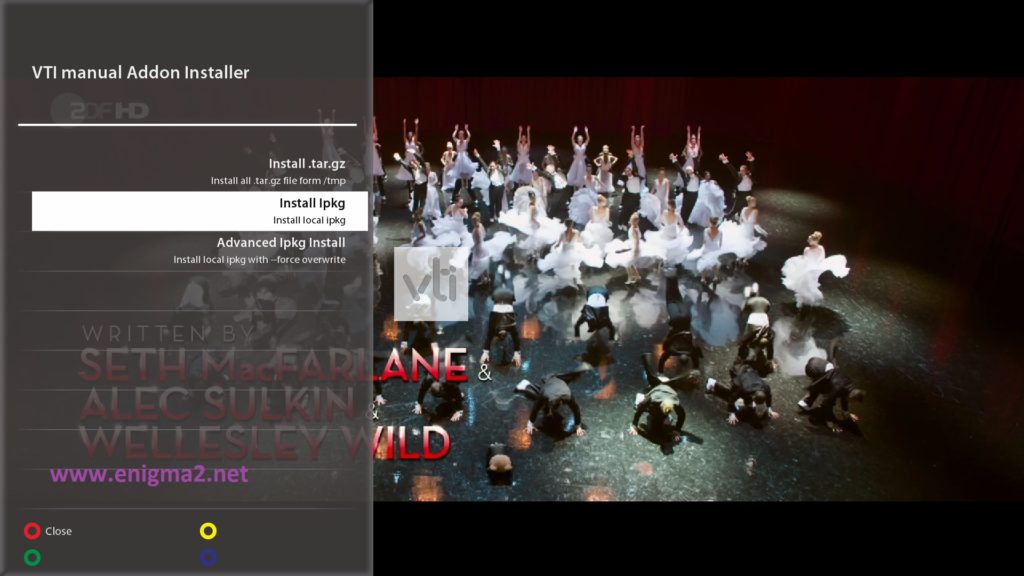
Choose Install PKG
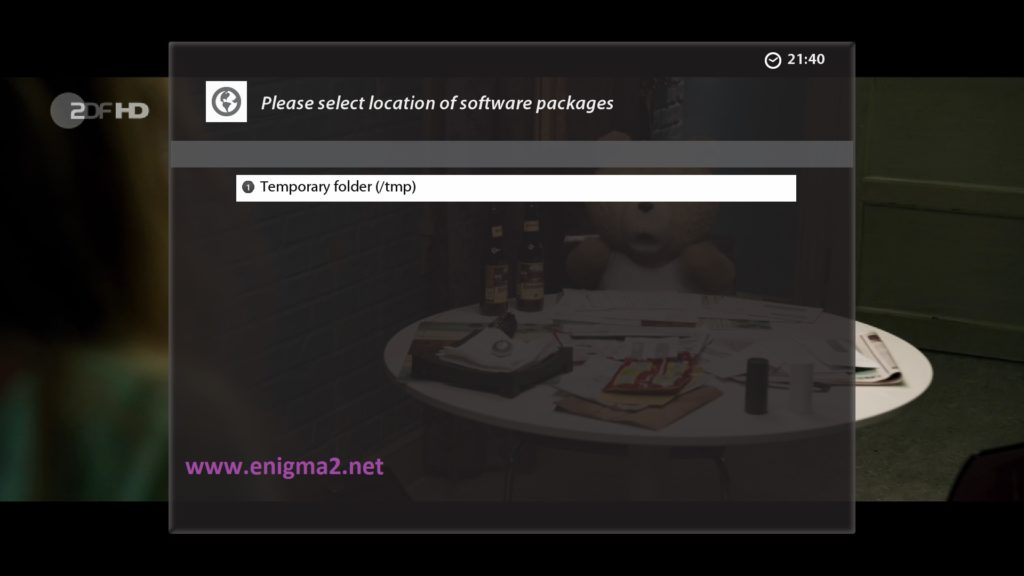
Temporary folder (/tmp)
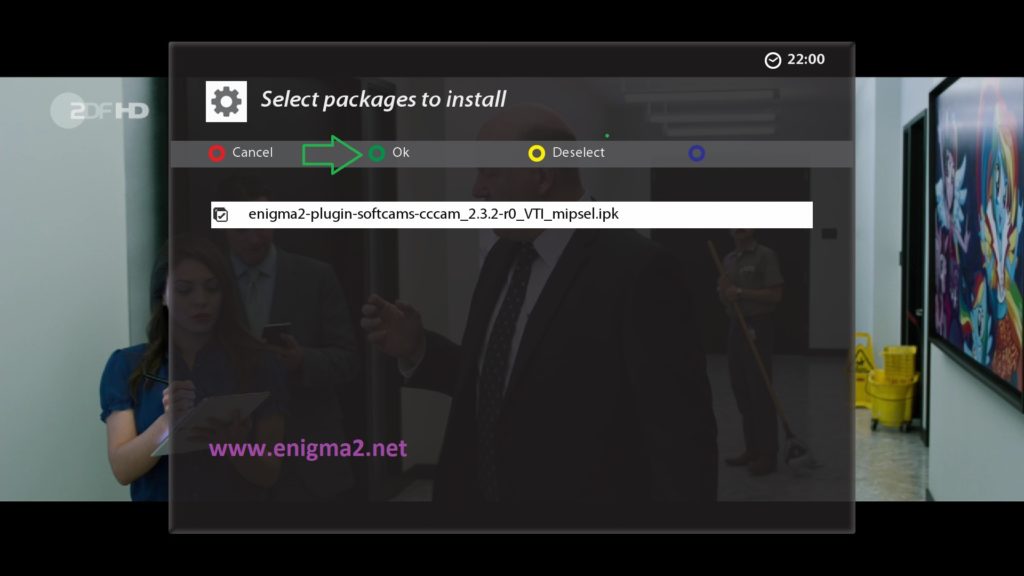
Choose IPKwith OK and press GREEN button to start installation
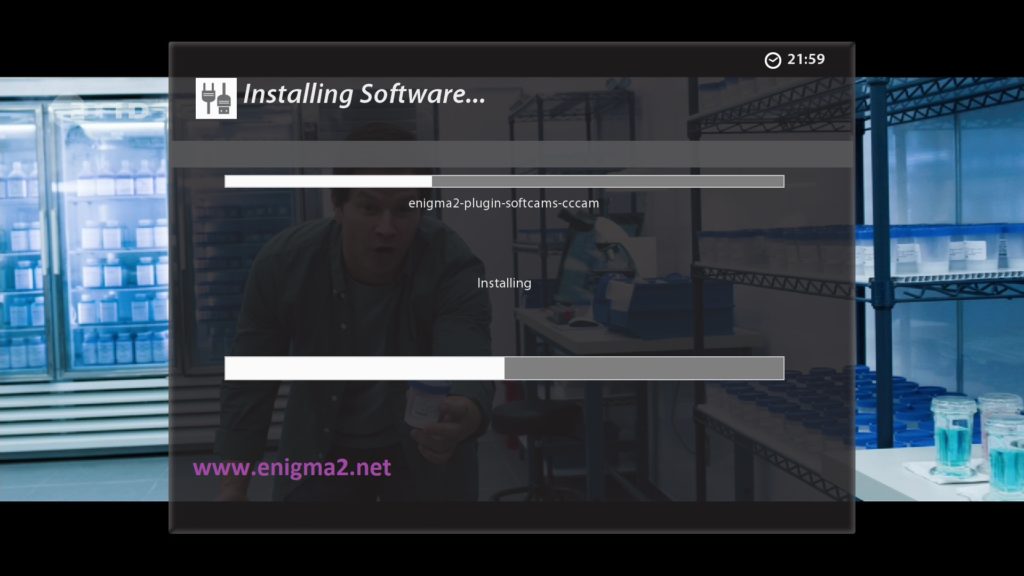
Please wait while installing CCCAM softcam
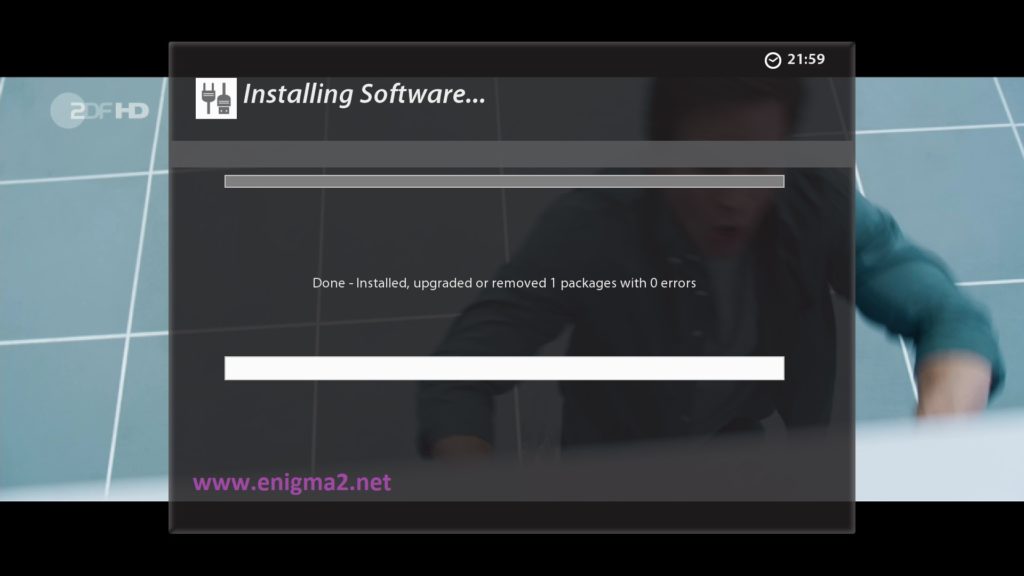
after installation press Exit
2. Copy of the CCCam subscription

Copy subscription files from your PC to the /etc path of your receiver.
CCcam.cfg
CCcam.prio
CCcam.providers
3. Starting CCcam
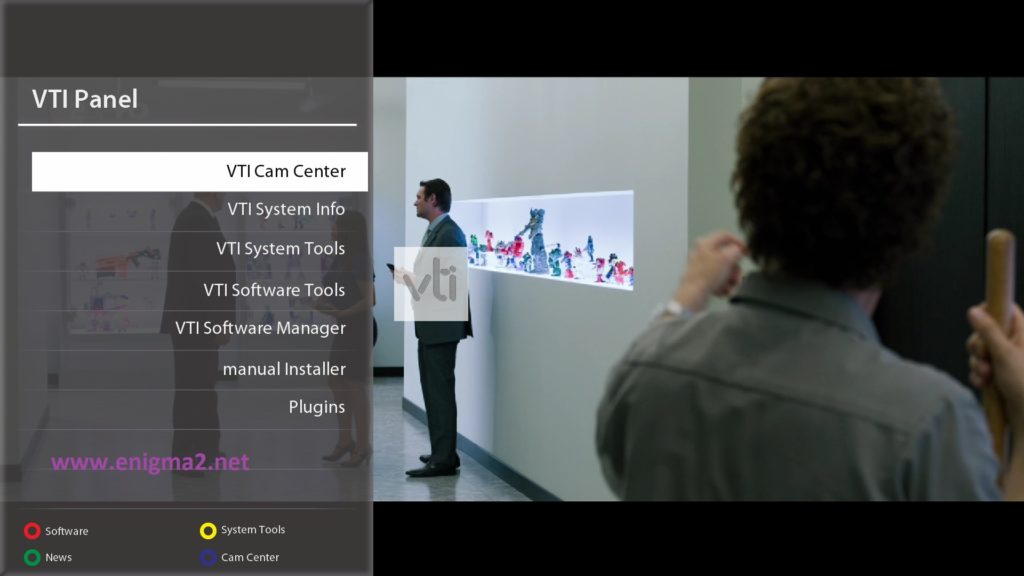
Press the blue button
Choose VTI CAM Center
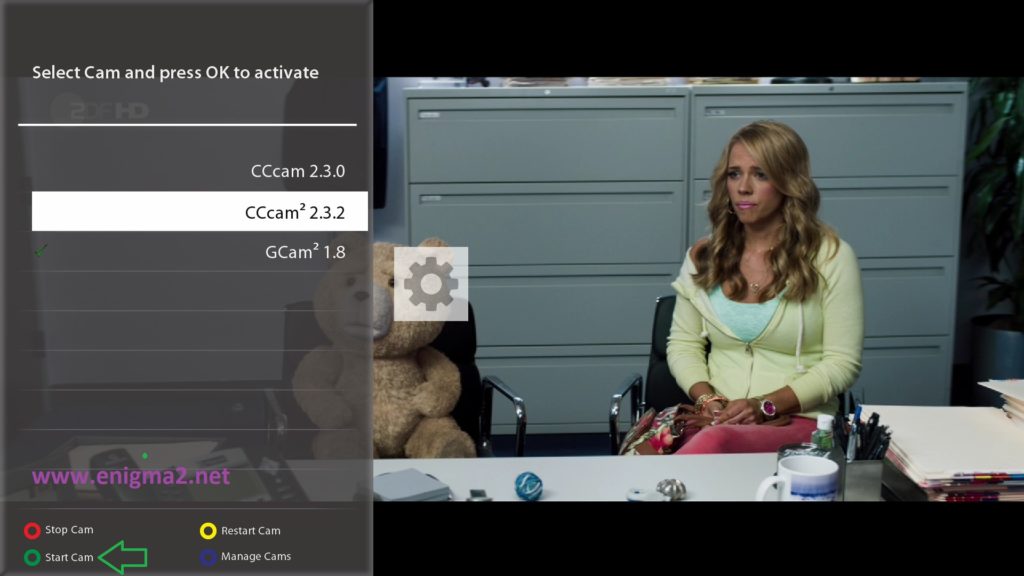
Choose CCCAM
Press Green button to start CCCAM

Please wait while starting CCCAM
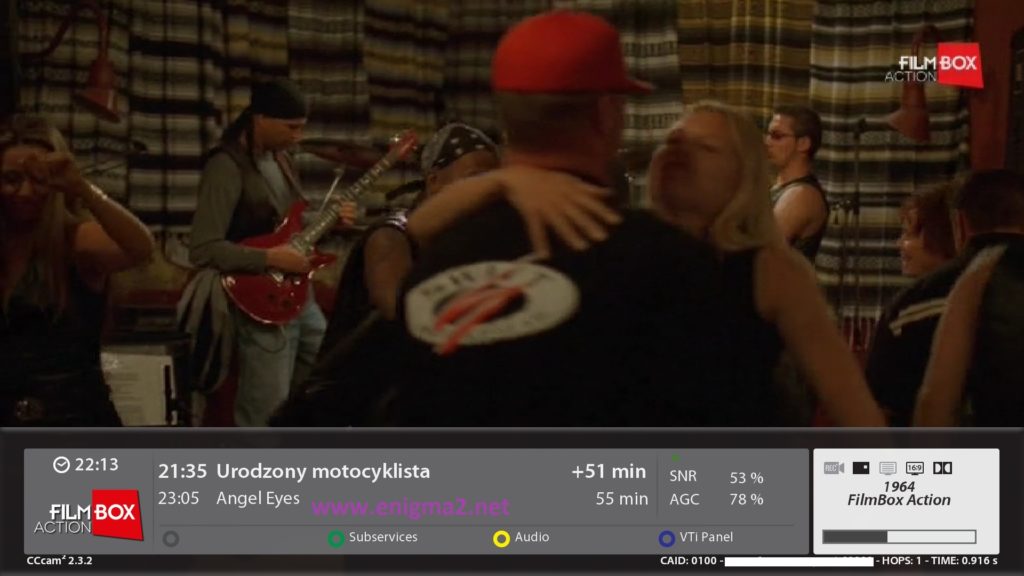
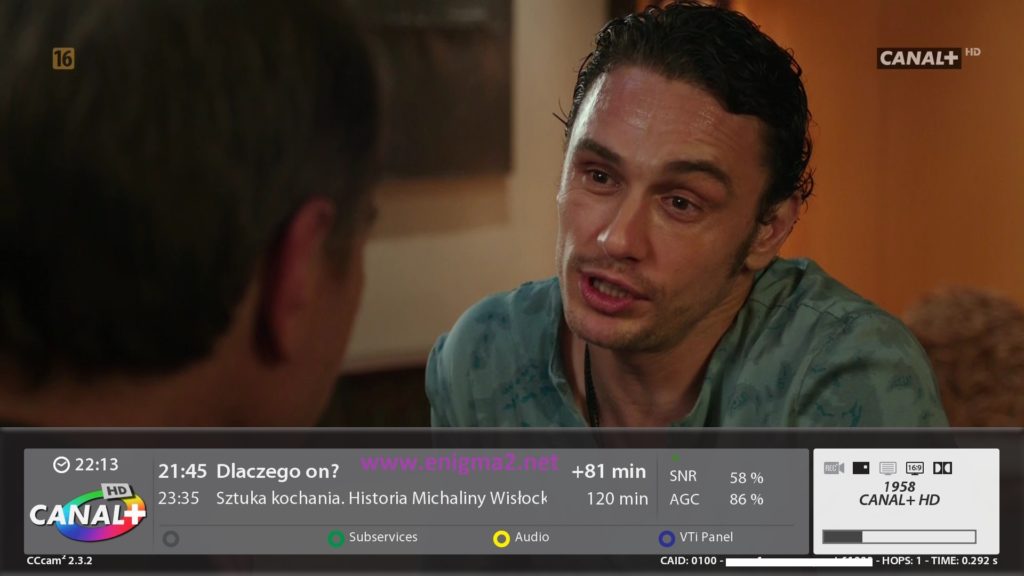
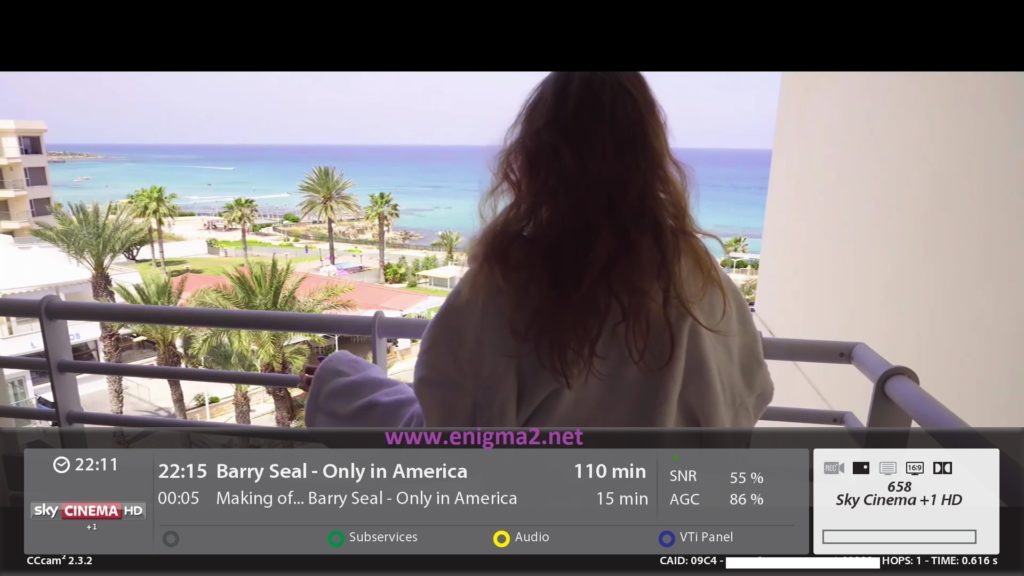
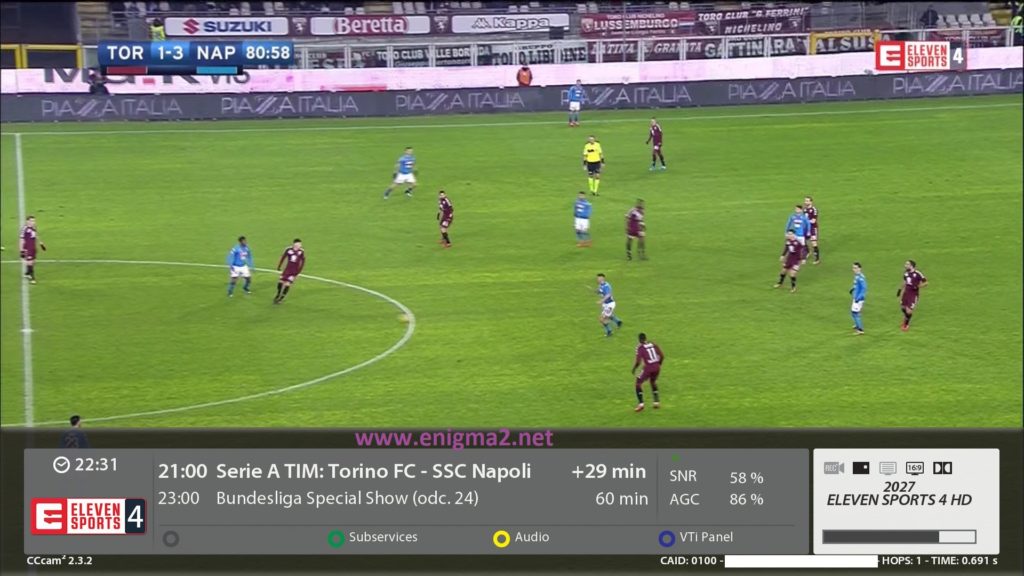
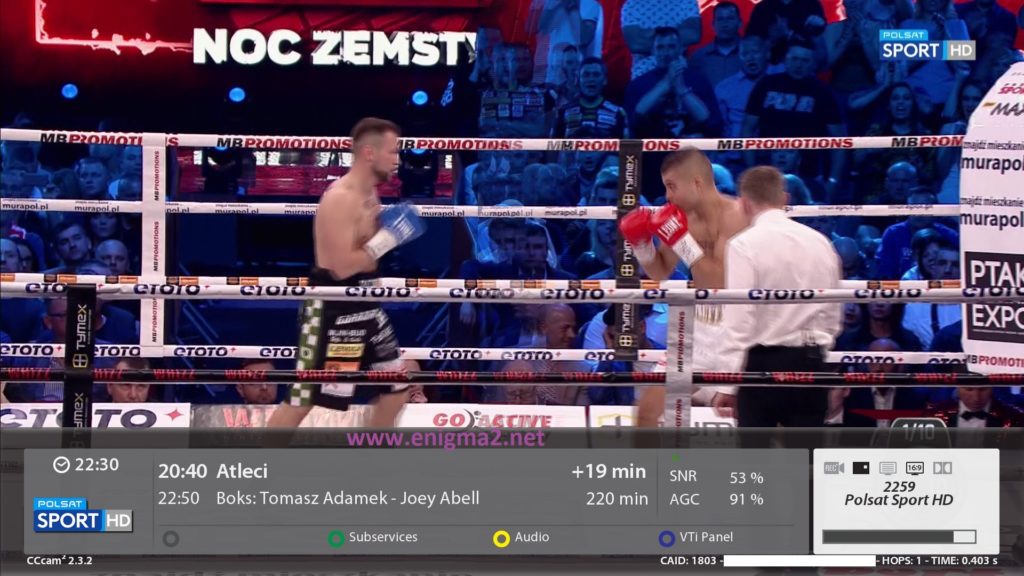
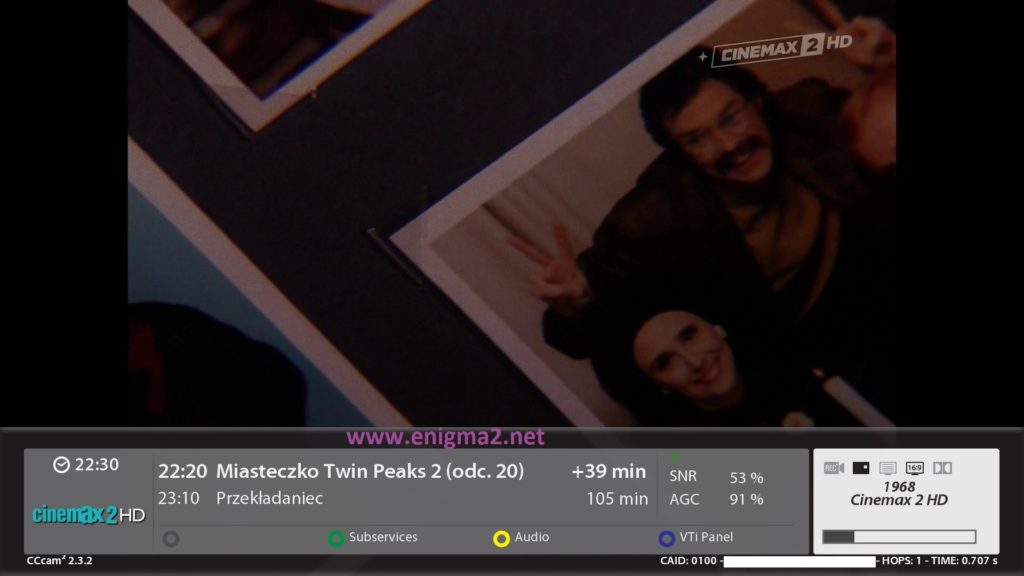
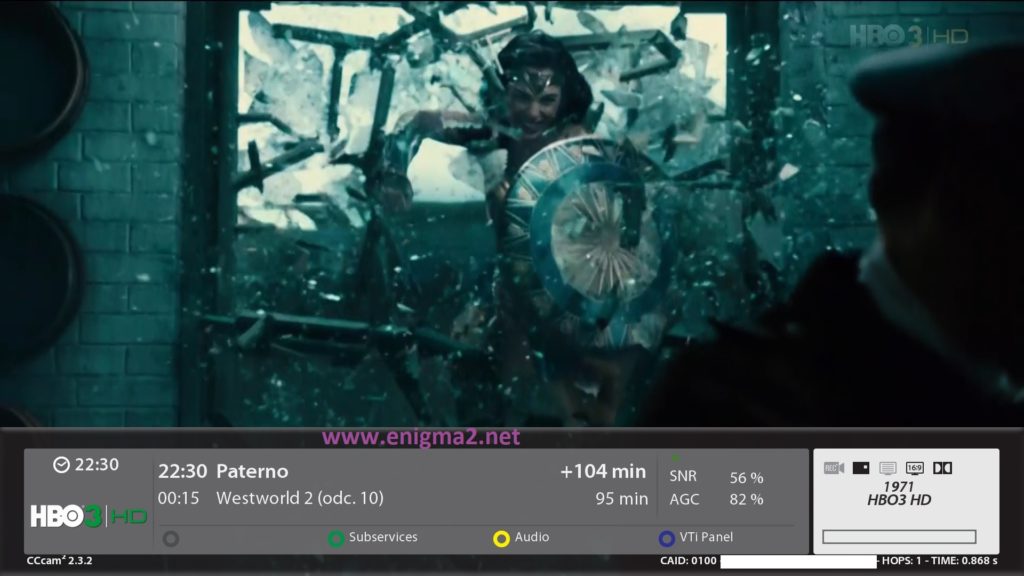
VIDEO TEST