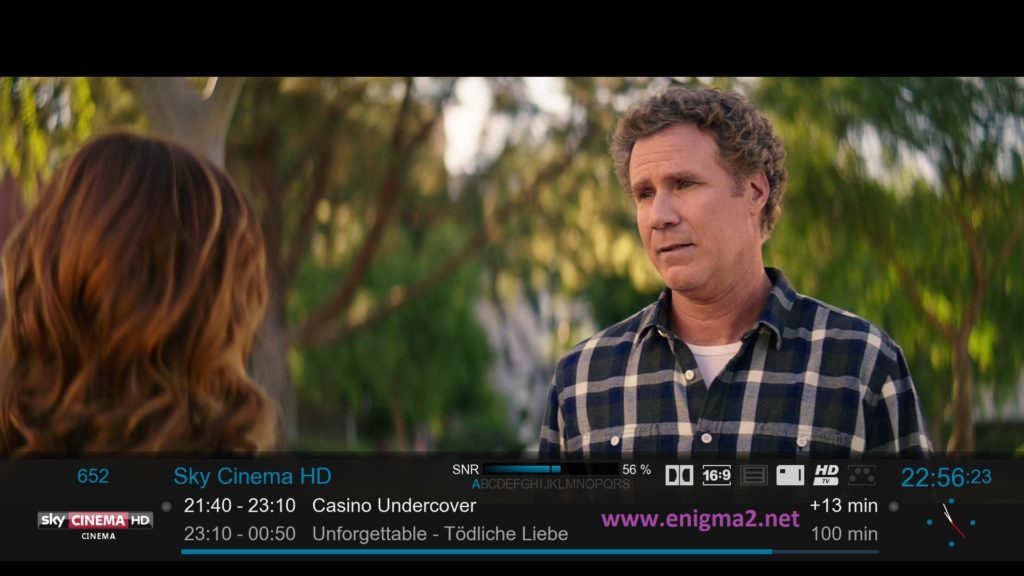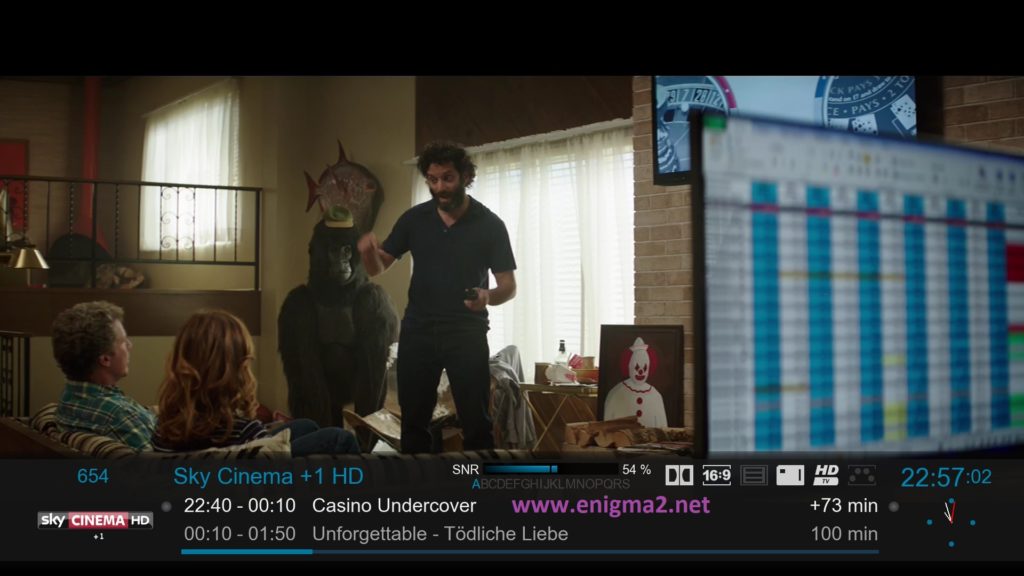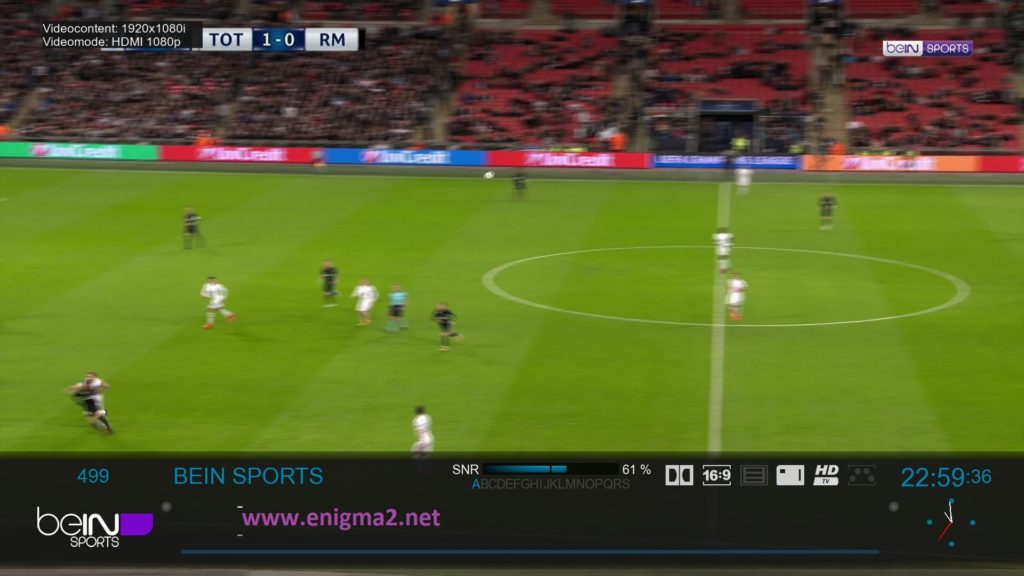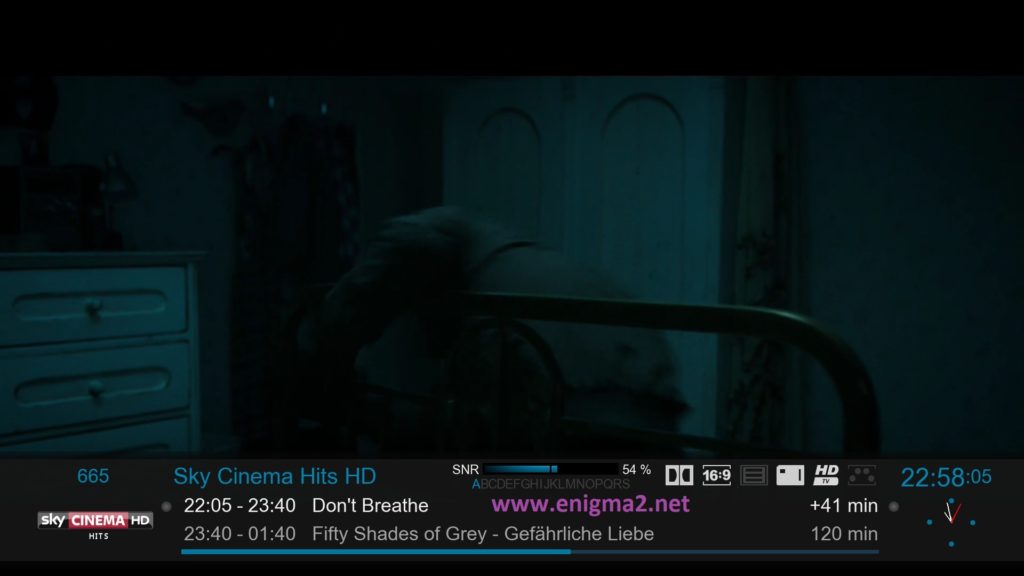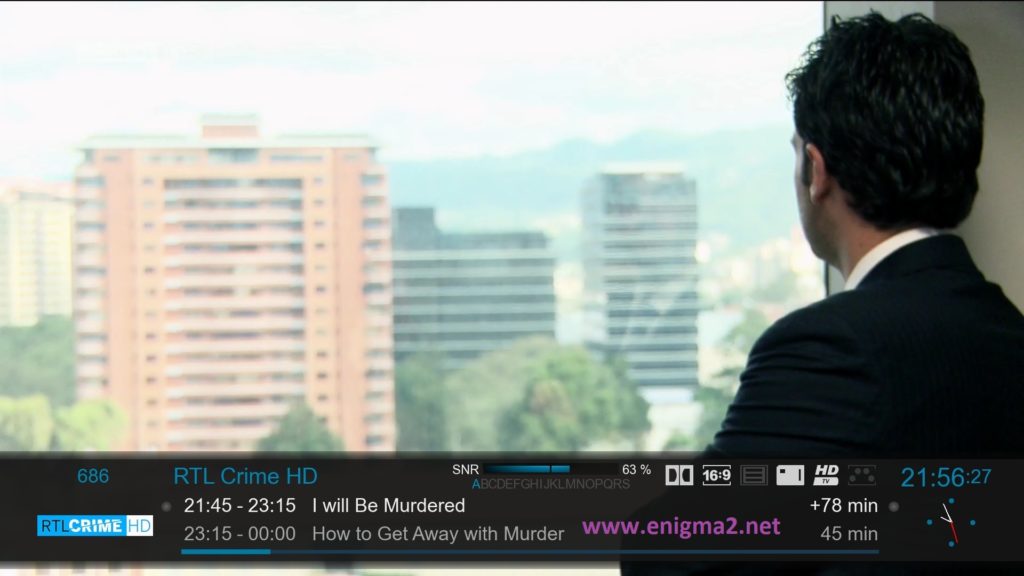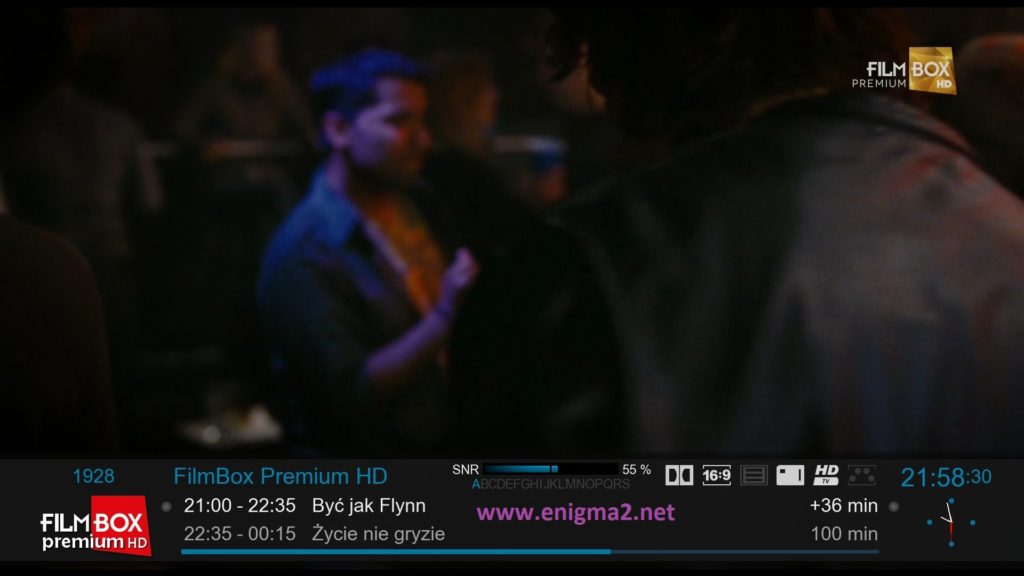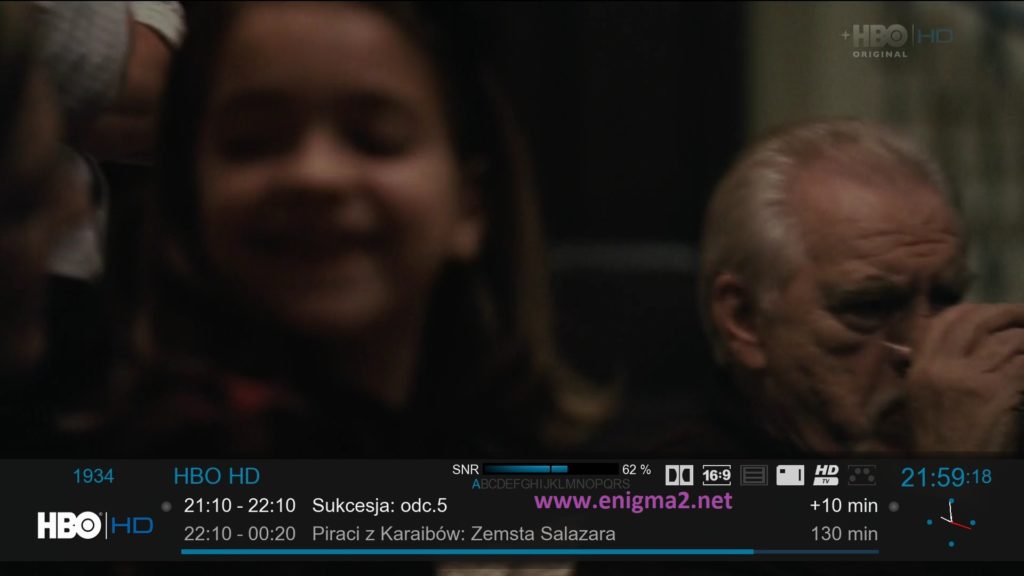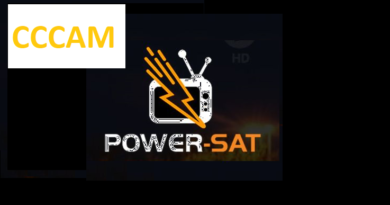[TUTORIAL] How to install CCCAM on BlackHole
Here is a tutorial on the installation and configuration of CCcam on the Vu+ decoder under a BlackHole 3.0.x image and CCCAM 2.3.2
For this tutorial you need.
Material:
Vu + ZERO, UNO, DUO, DUO 2, ULTIMO, SOLO, SOLO 2, SOLO SE, zero 4K, Uno 4k, solo 4k,DUO 4K, Ultimo 4k
Software:
Winscp for WINDOWS XP,WINDOWS 7, WINDOWS, 8.1, WINDOWS 10
CCcam 2.3.9
A CCcam subscription
If you do not have a CCcam subscription you can order it here
1- Installing the CCCAM

– Launch WINSCP in the home window
File protocol: FTP
Hot name: 192.168.1.100 (ip address of your VU+ )
User name: root
Password: “empty” by default the root password in BlackHole is empty (no password)
After clicking on Login
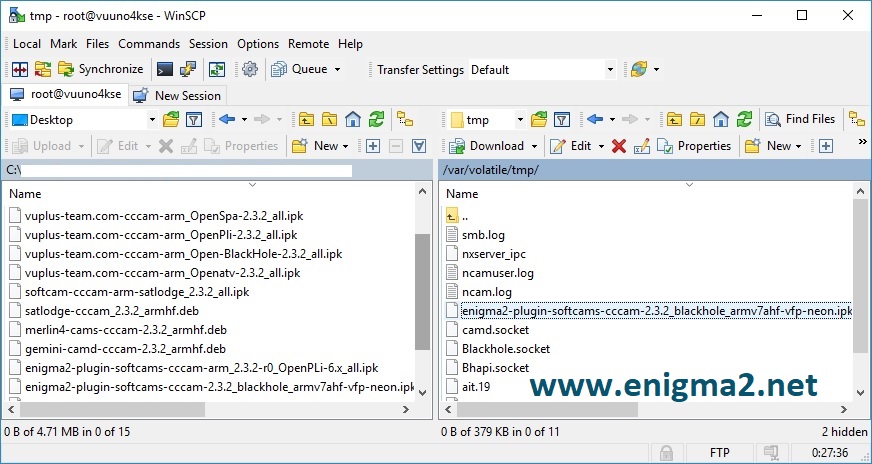
Select the ipk file and drag between the two windows to the /tmp folder.
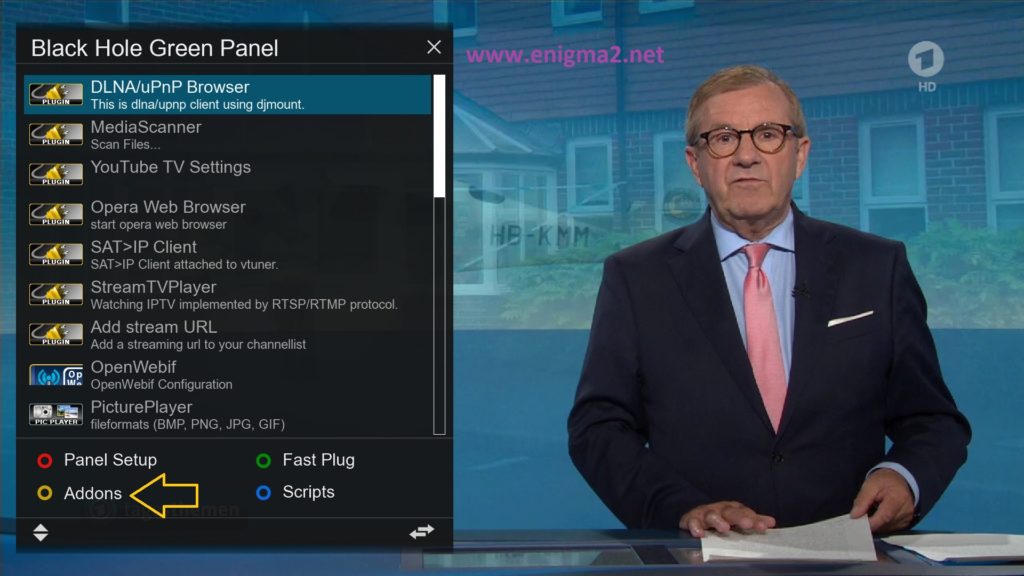
Press Green Button to launch Black Hole Green Pannel
Next presse Yellow Button
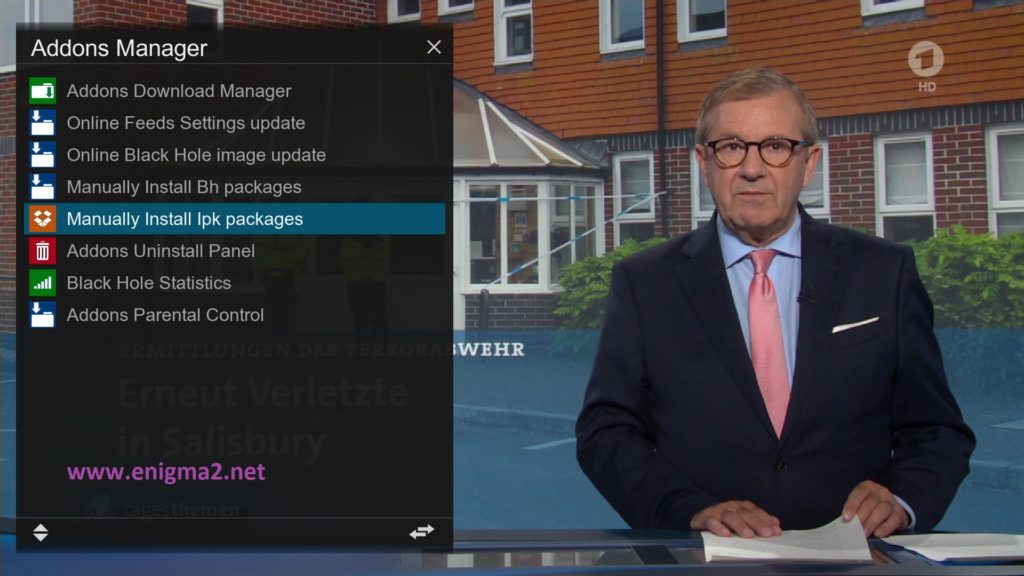
Choose Manually Install Ipk Packages and press OK
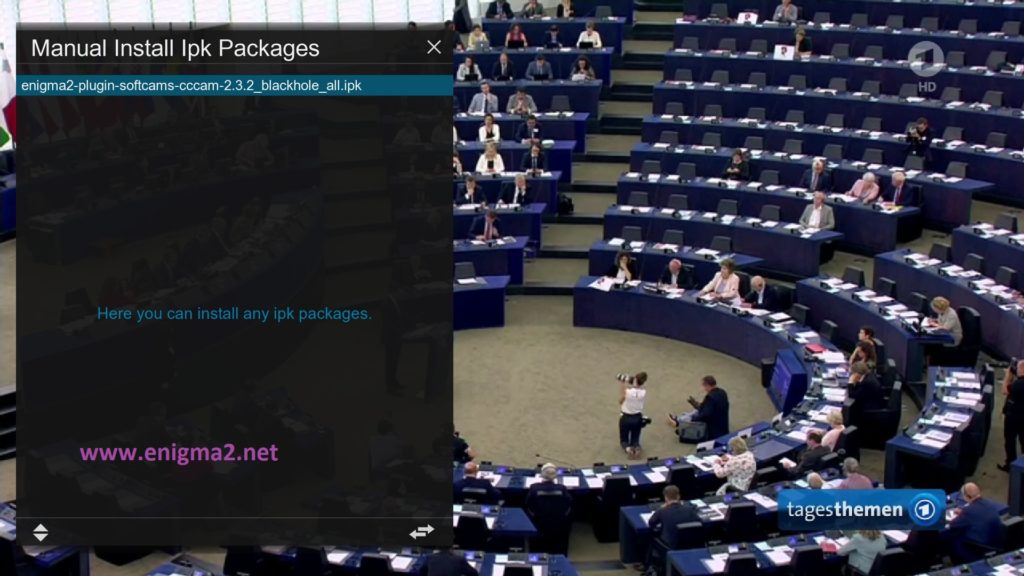
Choose CCCAM IPK file and press OK to start installation
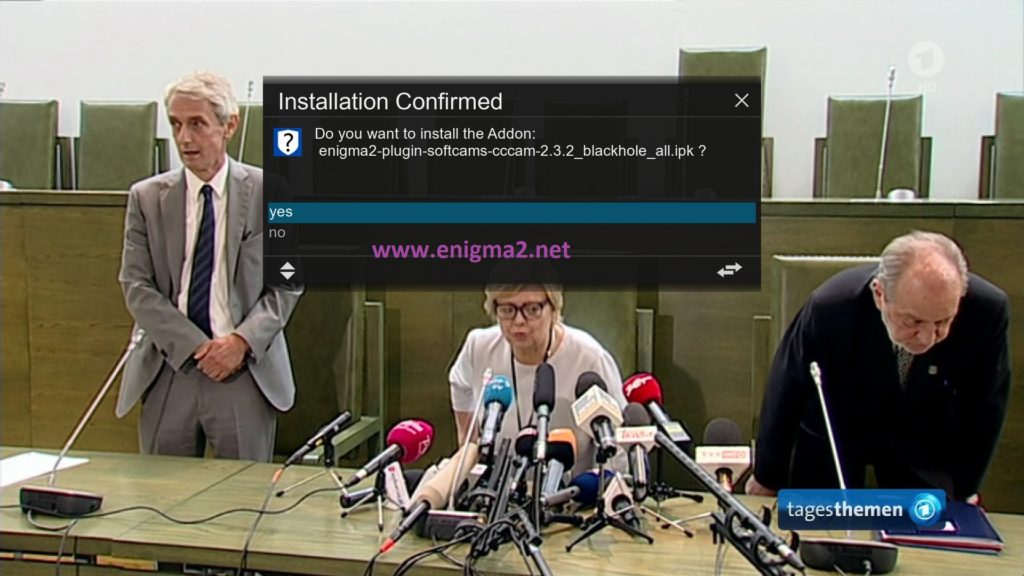
Choose YES to confirm installation
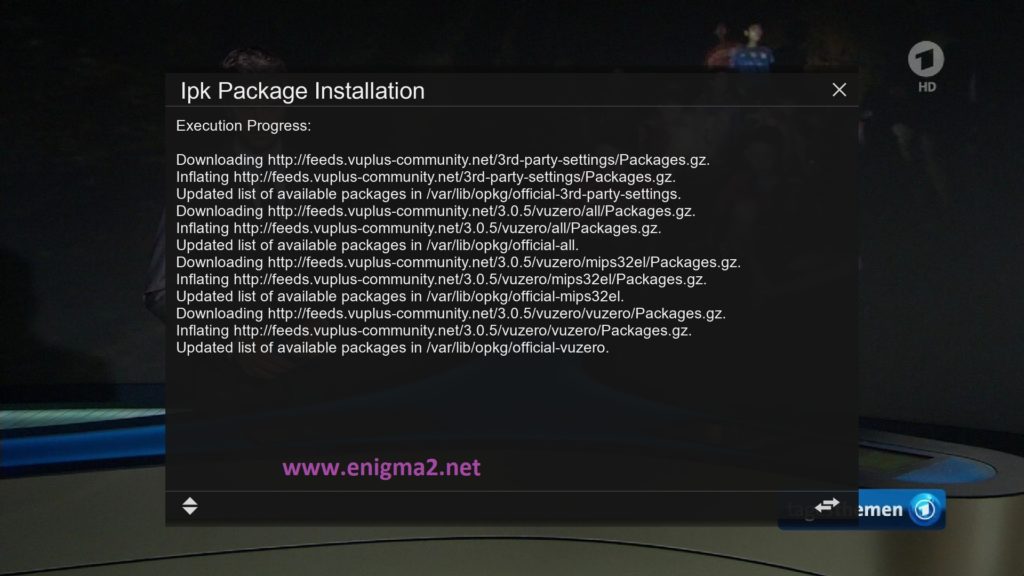
Please wait while installing CCCAM softcam
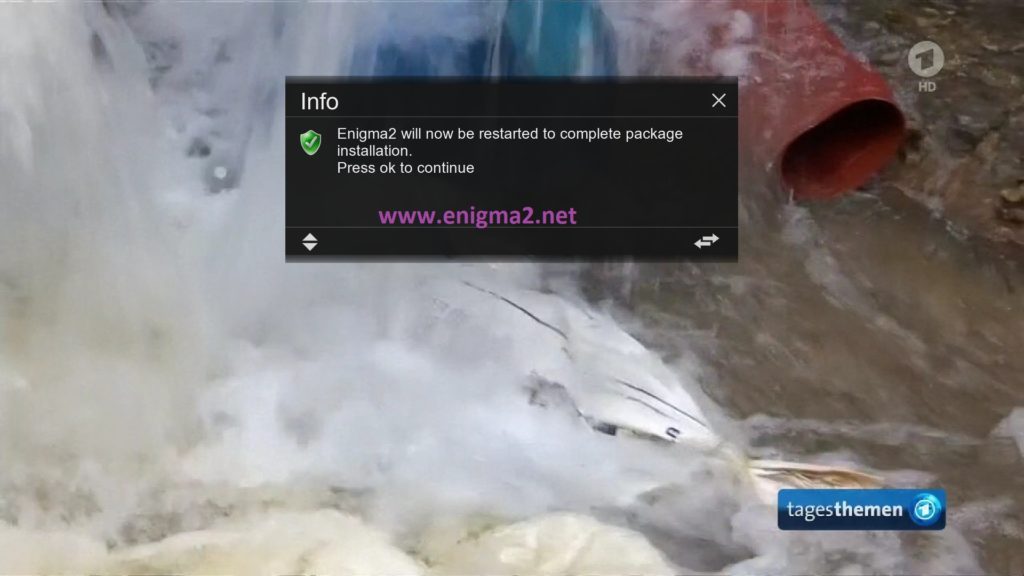
after installation press OK to reboot GUI
2. Copy of the CCCam subscription

Copy subscription files from your PC to the /etc path of your receiver.
CCcam.cfg
CCam.prio
CCam.providers
3. Starting CCcam
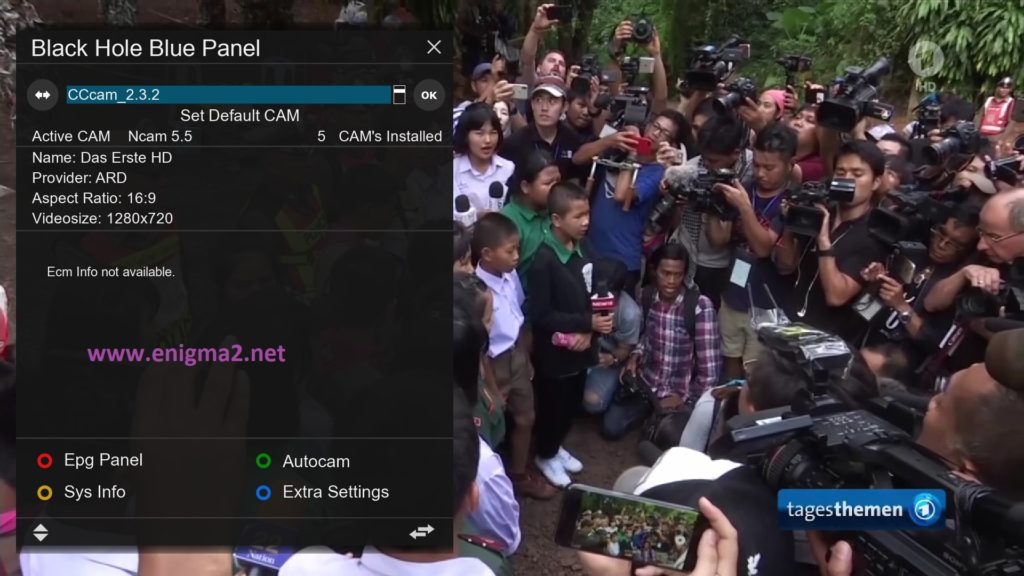
Press the blue button
Choose CCCAM and press OK to strart it

Please wait while starting CCCAM