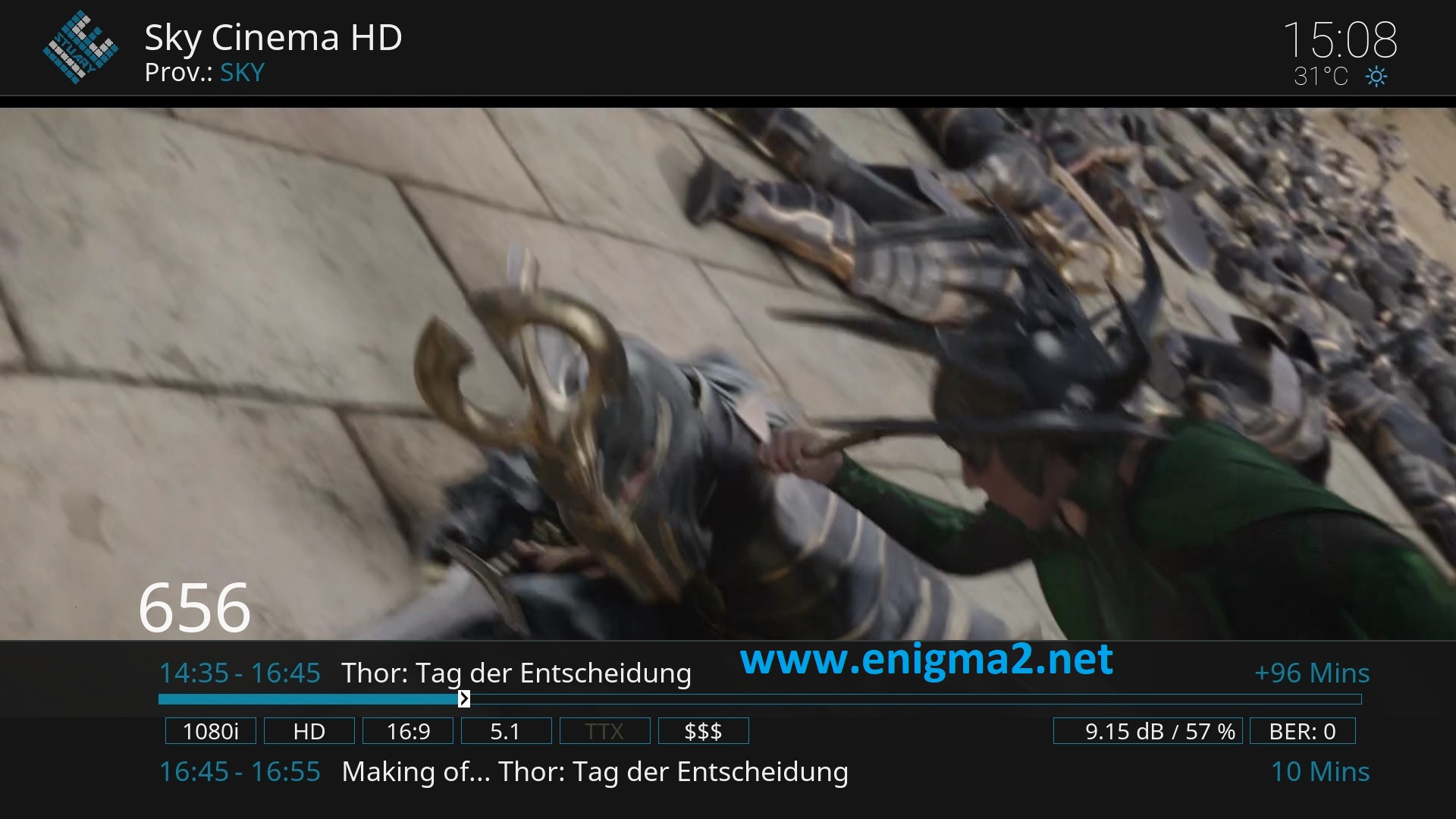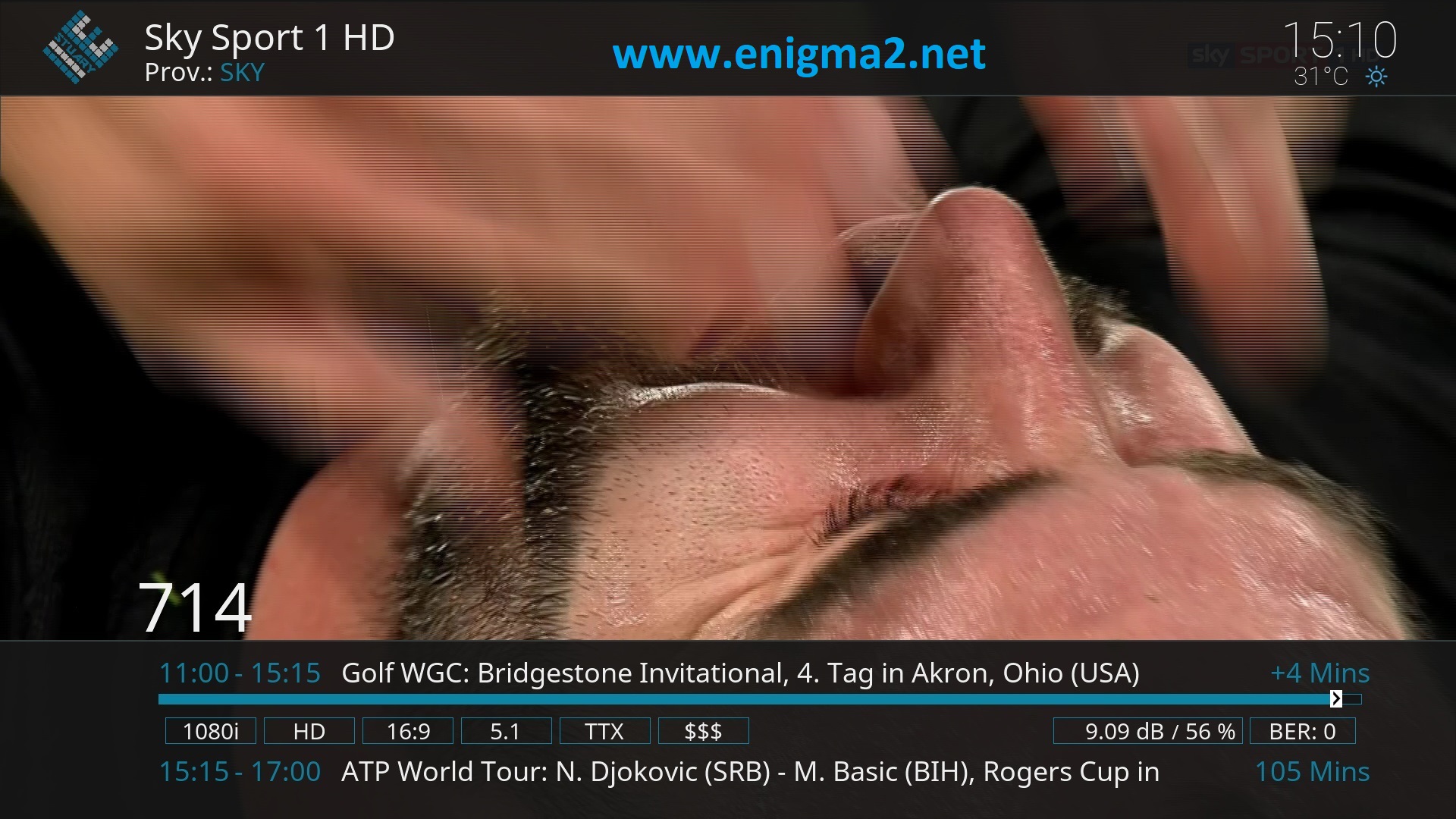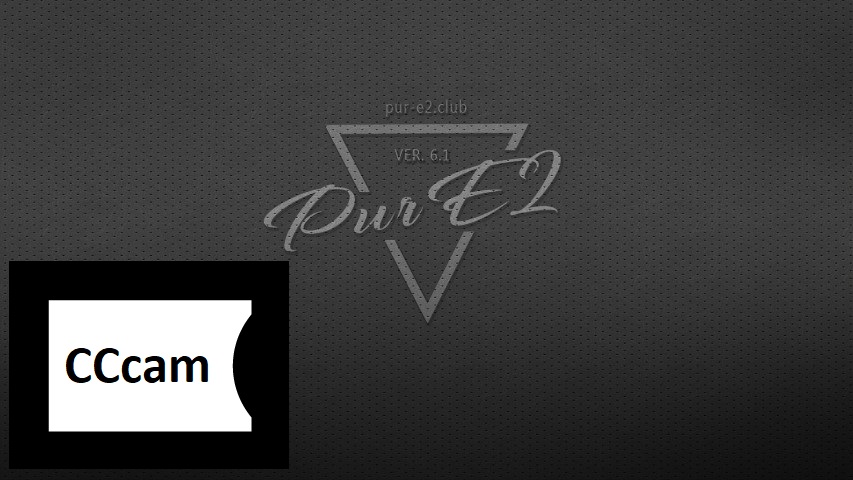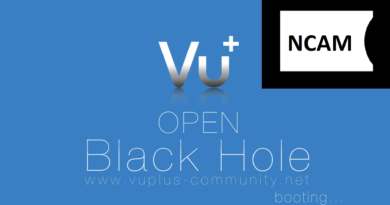[TUTORIAL] How to install and configure CCCAM on PureE2
Here is a tutorial on the installation and configuration of CCcam on the Vu+ decoder under a PurE2 image and CCcam .
For this tutorial you need.
Material:
Vu + ZERO, UNO, DUO, DUO 2, ULTIMO, SOLO, SOLO 2, SOLO SE, zero 4K, Uno 4k, solo 4k,DUO 4K, Ultimo 4k
or nother receiver supported by PurE2 TEAM
Software:
Winscp for WINDOWS XP,WINDOWS 7, WINDOWS, 8.1, WINDOWS 10
CCcam 2.3.9
A CCcam subscription
If you do not have a CCcam subscription you can order it here
1- Installing the CCCAM

– Launch WINSCP in the home window
File protocol: FTP
Hot name: 192.168.1.100 (ip address of your VU+ )
User name: root
Password: pure2
After clicking on Login
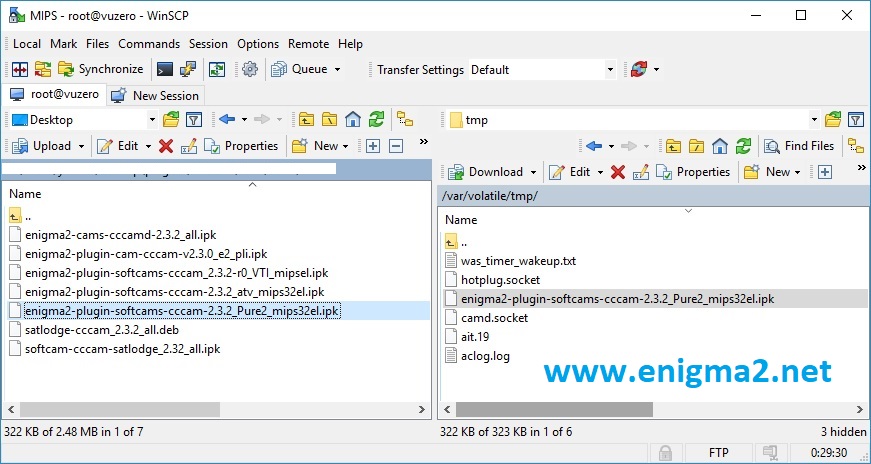
Select the ipk file and drag between the two windows to the /tmp folder.
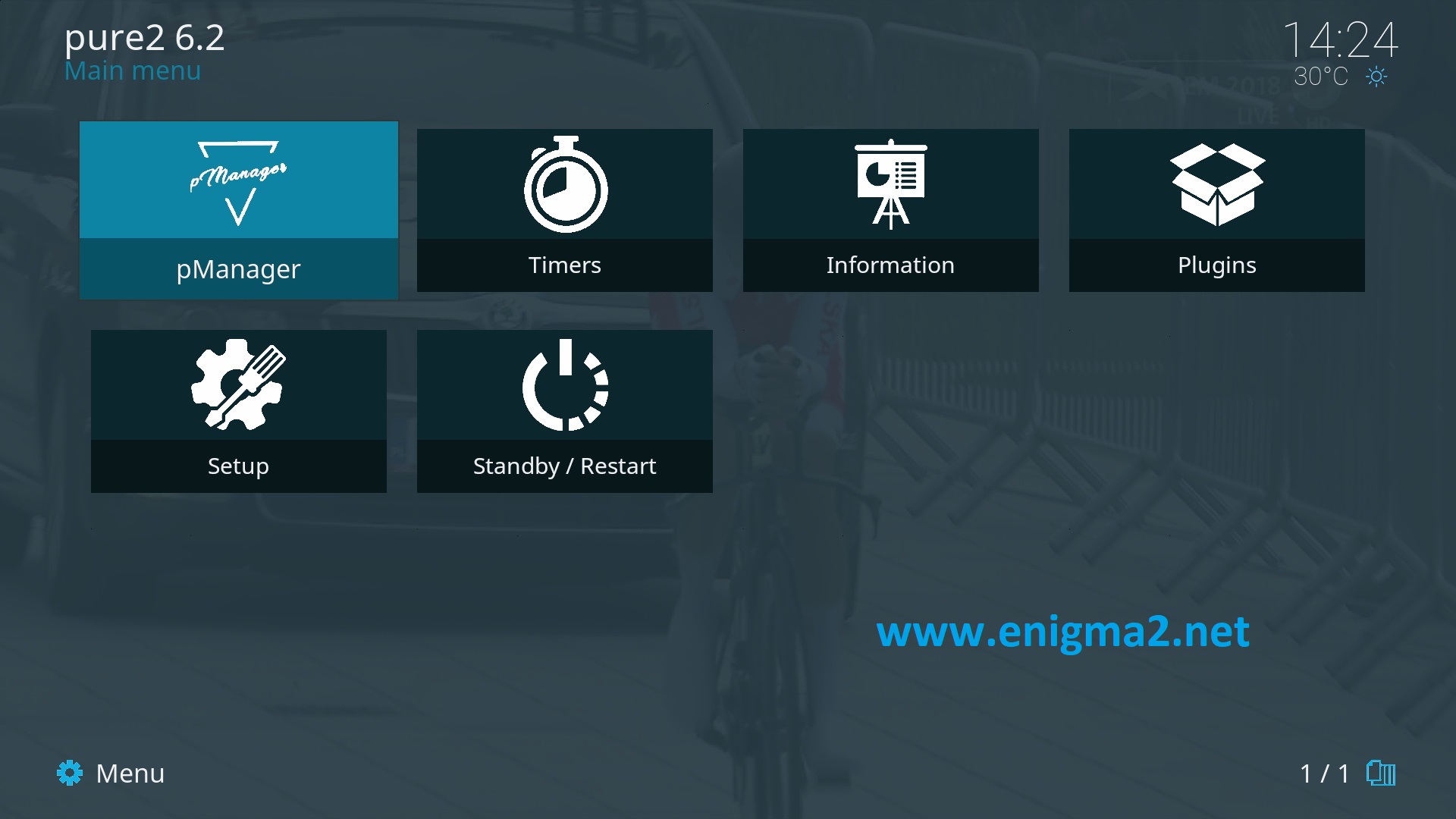
MENU – Pmanager
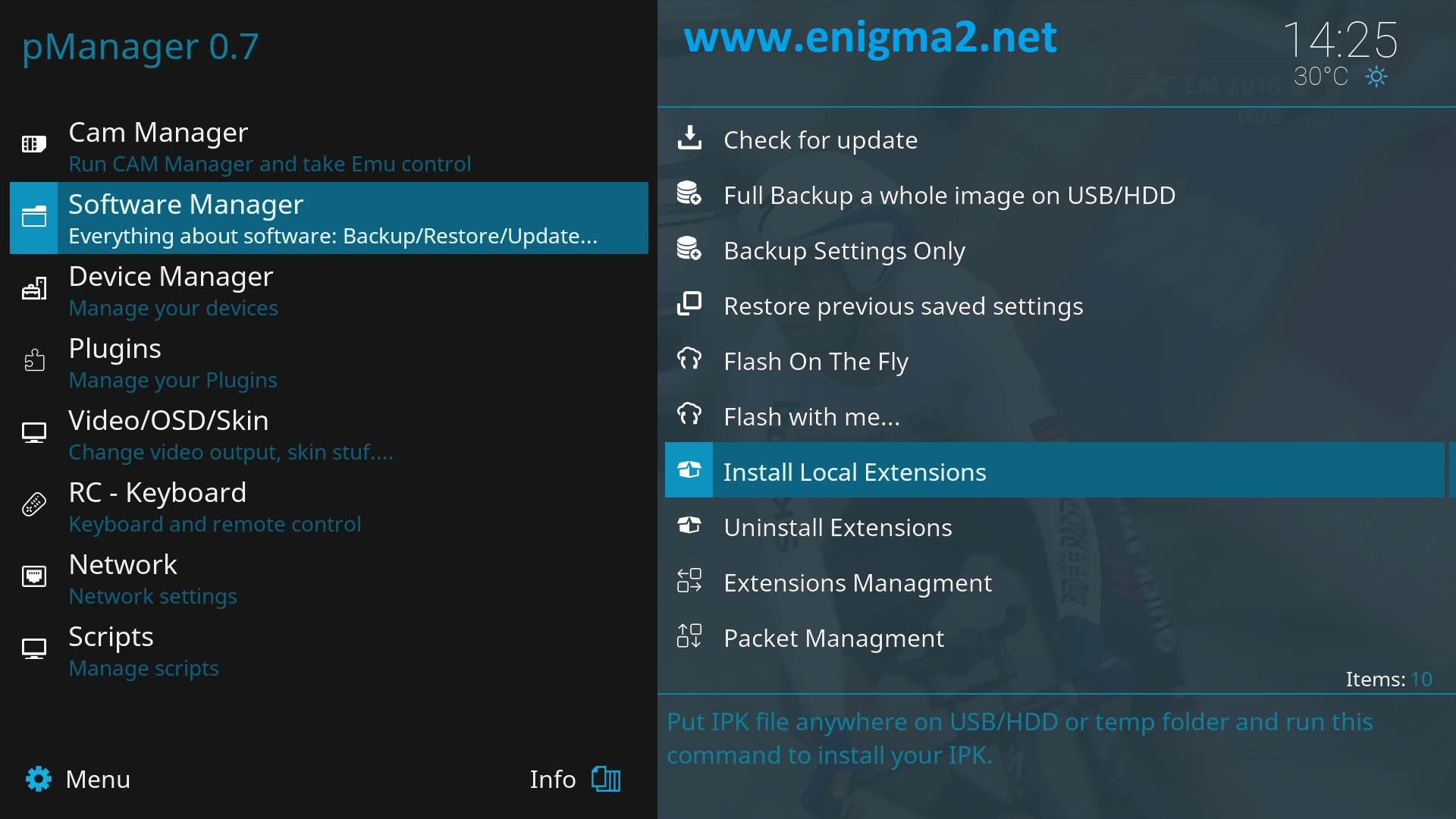
SOFTWARE MANAGER
Install local extensions
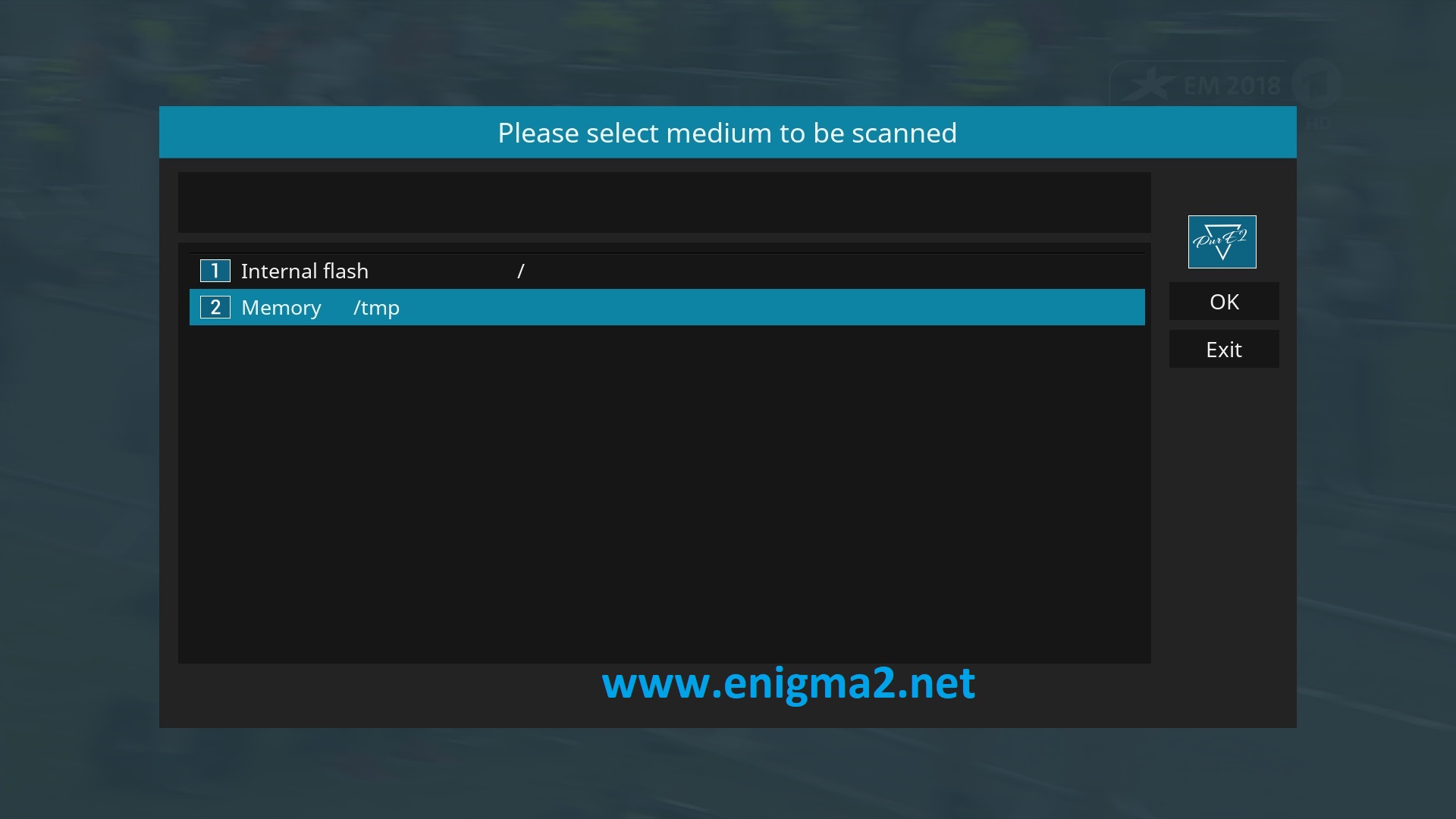
Select Memory/tmp
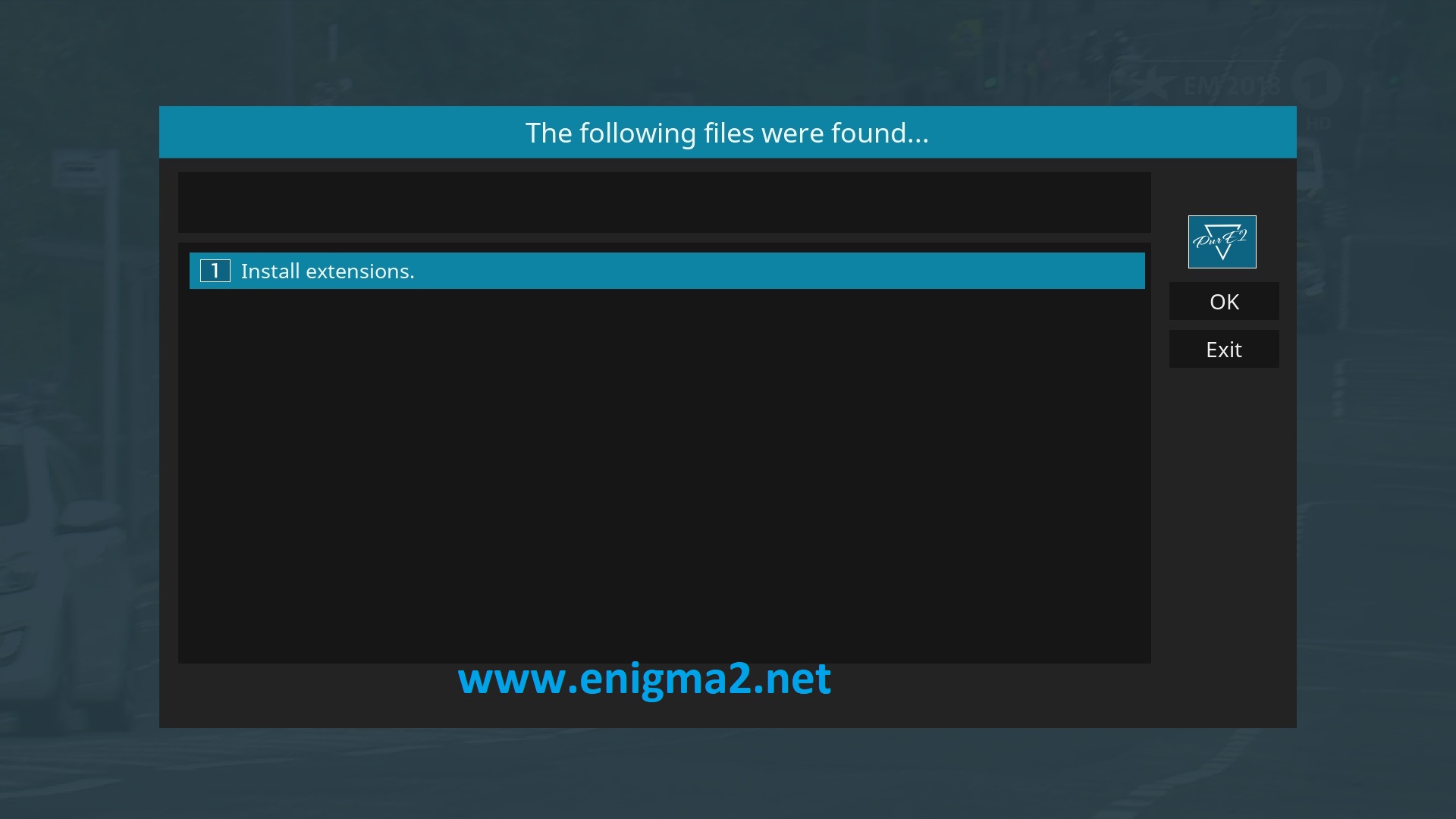
Install extensions
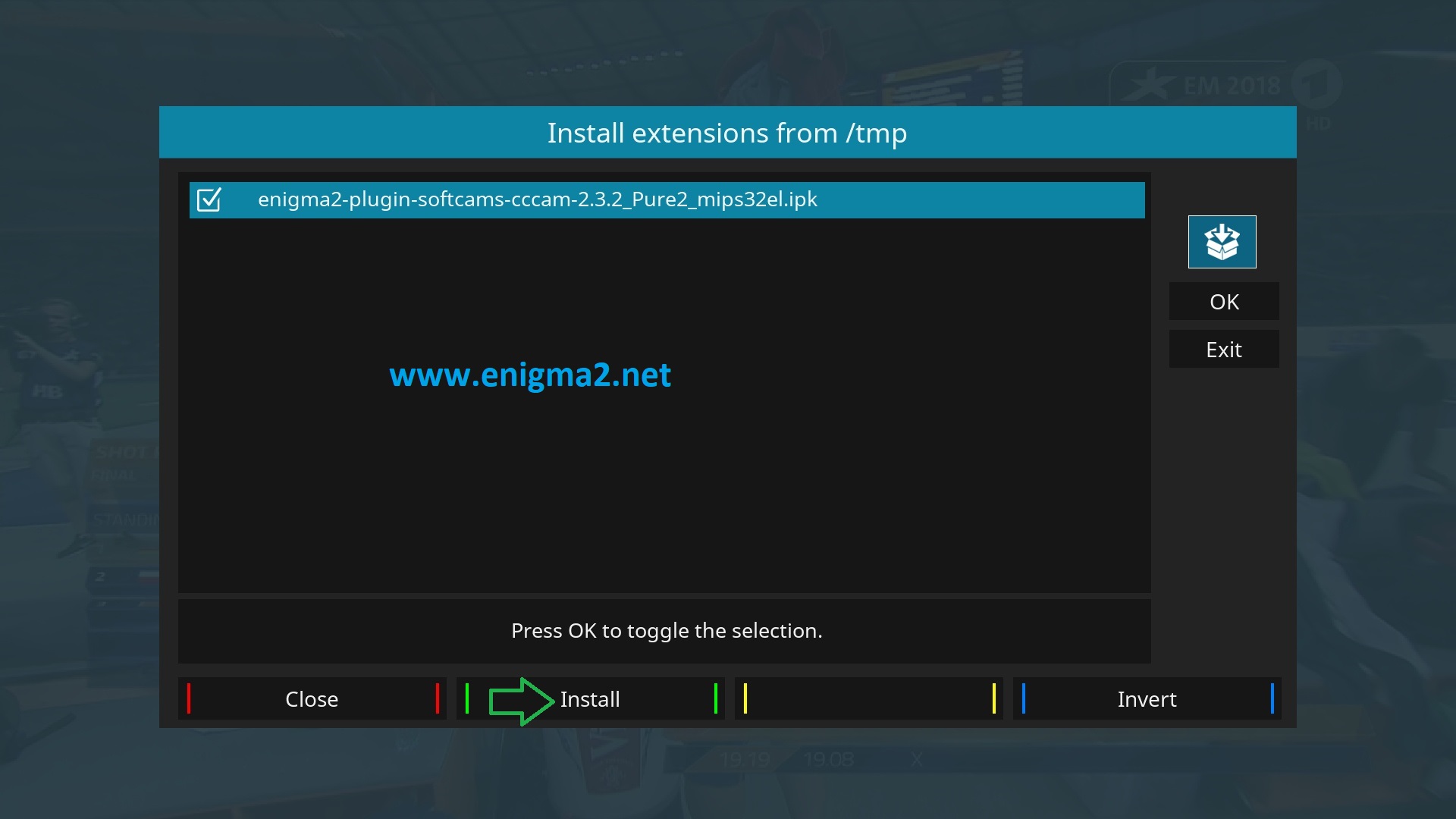
Choose CCCAM IPK file with OK and press GREEN BUTTON to start installation
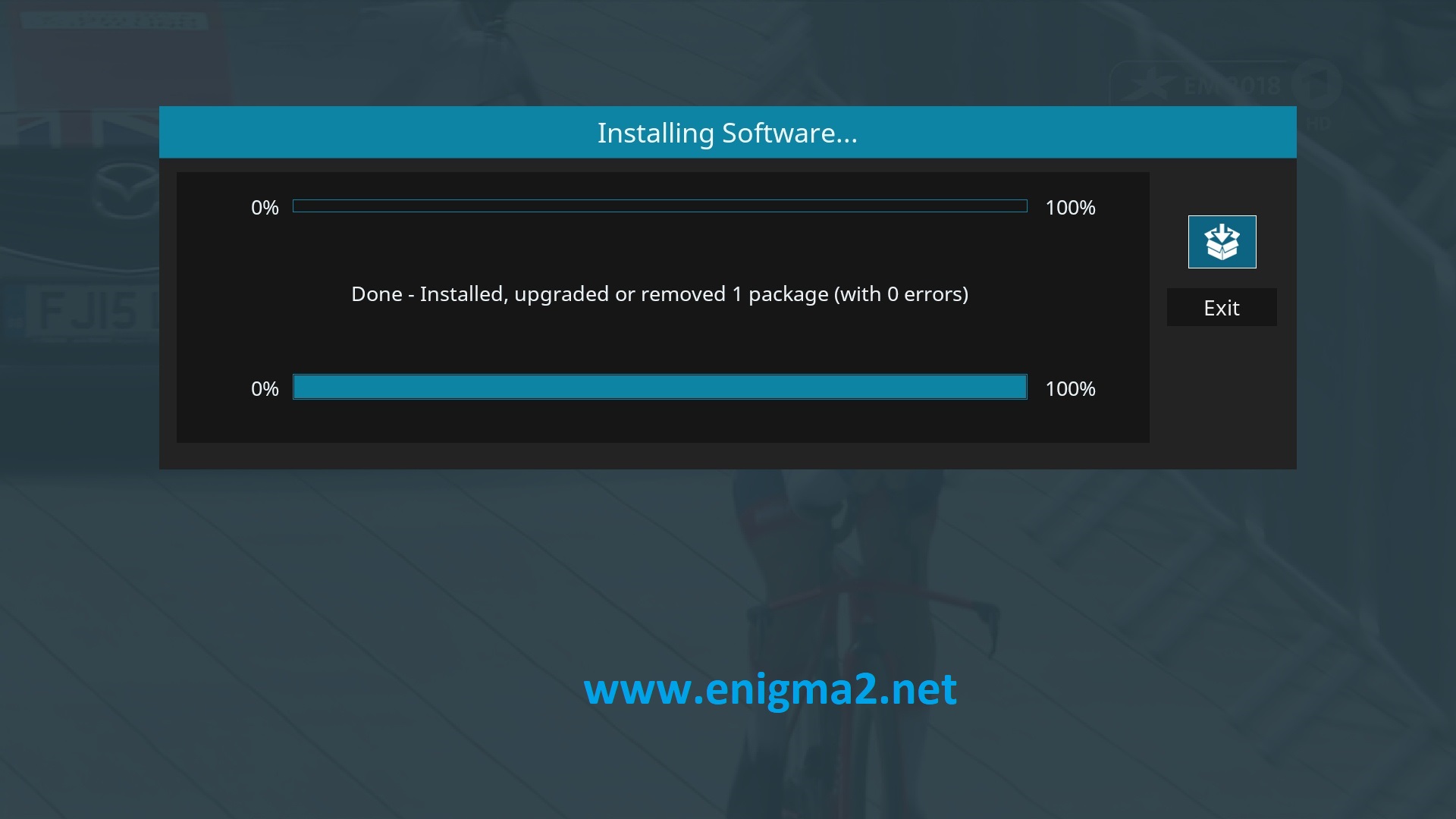
Please wait while installing CCCAM softcam
after installation press Exit
2. Copy of the CCCam subscription

Copy subscription files from your PC to the /etc path of your receiver.
CCcam.cfg
CCcam.prio
CCcam.providers
3. Starting CCcam
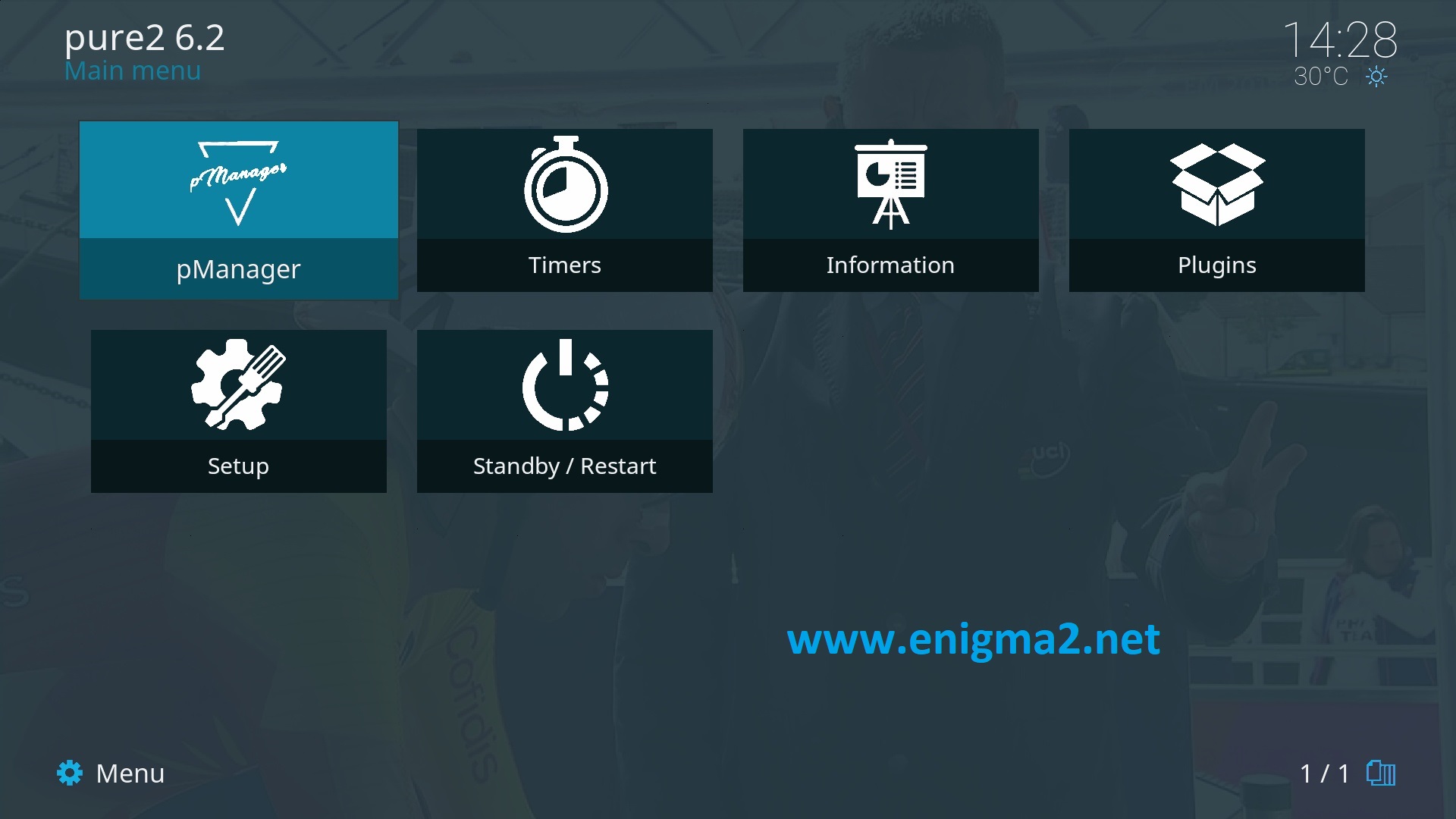
MENU-pMANAGER
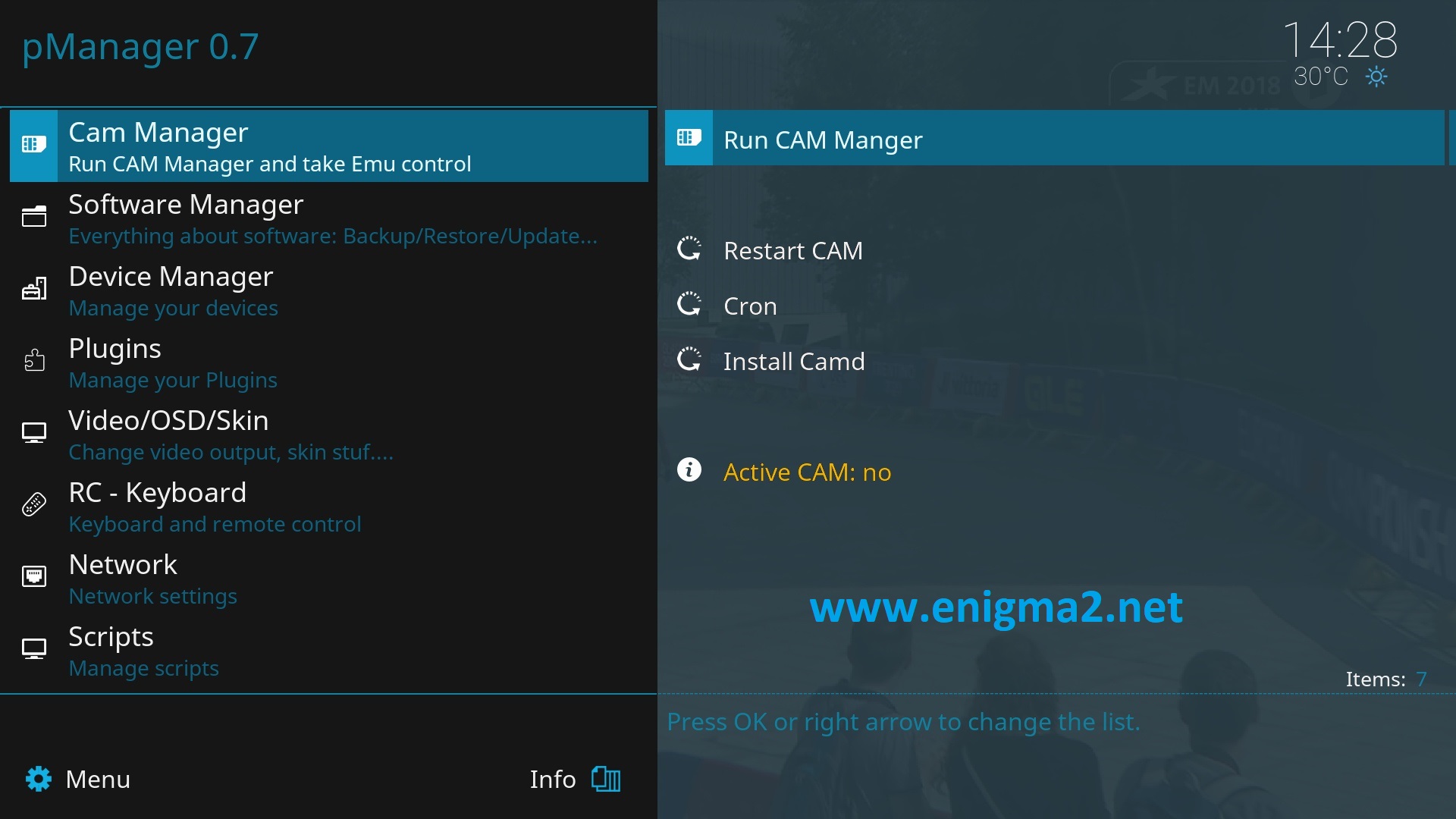
Select CAM MANAGER and press OK
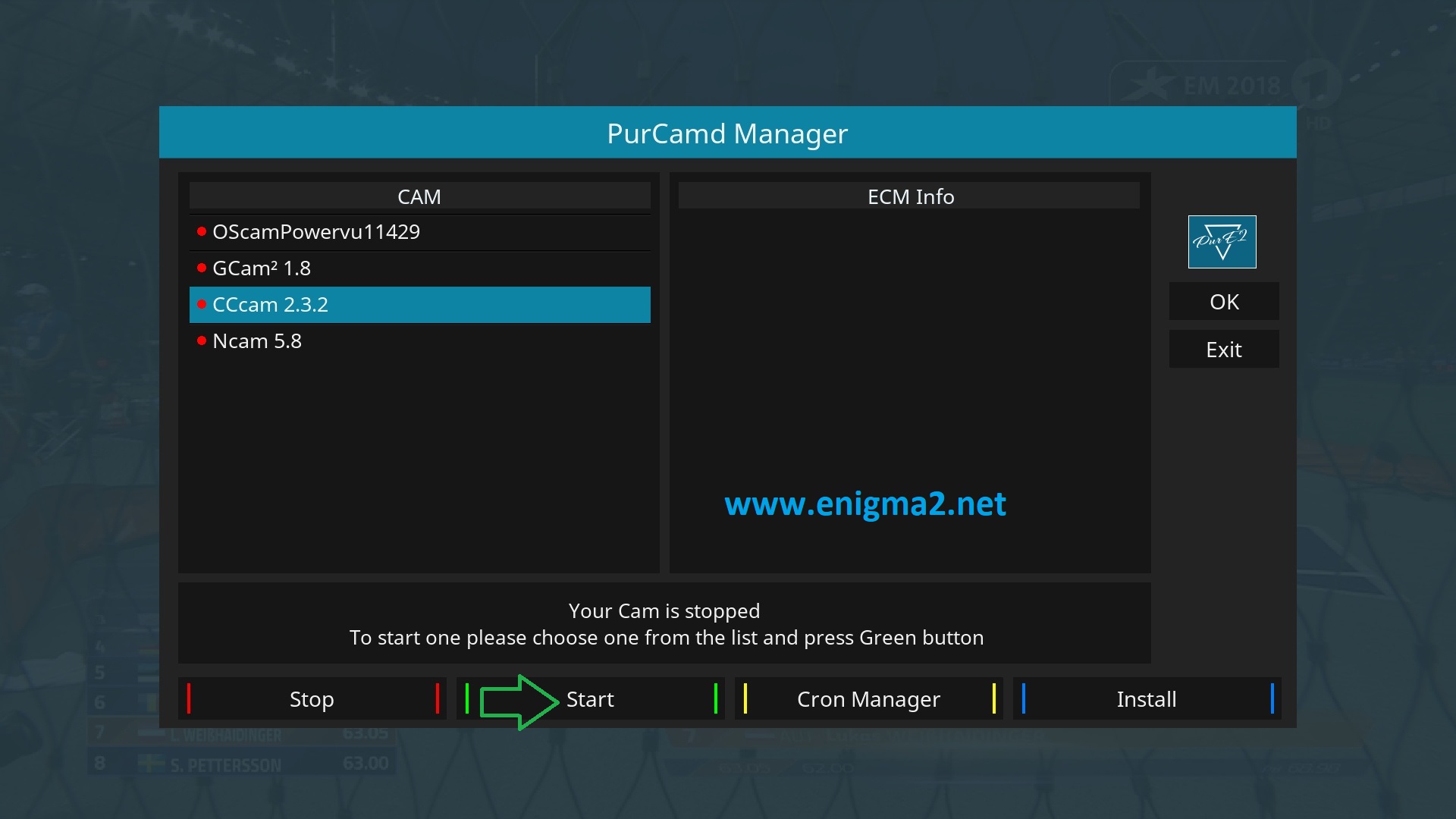
Choose CCCAM and press GREEN BUTTON to strart it

Please wait while starting CCCAM
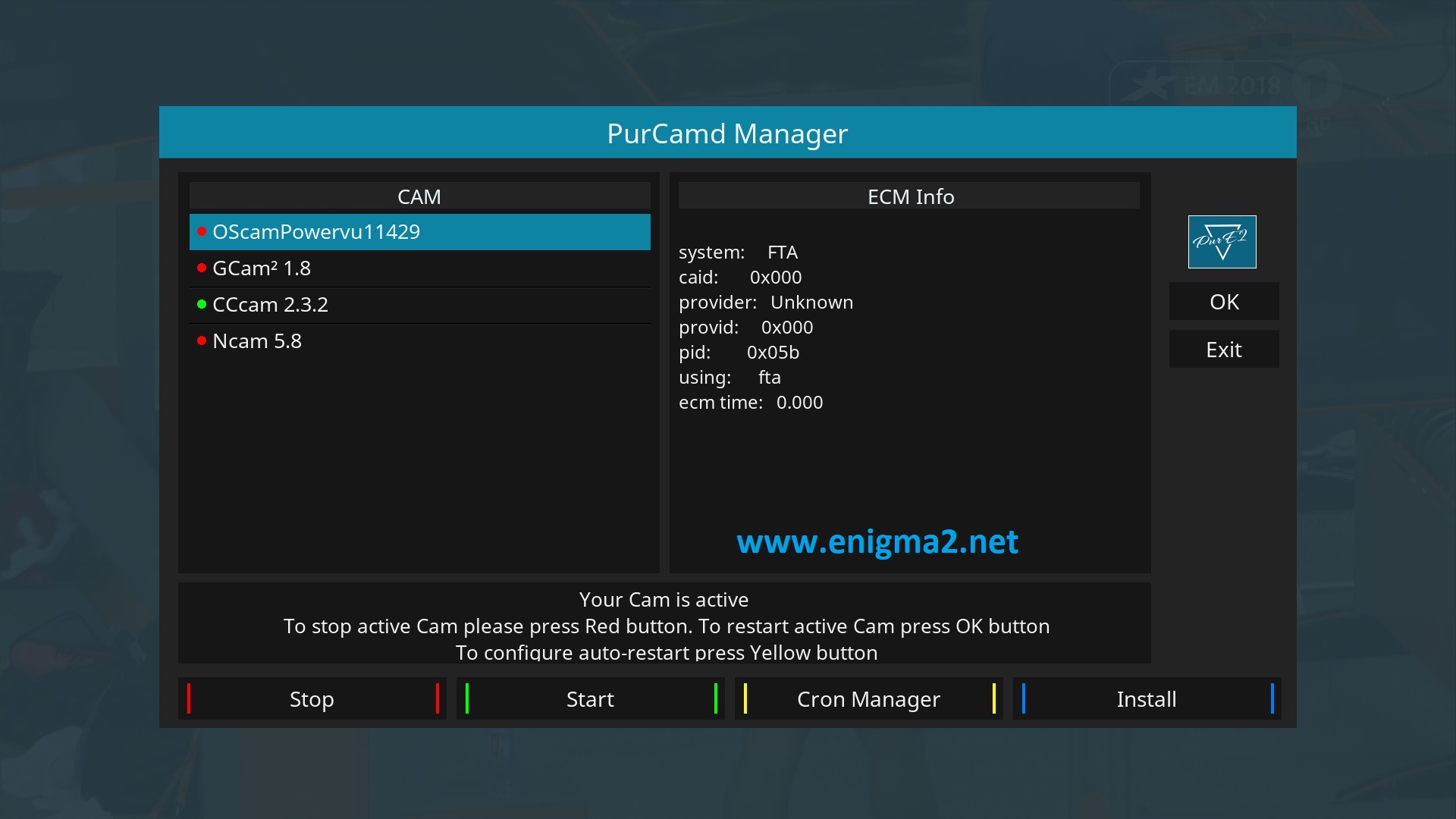
It is OK CCCAM start with success.