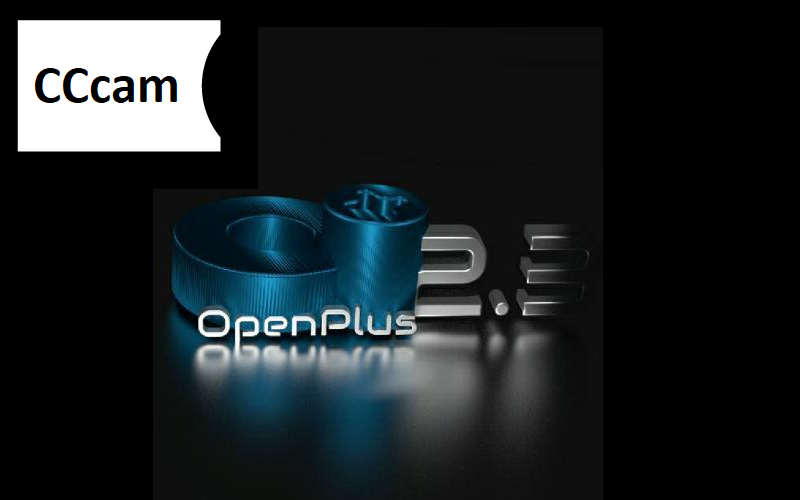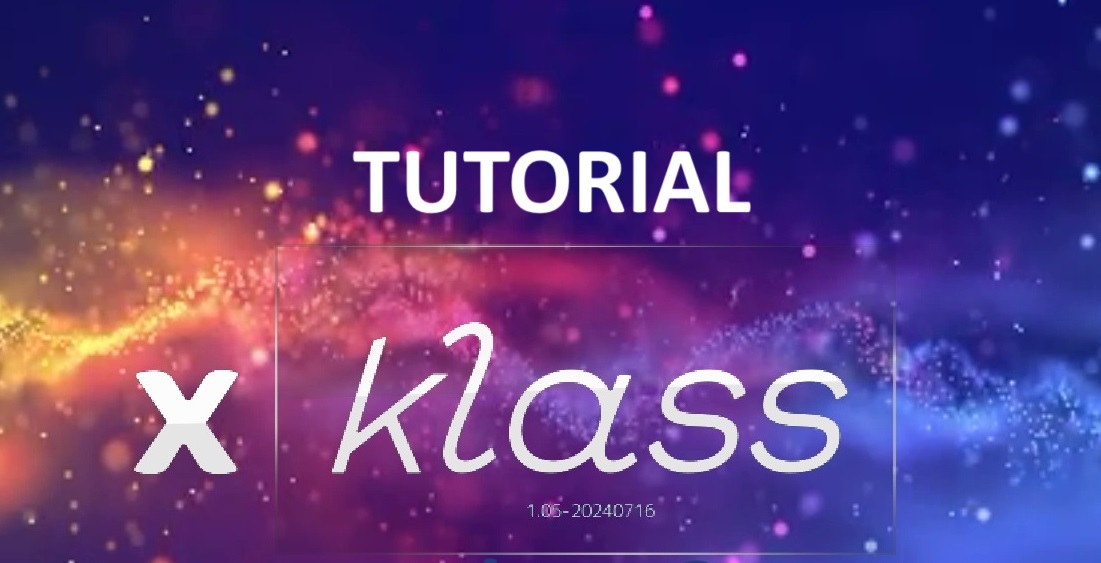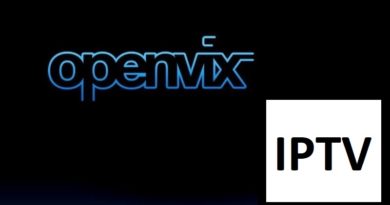[TUTORIAL] How to install and configure CCCAM on OpenPLUS
Here is a tutorial on the installation and configuration of CCcam on the Vu+ decoder under a OpenPLUS image.
For this tutorial you need.
Material:
DreamBox, DM920, DM900, DM7080, DM820, DM525, DM525
Vu + ZERO, UNO, DUO, DUO 2, ULTIMO, SOLO, SOLO 2, SOLO SE, zero 4K, Uno 4k, solo 4k,DUO 4K, Ultimo 4K
Software:
Winscp for WINDOWS XP,WINDOWS 7, WINDOWS, 8.1, WINDOWS 10
A CCcam subscription
If you do not have a CCcam subscription you can order it here
1- Installing the CCCAM
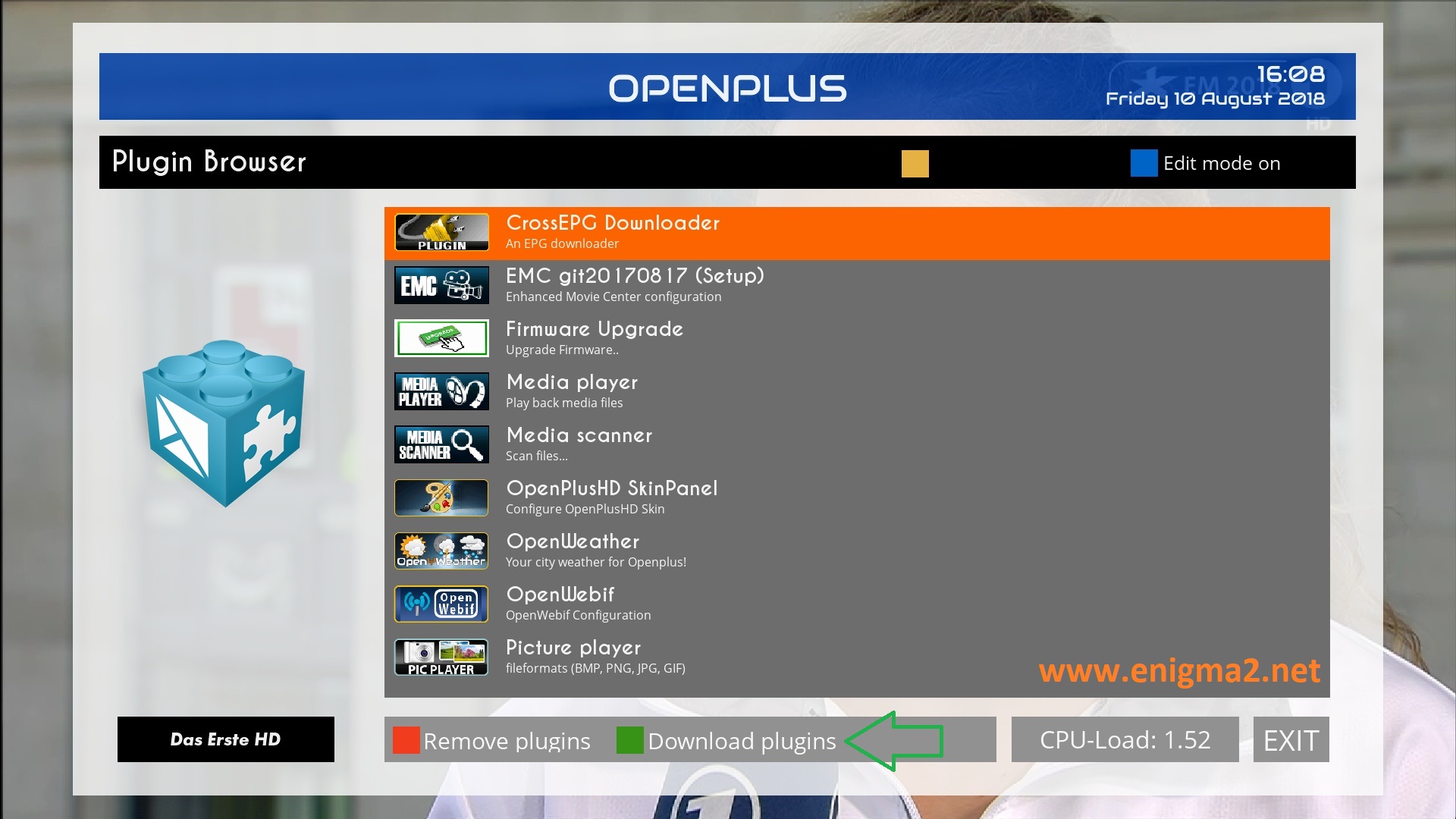
Press GREEN BUTTON to launch plugins browser
press GREEN BUTTON for second time to download plugins
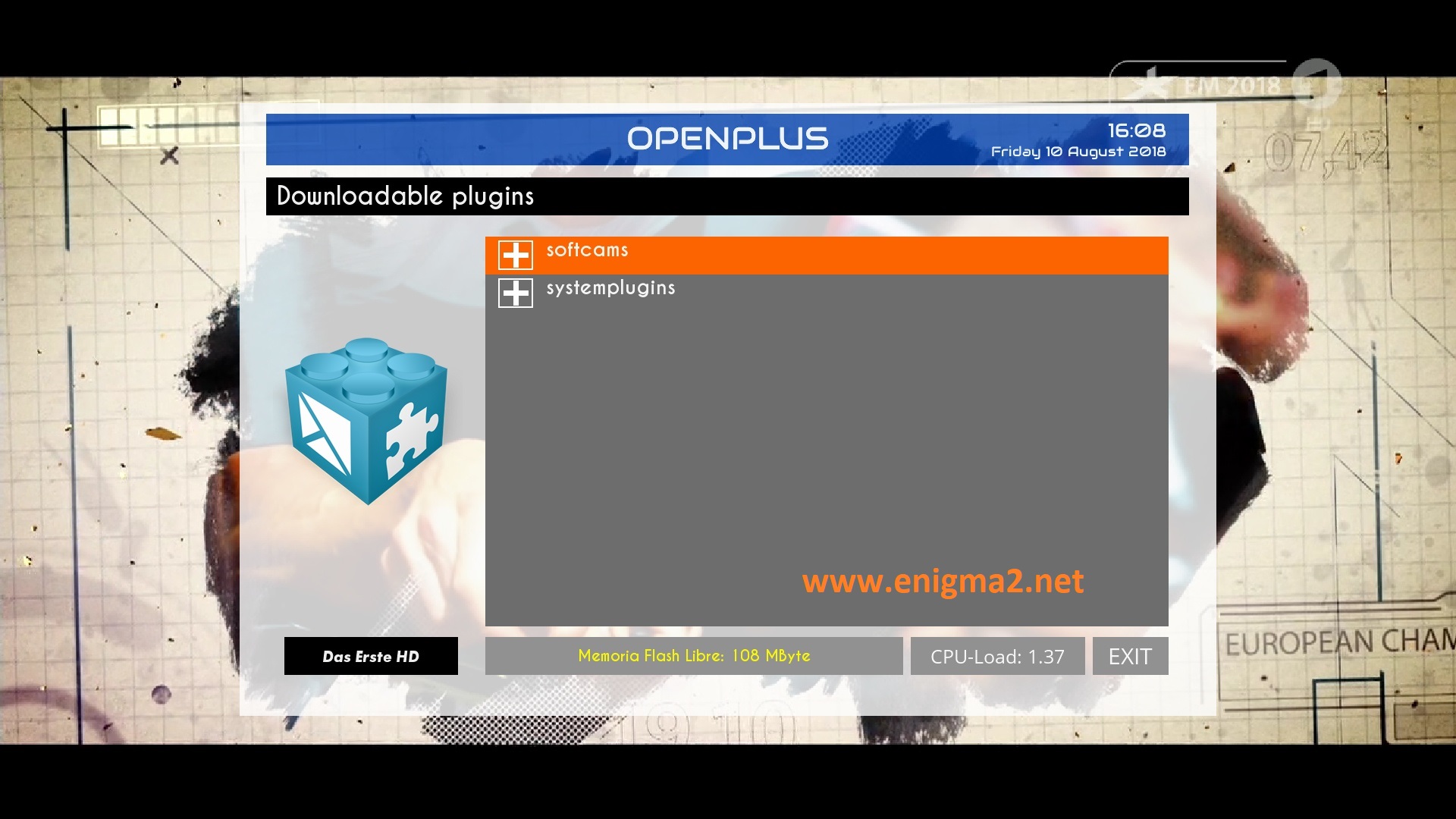
Select softcams and press OK
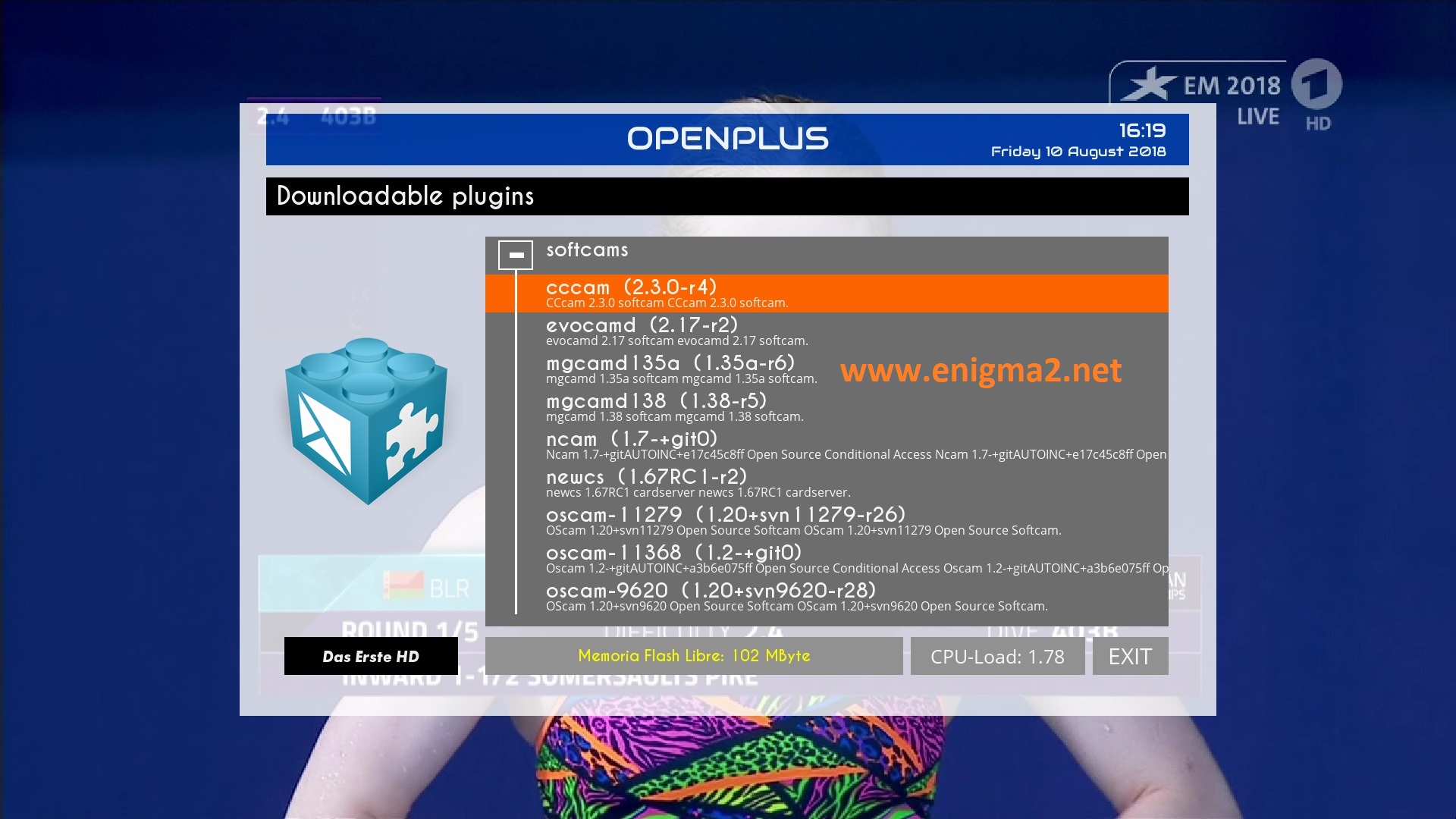
Choose the latest CCCAM version 2.3.0 or another version

choose YES to confirm installation
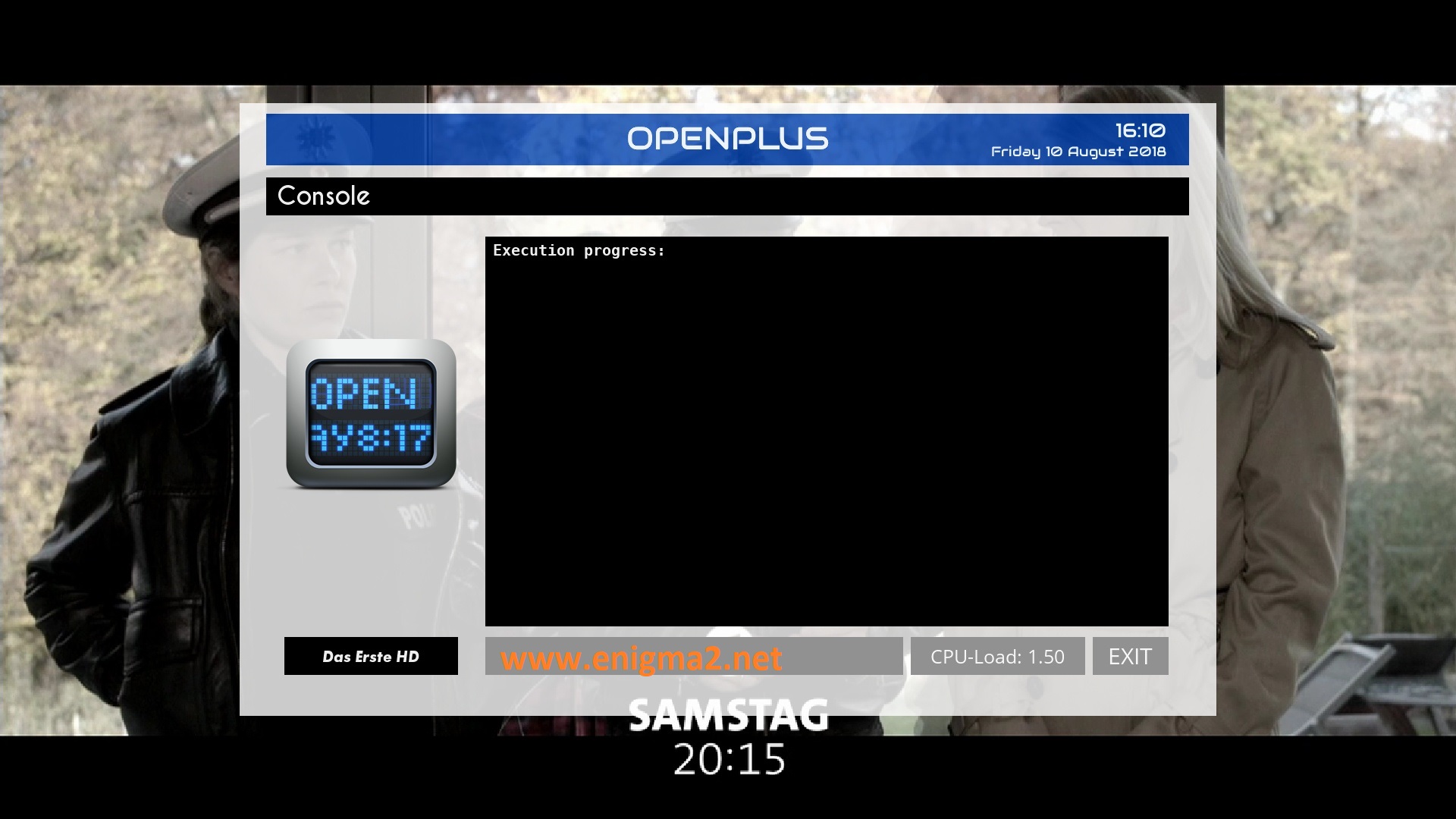
The installation will take some seconds, please wait.
after installation press Exit
2. Copy of the CCCam subscription

– Launch WINSCP in the home window
File protocol: FTP
Hot name: 192.168.1.100 (ip address of your VU+ )
User name: root
Password: “empty” by default the root password in OpenPLUS is empty (no password)
After clicking on Login

Copy subscription files from your PC to the /etc path of your receiver.
CCcam.cfg
CCam.prio
CCam.providers
3. Starting CCcam
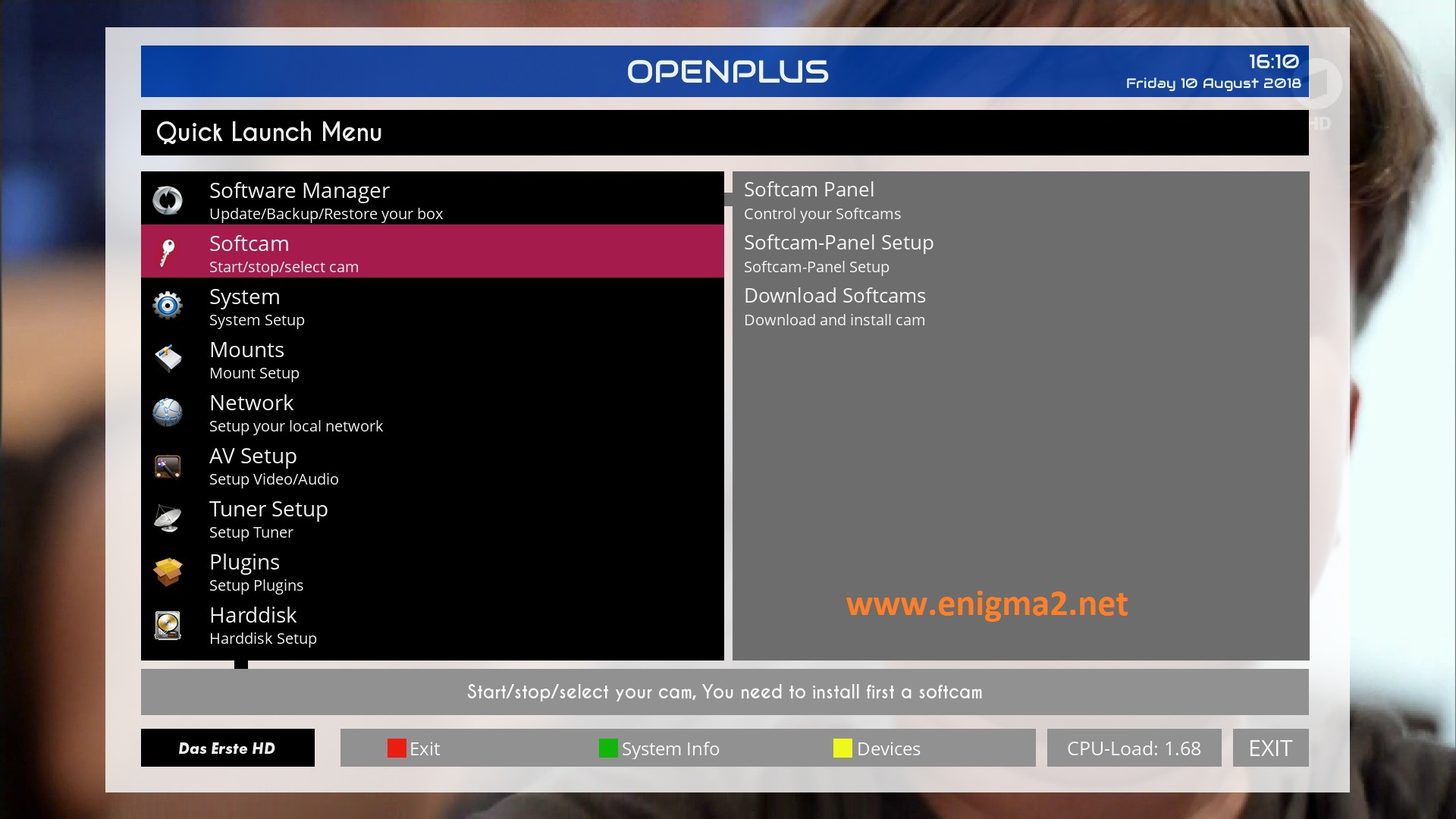
Press the blue button,
Choose Softcam
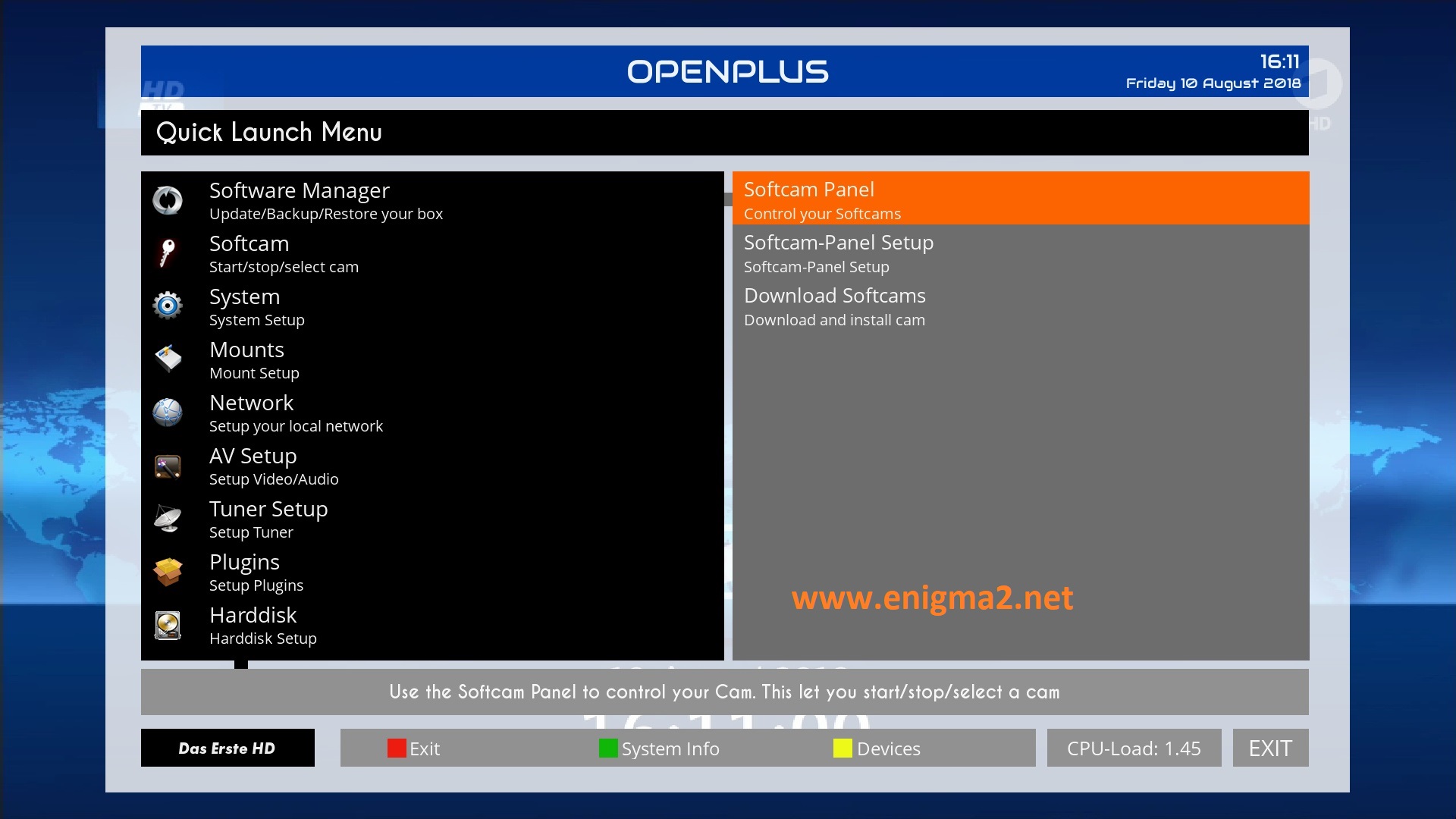
Choose Softcam Pannel
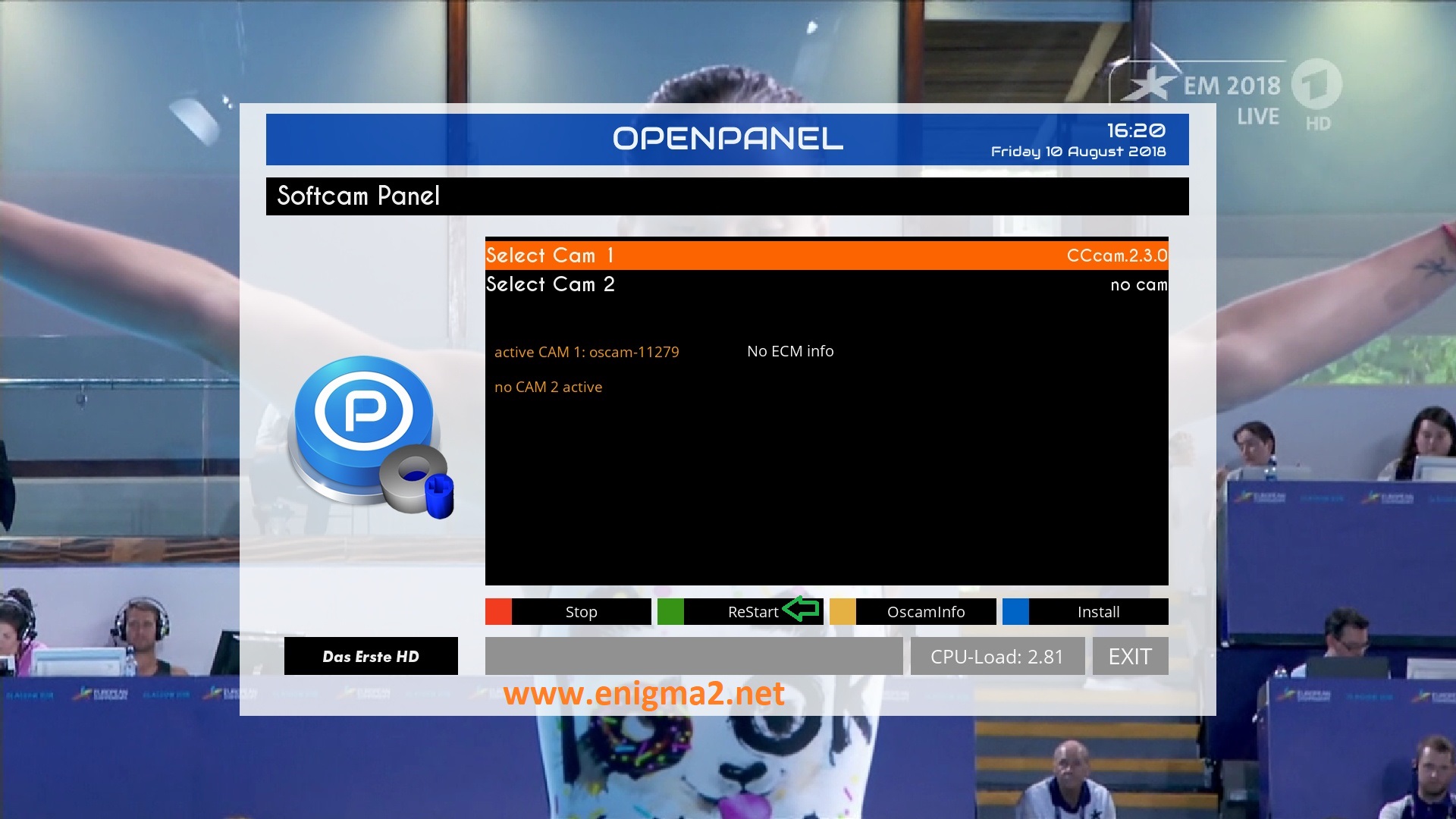
Select CCCAM and press GREEN BUTTON to start CCCAM

Please wait while starting CCCAM
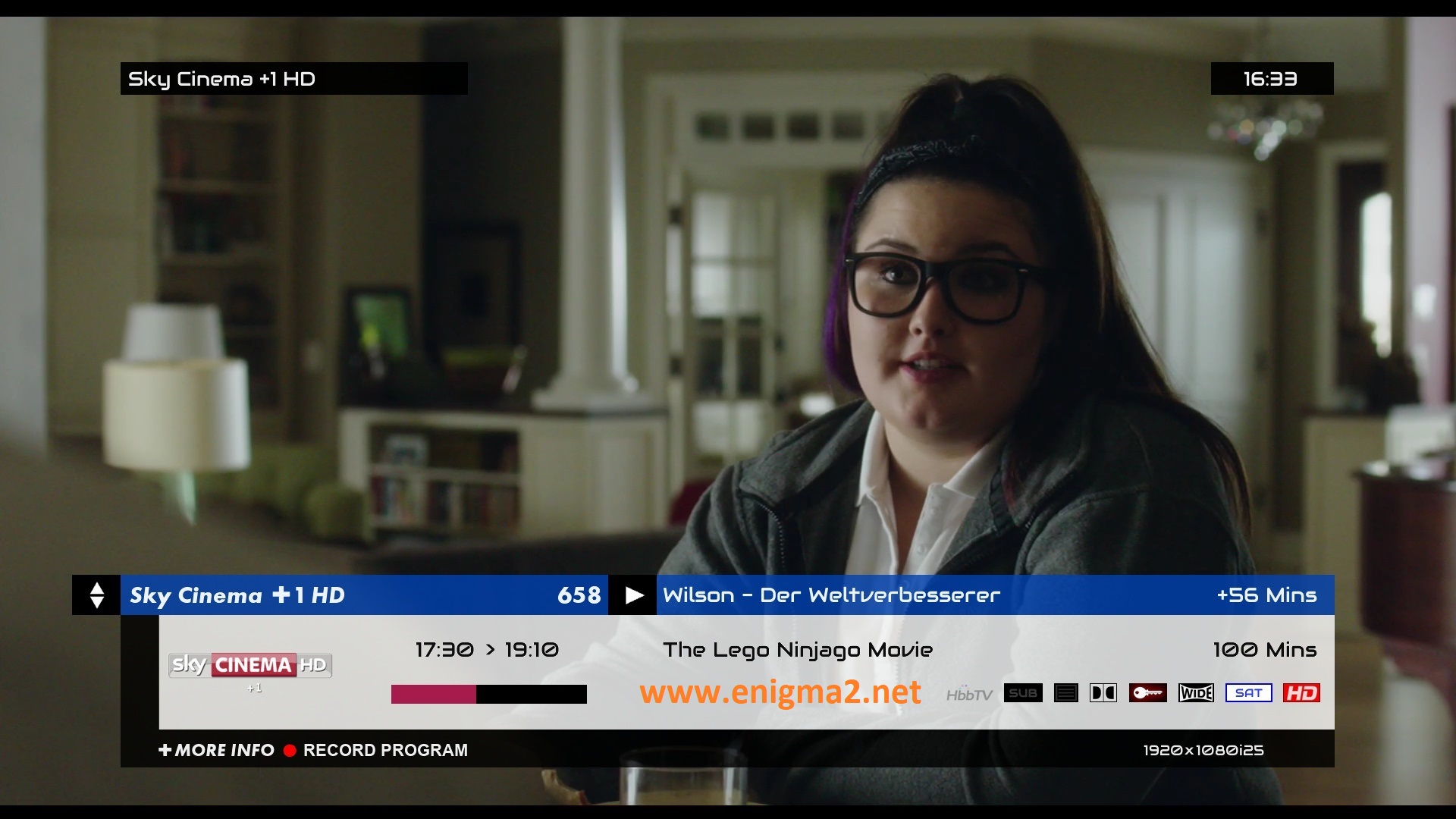
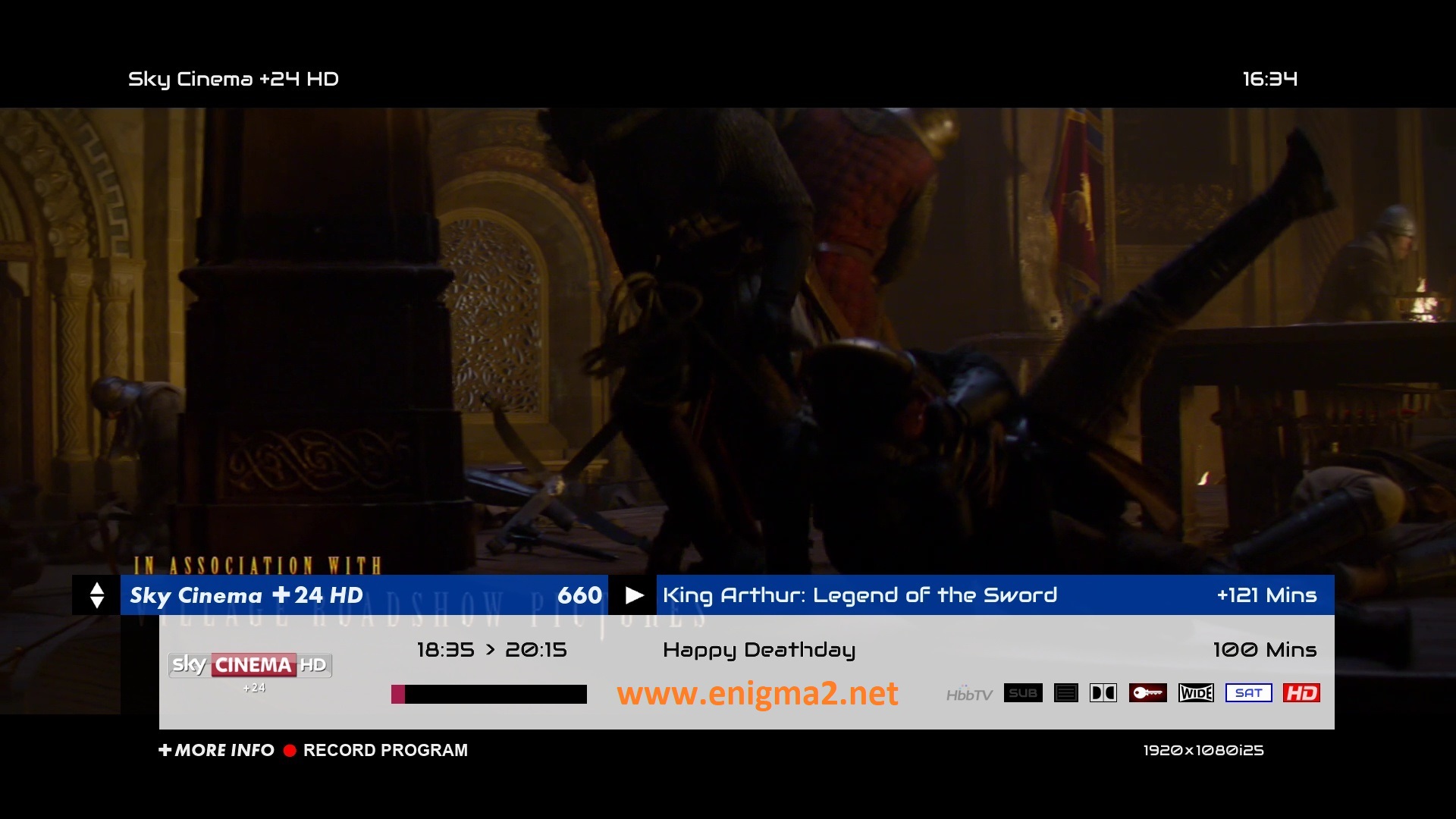
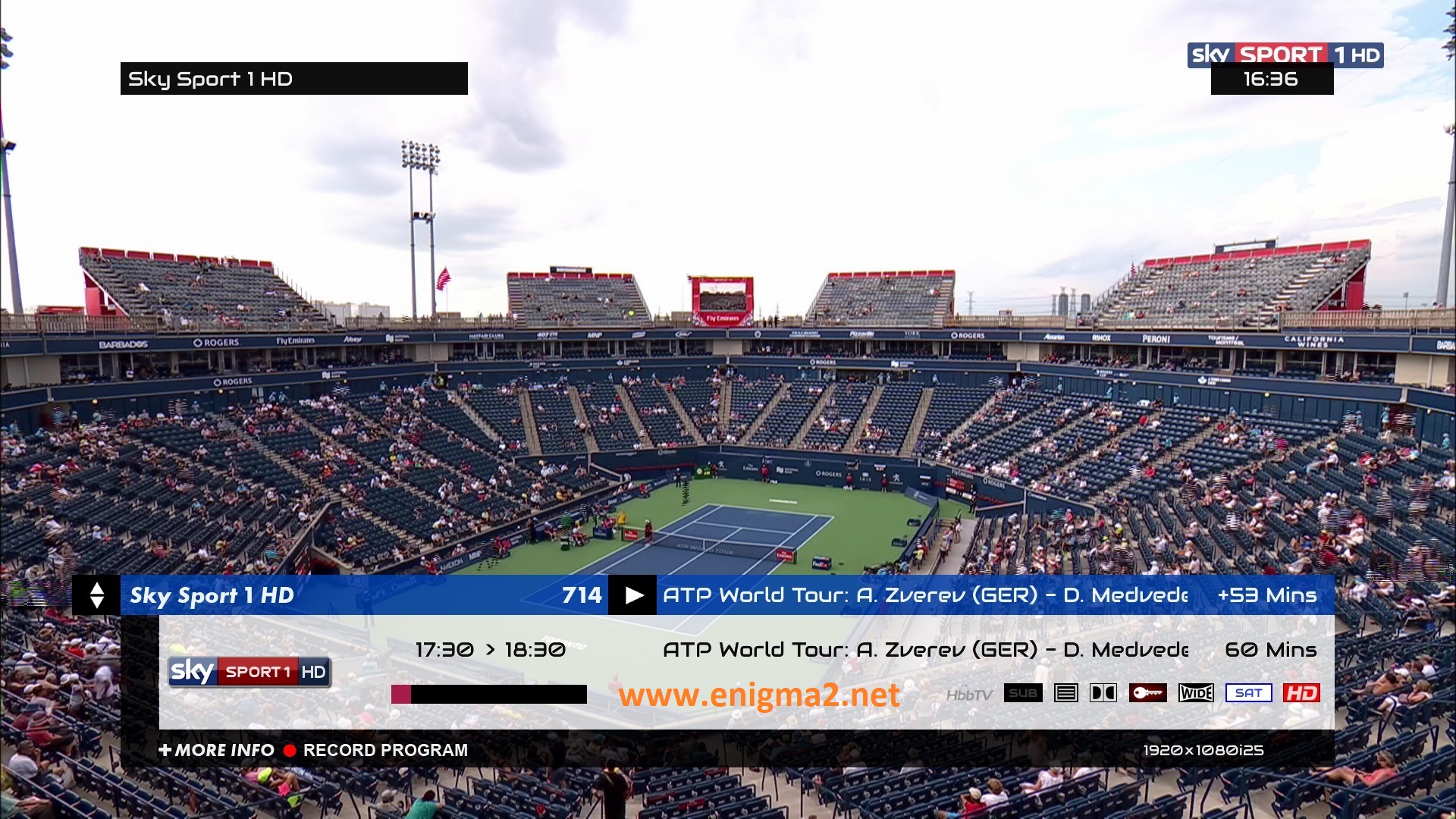
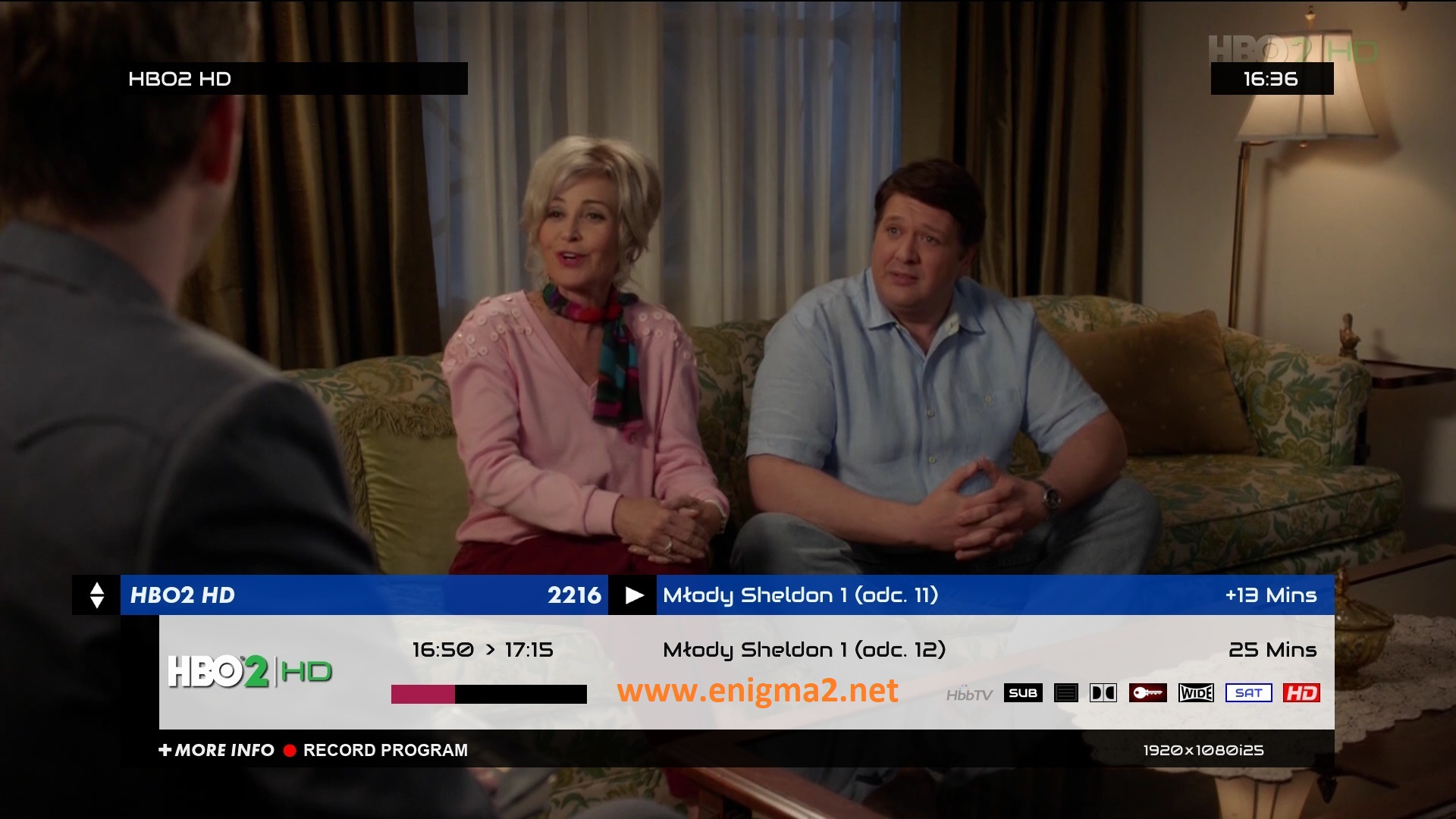
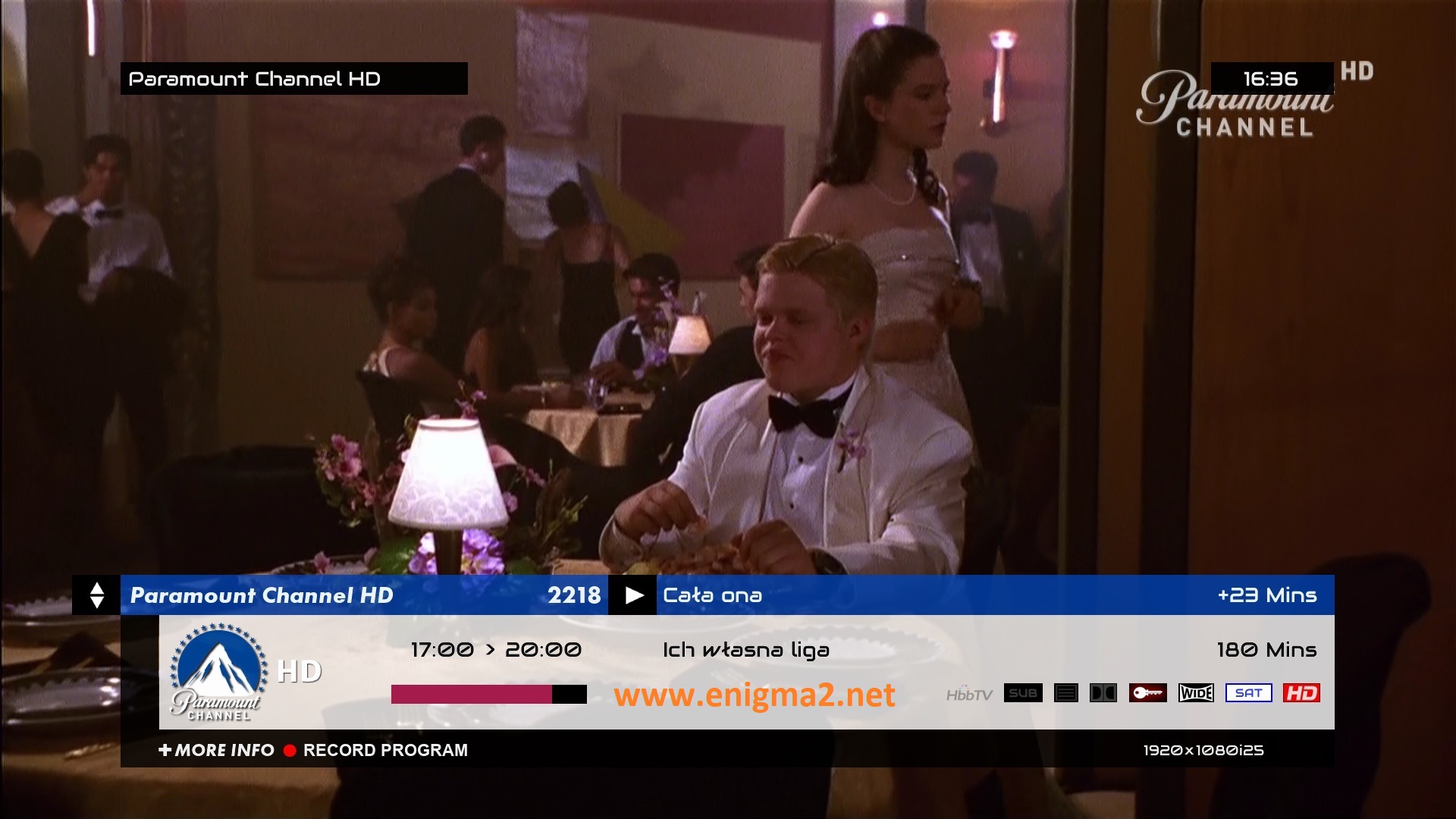
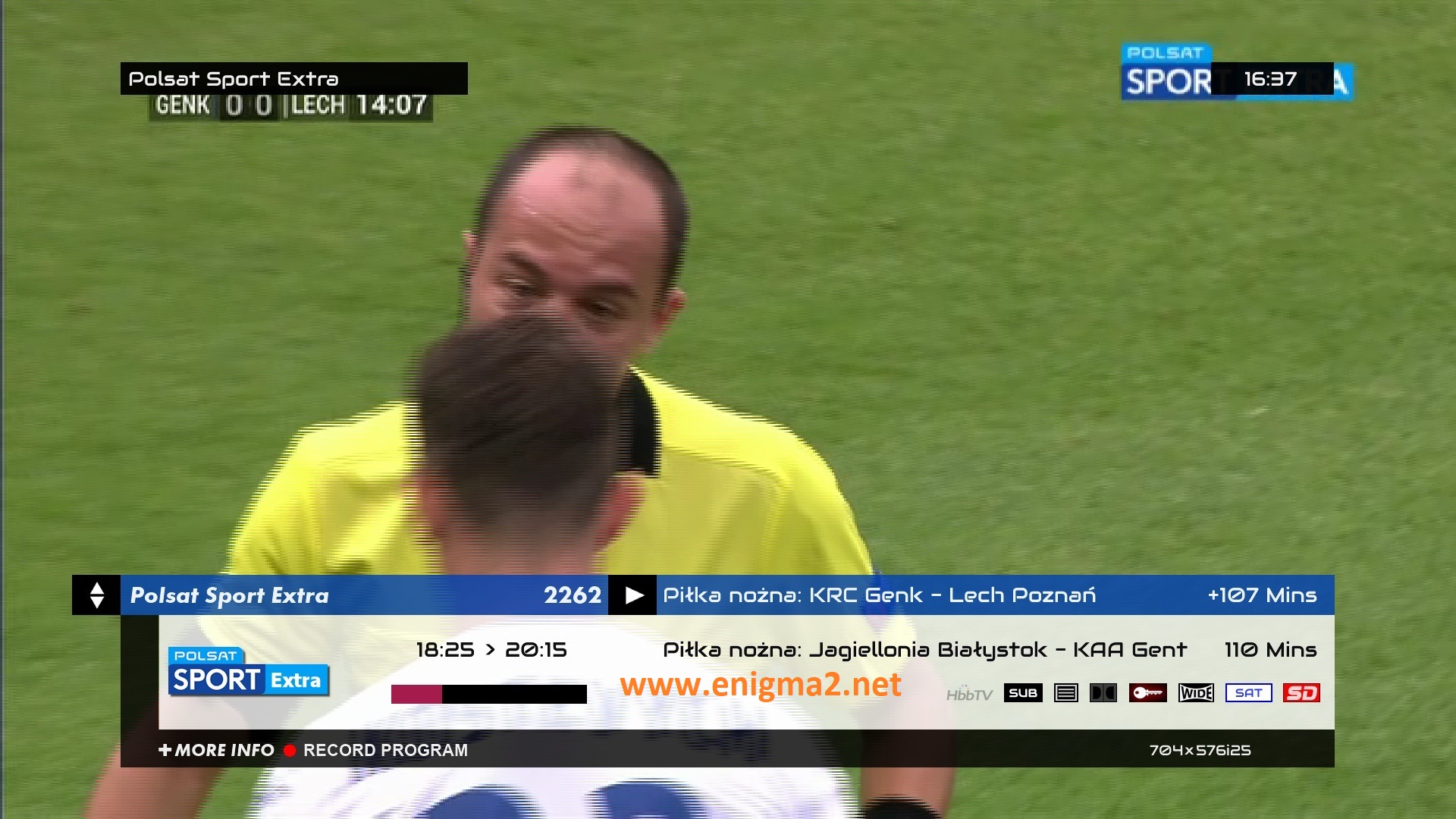
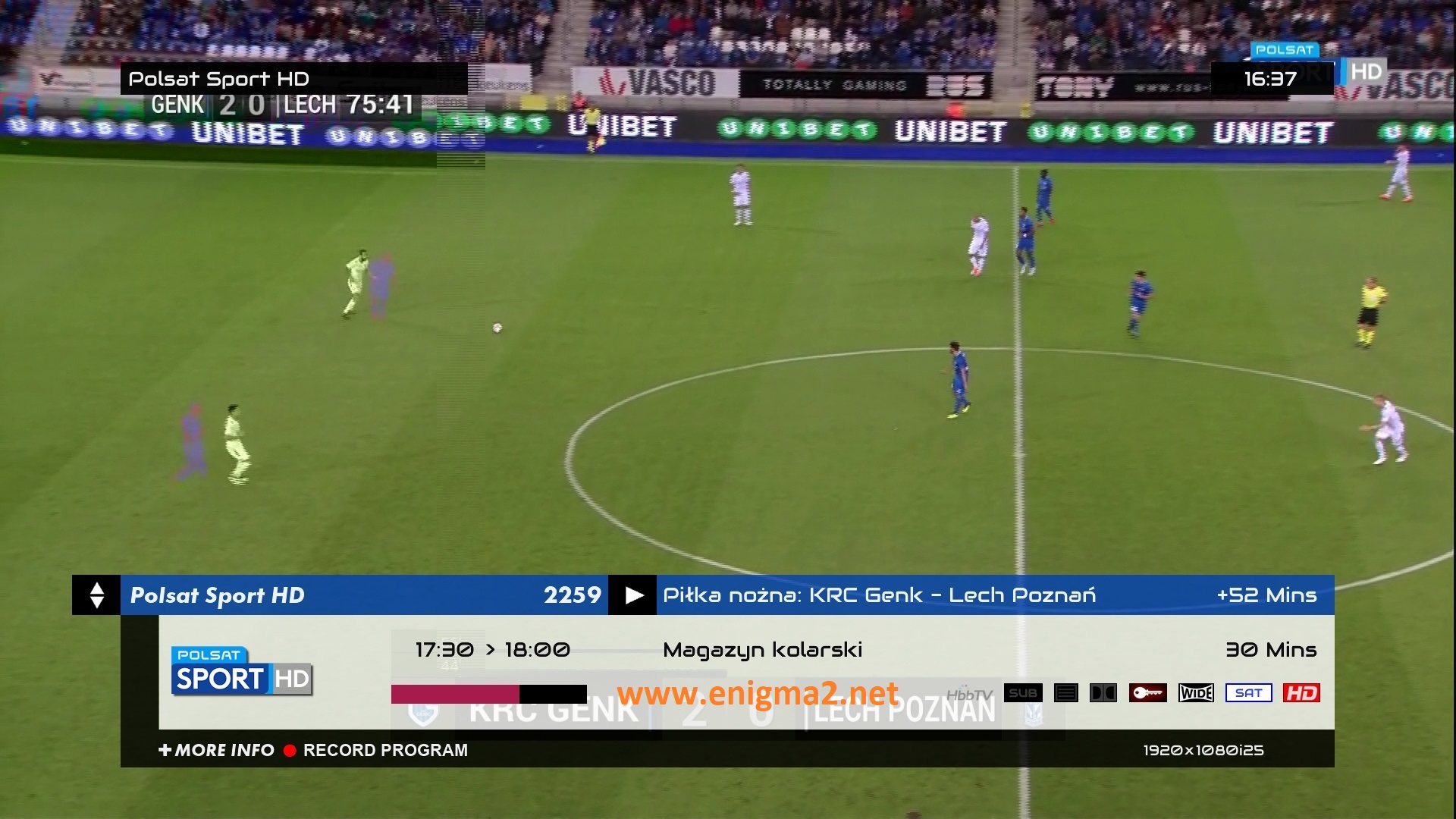
video test