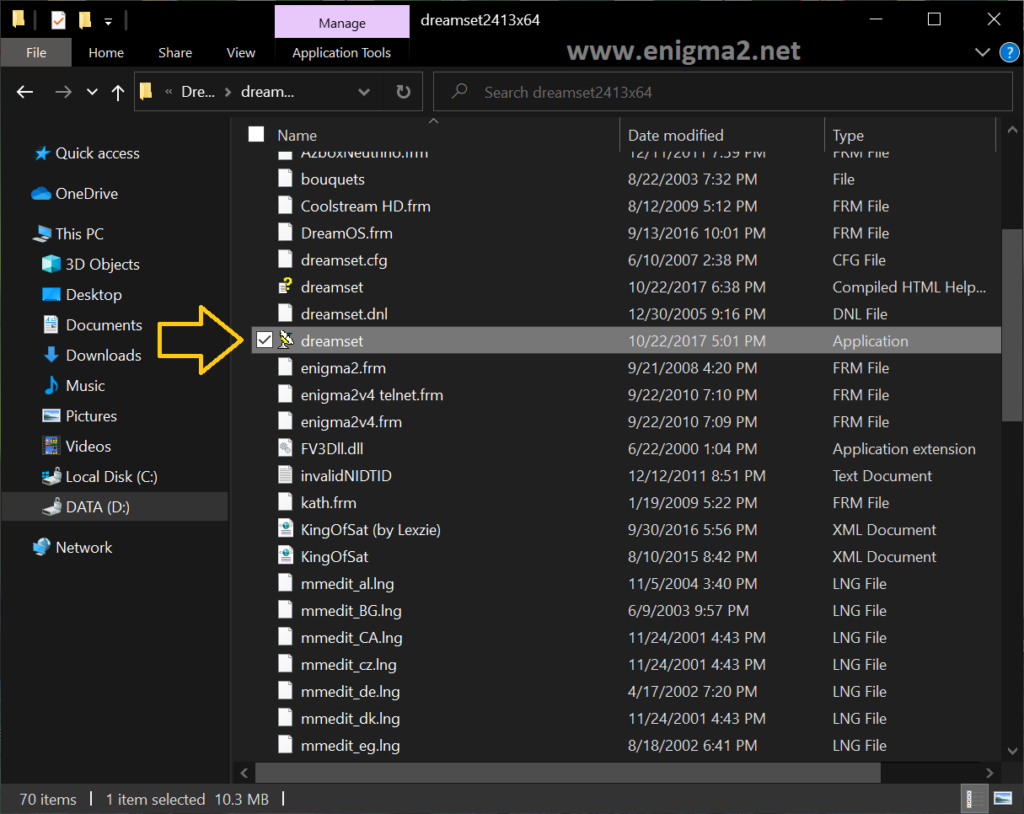[TUTO] DREAMSET
HOW TO TRANSFER FAVORITES (channel list)
This tutorial shows a very simple way to inject a list of favorites into the VU+ via Dreamset .
You have two choices :
- inject existing favorites, i.e. use a list of favorites that other people have already prepared,
- or else create your own list of
1.0 INSTALLATION AND CONFIGURATION
The first thing to do is to download the utility in question.
You will find the latest version of Dreamset:
DREAMSET 32 bits (2.4.13)
DREAMSET 64 bits (2.4.13)
Once downloaded, you must unzip the archive.
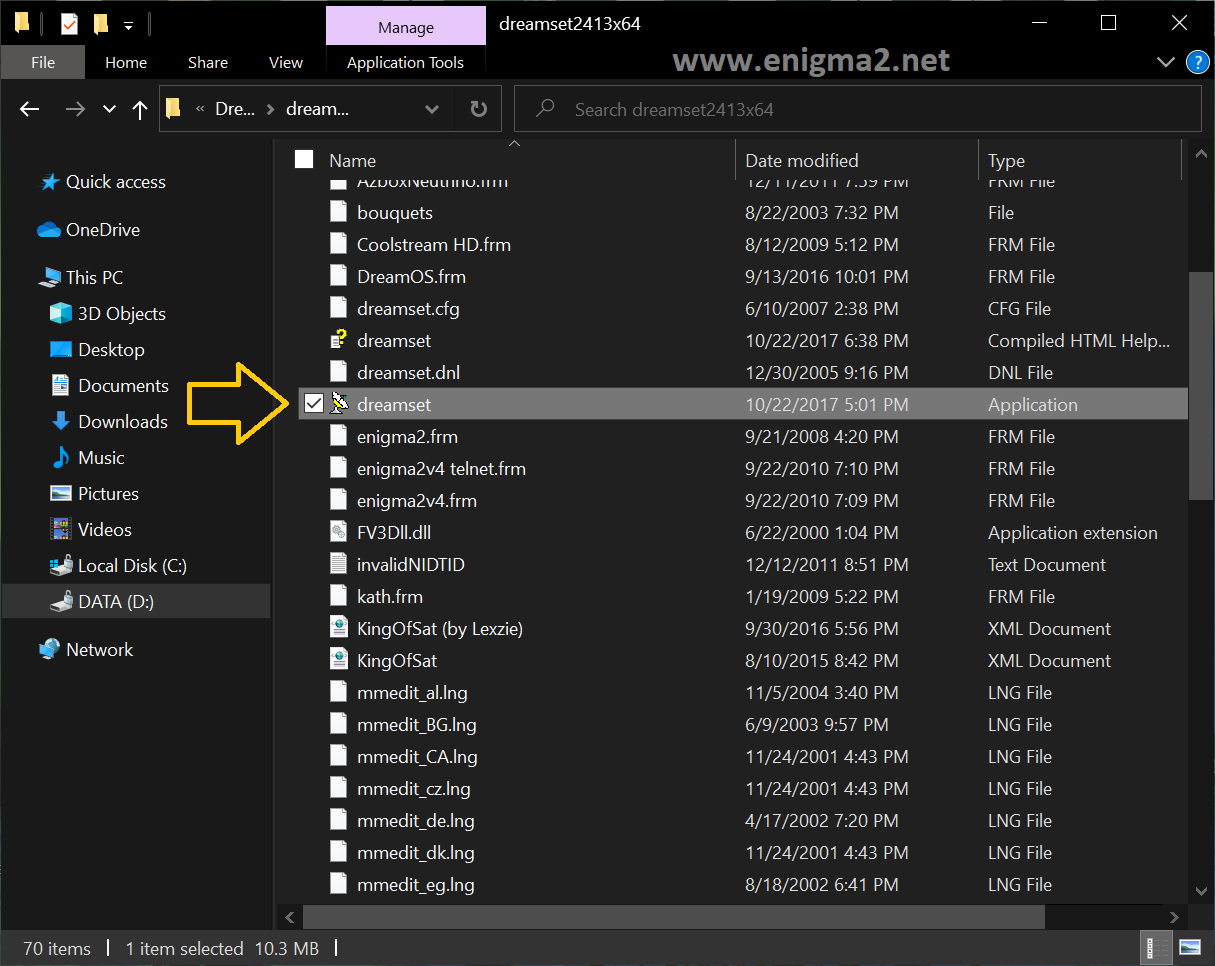
Click on Dreamset.exe to launch the program.
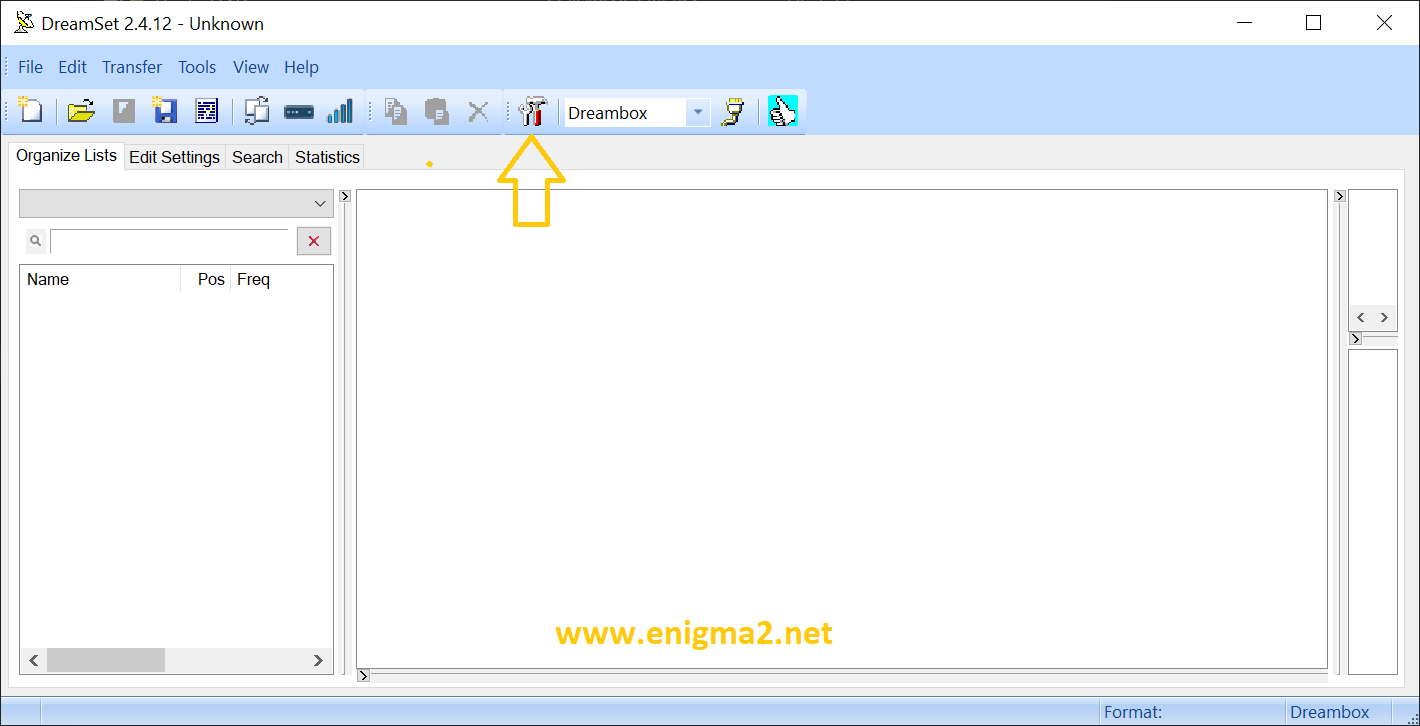
click on Setup:
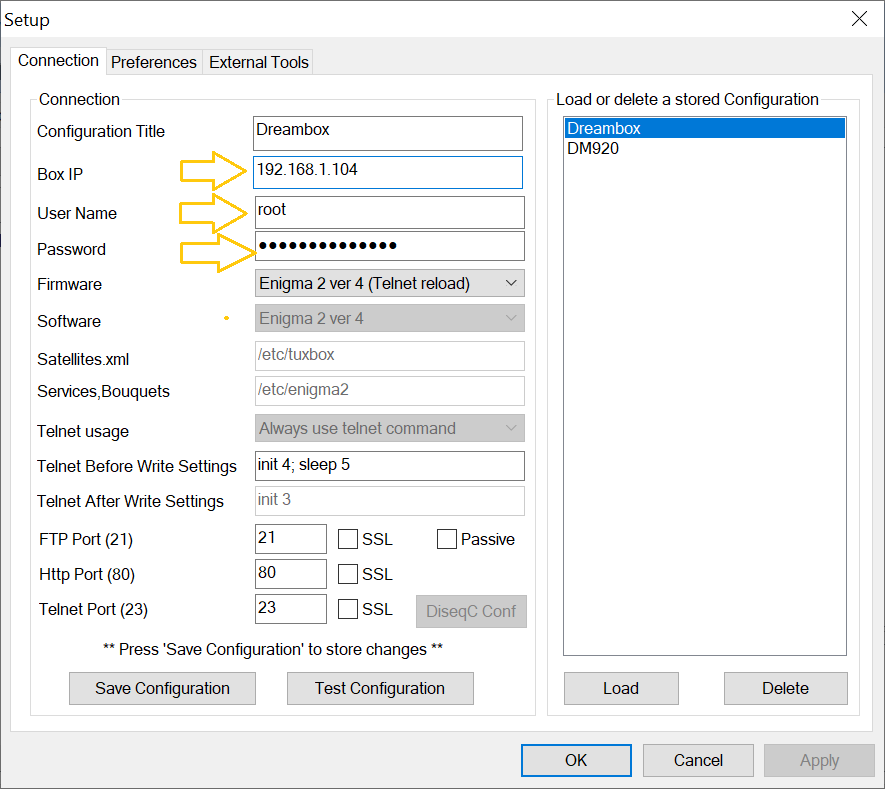
BOX IP: the IP address of your DREAMBOX
PASSWORD: the password of your receiver
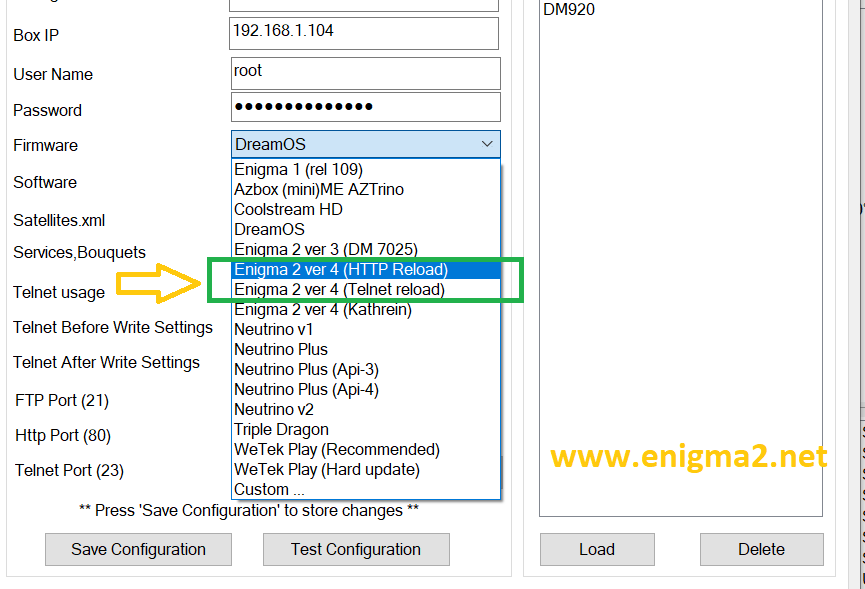
for OpenATV, OpenPLi, OpenHDF, VTI, BlackHole, OpenBlackHole, OpenPlus, Pure2, OpenVIX please choose this option Enigma 2 ver 4 (HTTP Reload or Telnet Reload)
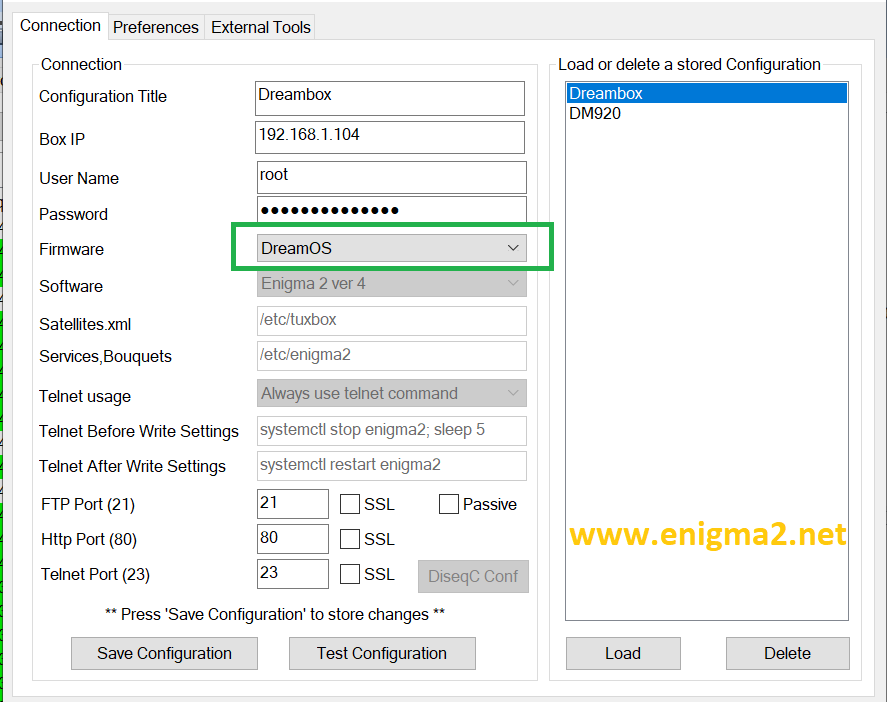
for image DREAMELITE, NEWNIGMA2, MERLIN4, GEMINI, POWERSAT please choose this option
Dream OS
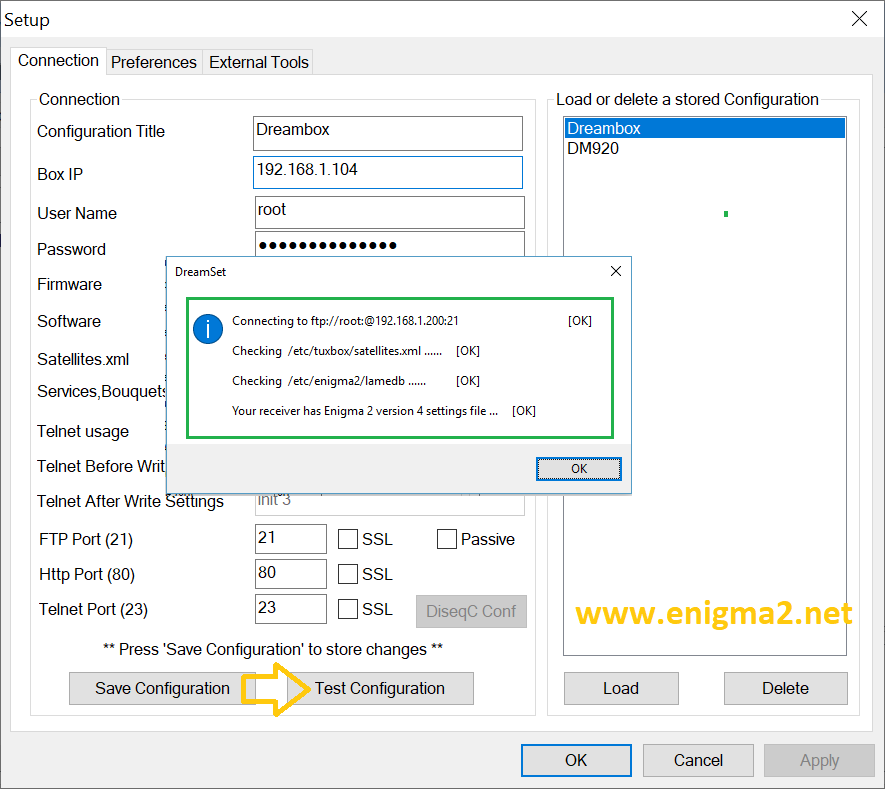
In order to make sure that the previously inserted parameters are correctly inserted, all you have to do is click on “Test configuration“, if everything is OK, this window will appear.
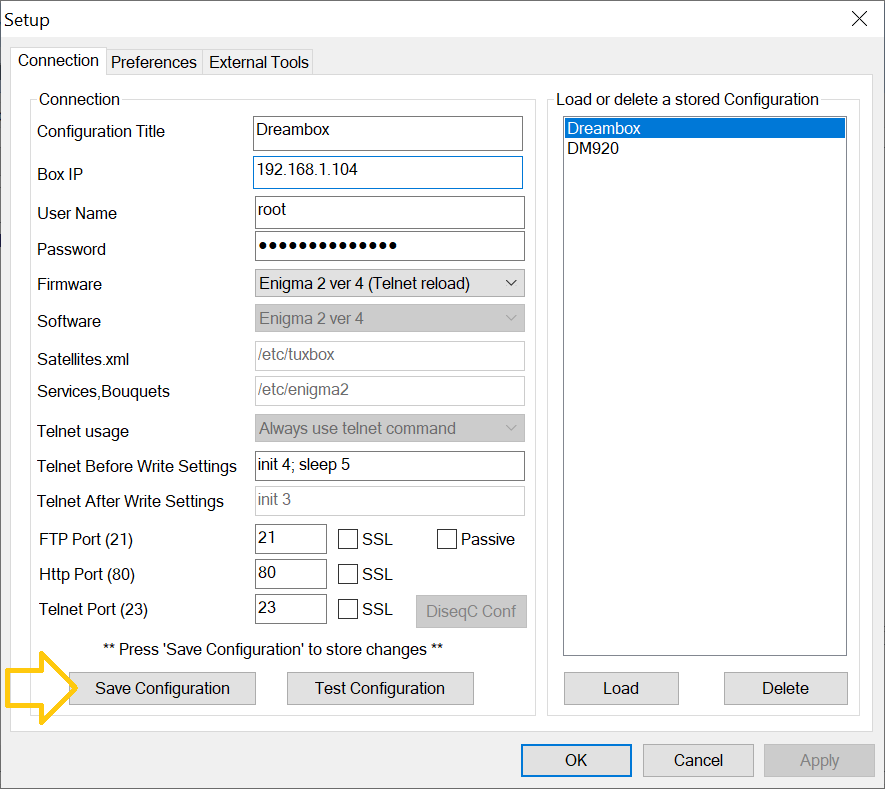
All you have to do is click on “Save configuration” to save your settings.
2.0 INJECTION OF A FAVORITE LIST
The quickest way to get an up-to-date and operational channel list on your receiver is to inject a pre-established list into it.
if you don’t have a list you can download it from our site
https://www.enigma2.net/category/enigma2/channel-list/
There are sites on the web that offer several lists depending on the type of installation. For our example, we will take a list of channels for the Astra and Hotbird satellites.
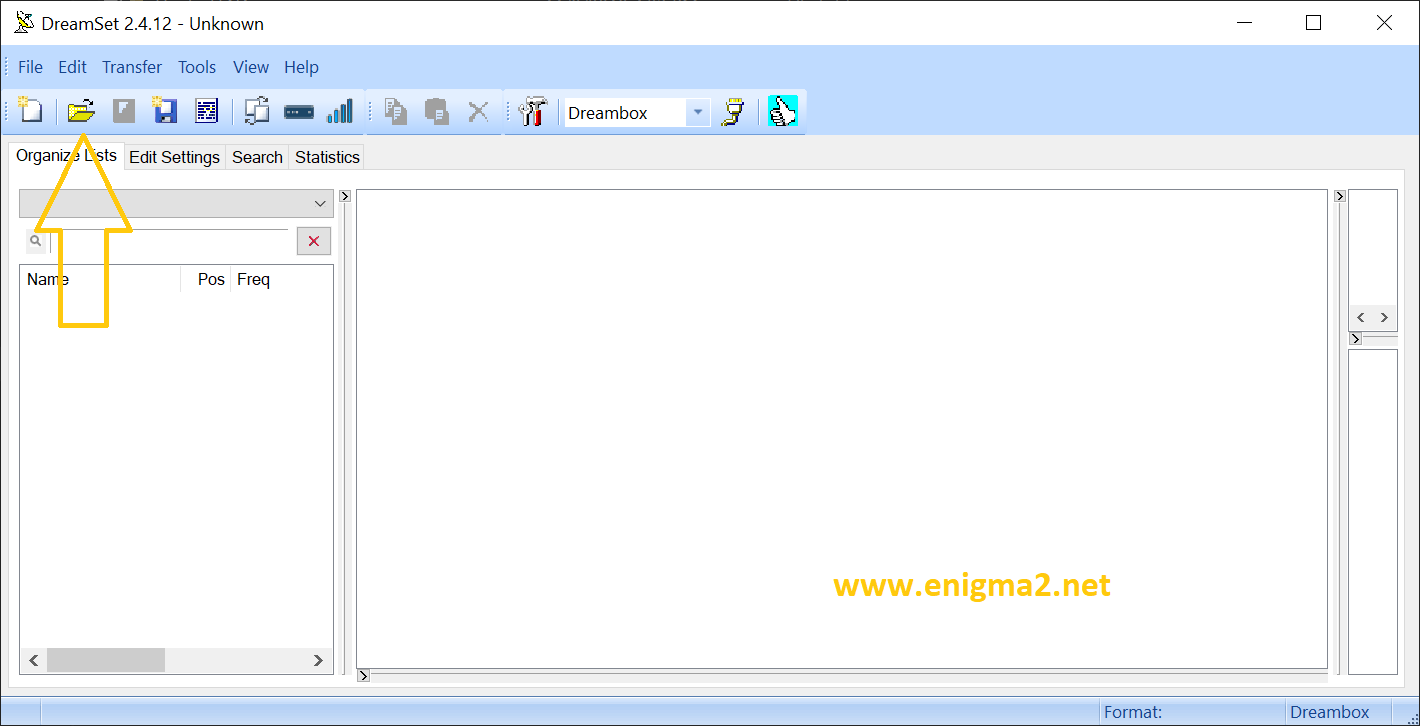
To inject a list, just click on the “Open” icon:
Please note that the VU + works with Enigma2, it is imperative to take lists compatible with Enigma2. The compatible file is called lamedb
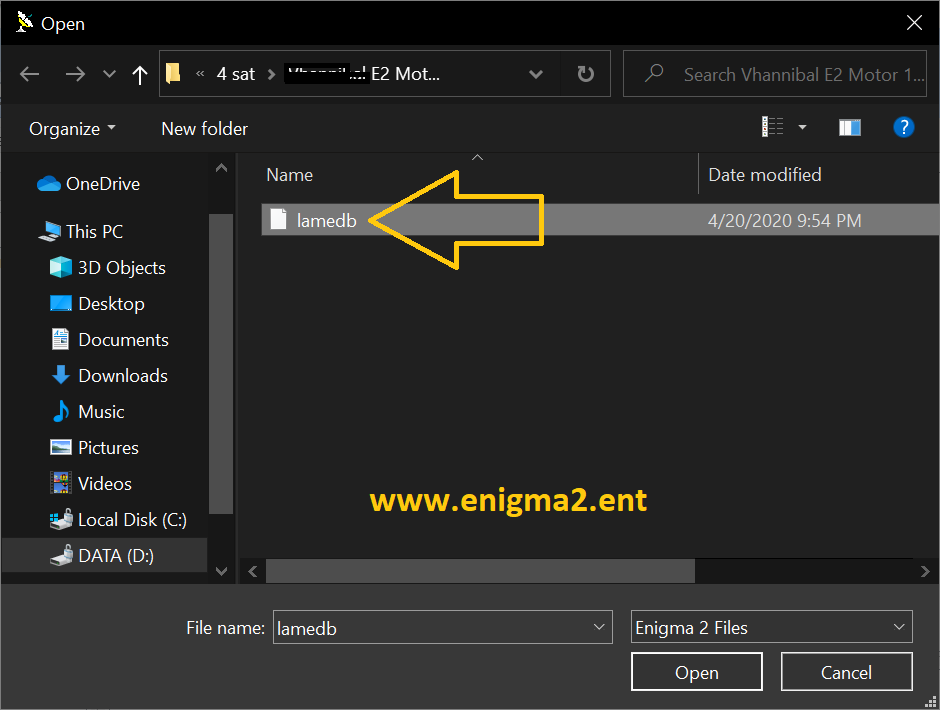
Then go find the lamedb file in the directory of the list downloaded previously (If you do not see the lamedb file in the directory, make sure you have selected in file type “Enigma2 Files”:
Click on “Open”, to then arrive on this window:
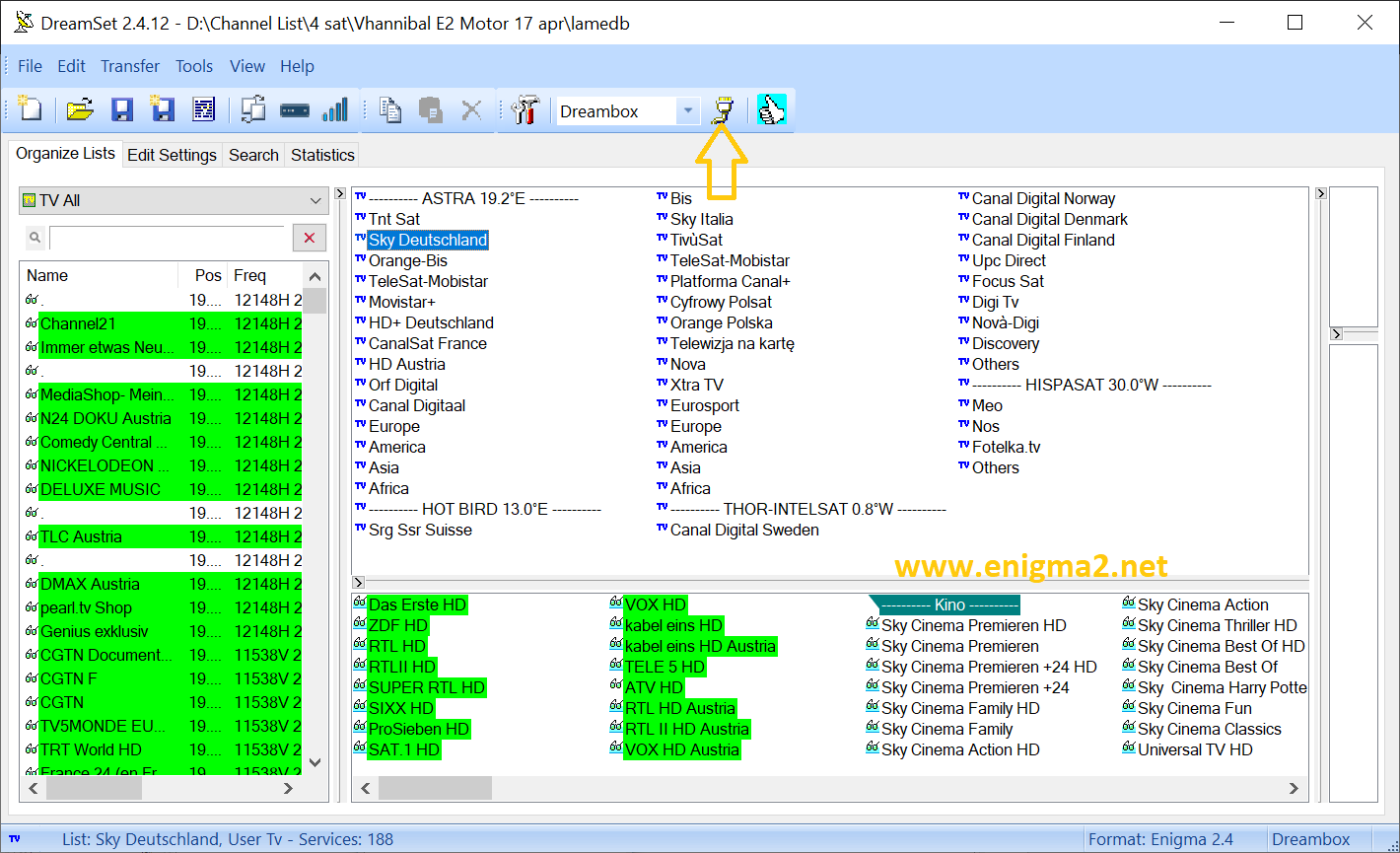
Press Read-Write button
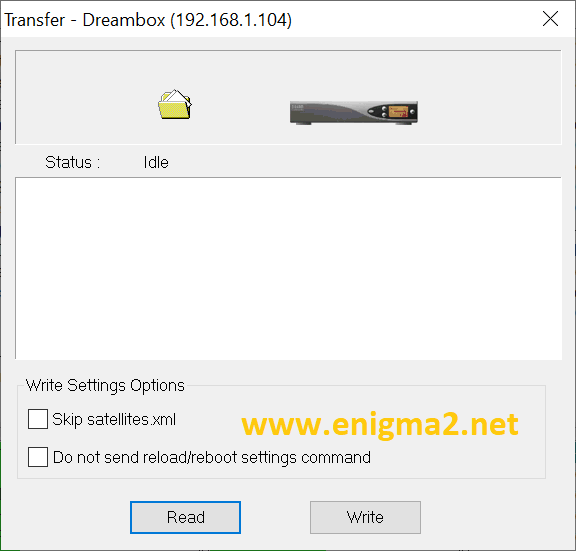
To send the list to your VU +, simply click on “WRITE” then on “Send”
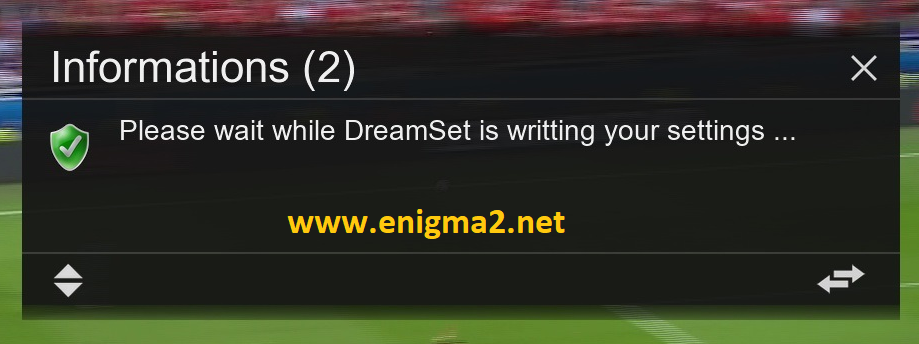
A message will appear on your receiver, after the GUI will restart.
After restarting, your list is available via the remote control of your receiver.
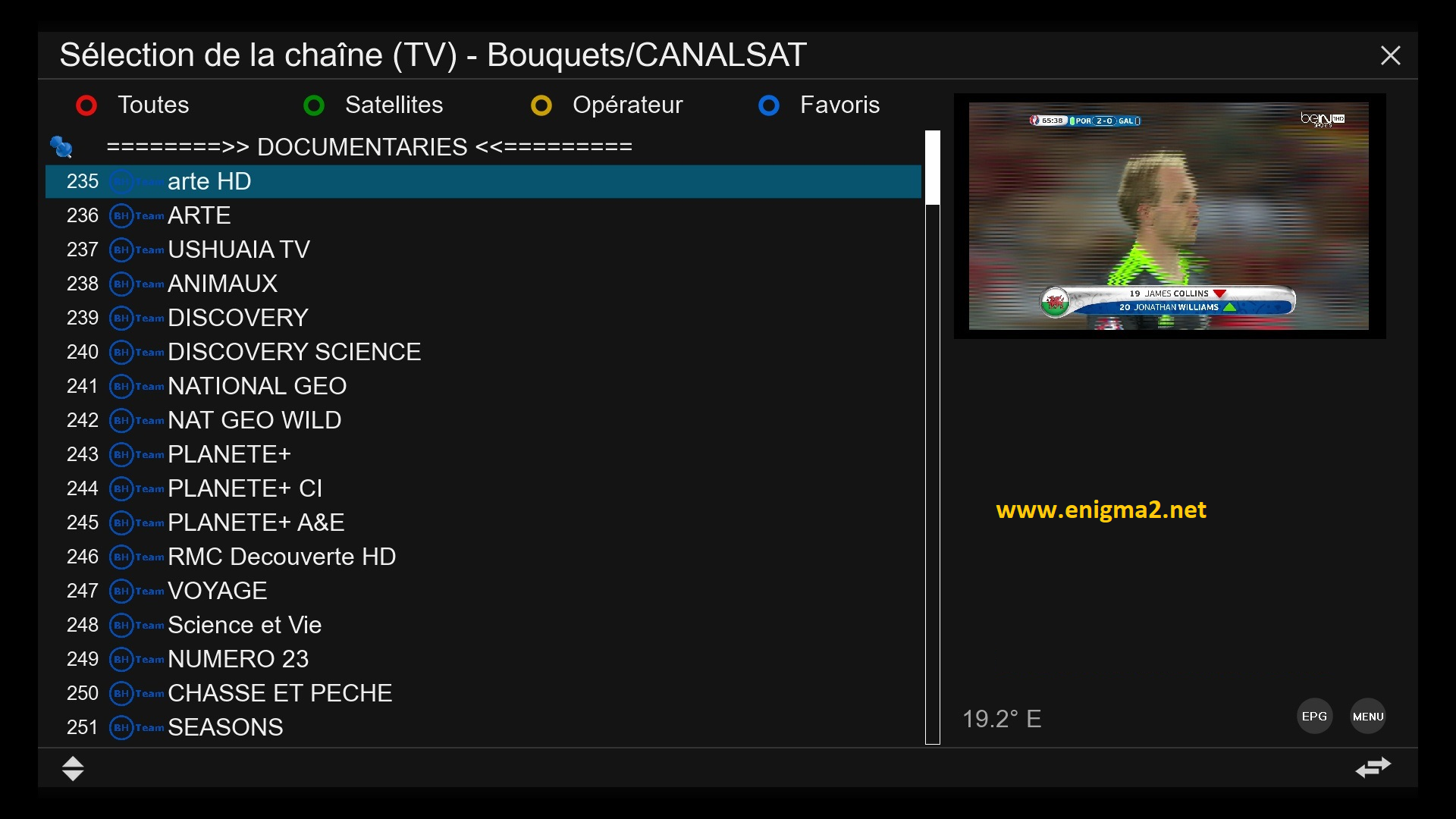
VIDEO