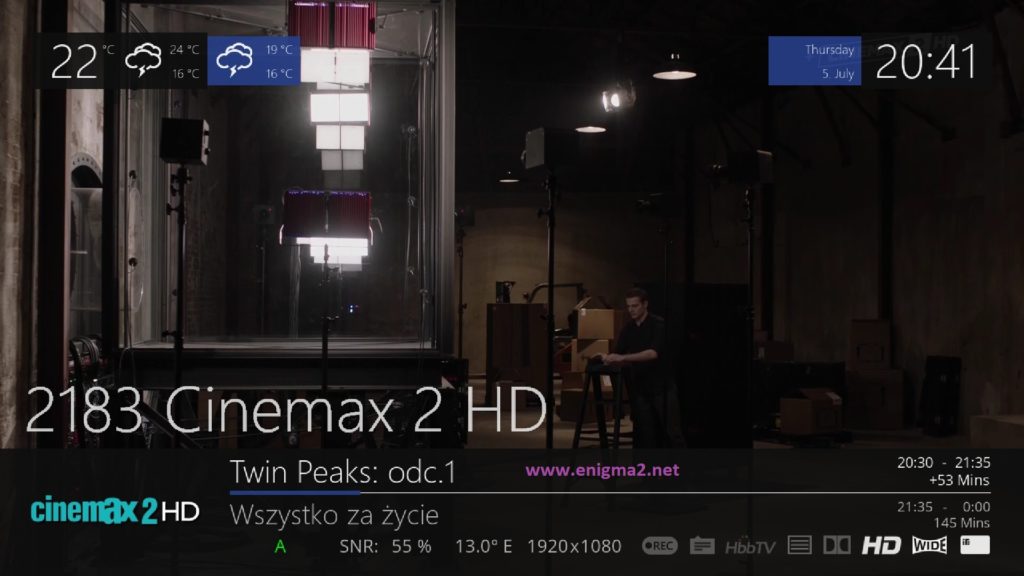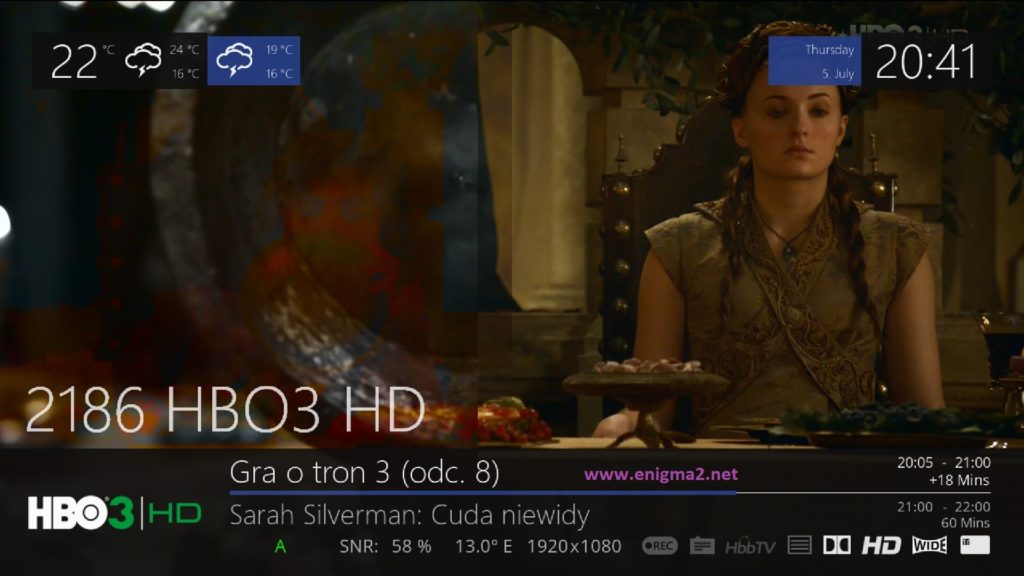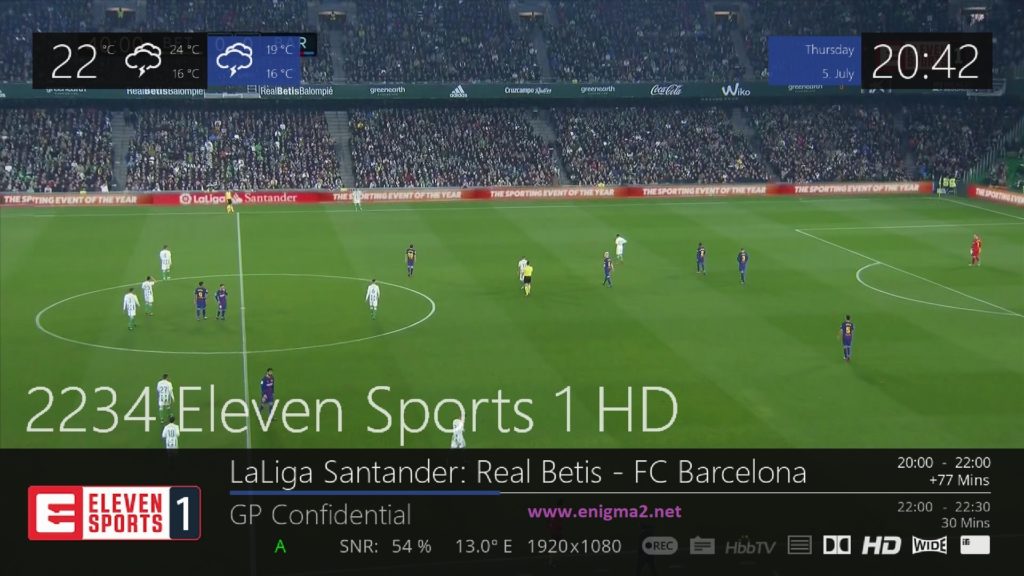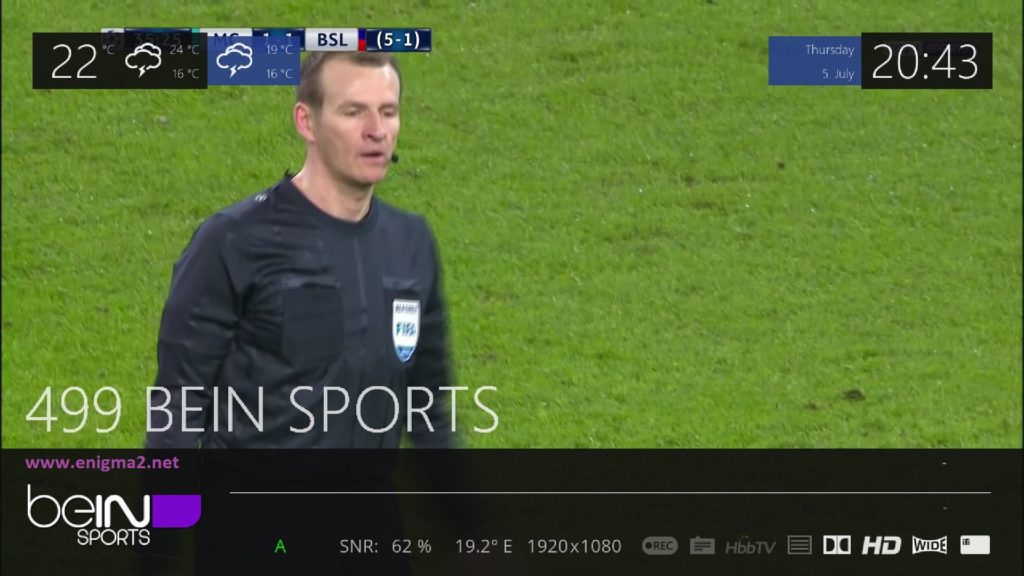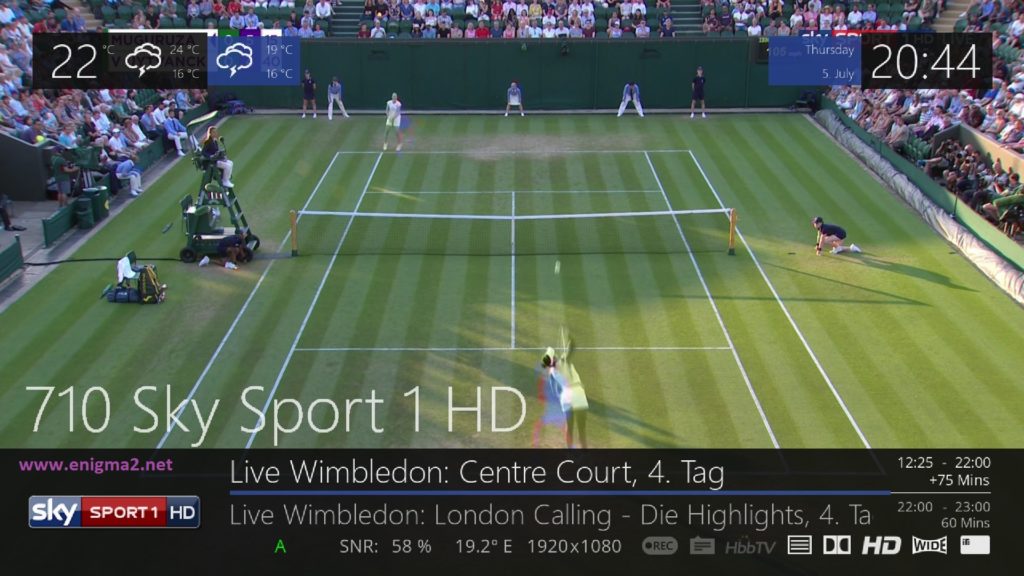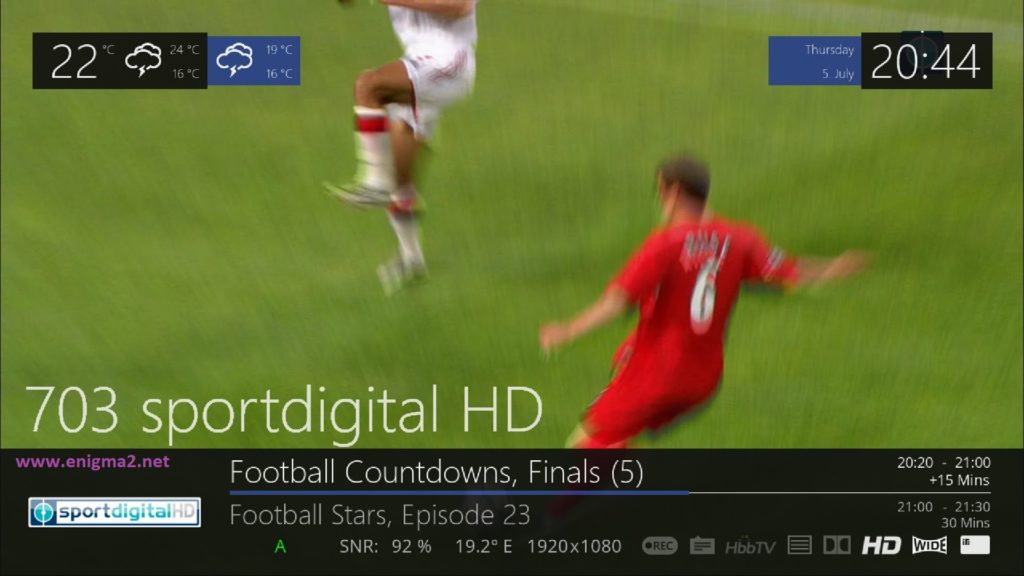[TUTORIAL] How to install GCAM on OpenATV
Here is a tutorial on the installation and configuration of Gcam on the Vu+ decoder under a OpenATV 6.2 image and GCAM 1.8
For this tutorial you need.
Material:
setbox supportted by OpenATV Team Like Vu+, DREAMBOOX, Formuler F1, Octagon, Gigablue…
Vu + ZERO, UNO, DUO, DUO 2, ULTIMO, SOLO, SOLO 2, SOLO SE, zero 4K, Uno 4k, solo 4k,DUO 4K, Ultimo 4k
Software:
Winscp for WINDOWS XP,WINDOWS 7, WINDOWS, 8.1, WINDOWS 10
GCAM 1.8 for OpenATV image for MIPS CPU, Vu + ZERO, UNO, DUO, DUO 2, ULTIMO, SOLO, SOLO 2, SOLO SE
GCAM 1.8 for OpenATV image for ARM CPU, Vu + zero 4K, Uno 4k, solo 4k, Ultimo 4k, DUO 4K
A Gcam subscription
If you do not have a Gcam subscription you can order it here
1- Installing the GCAM

– Launch WINSCP in the home window
File protocol: FTP
Hot name: 192.168.1.100 (ip address of your VU+ )
User name: root
Password: “empty” by default the root password in OpenATV is empty (no password)
After clicking on Login

Select the ipk file and drag between the two windows to the /tmp folder.
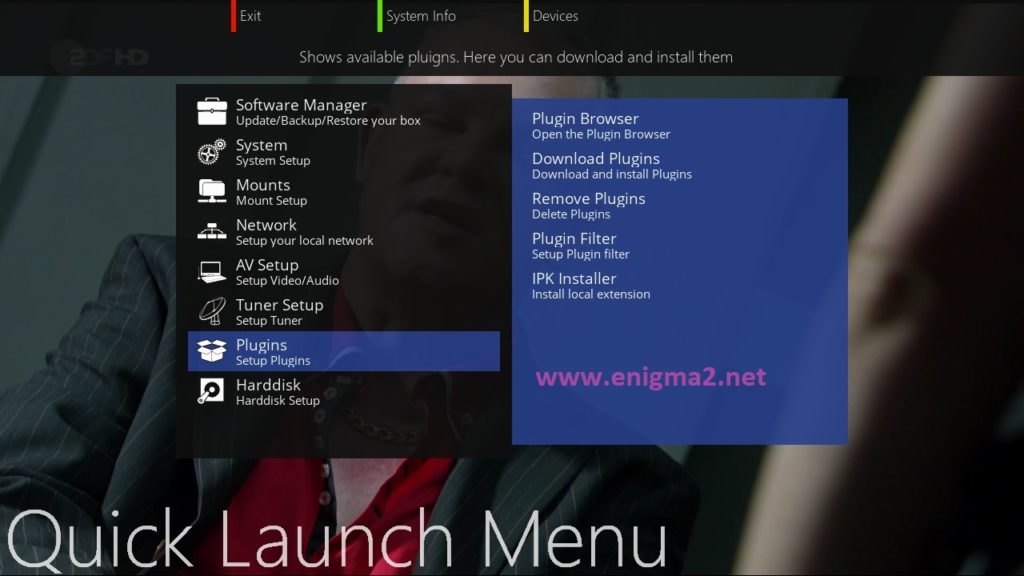
Press BLUE Button to launch Pannel
Select Plugins
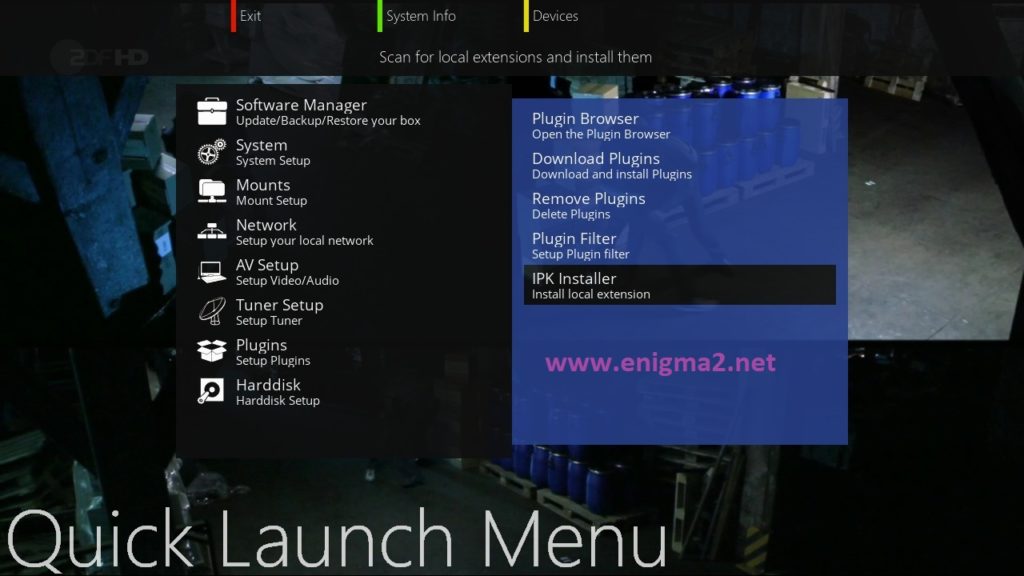
Next select IPK Installer
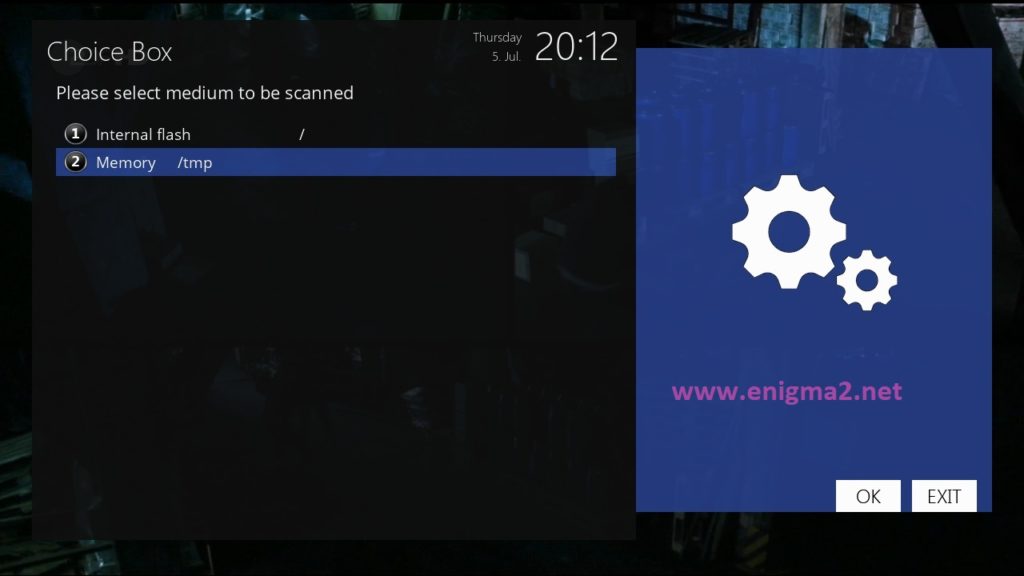
Select Memory /temp and press OK
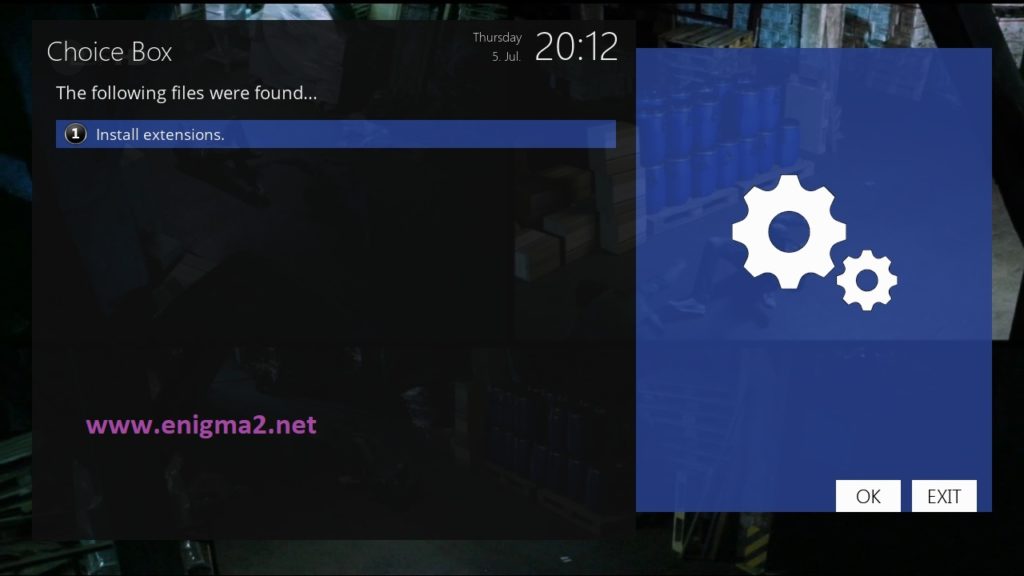
Select Install extensions
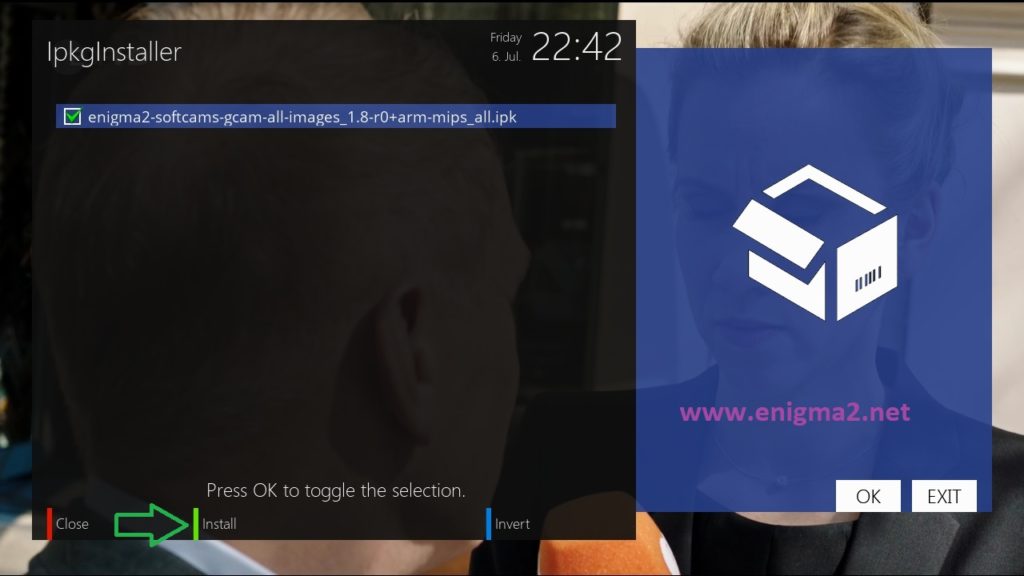
Press OK to select IPK
Next press GREEN Button to Start Installation
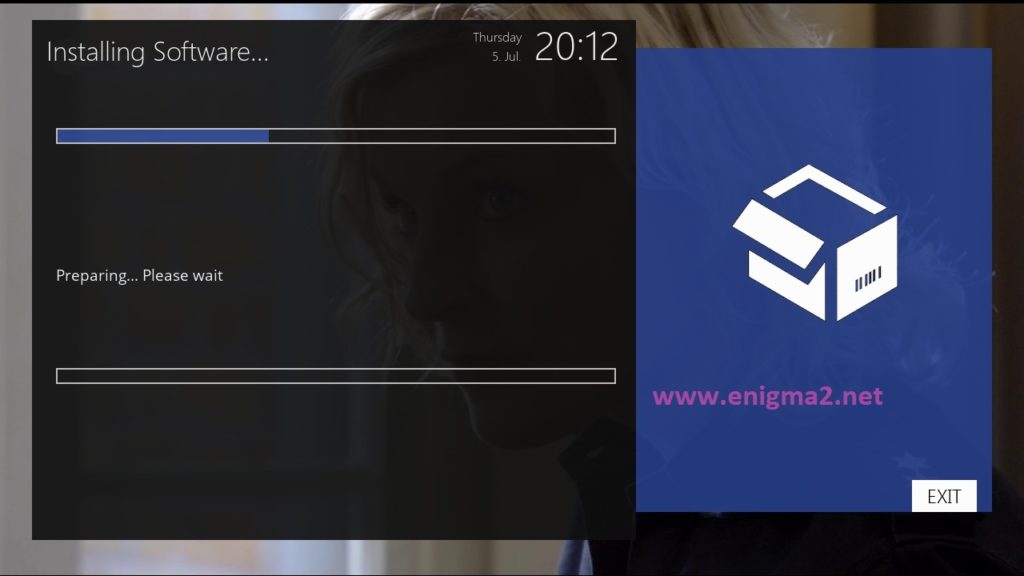
Please wait while installing GCAM softcam
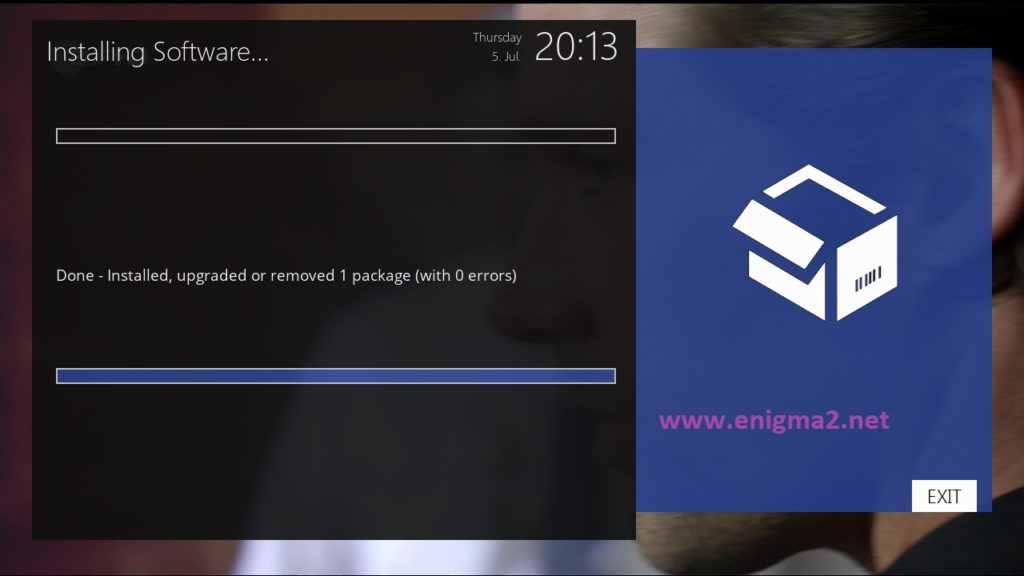
after installation press EXIT
2. Copy of the GCam subscription
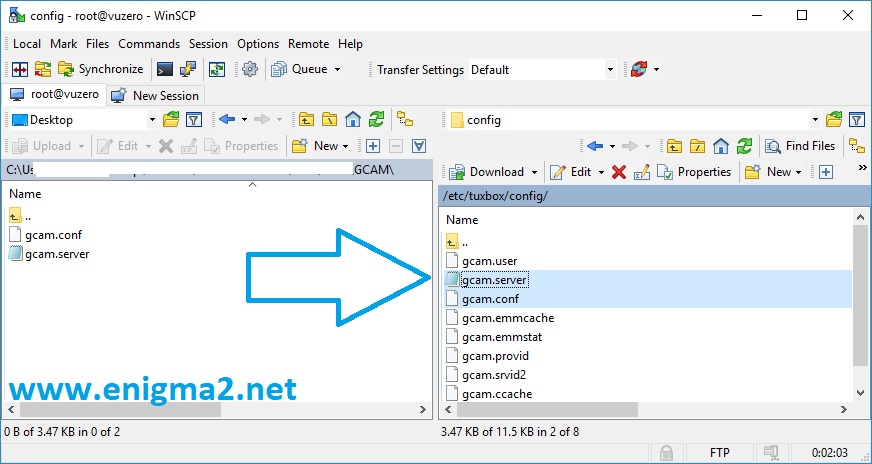
Copy subscription files from your PC to the /etc/tuxbox/config path of your receiver.
Gcam.server
Gcam.conf
3. Starting gcam
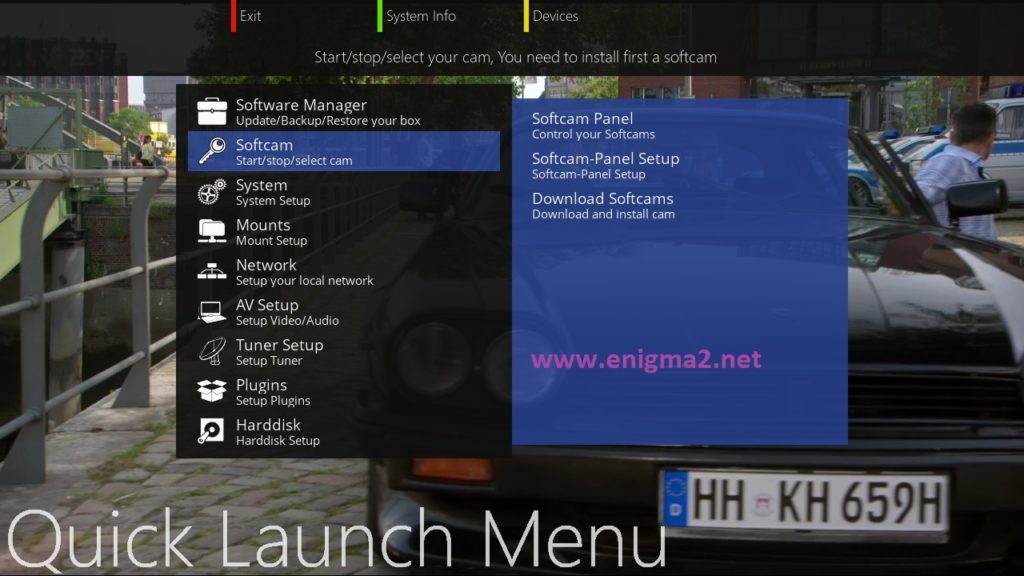
Press BLUE Button to launch Pannel
Select SOFTCAM
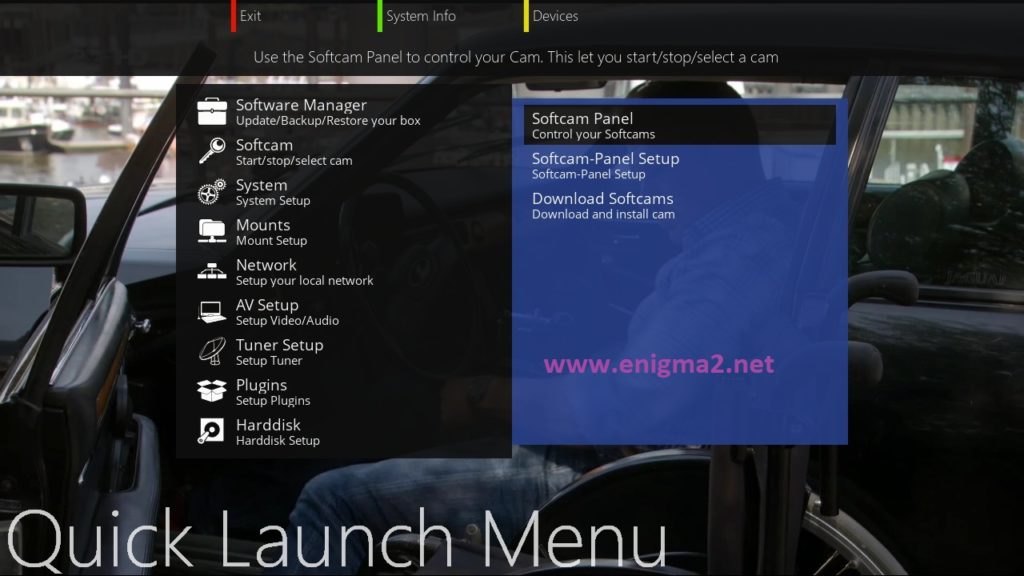
Select SOFTCAM PANNEL
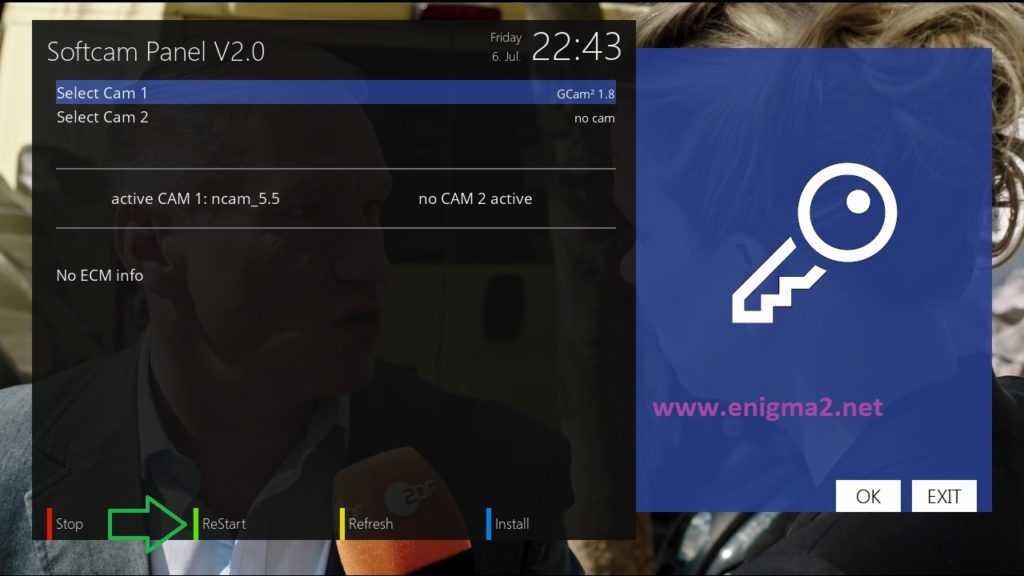
Choose GCAM and press Green Button to strart it
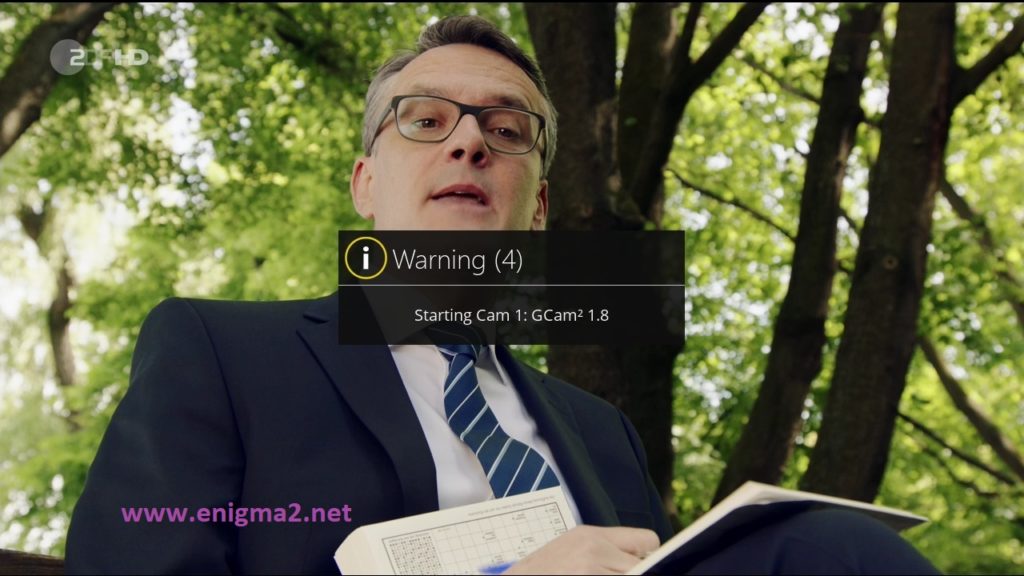
Please wait while starting GCAM