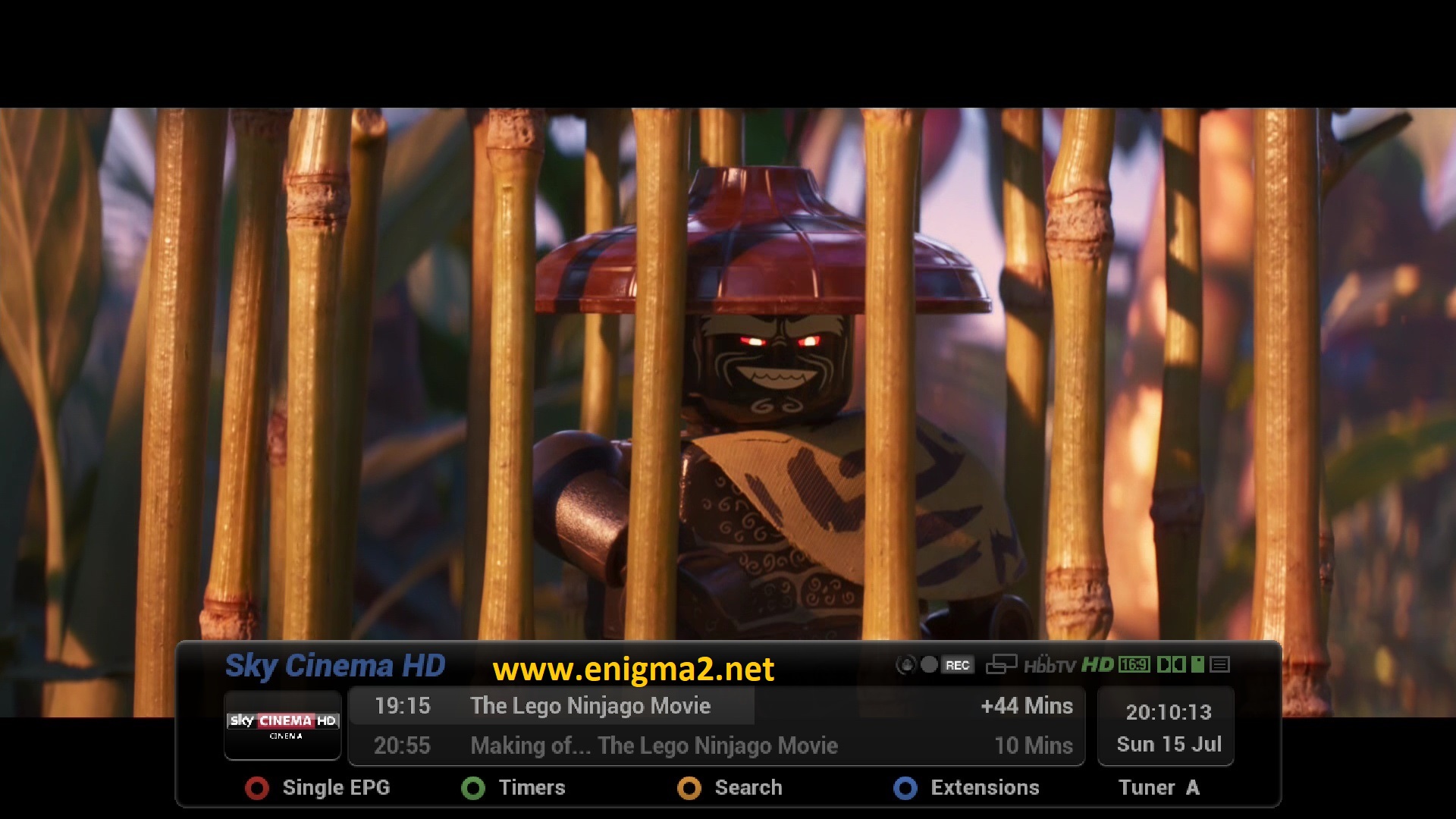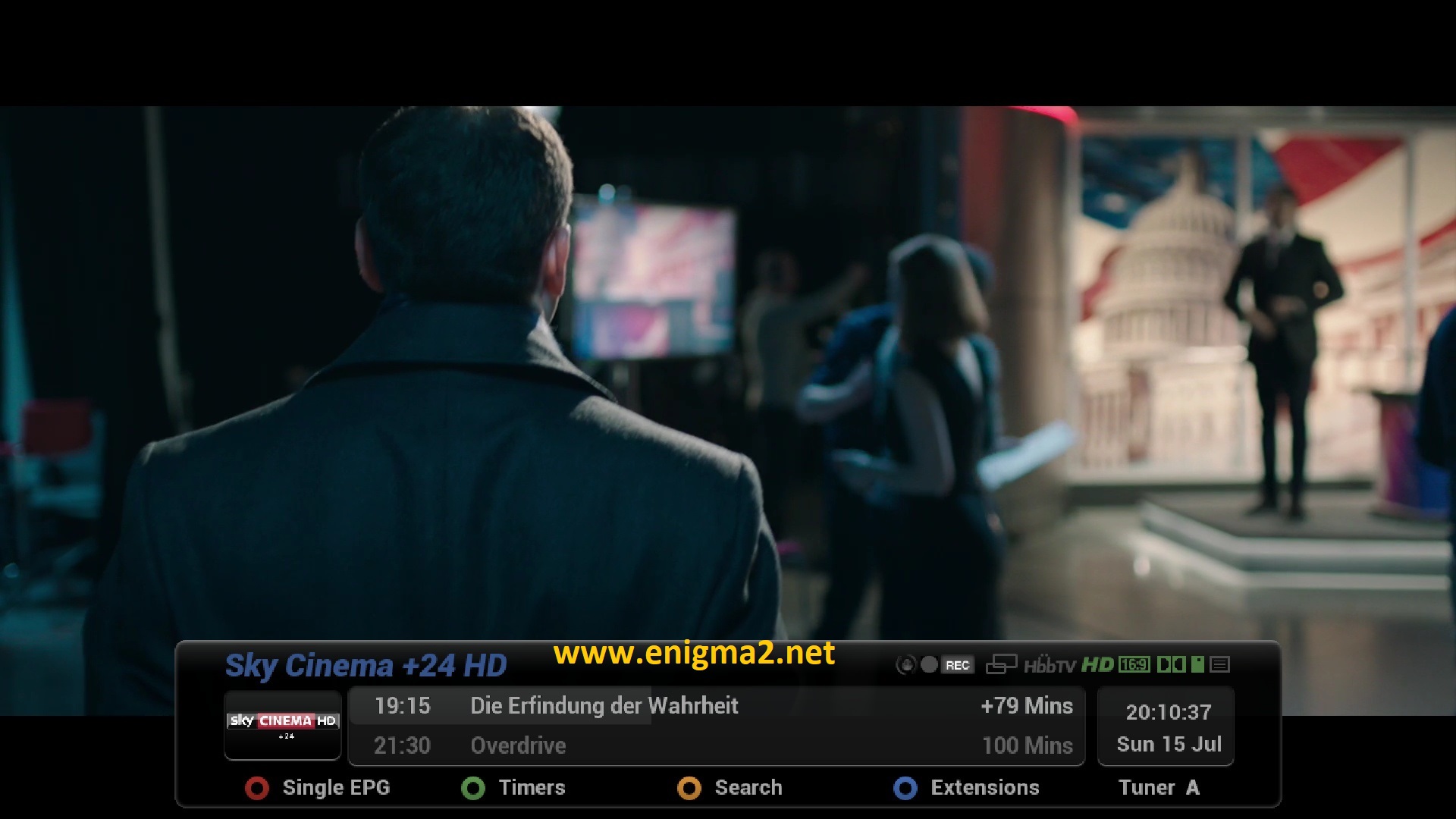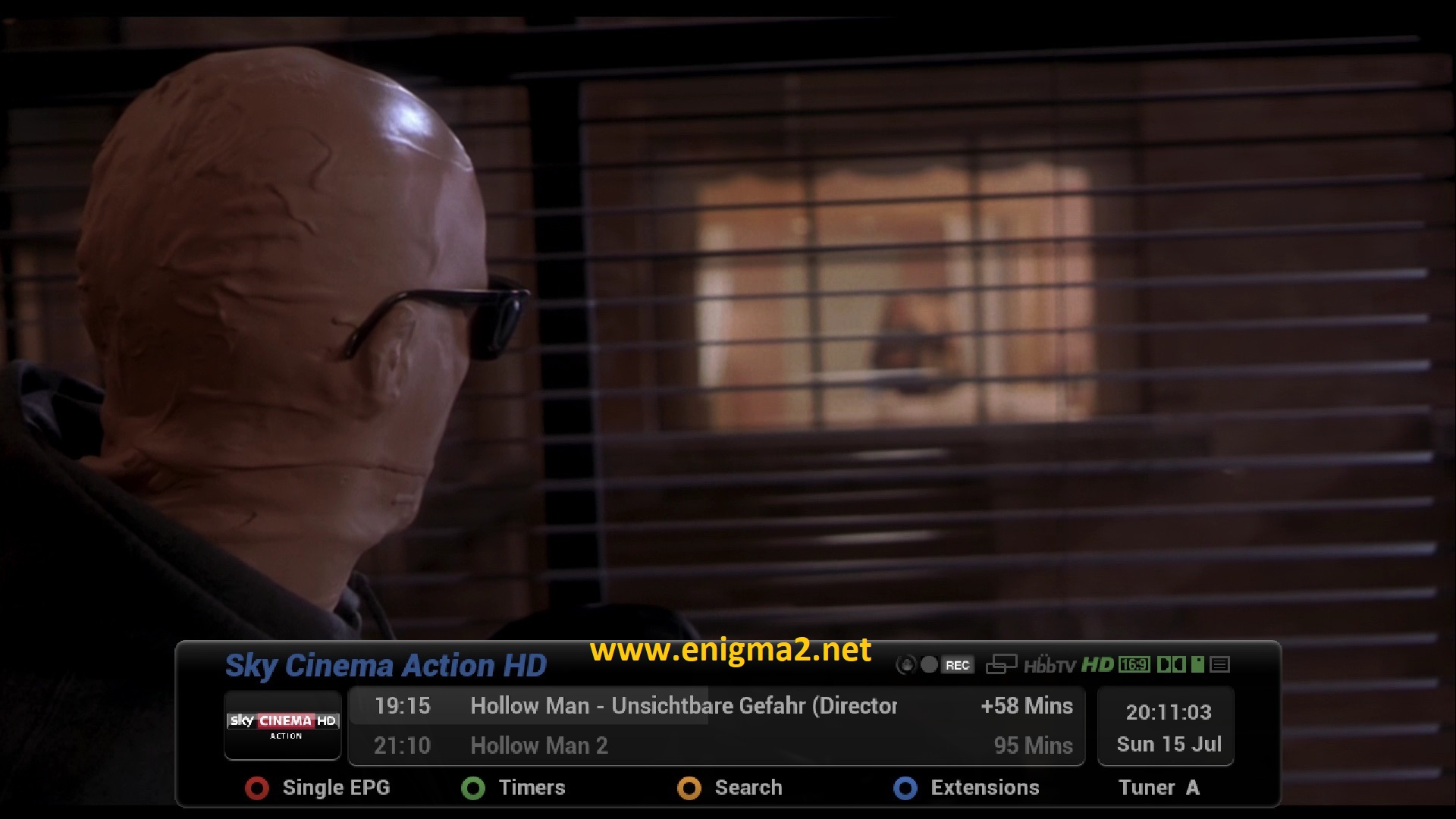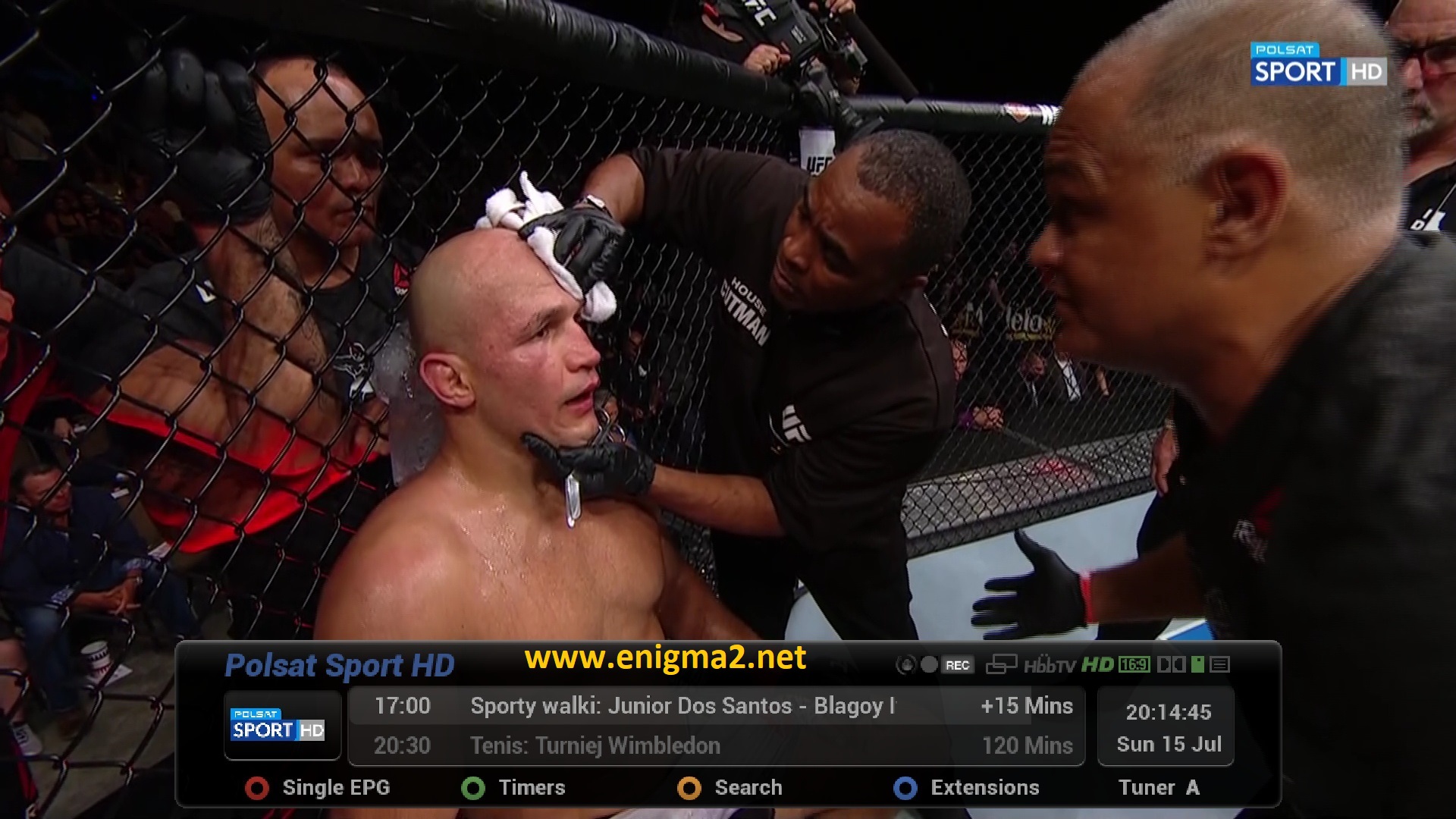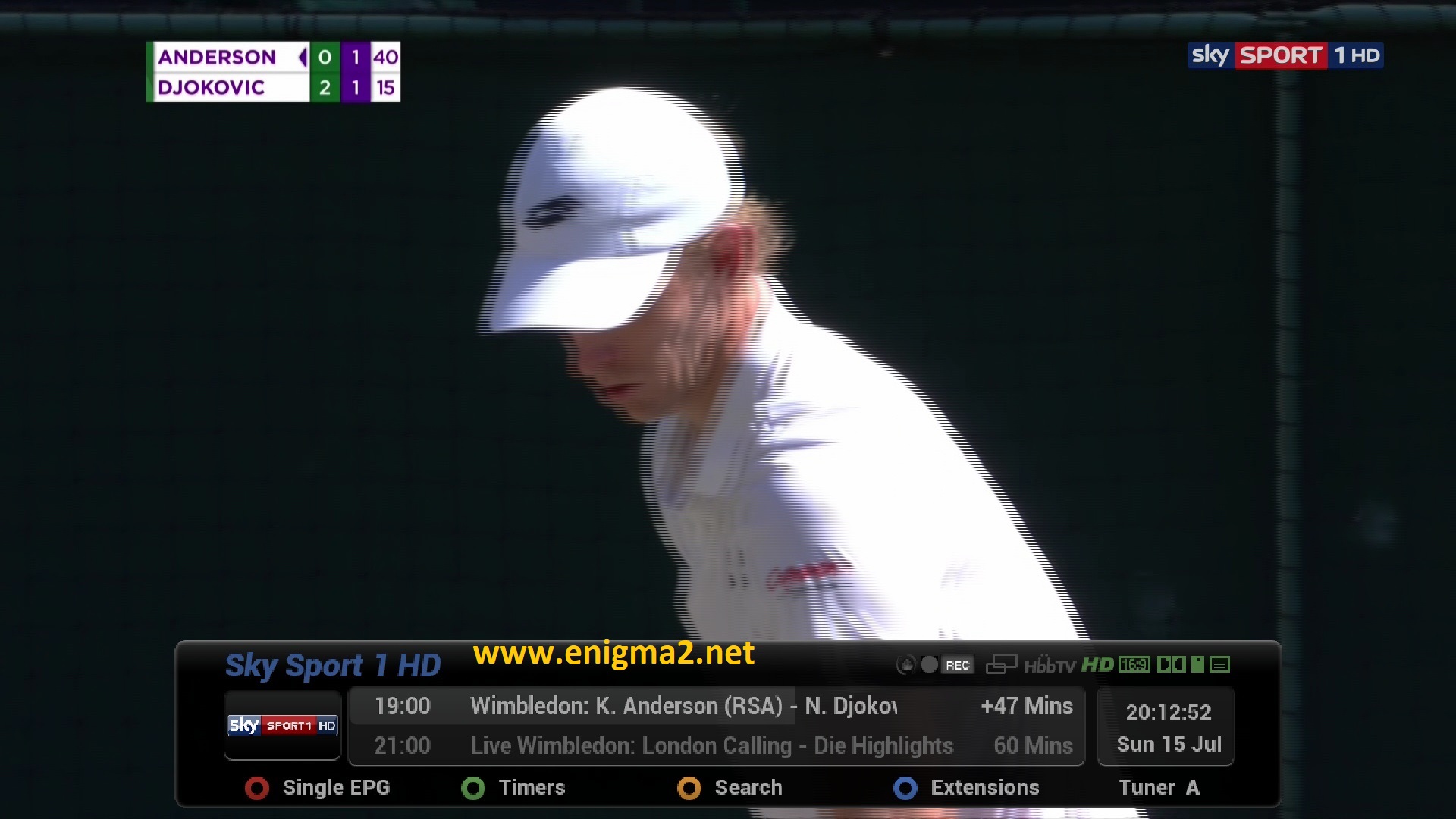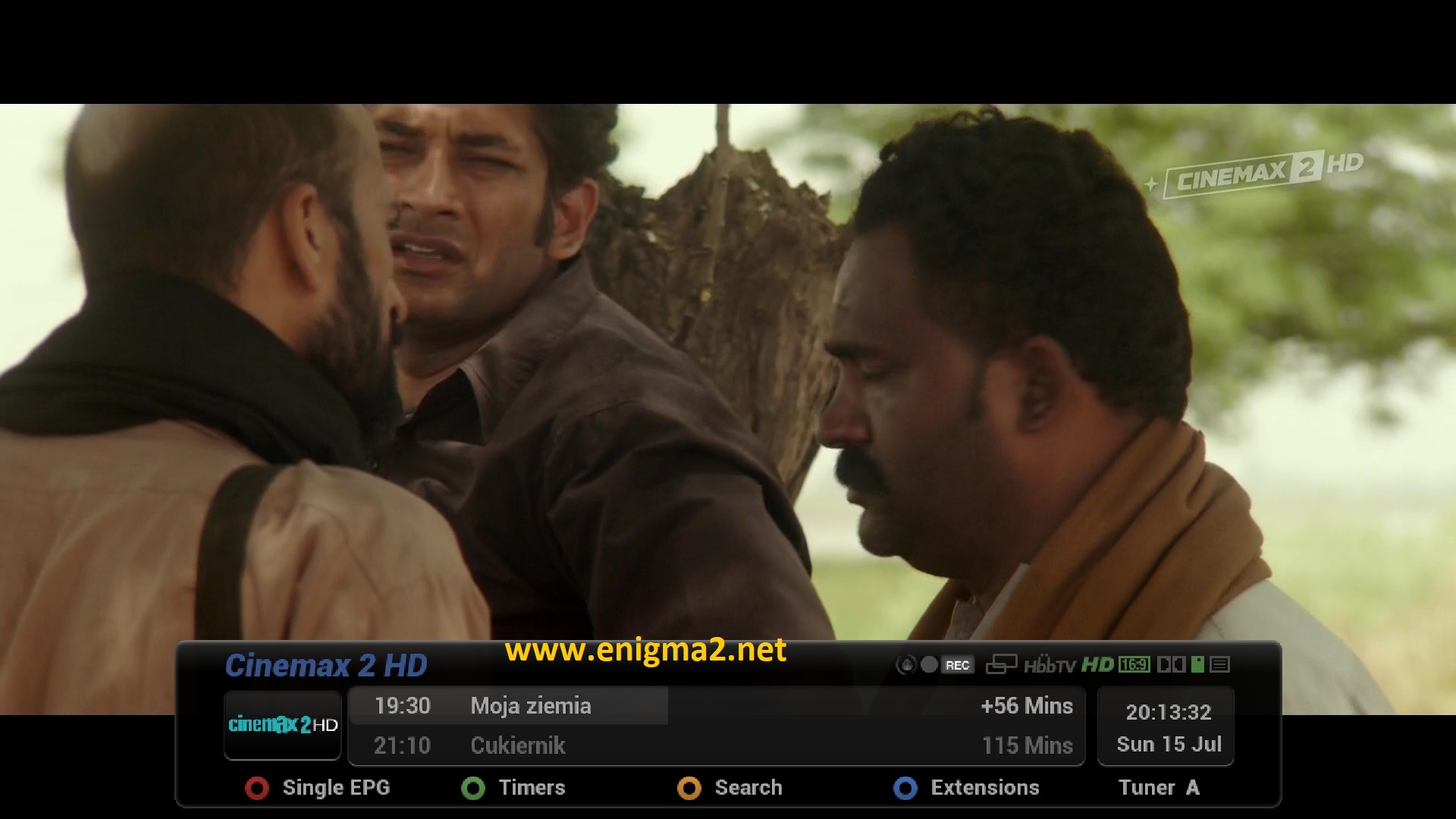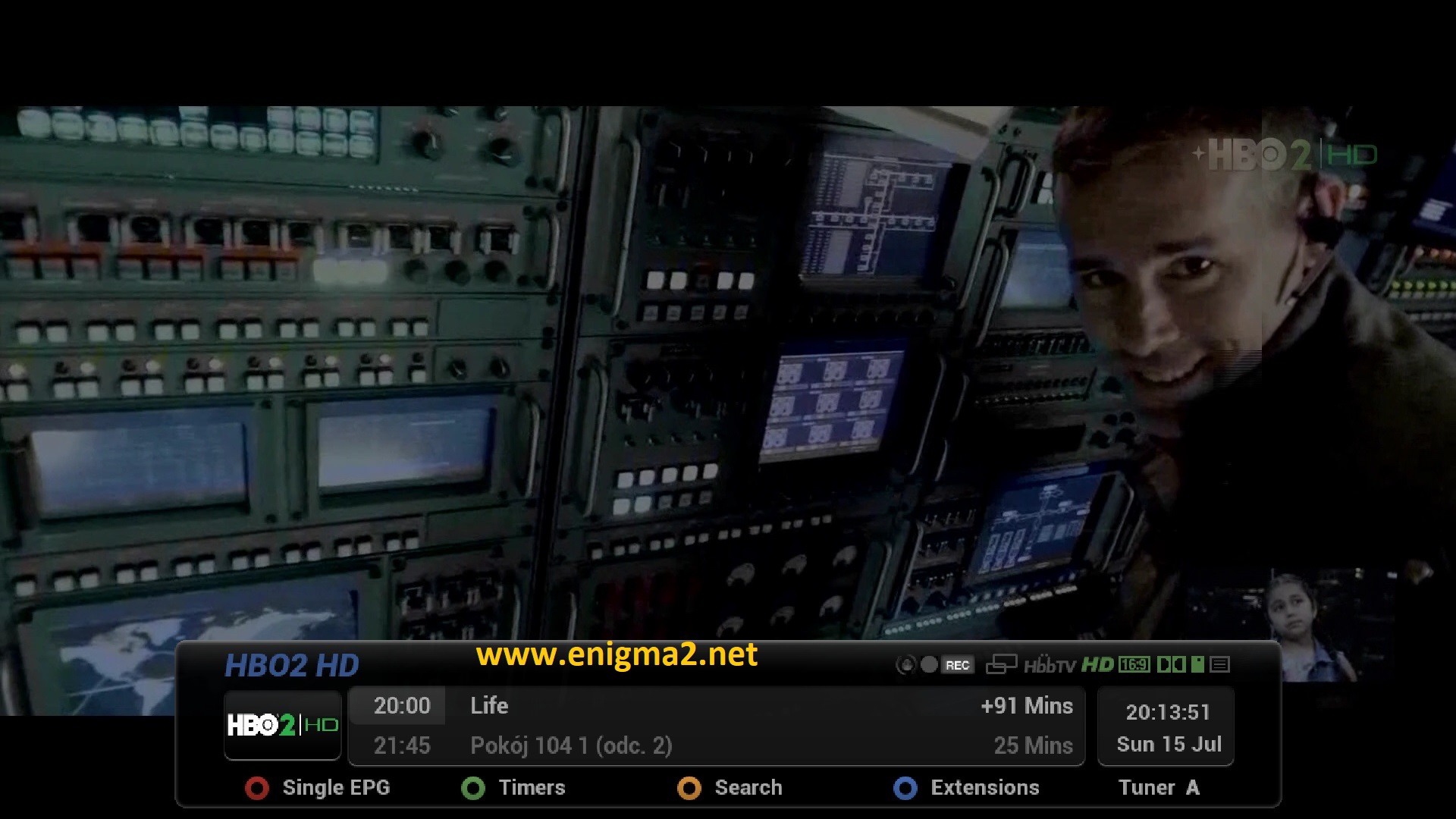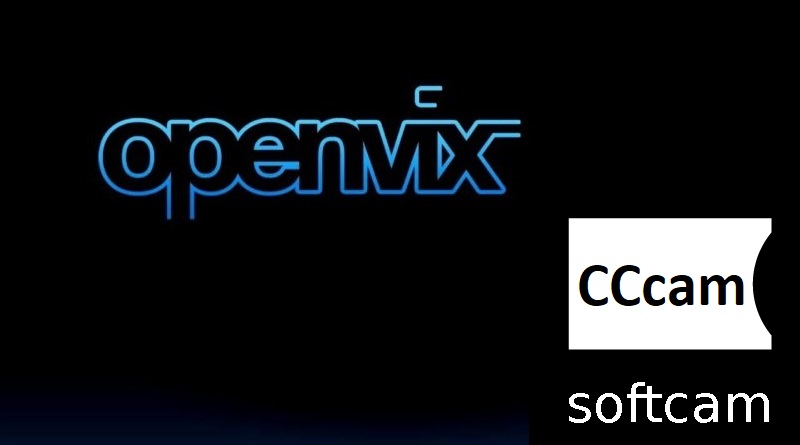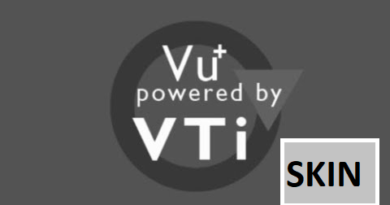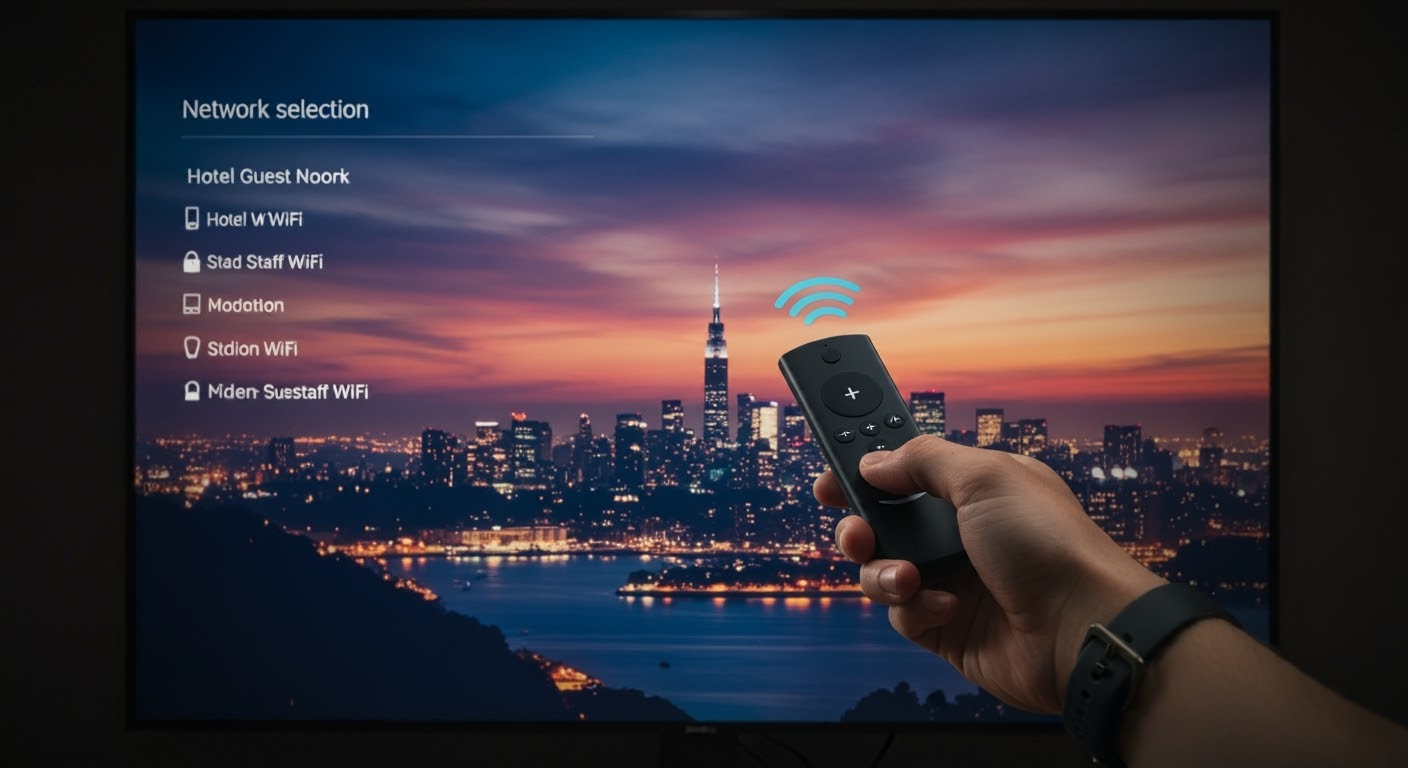[TUTORIAL] How to install CCCAM on OpenVIX
Here is a tutorial on the installation and configuration of CCcam on the Vu+ decoder under a OpenVIX 5.1 image.
For this tutorial you need.
Material:
Software:
Winscp for WINDOWS XP,WINDOWS 7, WINDOWS, 8.1, WINDOWS 10
A CCcam subscription
If you do not have a CCcam subscription you can order it here
1- Installing the CCCAM
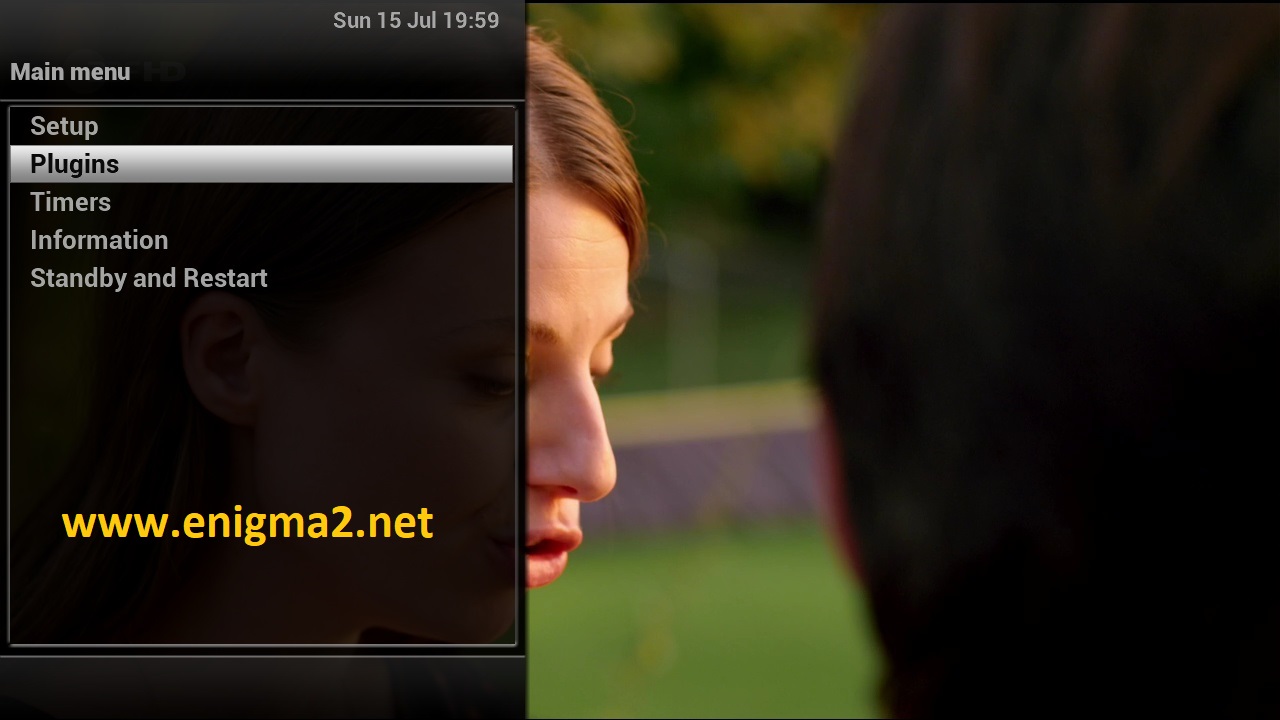
Menu –> Plugins
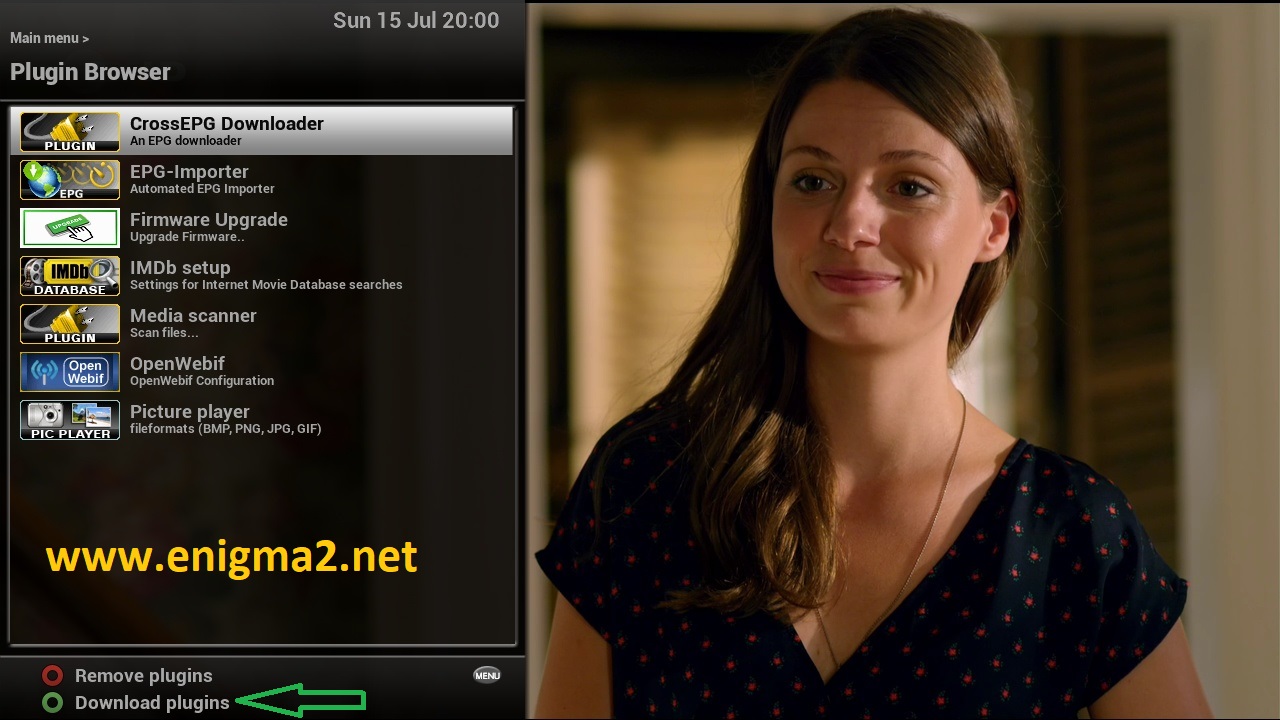
Press GREEN BUTTON to download plugins
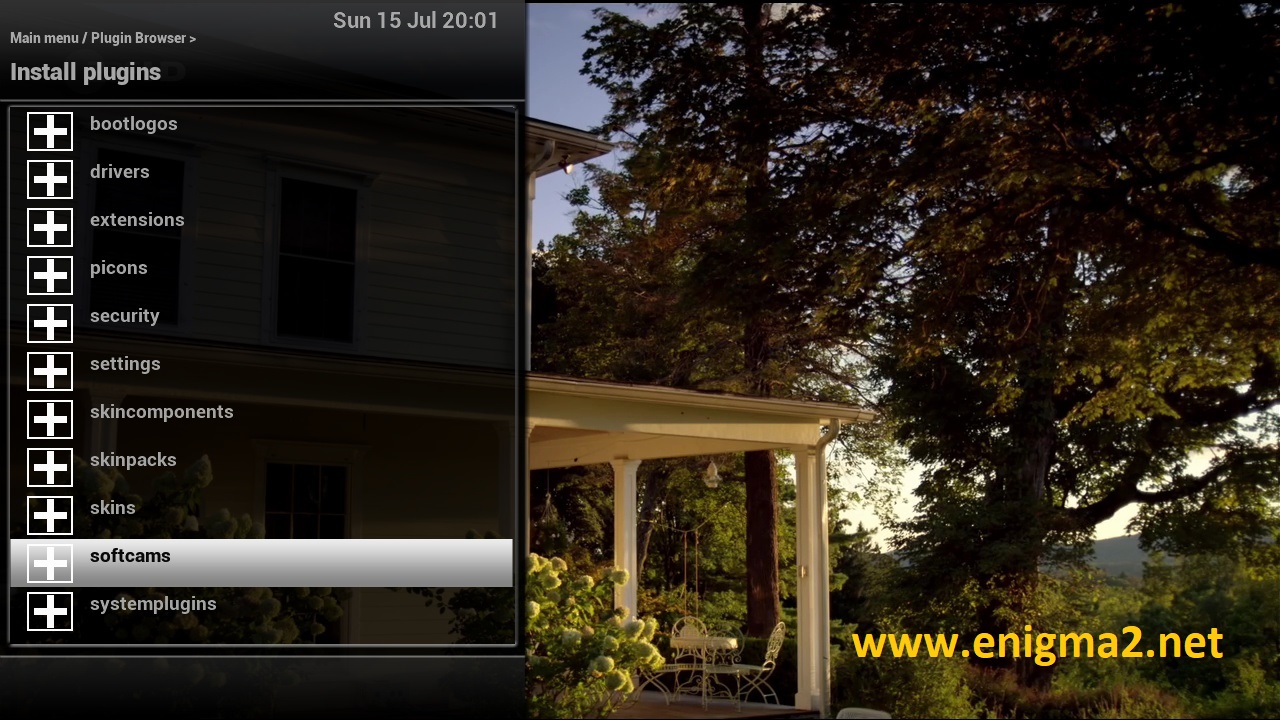
Select softcams and press OK

Choose the latest CCCAM version CCCAM 2.3.0 or another version
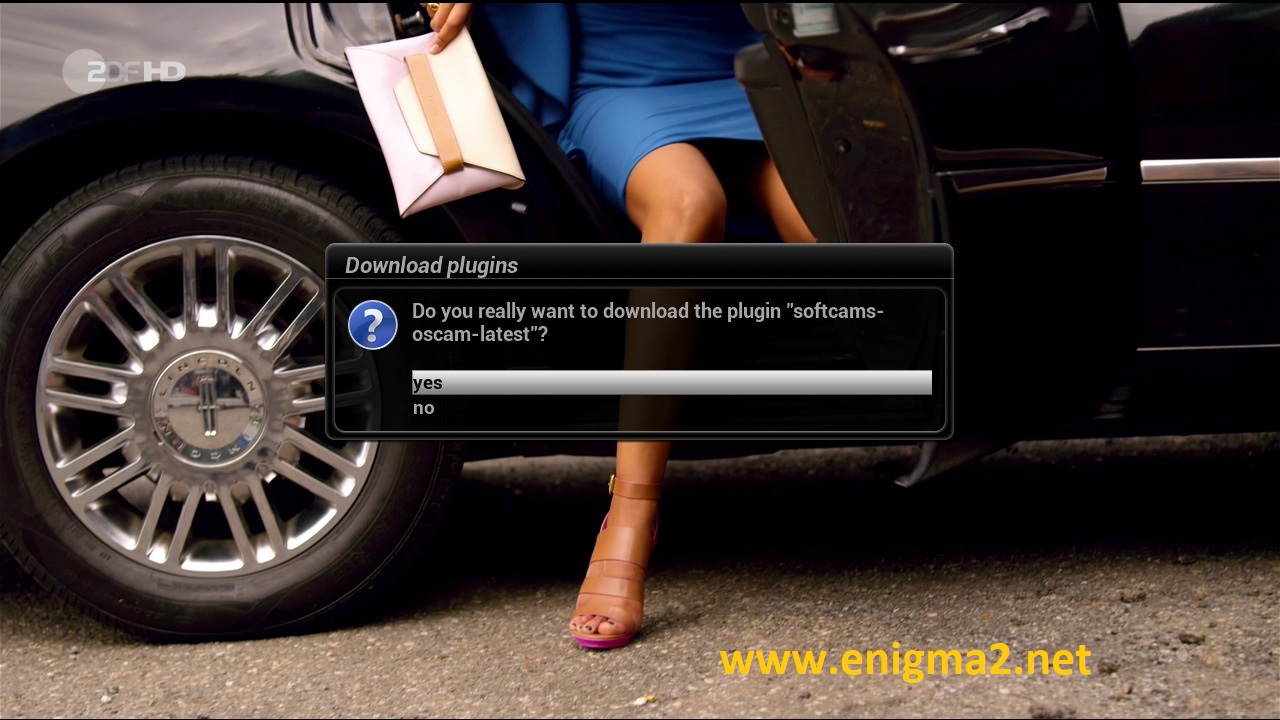
choose YES to confirm installation

The installation will take some seconds, please wait.
after installation press Exit
2. Copy of the CCCam subscription

– Launch WINSCP in the home window
File protocol: FTP
Hot name: 192.168.1.100 (ip address of your VU+ )
User name: root
Password: “empty” by default the root password in OpenVIX is empty (no password)
After clicking on Login

Copy subscription files from your PC to the /etc path of your receiver.
CCcam.cfg
CCcam.prio
CCcam.providers
3. Starting CCCAM
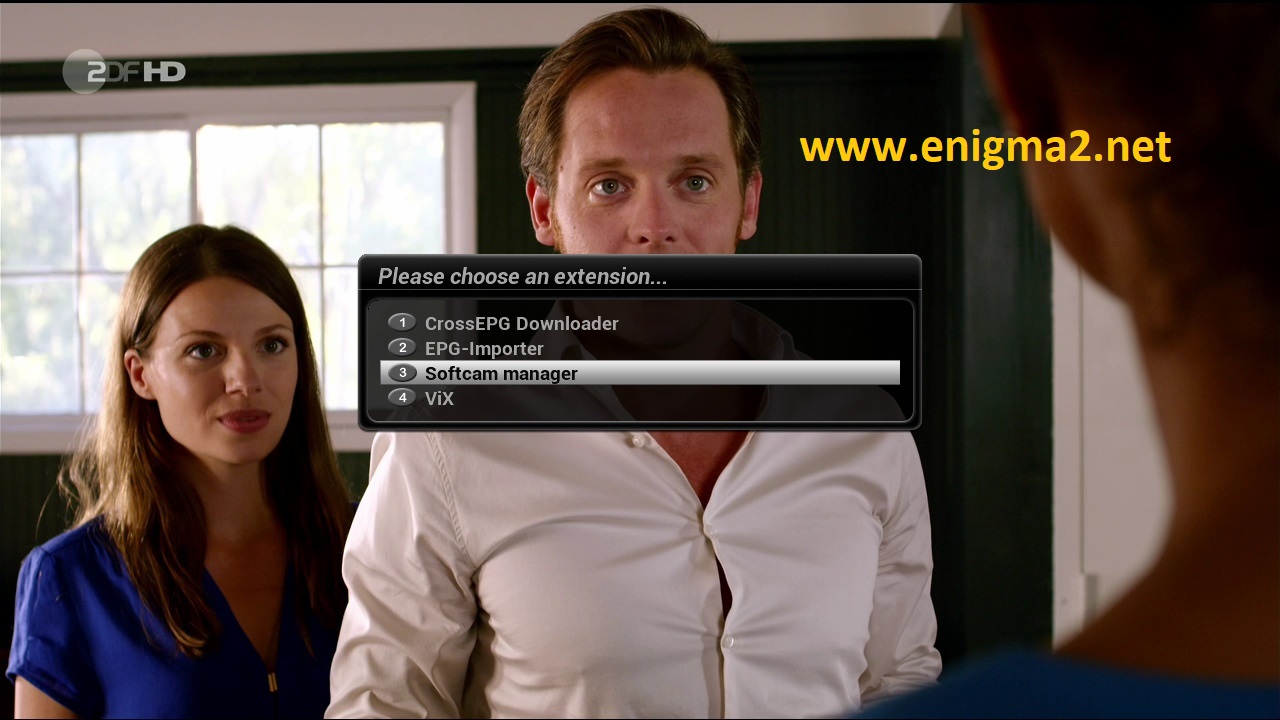
Press the blue button, next choose Softcam Manager
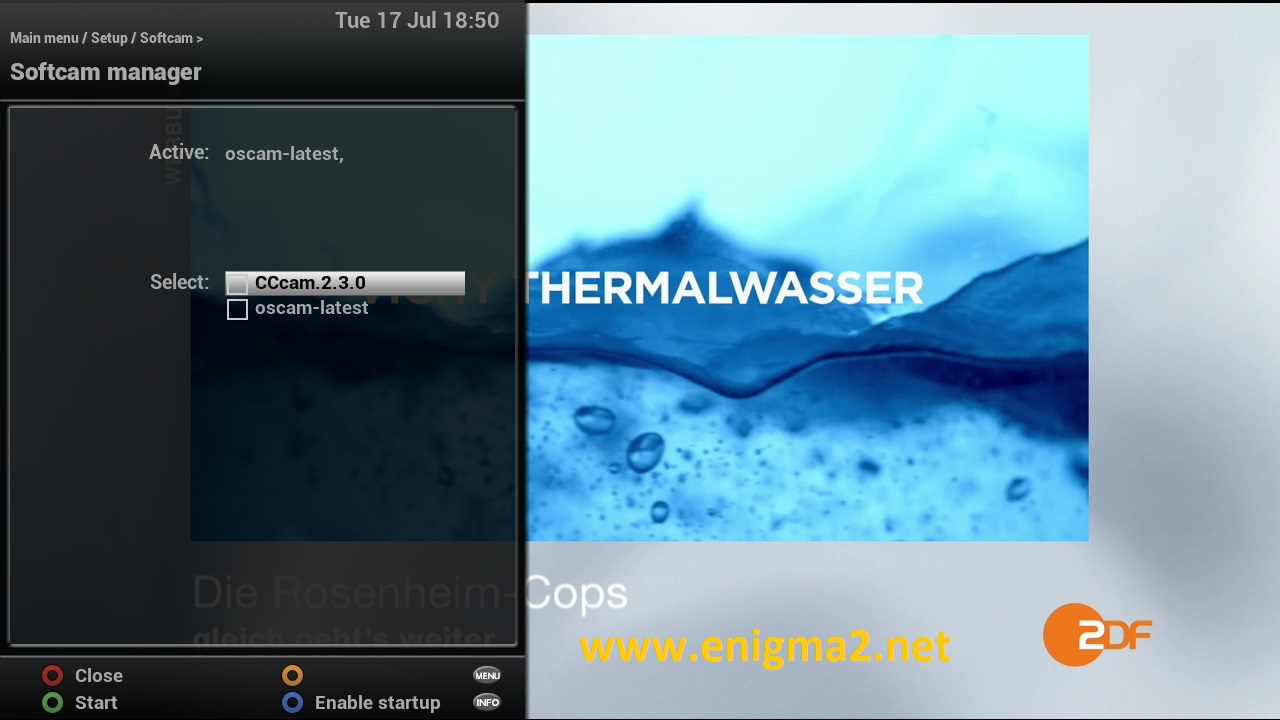
Choose CCCAM
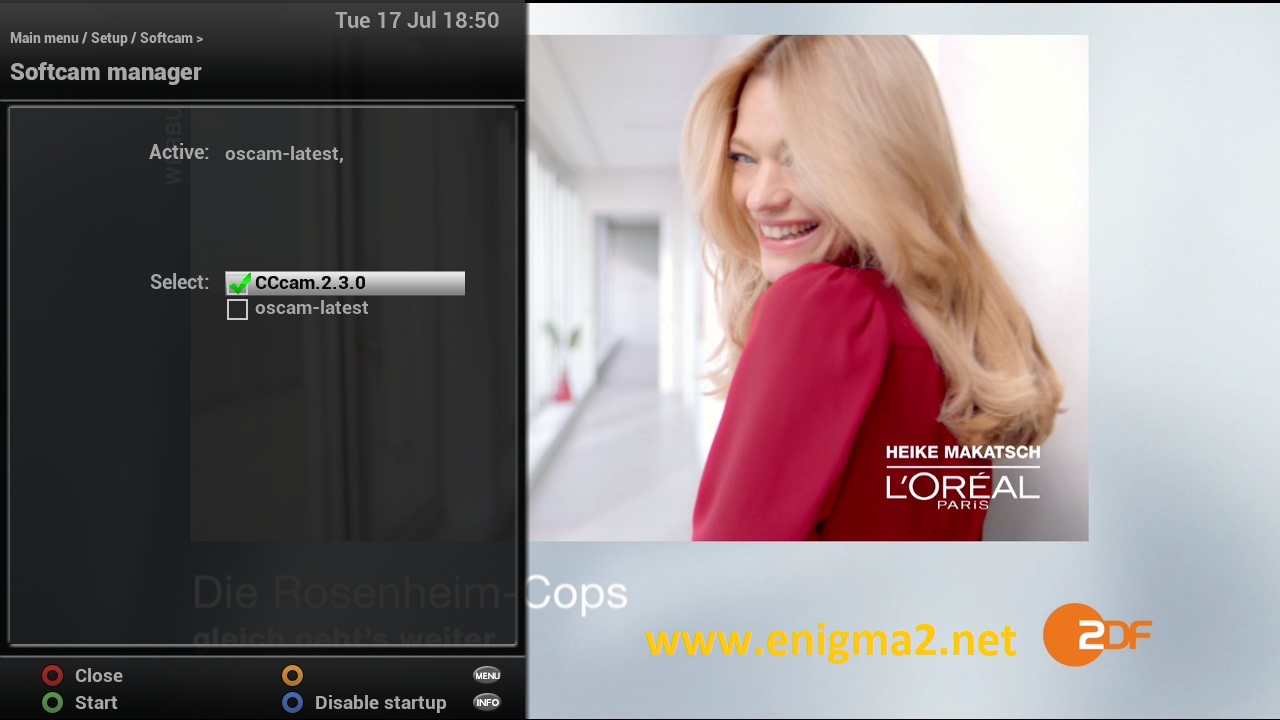
Presse BLUE BUTTON to enable startup of CCCAM if receiver reboot
After press GREEN BUTTON to start CCCAM
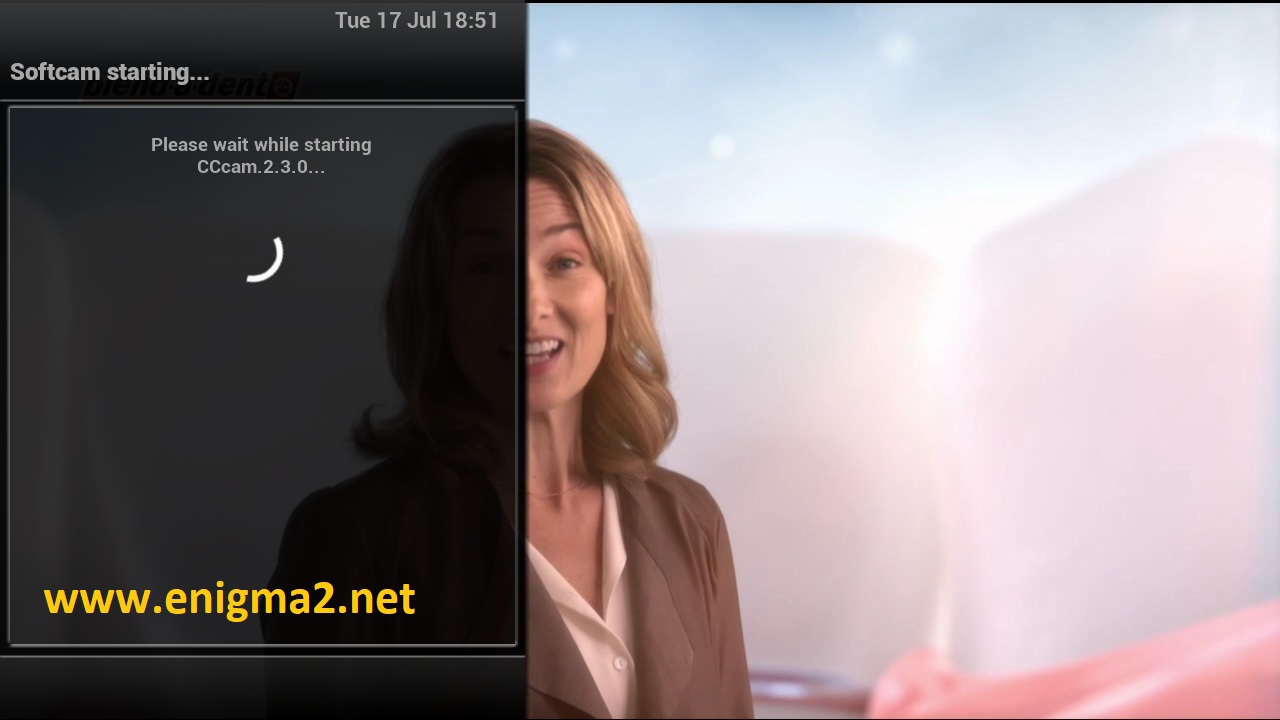
Please wait while starting CCCAM